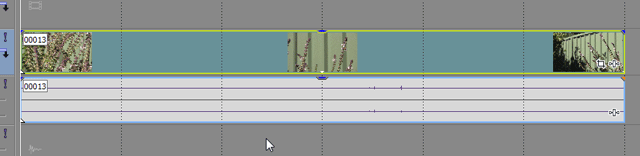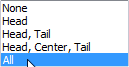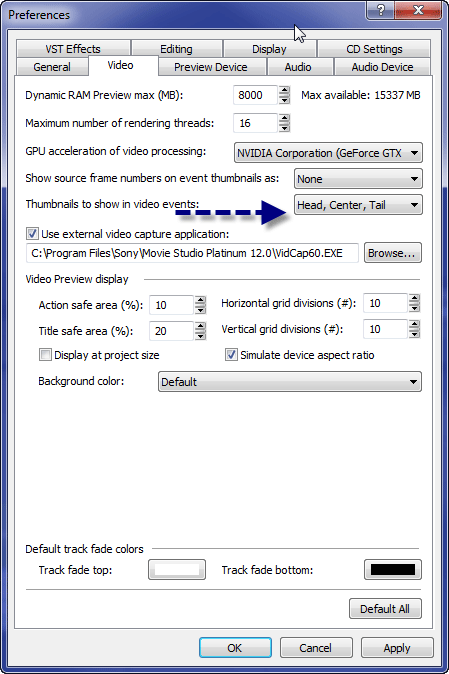Q: How do I make more Thumbnails appear in Video Clips on the Sony Vegas Timeline?
Answer: Change your Vegas Preferemce settings.
When you place any Video Clip on the Vegas Pro or Vegas Movie Studio Timeline, the program automatically creates thumbnail pictures which represent what the video looks like at particular time points. By default, Vegas normally places one thumbnail at the beginning, middle and end of each video clip. If the video clip is quite long, there can be large blank spaces between each thumbnail, which make it difficult to know what is displaying at those points of the video.
Fortunately there are some settings which can be changed in the Vegas Preferences Settings.
Go to Options - Preferences - Video tab
Now you can change how thumbnails are created and displayed.
Set "Thumbnails to show in video events" = ALL