Q: Can I make a DVD and a Video for YouTube from the same Movie Studio or Vegas Pro project?
Answer: Yes you can.
Sometimes when you make a project with Sony Movie Studio Platinum or Vegas Pro, you need to deliver it in different formats like a DVD or BluRay Disc and also upload a different version to YouTube. The DVD version would be rendered to 720x480 Interlaced Settings, the BluRay would be rendered to 1080i or 720p Settings and the YouTube version would be rendered to 1920x1080 Progressive style settings.
So naturally you may think that you need to create different versions of the same project, each with different Project Property settings. You could do that, however this is creating three times the amount of work and simply is not neccessary.
The best approach is to create one master project that has the Project Properties set to Match the source video properties. Create and Edit this entire master project and then simply render different versions at the end.
Instructions
Step One:
Import all your video into a new project and then open the Project Property window.
Next press the Match Media Video Settings button and navigate to the exact same video you just imported and select it. This will then automatically match the Video Properties to the Project Properties. Personally, I like to start all my projects this way as it often improves the Playback Quality in the Preview Window while you are editing.
*Please note that these instructions will work identically in all versions of Sony Movie Studio, Sony Movie Studio Platinum and Sony Vegas Pro.
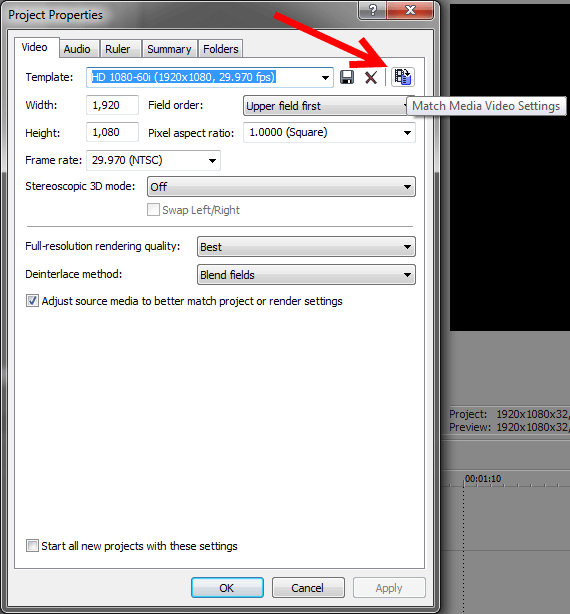
Step Two:
Edit and Create your Masterpiece.
Step Three:
When you get to the final step of rendering your video, this is when you need to pay attention and select the correct Render As or "Make Movie" profiles. The main thing to watch out for, is that you set your Frame Rates correctly. Normally you would use the same frame rate that your original video is in.
a) Rendering First Output Type
In my fictitious example, I will pretend that I need to create a video for DVD production and also a video for YouTube. So for my first video render I will be using one of the MPEG-2 DVD Templates as shown below.
Go to Project - Render As
Make sure to set the Output Folder destination correctly for your video and also to name it correctly.
Then go to the Mainconcept MPEG-2 template list and select it to open.
Depending on which country you live in, you will either be selecting an NTSC or PAL Template. After making your selection press the Render button at bottom of window.
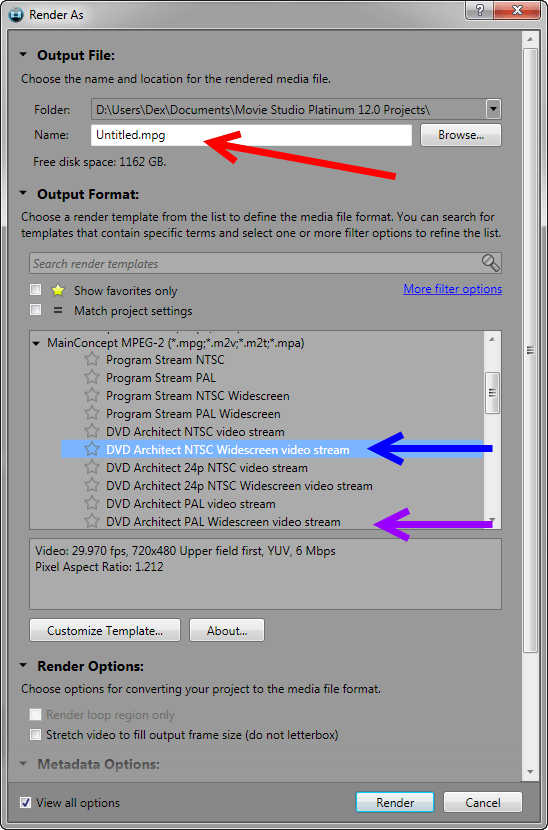
b) Rendering the Audio Track for DVD
Because in my example I am preparing a Video for DVD, you must remember to also Render As the Audio Track for your DVD because all DVDs split the video and audio tracks into separate files.
So after the MPEG-2 video finishes rendering, go back into Render As and select:
Dolby Digital AC-3 - Stereo DVD and then press Render. Make sure to name this file identically to the Video file and save it to the same location. Once it has finished rendering, you are ready to import this in DVD Architect Studio or DVD Architect Pro.
For more detalied information on creating DVDs, please read this in-depth article:
How do I render a video in Vegas Movie Studio suitable for turning into a DVD using DVD Architect Studio ?
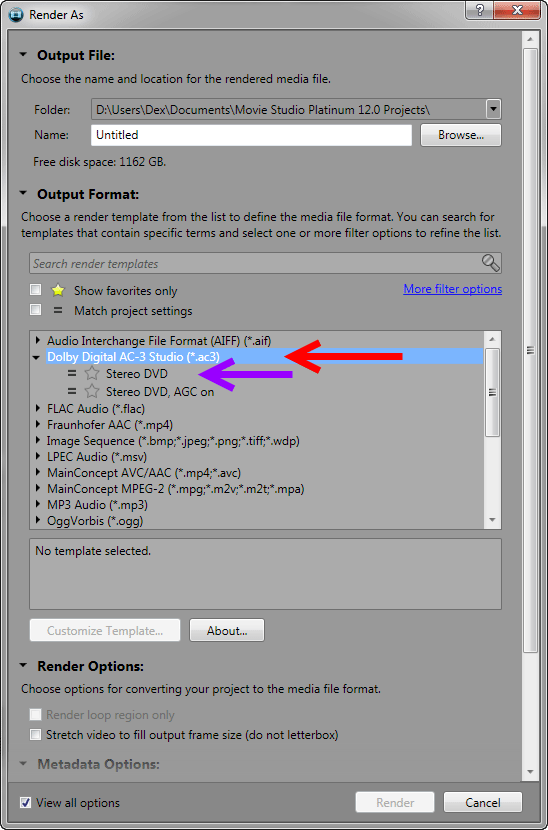
Step Four:
Now it is time to render your second version of the same project using full 1080p HD Settings for YouTube. Make sure that you name this version of your project something slightly different, so that you do not get it mixed up with the DVD version.
Go to Project - Render As and select:
Mainconcept AVC/AAC - Internet HD 1080p
Then press Customize and go to the Video tab. Make sure you set the Frame Rate to Match your Source Video.
*In my example I have taken a screen shot from Movie Studio Platinum 12. Vegas Pro 12 has the same options for creating Internet Video. Please note that in older versions of both programs, the Internet Templates may be under a different Video Format.


