Q: How do I completely uninstall Magix versions of Vegas Pro, Vegas Movie Studio or DVD Architect from Windows 10?
Answer: If something goes wrong with Vegas Pro, Vegas Movie Studio Platinum or any other Magix/Sony program and nothing you do seems to fix the problem, the best solution is to do a clean uninstall and reinstall.
A "clean" uninstall will uninstall the application and remove all traces of it from your PC. Doing this can sometimes remove problems that are impossible to discover by yourself. After you remove all traces of Vegas from your PC, you can then re-install the program from a fresh copy of Vegas.
Please read the following before you proceed !
Are you removing a Sony program or Magix/Vegas program ?
Sony Creative Software use to own Vegas, but in 2016 Magix Software bought Vegas from Sony and is now releasing Magix/Vegas versions of VEGAS. You need to follow the instructions below, that are for the version of Vegas you own and ignore everything else.
Instructions for MAGIX versions of Vegas
Follow the instructions beginning here if you are using any of the following MAGIX versions of Vegas:
- MAGIX Vegas Pro 13 (build 543)
- MAGIX Vegas Pro 14
- MAGIX Vegas Pro 15
- MAGIX Vegas Pro 16
- or any newer versions of Vegas Pro released in the future
- MAGIX Vegas Movie Studio Platinum 13 (build 987)
- MAGIX Vegas Movie Studio Platinum 14
- MAGIX Vegas Movie Studio Platinum 15
- MAGIX Vegas Movie Studio Platinum 16
- or any newer versions of Vegas Movie Studio released in the future
Instructions for Sony versions of Vegas
If you are using Sony Vegas Pro 13 (build 453 and older) and/or Sony Vegas Movie Studio Platinum 13 (build 955 and older):
- follow the instructions here for Windows 10
- follow the instructions here for Windows 8/8.1
- follow the instructions here for Windows 7
Warning!
This procedure is potentially hazardous, if you do not follow the instructions correctly. Take backups of your system drive and registry before you proceed, if you are not an advanced computer user.
If you also have the MAGIX version of DVD Architect installed, you will need to uninstall and reinstall this program with Vegas.
Step 1 - Location of Temporary Files Folder in Vegas
Check and remember the Temporary files folder location you have set in Vegas.
Open Vegas and go to Options/Preferences/General, then look near the bottom.
The default for Vegas Pro is C:\Users\*Your User Name*\AppData\Local\VEGAS Pro
The default for Vegas Movie Studio is C:\Users\*Your User Name*\AppData\Local\Movie Studio Platinum
Step 2 - Uninstall Vegas
In the search box next to the Windows Start button, type "Control Panel" and select Control Panel from the results.
In the search box located in the top right corner of the Control Panel, type "program" and select Uninstall a Program from the options - this will open the Programs & Features window.
I recommend pressing on top of the Publisher column, which will alphabetically sort all your programs by Publisher. If the Publisher column is not turned on, right-click the Name column and turn on Publisher.
Any MAGIX version of Vegas will be listed under VEGAS.
Uninstall all versions of VEGAS Pro, VEGAS Movie Studio or DVD Architect.
Step 3 - After uninstalling, manually delete these folders from your computer
You may or may not have the following folders. Please delete all that you can find!
C:\Program Files\VEGAS
C:\Program Files (x86)\VEGAS
Step 4 - Delete VEGAS data folders
To see hidden system files and folders on your computer, please turn on the the following setting in Windows 10.
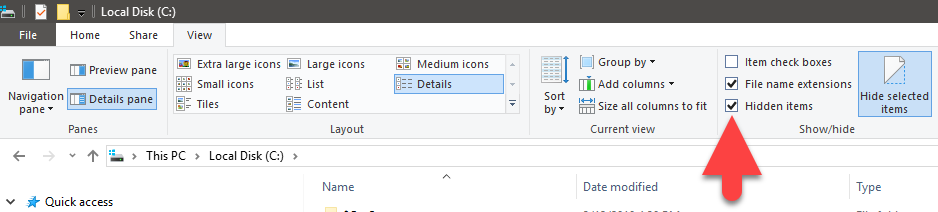
To be thorough, also delete the following folders below - this is what I recommend most people do!
If you are an advanced user and are troubleshooting a problem, you might want to try first without deleting some of these if you they contain valuable settings that you don't want to lose.
You may or may not have the following folders. Please delete all that you can find!
C:\Users\*Your User Name*\AppData\Local\VEGAS Pro
C:\Users\*Your User Name*\AppData\Local\VEGAS
C:\Users\*Your User Name*\AppData\Local\Movie Studio
C:\Users\*Your User Name*\AppData\Local\Movie Studio Platinum
C:\ProgramData\Movie Studio
C:\ProgramData\Movie Studio Platinum
C:\ProgramData\VEGAS
C:\ProgramData\VEGAS\VEGAS Pro
Step 5 - In the Windows registry, using Regedit, manually delete these folders
Open the Registry Editor. Press Windows Key + Q and type REGEDIT in the 'Start Search' box.
Press enter on your keyboard.
You may or may not have the following folders. Please delete all that you can find!
HKEY_CURRENT_USER\SOFTWARE\Sony Creative Software\VEGAS Pro\
HKEY_CURRENT_USER\Software\Sony Creative Software\Movie Studio
HKEY_CURRENT_USER\Software\Sony Creative Software\Movie Studio Platinum
HKEY_LOCAL_MACHINE\SOFTWARE\Sony Creative Software\Vegas Pro\
HKEY_LOCAL_MACHINE\SOFTWARE\Sony Creative Software\VEGAS Pro
HKEY_LOCAL_MACHINE\SOFTWARE\Sony Creative Software\Movie Studio
HKEY_LOCAL_MACHINE\SOFTWARE\Sony Creative Software\Movie Studio Platinum
HKEY_LOCAL_MACHINE\SOFTWARE\Wow6432Node\Sony Creative Software\VEGAS Pro - MAGIX
Step 6 - Deleting further Sony Creative Software folders from the Registry
You could also consider deleting some of the other folders in the following locations, but only if you are 100% sure they are only related to VEGAS Pro and not other VEGAS or Sony Creative software programs:
KEY_CURRENT_USER\SOFTWARE\Sony Creative Software\
HKEY_LOCAL_MACHINE\SOFTWARE\Sony Creative Software\
HKEY_LOCAL_MACHINE\SOFTWARE\Wow6432Node\Sony Creative Software\
Step 7 - Reboot the PC
Reboot your computer
Step 8 - Clean the Windows Registry
Consider cleaning the Windows registry. For this purpose I regularly use CCleaner free version. Cleaning your registry carries significant risk. It is recommended to create a System Restore Point in Windows.
When CCleaner asks if you want to backup your registry before cleaning, you should! I usually fix all detected issues and then scan for issues again. Further issues are often found the 2nd time.
https://www.ccleaner.com/ccleaner/download
Step 9 - Reboot the PC again.
Reboot your computer.
Related Articles
How to Clean Uninstall Sony Vegas Pro/Movie Studio for Windows 7
How to Clean Uninstall Sony Vegas Pro/Movie Studio for Windows 8/8.1
How to Clean Uninstall Sony Vegas Pro/Movie Studio for Windows 10

