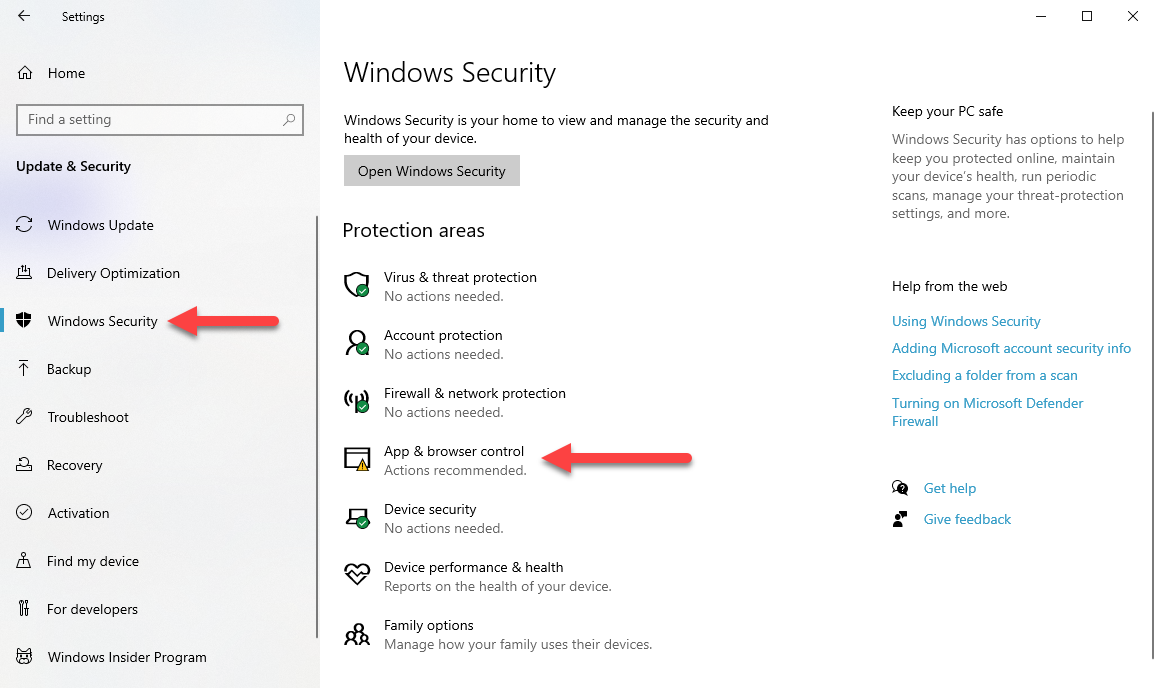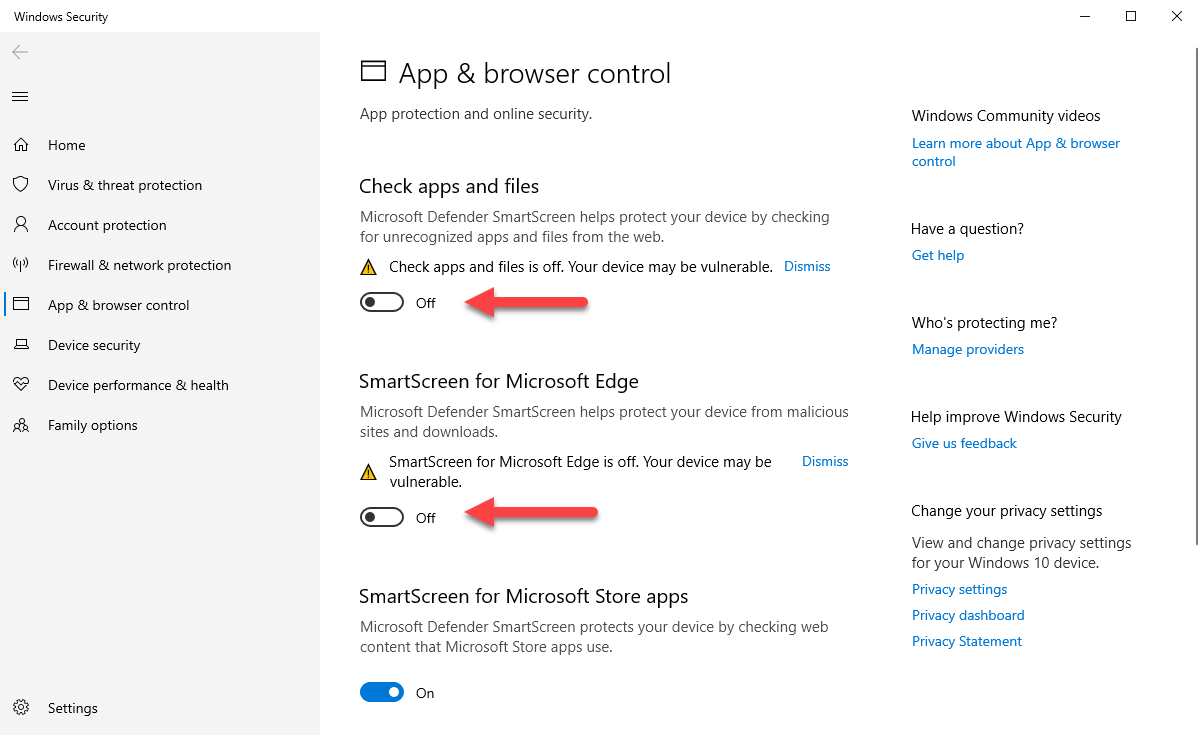DISCLOSURE: Movie Studio Zen is supported by its audience. When you purchase through links on this site, we may earn an affiliate commission.
Solved Multi-content DVD with autorun
The subject pretty much describes my question. I'm wanting to make a dvd in DVD Architect 16 that has extra content (PPt Presentation, text files etc...) the etc being an eLearning course produced in Captivate.
l can get the menu made for the videos that go along with the course and even get to the "extras" tab in Architect to point to the folder with the content...
1.) when I put the burned disc into a computer, the menu and videos play just fine in some of the computers...
2.)when I open the folder and click on the .hta or hta or player icons (these were made in the Captivate program and given to me as content to be added to the disc). After burning the disc, I do get the course materials...but none of them start automatically even though they all have an "autorun inf file in the folder. That leads to a lot of drilling down for the student who may or may not know how to do that.
Any ideas or am I just way off base here?
Thanks.
-Lon-
l can get the menu made for the videos that go along with the course and even get to the "extras" tab in Architect to point to the folder with the content...
1.) when I put the burned disc into a computer, the menu and videos play just fine in some of the computers...
2.)when I open the folder and click on the .hta or hta or player icons (these were made in the Captivate program and given to me as content to be added to the disc). After burning the disc, I do get the course materials...but none of them start automatically even though they all have an "autorun inf file in the folder. That leads to a lot of drilling down for the student who may or may not know how to do that.
Any ideas or am I just way off base here?
Thanks.
-Lon-
Last Edit:31 Dec 2020 10:33 by lroland
Please Log in or Create an account to join the conversation.
Hi Lon
There is no program called DVD Architect 16.
DVD Architect (with no actual number in name) is the last version of DVD Architect ever released.
It is actually DVDA 7.
I will assume the 16 you are referring to is Vegas Movie Studio Studio Platinum 16.
The problem you are experiencing is very specific and I don't have time to personally experiment for you.
My guess is that Windows 10, Google Chrome or your Anti-Virus program could be blocking your file from running.
In the last 12 months, Microsoft's Windows 10 and Google have added many new "firewalls", which automatically block the running of executable files.
It's become a real pain and is causing lots of confusion for the average user, who just assumes the source material is broken.
The other problem is that there isn't even a warning pop-up window to let the user no, something is being blocked for "security" reasons.
You can turn off these settings in Windows, but you would need to tell all your customers what to do, which is not a good user experience.
Google Chrome probably doesn't have anything to do with your problem, but I thought I should mention it.
A recent update to Google Chrome, blocks any downloads of links to .exe files, unless the files are placed in a .zip folder first.
There is no warning messages to let the user know, a file is being blocked.
Some anti-virus programs are way too aggressive and block just about anything that is an auto-run feature, unless settings are turned off first.
The Windows Settings that are causing problems are located here:
1. Press Windows Start button and select Settings cog.
2. Select Update & Security
3. Select Windows Security
4. Select App & Browser Control
5. Turn OFF Check Apps & Files and Smartscreen for Microsoft Edge
The only place you could ask for help with your very specific problem, is to post your question on the official Vegas Forums here:
www.vegascreativesoftware.info/us/add-ons-forum/
My advice to make your life easier
I have never had any personal experience in creating a DVD discs with data files attached.
I doubt any of the other forum members have experience in this as well, so I doubt any of us can actually help you.
Distributing products via DVD is basically dead now. 99.99% of course makers are distributing their products via online courses now.
My recommendation is to share your course "data" files via email links, using a file sharing website.
That solution can get you up and running in no time at all.
You could use your free Google Drive account to create private links to your course download material.
I also recommend www.dropbox.com/ and mega.nz/ as alternate file sharing websites you could use.
The best place to share video content is on YouTube or with Vimeo.
If you wanted to do something on the cheap, you could upload all your videos to YouTube and set the videos to Private, so that only course members have access to the videos.
Vimeo is the best solution if you create a Pro Account. You can upload all videos to Vimeo and use advanced settings to block videos from being shared to anyone who did not buy your course. This will incur an annual cost though.
Regards
Derek
There is no program called DVD Architect 16.
DVD Architect (with no actual number in name) is the last version of DVD Architect ever released.
It is actually DVDA 7.
I will assume the 16 you are referring to is Vegas Movie Studio Studio Platinum 16.
The problem you are experiencing is very specific and I don't have time to personally experiment for you.
My guess is that Windows 10, Google Chrome or your Anti-Virus program could be blocking your file from running.
In the last 12 months, Microsoft's Windows 10 and Google have added many new "firewalls", which automatically block the running of executable files.
It's become a real pain and is causing lots of confusion for the average user, who just assumes the source material is broken.
The other problem is that there isn't even a warning pop-up window to let the user no, something is being blocked for "security" reasons.
You can turn off these settings in Windows, but you would need to tell all your customers what to do, which is not a good user experience.
Google Chrome probably doesn't have anything to do with your problem, but I thought I should mention it.
A recent update to Google Chrome, blocks any downloads of links to .exe files, unless the files are placed in a .zip folder first.
There is no warning messages to let the user know, a file is being blocked.
Some anti-virus programs are way too aggressive and block just about anything that is an auto-run feature, unless settings are turned off first.
The Windows Settings that are causing problems are located here:
1. Press Windows Start button and select Settings cog.
2. Select Update & Security
3. Select Windows Security
4. Select App & Browser Control
5. Turn OFF Check Apps & Files and Smartscreen for Microsoft Edge
The only place you could ask for help with your very specific problem, is to post your question on the official Vegas Forums here:
www.vegascreativesoftware.info/us/add-ons-forum/
My advice to make your life easier
I have never had any personal experience in creating a DVD discs with data files attached.
I doubt any of the other forum members have experience in this as well, so I doubt any of us can actually help you.
Distributing products via DVD is basically dead now. 99.99% of course makers are distributing their products via online courses now.
My recommendation is to share your course "data" files via email links, using a file sharing website.
That solution can get you up and running in no time at all.
You could use your free Google Drive account to create private links to your course download material.
I also recommend www.dropbox.com/ and mega.nz/ as alternate file sharing websites you could use.
The best place to share video content is on YouTube or with Vimeo.
If you wanted to do something on the cheap, you could upload all your videos to YouTube and set the videos to Private, so that only course members have access to the videos.
Vimeo is the best solution if you create a Pro Account. You can upload all videos to Vimeo and use advanced settings to block videos from being shared to anyone who did not buy your course. This will incur an annual cost though.
Regards
Derek
ℹ️ Remember to turn everything off at least once a week, including your brain, then sit somewhere quiet and just chill out.
Unplugging is the best way to find solutions to your problems. If you would like to share some love, post a customer testimonial or make a donation.
Unplugging is the best way to find solutions to your problems. If you would like to share some love, post a customer testimonial or make a donation.
Last Edit:24 Dec 2020 07:28 by DoctorZen
Please Log in or Create an account to join the conversation.
Forum Access
- Not Allowed: to create new topic.
- Not Allowed: to reply.
- Not Allowed: to edit your message.
Moderators: DoctorZen
Time to create page: 0.723 seconds