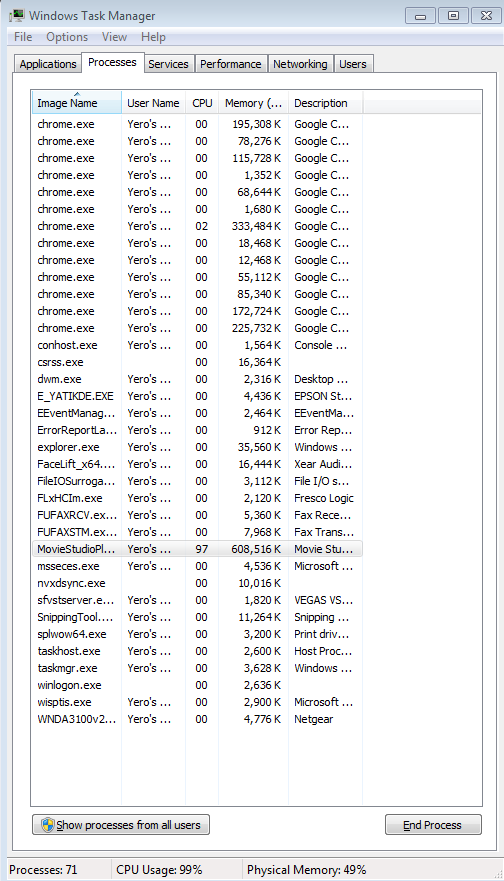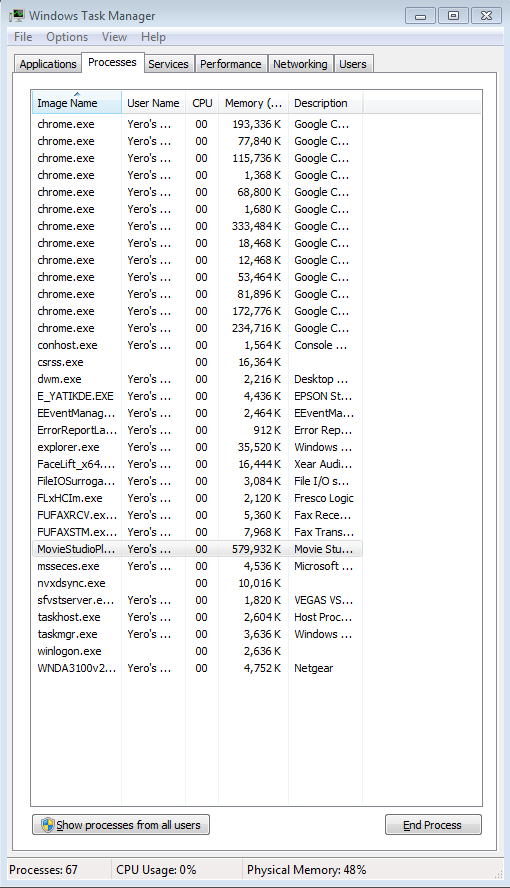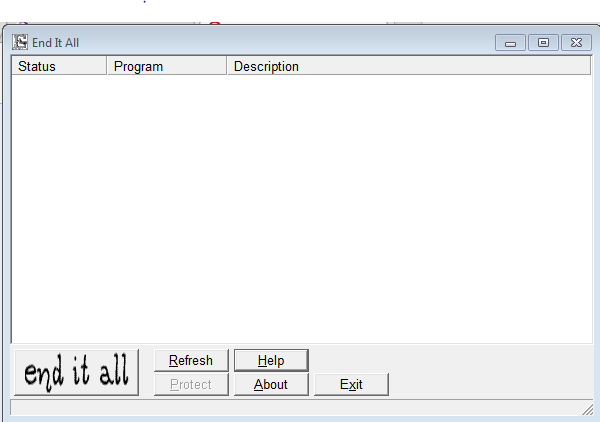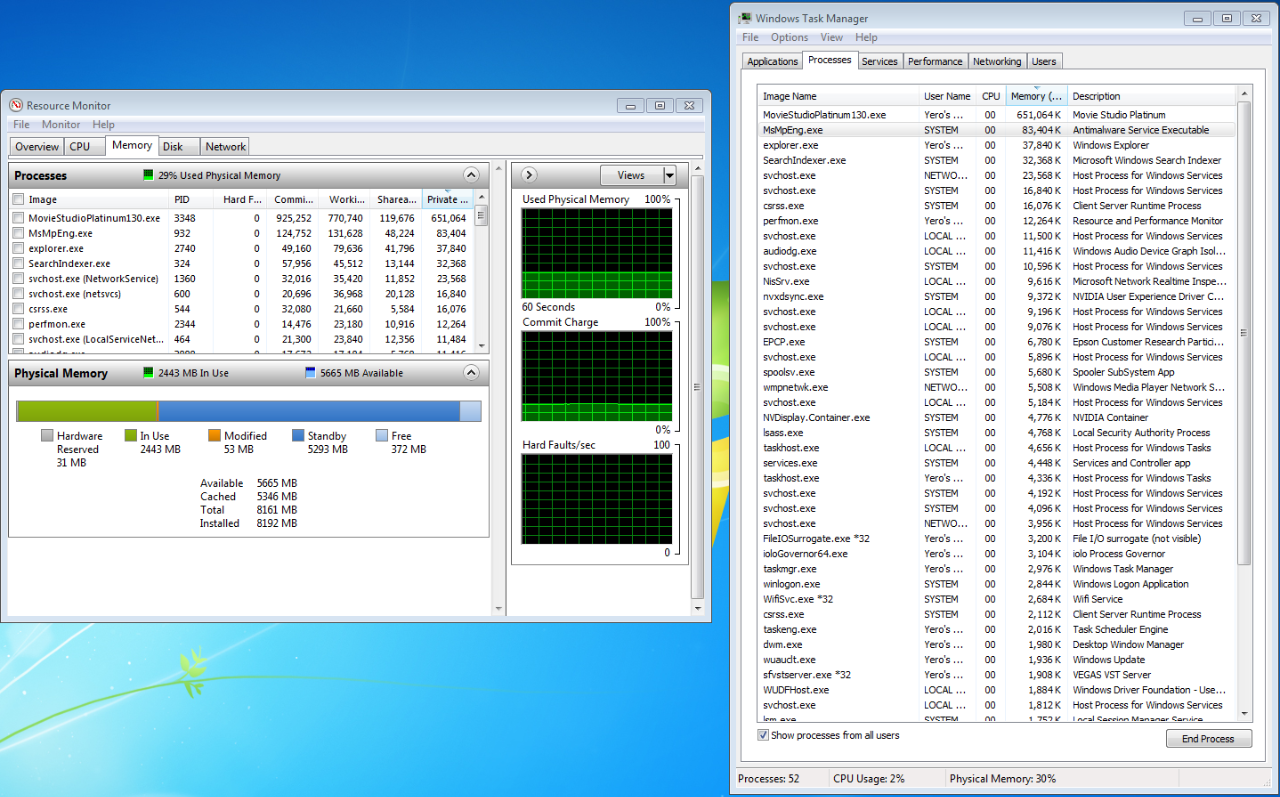Solved Move back to Windows 7
- huskereurocat
-
 Offline Topic Author
Offline Topic Author - Zen Level 5
-

- Posts: 235
- Thank you received: 30
Also, the screen is not the same. I do not get the properties box nor the icon to enlarge the view to full screen. Is there a setting that I am overlooking?
Open GL
i.imgur.com/Y3pWwIxh.png
Program screen
i.imgur.com/4zyqZAuh.png
Edit: Duh, I already figured out that I needed to switch to advanced. :blush:
The Open GL situation is still valid. It pops every time that I open the program.
Please Log in or Create an account to join the conversation.
For example it begs several questions:-
1) Was this a wipe HDD clean and complete re-build of your OS to Win7?
2) Did you add a new partition for Win7?
3) Are your graphics card drivers for Win7 or Win10?
If you have not done so already, I would politely suggest you contact your video graphics manufacturers website and check your drivers match your system configuration as an initial starting point.
Please Log in or Create an account to join the conversation.
- huskereurocat
-
 Offline Topic Author
Offline Topic Author - Zen Level 5
-

- Posts: 235
- Thank you received: 30
Please Log in or Create an account to join the conversation.
Great that you have sorted it.
Please Log in or Create an account to join the conversation.
- huskereurocat
-
 Offline Topic Author
Offline Topic Author - Zen Level 5
-

- Posts: 235
- Thank you received: 30
Edit: I guess that I don't understand either why, if I created a proxy video and I have my preview window set to draft (full) I get seriously choppy playback as well. Does this program not play nice with Win 7?
Just on a side point, it took 3.5 hours for my PC to make a proxy video for what I am working on. Video is a game capture that is about 1.5 hours long that is 1920x1080p and the original is appox 69 GB across 5 videos. Does 3.5 hours sound correct? Sounds a little long to me.
Edit 2: Now I'm really puzzled. I went in and turned off all startup items via msconfig so I know that there is nothing starting up when I boot the PC. I open task manager and the cpu usage is at 1-2 %, which is normal. When I start up MSP 13, it still says that my CPU usge is at 1-2%. I open a project the CPU usage shoots up past 80% and stays there. Even goes up over 95% at times and I'm not even doing anything yet. I haven't started editing or rendering, nothing. Just letting it set idle. That can't be normal. Does anyone have a clue what may be happening? It didn't do this when I had Win 10 installed. I've about become perplexed enough to upgrade the MoBo and CPU to work with Win 10, but I wouldn't know what to upgrade to at this point. I have an i5-2400@3.1GHz with 8GB RAM. I'm using a GTX 950 GPU with this and it seems to be working fine.
Please Log in or Create an account to join the conversation.
huskereurocat wrote: Edit 2: Now I'm really puzzled. I went in and turned off all startup items via msconfig so I know that there is nothing starting up when I boot the PC. I open task manager and the cpu usage is at 1-2 %, which is normal. When I start up MSP 13, it still says that my CPU usge is at 1-2%. I open a project the CPU usage shoots up past 80% and stays there. Even goes up over 95% at times and I'm not even doing anything yet.
If I was faced with the same situation, I would take a step back and consider what has changed. Clearly MSP 13 is not happy. It is either hunting for something that is now missing or recreating missing reference data files associated with the project that have gone missing. I suspect it is the former. Start by restoring your msconfig, I suspect something you have stopped is required at start up to support MSP 13.
Are you monitoring activity via the task manager? If so whats the disc drive activity and what is the process % of individual processes doing? If you click the CPU column name in the task manager process window, it will display the processes in the order of most demand. That may give you some guidance about why the cpu usage is so high. Try and identify which process is consuming most of your cpu time.
Windows Vista mostly and also Windows 7 less so are notorious for 'Disk Thrashing' caused by Superfetch, the biggest culprit of disk thrash. Superfetch functions by analysing what applications and features you use most often and then creates a 'Fast' or 'Superfetch' table. This may or may not be an issue in your case. You can shut it down in services. It depends how confident you are at tuning your PC. You could either 'tinker' with services to see what processes are running after start up and set them to delayed/maual/automatic or use a propriety system tuning tool.
The system tool I have been using for many years now is called 'System Mechanic'. There are many of these tools on the market, I have tried several. Some are a waste of space and just do what you can easily achieve manually. System mechanic is an excellent tool I have NEVER been let down by it. It analyses start up, RAM, Registry and runs disc and RAM clean up. It also advises when you have too many start up tasks and makes it simple to shut down unnecessary programs.
I am not saying this tool will solve your current issue, its just a polite suggestion towards something that will possibly help you now and in the future. I have attached a screen shot of a scan using this tool a few moments ago. Notice all rows of this display have drop down options which you can open to examine what is there. I have also included a screen shot of the list of tool pages and its currently showing the 'Speed Up' tools.
Please Log in or Create an account to join the conversation.
- huskereurocat
-
 Offline Topic Author
Offline Topic Author - Zen Level 5
-

- Posts: 235
- Thank you received: 30
Videome wrote:
huskereurocat wrote: Edit 2: Now I'm really puzzled. I went in and turned off all startup items via msconfig so I know that there is nothing starting up when I boot the PC. I open task manager and the cpu usage is at 1-2 %, which is normal. When I start up MSP 13, it still says that my CPU usge is at 1-2%. I open a project the CPU usage shoots up past 80% and stays there. Even goes up over 95% at times and I'm not even doing anything yet.
If I was faced with the same situation, I would take a step back and consider what has changed. Clearly MSP 13 is not happy. It is either hunting for something that is now missing or recreating missing reference data files associated with the project that have gone missing. I suspect it is the former. Start by restoring your msconfig, I suspect something you have stopped is required at start up to support MSP 13.
Are you monitoring activity via the task manager? If so whats the disc drive activity and what is the process % of individual processes doing? If you click the CPU column name in the task manager process window, it will display the processes in the order of most demand. That may give you some guidance about why the cpu usage is so high. Try and identify which process is consuming most of your cpu time.
Windows Vista mostly and also Windows 7 less so are notorious for 'Disk Thrashing' caused by Superfetch, the biggest culprit of disk thrash. Superfetch functions by analysing what applications and features you use most often and then creates a 'Fast' or 'Superfetch' table. This may or may not be an issue in your case. You can shut it down in services. It depends how confident you are at tuning your PC. You could either 'tinker' with services to see what processes are running after start up and set them to delayed/maual/automatic or use a propriety system tuning tool.
The system tool I have been using for many years now is called 'System Mechanic'. There are many of these tools on the market, I have tried several. Some are a waste of space and just do what you can easily achieve manually. System mechanic is an excellent tool I have NEVER been let down by it. It analyses start up, RAM, Registry and runs disc and RAM clean up. It also advises when you have too many start up tasks and makes it simple to shut down unnecessary programs.
I am not saying this tool will solve your current issue, its just a polite suggestion towards something that will possibly help you now and in the future. I have attached a screen shot of a scan using this tool a few moments ago. Notice all rows of this display have drop down options which you can open to examine what is there. I have also included a screen shot of the list of tool pages and its currently showing the 'Speed Up' tools.
I appreciate the help! I ordered the system tool because I just can't figure this one out. I reactivated my startup items in msconfig. I can now activate the external monitor screen so I can see the video better. I have a feeling that this is a video problem. I attached a couple of screenshots so you could see the activity as it was happening. While the program sits idle there is hardly any activity, but when I start editing of any kind the cpu usage jumps through the roof. I'll have to see what the system tool will do for me. Thanks!!
Please Log in or Create an account to join the conversation.
huskereurocat wrote: I appreciate the help! I ordered the system tool because I just can't figure this one out. I reactivated my startup items in msconfig. I can now activate the external monitor screen so I can see the video better. I have a feeling that this is a video problem. I attached a couple of screenshots so you could see the activity as it was happening.
Your screen shots are showing that a lot of your PC RAM is being consumed by your internet 'Chrome' browser. Video editing by its nature of using large video files requires as much RAM as you can give it. You are robbing the video editor of RAM by running many other RAM intensive processes at the same time. If your computer is resource limited, e.g. low RAM, then the cpu has to work overtime to meet the needs of your video editor.
This is what it has to do to meet the needs of your video editor. If your computer is low on available physical RAM it has to find an alternative source to meet the RAM needs of your video editor. The reason your cpu is working overtime is it is employing 'Virtual RAM' as the alternative source. This is an area on your HDD that is set aside to provide 'Virtual RAM' when the computer runs out of physical or actual RAM hardware.
In simple terms the cpu looks at the low availability of RAM and then examines the processes that are running to see which ones it can move out of RAM into 'Virtual RAM' to free up space. The process is called 'Rolling Out'. That is moving the process from physical RAM to 'Virtual RAM'. The problem is if there are many processes using lots of RAM as in your case. Therefore the cpu is spending most of its time trying to roll out processes and then the processes that have been rolled out make demands on RAM and roll themselves back into physical RAM. On your pc the cpu is probably constantly fighting a loosing battle trying to make space in physical RAM for your video editor. Consequently it is very busy.
When you are editing video, the best advice is to SHUT EVERYTHING ELSE DOWN. Do not even play a cd for music, NOTHING ELSE.
Just to let you know, I used to really struggle waiting for my computer to respond when editing video. I found another piece of software to help me its called 'End it all'. It kills off all unnecessary processes on your computer. I used to run this after the computer finally got running normally and then start up my video editor. The desktop icon, says it all.
Here is a link to this free and safe software:-
ccm.net/download/download-22884-end-it-all
Please Log in or Create an account to join the conversation.
- huskereurocat
-
 Offline Topic Author
Offline Topic Author - Zen Level 5
-

- Posts: 235
- Thank you received: 30
Edit: Here are a couple of screenshots of my task manager info. I've never seen the physical RAM go over 35%. How can not enough RAM be at issue when all of it never gets used?
BTW, I did get "End It All" and it doesn't seem to kill anything and it comes with no instructions that I can see. Maybe I'm not using it correctly. Here is a scene shot of it once I open the program. I thought that all my processes were supposed to come up in the window?
Please Log in or Create an account to join the conversation.
huskereurocat wrote: I have 8GB of RAM installed. Would the PC be benefited by upgrading the RAM? The MoBo has a 32 GB capacity, but that is probably overkill. What do you think?
More RAM is always helpful when editing video. Before you commit to a purchase, have you tried running Movie Studio after a reboot and prior to starting anything else? That should give you some indication.
Please Log in or Create an account to join the conversation.
Forum Access
- Not Allowed: to create new topic.
- Not Allowed: to reply.
- Not Allowed: to edit your message.