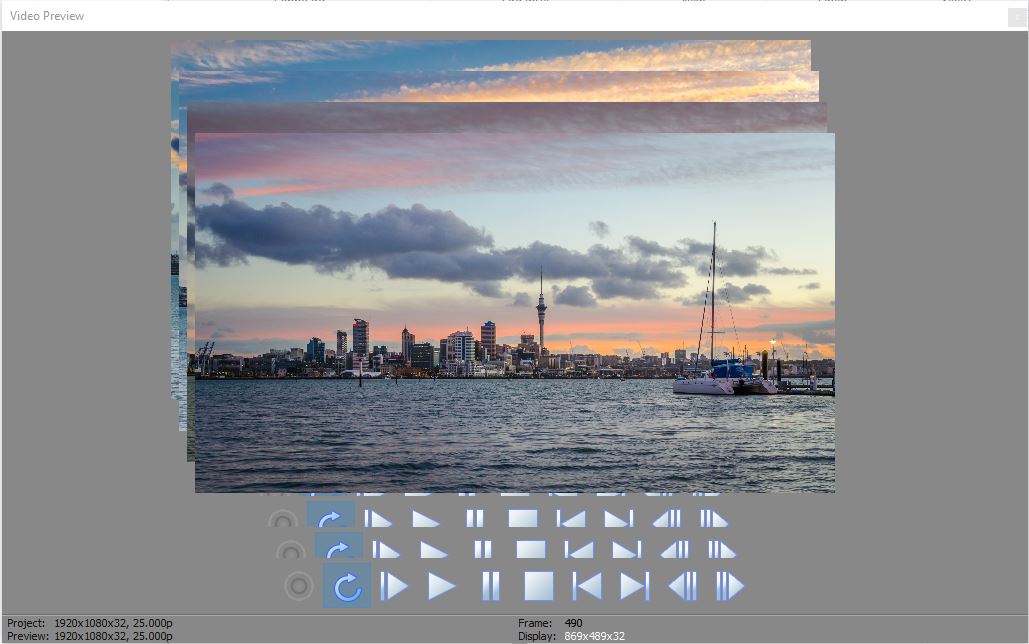Solved MS13 - Always been flaky but now won't render satisfactorily at all
- BlackSands
-
 Offline Topic Author
Offline Topic Author - Zen Level 3
-

- Posts: 45
- Thank you received: 10
MS13 - Always been flaky but now won't render satisfactorily at all was created by BlackSands
Posted 07 Jan 2017 10:48 #1I'm just looking for some "where to from here?" advice. MS13 has been problematic for me ever since Windows 10 but for the most part I've been able to get work done. Every now MS would start to 'glitch' which usually presents as visual corruption - often in the preview window (see pic), but sometimes the interface itself would start to look strange. To clear this I'd just close MS and re-launch and carry on until next time it played up. Rendering was a bit hit 'n' miss sometimes but mostly it worked fine... until now that is.
My 4k renders using XAVC now just turn out blank save for a few occasional flashes now and then of some video. Rendering to 1080p (Sony AVC and Mainconcept) is better but gives a very glitchy result... particularly where there is a transition, even if it's just a simple cross-fade.
I've tried various render options (CODECS), also CPU-only, AUTO, GPU etc etc. I've uninstalled the software and reinstalled but none of that has made any difference. I'm beginning to wonder if it has anything to do with recent Win10 updates?
Please Log in or Create an account to join the conversation.
Replied by DoctorZen on topic MS13 - Always been flaky but now won't render satisfactorily at all
Posted 07 Jan 2017 13:08 #2Did you upgrade from Windows 7/8.1 to Windows 10 ?
If you did the upgrade, did you just do the auto upgrade OR did you also do a clean install of Windows 10 afterwards ?
If you never did a clean install of Windows 10 after the upgrade, that may explain the weird behaviour you are seeing.
I have advised everyone who uses a Video Editing program, to take the time and do a 2nd clean install of Windows.
The auto upgrade only, leaves too much crap from W7 or W8.1 behind, which causes big problems.
A clean install will fix a lot of problems and remove all old crap from computer.
I created a tutorial for this here:
www.moviestudiozen.com/free-tutorials/computers-and-video-editing/548-how-to-do-a-clean-install-of-windows-10
The other things to look at are:
How much RAM do you have installed ?
What model CPU do you have ?
How many Hard Drives or SSDs do you have ?
What speed does your Hard Drive spin at ?
If it is an older laptop and is only spinning at 5400 rpm, that is too slow for 4k video editing.
You should be using 7200 rpm drives.
Does your Hard Drive have plenty of blank room on it ?
If it is close to capacity, it will not be able to read/write 4k video fast enough and glitch out.
Another possibility is that your Hard Drive maybe on the way out.
Make sure any important data is backed up on another drive in case it dies.
Unplugging is the best way to find solutions to your problems. If you would like to share some love, post a customer testimonial or make a donation.
Please Log in or Create an account to join the conversation.
- BlackSands
-
 Offline Topic Author
Offline Topic Author - Zen Level 3
-

- Posts: 45
- Thank you received: 10
Replied by BlackSands on topic MS13 - Always been flaky but now won't render satisfactorily at all
Posted 07 Jan 2017 13:47 #3Originally an upgrade, which was a trainwreck so ended up doing a clean install, followed by another some months later. That was the middle of last year.DoctorZen wrote: Hi Blacksands
Did you upgrade from Windows 7/8.1 to Windows 10 ?
If you did the upgrade, did you just do the auto upgrade OR did you also do a clean install of Windows 10 afterwards ?
8Gb with 4.5Gb free during render.The other things to look at are:
How much RAM do you have installed ?
i5 3.8gHzWhat model CPU do you have ?
My system drive is the only SSD. I moved the project onto that for testing.How many Hard Drives or SSDs do you have ?
Yup!You should be using 7200 rpm drives.
Yup! 100's of Gigabytes free.Does your Hard Drive have plenty of blank room on it ?
Thanks for your reply, I appreciate you taking the time, and.... as I've been typing I've also just been testing another possibility - just done yet another render... and my tweak appears to have fixed the problem! :woohoo:
I turned GPU acceleration of video processing off in the options.
Now why that used to be ok turned on and now it isn't is beyond me!? Something changed - Windows update? nVidia driver update perhaps??
Anyway... for now it appears to be sorted. Phew!
Please Log in or Create an account to join the conversation.
Replied by DoctorZen on topic MS13 - Always been flaky but now won't render satisfactorily at all
Posted 07 Jan 2017 14:25 #4It's sounding more like an Nvidia Driver update that has caused problem, but could also be a Windows update. Personally I have not had any problems using MSP13 and Windows 10. I also use an Nvidia GPU and have the latest build version installed. A few months ago Nvidia released a Driver that completely screwed up Windows 10, however a few days later the problem was fixed and a new driver was released.
Having the GPU turned ON during editing is really important, because it helps playback in the Preview Window and for accelerating certain Video FX.
However, for a lot of users, turning it OFF for rendering video seems to fix a lot of problems as well.
So you can end up turning it ON/OFF all the time.
I recommend you read/watch this tutorial, where I show the correct way to use Video Proxies.
Using the in-built video proxy creation tool, can help a lot with large video files.
www.moviestudiozen.com/free-tutorials/sony-vegas-pro/553-sony-vegas-zen-tips-3-preview-lag
Unplugging is the best way to find solutions to your problems. If you would like to share some love, post a customer testimonial or make a donation.
Please Log in or Create an account to join the conversation.
- BlackSands
-
 Offline Topic Author
Offline Topic Author - Zen Level 3
-

- Posts: 45
- Thank you received: 10
Replied by BlackSands on topic MS13 - Always been flaky but now won't render satisfactorily at all
Posted 07 Jan 2017 14:36 #5Then I wondered... as I'm actually working with large lossless AVI files, if they would actually playback fairly smoothly on their own given there's probably little realtime decompression happening? Then again, as the 10sec clips are a couple of gigabytes in size each that may actually be a problem trying read that off my drive fast enough... ?
Oh, and I should also mention that today installed the latest nVidia driver offering.
Please Log in or Create an account to join the conversation.
Replied by DoctorZen on topic MS13 - Always been flaky but now won't render satisfactorily at all
Posted 07 Jan 2017 14:58 #6Then again, as the 10sec clips are a couple of gigabytes in size each that may actually be a problem trying read that off my drive fast enough... ?
I think you have just answered your own question.
Please remember that if you do use the Video Proxy workflow, you must set Preview window to Preview or Draft quality, for proxies to playback.
Good and Best setting bypasses proxies and plays original files instead.
Unplugging is the best way to find solutions to your problems. If you would like to share some love, post a customer testimonial or make a donation.
Please Log in or Create an account to join the conversation.
- BlackSands
-
 Offline Topic Author
Offline Topic Author - Zen Level 3
-

- Posts: 45
- Thank you received: 10
Replied by BlackSands on topic MS13 - Always been flaky but now won't render satisfactorily at all
Posted 07 Jan 2017 15:12 #7Good to know about "Good" and "Best" preview options, particularly that they bypass the proxies - I did wonder what the difference was, and certainly noticed that everything ground to a complete halt when I selected these options!
Please Log in or Create an account to join the conversation.
Forum Access
- Not Allowed: to create new topic.
- Not Allowed: to reply.
- Not Allowed: to edit your message.