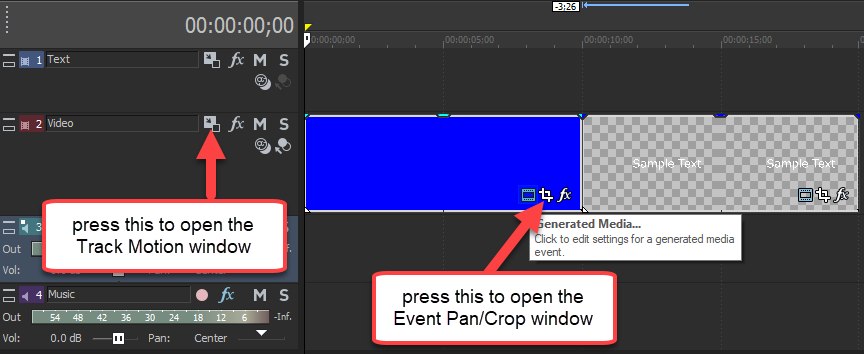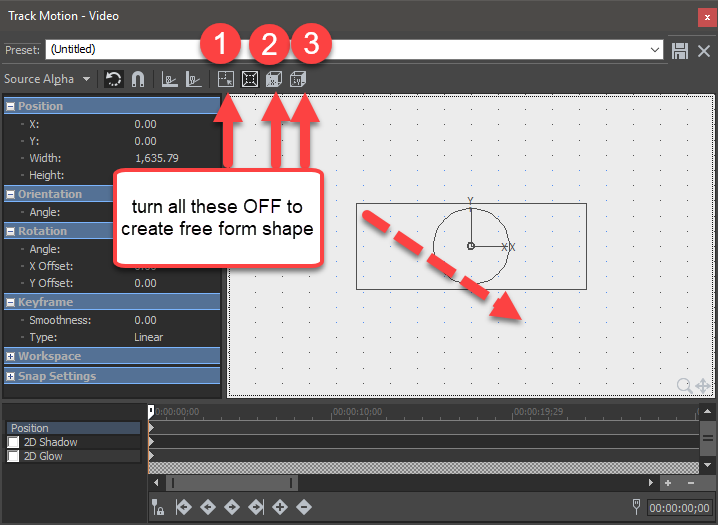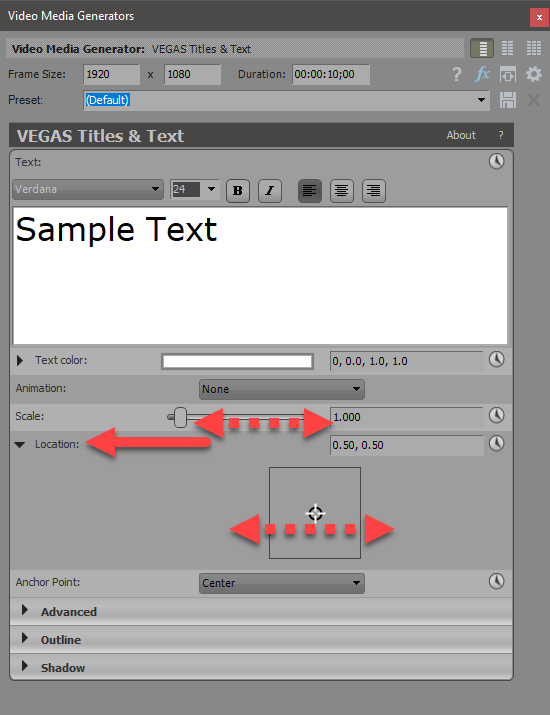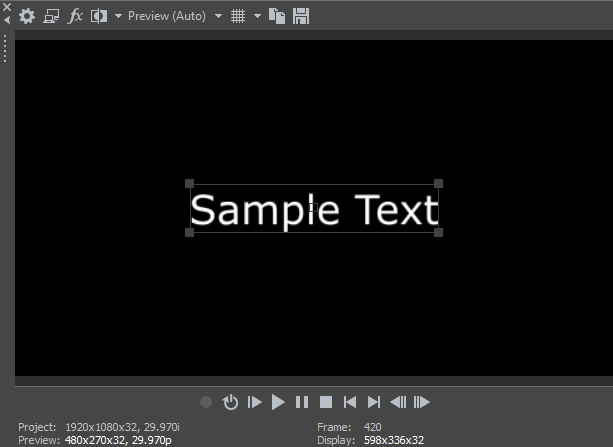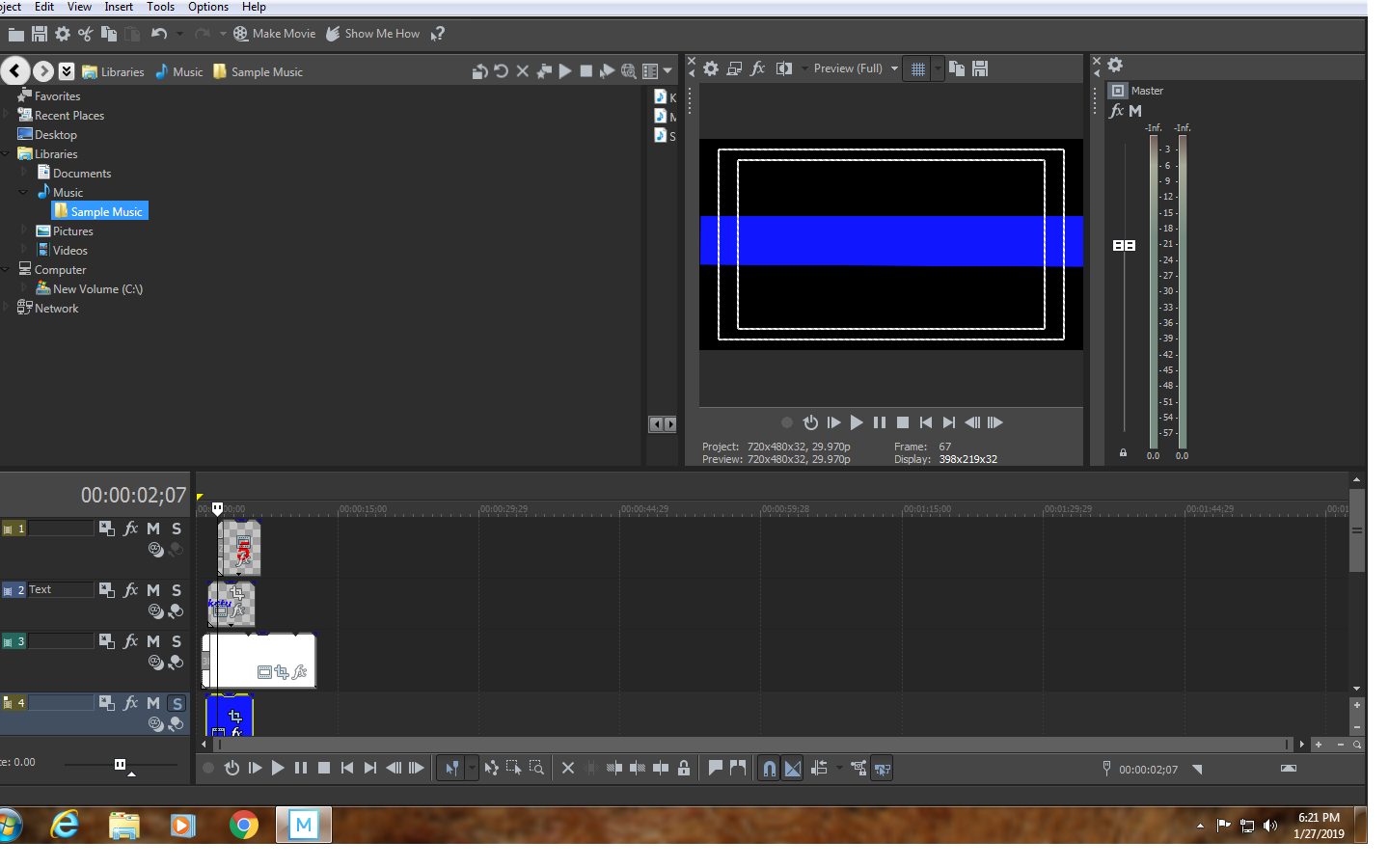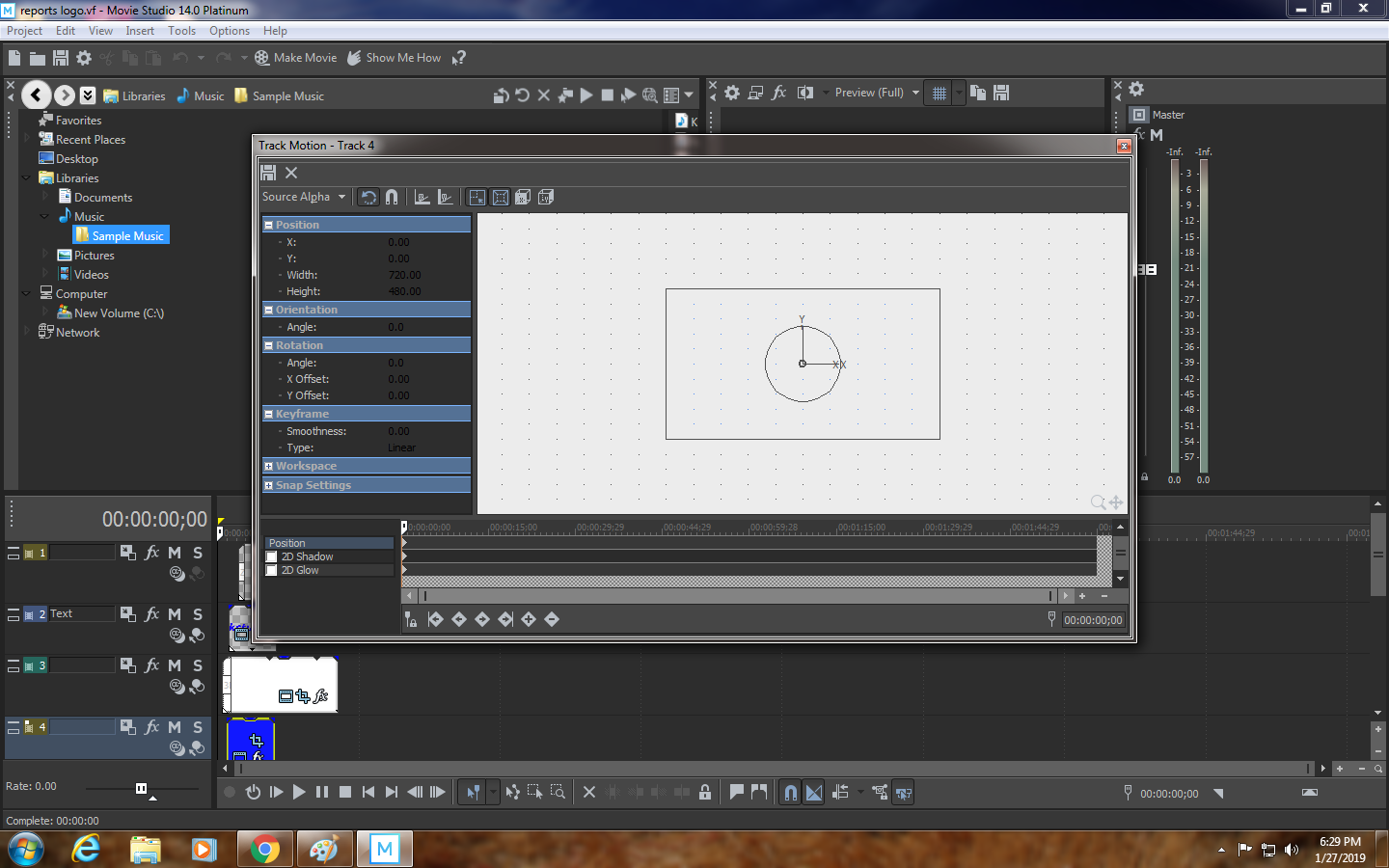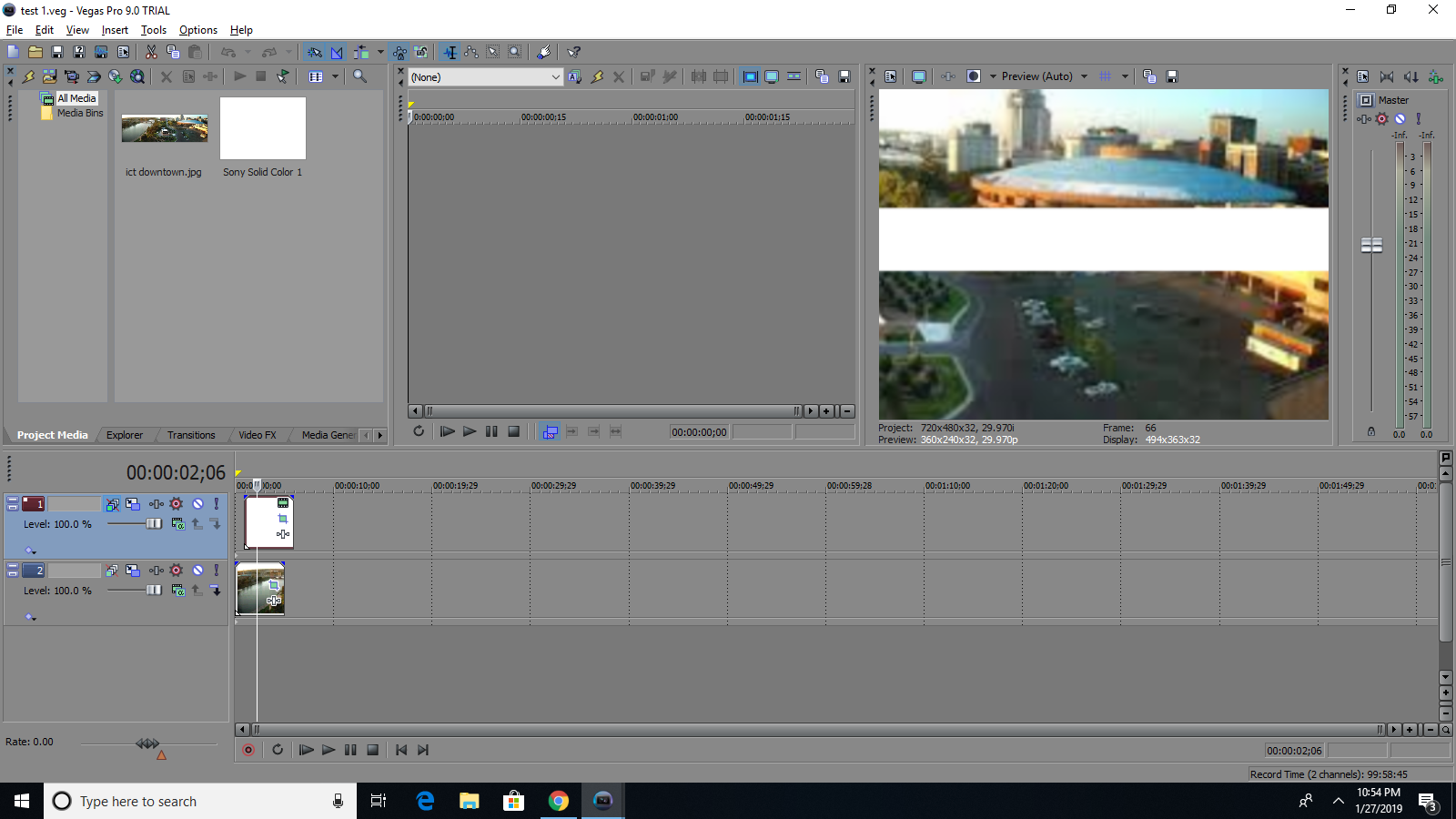Solved Three issues with Vegas Movie Studio Platinum 14 I can't find support material on
Three issues with Vegas Movie Studio Platinum 14 I can't find support material on was created by rjdickens
Posted 17 Jan 2019 06:06 #1The folks at Vegas (who are apparently too busy being rude and condescending to actually help customers) told me to come here.
After 15 years of complete bliss (and two Emmy nominations) of using Vegas 4.0, the computer we used and our copy of the software were stolen during a move.
So, we made the incredible mistake of purchasing Vegas Platinum Movie Studio 14... which has been nothing short of an unmitigated disaster.
Here are the issues I am having--none of which seem to have support materials.
1) When you try to undo the aspect ratio and snap-to-center guides on generated media, on 4.0 you could turn both off independently. On 14, you turn one off, and the other stays on;
2) On 4.0, when you created generated media (text or color blocks), a separate editing window would crop up and you were able to edit that track separately, including moving it around on the screen. There is no editing window, nor any means of manipulating generated media on 14.
3) The video for 14.o shows that you can move text around the video window using the cursor. That has not been my experience.
Being an old school auditory learner, YouTube videos are a real struggle for me. I somehow get the feeling that all of this could be resolved in five minutes over a phone call using GoToMyPC or TeamViewer, but so far, everyone's been too busy criticizing me for asking for help to... you know, help.
Can someone help me here, please?
Please Log in or Create an account to join the conversation.
Replied by Eagle Six on topic Three issues with Vegas Movie Studio Platinum 14 I can't find support material on
Posted 17 Jan 2019 10:00 #2rjdickens wrote: 2) On 4.0, when you created generated media (text or color blocks), a separate editing window would crop up and you were able to edit that track separately, including moving it around on the screen. There is no editing window, nor any means of manipulating generated media on 14.
Hi rjdickens,
I have Movie Studio 15 Platinum, but it should be the same in version 14. I placed a legacy text on a video track above my video source media clip. A window pops open and I type in my text. I then select the 'Placement' tab. The window content changes and present a hand pointer. I left click the hand on the text and it grabs ahold of the text and I can then move it around the preview display and place it wherever I like. To the right is a dropdown to select the 'Safe Area' you like if needed, and at the bottom is a button to select animate mode if I want to animate the text movement.
If I have misunderstood your question my apology. Others will be here soon to help with your other questions. I feel your frustrations, but there is help on the way.
Please Log in or Create an account to join the conversation.
Replied by rjdickens on topic Three issues with Vegas Movie Studio Platinum 14 I can't find support material on
Posted 17 Jan 2019 13:36 #3It will not work at all on solid color frames.
I really wonder if this could be just a bad install.
Please Log in or Create an account to join the conversation.
Replied by DoctorZen on topic Three issues with Vegas Movie Studio Platinum 14 I can't find support material on
Posted 17 Jan 2019 14:55 #4Obviously Vegas has changed dramatically since version 4.
I didn't start using Vegas Movie Studio Platinum until version 9, and that version still functions pretty much the same way as version 14.
So it sounds like the program changed somewhere between v4 and v9 - that's a very long time ago now!
Everyone on the MSZ Forum is extremely friendly and will help you.
Please be as specific as possible when describing problems, because it will help speed up the process.
Question #1
You have mentioned Generated Media - which specific media are you talking about ?
Are you talking about Solid Colour, Text, etc...?
Why are you trying to undo the Aspect Ratio of your generated media ?
If your Project Properties have been set correctly before your begin adding media, there should be no need to change the Aspect Ratio of your media, unless you are trying to create custom rectangles of solid colour events.
You said "On 14, you turn one off, and the other stays on"
Which window are you actually looking at ?
It would be great if you could upload a screen shot of the window you are referring to, then I will know exactly what you mean.
If you don't know how to take a screen shot, read instructions here:
www.moviestudiozen.com/forum/welcome-to-msz/1541-how-to-take-a-screen-shot-of-your-desktop-and-upload-it-to-the-forum#7660
Question #2
It sounds like your Questions #1 and #2 are related to the same topic.
I'm going to take a stab in the dark and assume you are talking about the Event Pan/Crop window and/or the Track Motion window.
I recommend you watch this tutorial on creating Multi-Screen video effects.
It will show a practical use of using the Event Pan/Crop and Track Motion windows.
The theory taught in this tutorial, can be equally applied to any Generated Media.
www.moviestudiozen.com/free-tutorials/sony-vegas-pro/546-multi-screen-video-fx-sony-vegas-pro
Event Pan/Crop
Let's quickly look at Event Pan/Crop first - this window is best used for changing Aspect Ratio, Zooms and Pans
1. The are different Aspect Ratio resets you can apply from the drop down selection.
2. Turn OFF Lock Aspect Ratio if you want to free form move the window.
3. Drag corner to reshape.
Track Motion
Let's quickly look at Track Motion - this window is best used for creating different shapes (rectangles) and making the video frame smaller, like Picture in Picture effect.
Press Track Motion button in track control box to open (screen shot #1 at top of page).
1, 2 & 3. You need to turn OFF all 3 of these controls to create free form shapes.
4. Drag corner to re-shape.
Tip: Right-click centre of any window to RESET back to defaults.
Question #3
There were BUGS in the earlier build versions for VMSP14.
Make sure you have installed the latest build version!
Go to Help/About to find build version.
The final build released was #148.
If you don't have #148, you can download it from here:
www.moviestudiozen.com/doctor-zen-faq/610-vegas-movie-studio-14-update-history
You must have the Text Control window open to see scalable window controls in the Preview Window.
If you still don't see this after installing build version #148, it probably means your computer's Graphics Card does not have the correct Driver installed and/or Microsoft .NET Framework on your computer needs updating or repairing.
You can still Scale and Reposition Text manually, but using the Slider and opening the Location controls.
Beginners Guide for Vegas Movie Studio Platinum 14
I also recommend you watch this beginners guide tutorial for version 14.
www.moviestudiozen.com/free-tutorials/sony-movie-studio-platinum/584-beginners-guide-vegas-movie-studio-14-platinum
I will also be releasing new tutorials for Vegas Movie Studio Platinum, very, very soon.
Regards
Derek (aka Doctor Zen)
p.s.
You can book a private training session with me online, via Skype here:
www.moviestudiozen.com/store
Unplugging is the best way to find solutions to your problems. If you would like to share some love, post a customer testimonial or make a donation.
Please Log in or Create an account to join the conversation.
Replied by rjdickens on topic Three issues with Vegas Movie Studio Platinum 14 I can't find support material on
Posted 18 Jan 2019 03:32 #5I knew something had to have changed. I had a co-worker for a while who used Vegas 6, so the changes must have occurred after that.
Please Log in or Create an account to join the conversation.
Replied by rjdickens on topic Three issues with Vegas Movie Studio Platinum 14 I can't find support material on
Posted 28 Jan 2019 11:38 #6I was finally able to get the aspect ratio and scale to center to both stay off at the same time, but the color block still cannot be edited down from the sides, and when I tried keyframes like you suggested, nothing happened. period.
I have enclosed screenshots. They probably won't be helpful because nothing happens.
I'm sorry I'm clueless, but I am just frustrated, angry and confused beyond words.
My kingdom for a copy of Vegas 4.0...
Please Log in or Create an account to join the conversation.
- mmcswnavy24
-
 Offline
Offline - Zen Level 4
-

- Posts: 188
- Thank you received: 214
Replied by mmcswnavy24 on topic Three issues with Vegas Movie Studio Platinum 14 I can't find support material on
Posted 28 Jan 2019 13:54 #7Looking at your screenshots, the one where you have the "play head" showing at the 2 Second and 7 Frame mark (00:00:02:07), not the one with the "Track Motion" showing, on the 4th video track down, which has the "Blue" either background or media generator, that track is "Solo'ed". Try clicking on the "S" on that track, as it is the only thing you are going to view, since you basically said "Not to View" the other tracks by doing this.
Though I could be wrong and you meant to do this?
Mike "The Chief" O'Sullivan
Please Log in or Create an account to join the conversation.
Replied by rjdickens on topic Three issues with Vegas Movie Studio Platinum 14 I can't find support material on
Posted 28 Jan 2019 14:38 #8Perhaps someone has a version of 4.0-6.0 they could sell me?
Please Log in or Create an account to join the conversation.
Replied by DoctorZen on topic Three issues with Vegas Movie Studio Platinum 14 I can't find support material on
Posted 28 Jan 2019 14:43 #9Are you trying to create a Lower Thirds element to display at the bottom of the screen ?
Please upload a copy of your .vf project file to the forum.
This file is very small and contains no videos, but it will show me all of your settings and media generated elements.
I can then fix your problems and send the .vf project file back to you, so you can see exactly what to do.
The Chief is correct - you have turned on the Solo! button.
Be careful with turning this on and remember to turn it off.
Unplugging is the best way to find solutions to your problems. If you would like to share some love, post a customer testimonial or make a donation.
Please Log in or Create an account to join the conversation.
Replied by rjdickens on topic Three issues with Vegas Movie Studio Platinum 14 I can't find support material on
Posted 28 Jan 2019 15:57 #10Please Log in or Create an account to join the conversation.
Forum Access
- Not Allowed: to create new topic.
- Not Allowed: to reply.
- Not Allowed: to edit your message.