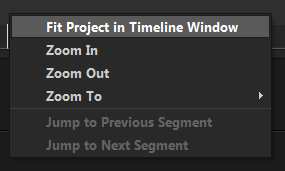Solved Video Length Misrepresented
- TwoSunsMedia
-
 Offline Topic Author
Offline Topic Author - Zen Newbie
-

- Posts: 3
- Thank you received: 0
Please Log in or Create an account to join the conversation.
Please clarify what you mean, because I don't understand what you are saying.
You can't download a video into a video - that's impossible.I will download videos that I want to use into the video
Do you actually mean importing a new video into the Vegas timeline of your project ?
When you add new videos to the timeline, it is always going to add to the length of your project.but it increases the overall length of the project
You can't add to something and have no increase - that's impossible.
What do you mean by download ?Even when I delete the excess the total download still reflects as if I'd kept the extra clips
By the sounds of it, you are trying to explain something, but you are using the wrong terms, which is why I don't understand your meaning.
If you import a video into Vegas that you downloaded from the Internet, let's say it's total file size is 100 MBs and the length in time is 2 minutes.This affects the download size and time
When you render that video with Vegas, it is not going to be the same file size as the original - that is impossible.
Video downloaded from the Internet is extremely compressed.
The same video rendered with Vegas may end up being much bigger in file size, depending on which Format, Template and Bit Rate settings you used.
I recommend you have a second go at explaining what your problem is.
Take some screen shots from your Vegas timeline that show all the steps you are taking and then upload the screen shots with some explanations.
If you don't know how to take a screen shot, read this FAQ here:
www.moviestudiozen.com/forum/welcome-to-msz/1541-how-to-take-a-screen-shot-of-your-desktop-and-upload-it-to-the-forum#7660
Regards
Derek
Unplugging is the best way to find solutions to your problems. If you would like to share some love, post a customer testimonial or make a donation.
Please Log in or Create an account to join the conversation.
- TwoSunsMedia
-
 Offline Topic Author
Offline Topic Author - Zen Newbie
-

- Posts: 3
- Thank you received: 0
"I will download videos that I want to use into the video"
Yes, I meant that I import videos into my timeline.
When you add new videos to the timeline, it is always going to add to the length of your project.
You can't add to something and have no increase - that's impossible.
I'm aware of that. What I'm saying is that after I delete the clips I no longer need; the timeline is still permanently lengthened; Are you saying that I cannot import a video w/o returning the timeline to the original length before I imported. Below is the length of the video. The actual length of the clips are to the left.
When you render that video with Vegas, it is not going to be the same file size as the original - that is impossible.
Video downloaded from the Internet is extremely compressed.
The same video rendered with Vegas may end up being much bigger in file size, depending on which Format, Template and Bit Rate settings you used.
Can you point me in the right direction to understand these terms?
Please Log in or Create an account to join the conversation.
My other NLE have "fit project to timeline view" I don't see similar here in vms16.
A workaround is to save the project and reload it.
VMS16 is not perfect...
Please Log in or Create an account to join the conversation.
I know exactly what you are talking about now!
Before I give you a solution, can you please upload a copy of your Vegas Movie Studio .vf project file to the forum.
Make sure you give me a copy of the same project that is shown in your screen shot.
The .vf project file does not contain any video, but it will show me your timeline settings.
The reason I am asking for this, is because I think there are 2x different things causing your problem.
Once I can see the project timeline I can provide you with a quick and easy solution.
Unplugging is the best way to find solutions to your problems. If you would like to share some love, post a customer testimonial or make a donation.
Please Log in or Create an account to join the conversation.
- TwoSunsMedia
-
 Offline Topic Author
Offline Topic Author - Zen Newbie
-

- Posts: 3
- Thank you received: 0
Here you are. Thank you for your help.
Please Log in or Create an account to join the conversation.
like at 12:57:16 , 3:10:10 and so on, you must clear them first.
Clicking "end" takes me to 18:00:00 but nothing there, so I re-saved and open and now the end is at 14:00:00 ??
Please Log in or Create an account to join the conversation.
FayFen beat me to it.
You have Track Markers placed on the timeline.
Delete the red Track Markers - that is the main thing causing the problem with your total project time.
If you need to create Chapter Points or Markers, use the keyboard shortcut M for Marker, however you must remember that placing any type of Marker at the end of the timeline will extend the total length of the project!
After you delete both red Track Markers, that +1 in the Time Window will disappear.
You also have very tiny file fragments scattered all through the timeline.
After deleting the markers from SwordSnipet.vf, go to 12:57;05 and there is a fragment.
Use the wheel on your mouse to zoom in on the timeline and then you will see everything that is hiding in plain sight.
Unplugging is the best way to find solutions to your problems. If you would like to share some love, post a customer testimonial or make a donation.
Please Log in or Create an account to join the conversation.
It's very common to start with a much longer project than to get it shorter but the view will be still "on the long side"?
As I wrote, my other NLE has "fit to view" feature to help on that issue, no in VMS? and in VP17?
Thanks
Please Log in or Create an account to join the conversation.
"Horizontal scroll bar
Drag the scroll box to pan the view of the project left or right. The ends of the scroll bar also function as zoom controls. You can zoom the project in and out by dragging the edges of the scroll box.
Double-clicking the horizontal scroll bar will zoom the project out so that the entire length of the project will be displayed."
Try and see also what pressing the + and - signs does.
Please Log in or Create an account to join the conversation.
Forum Access
- Not Allowed: to create new topic.
- Not Allowed: to reply.
- Not Allowed: to edit your message.