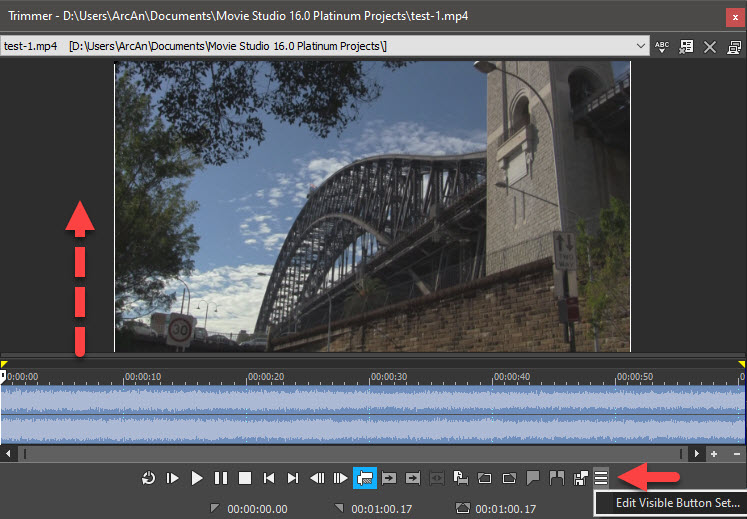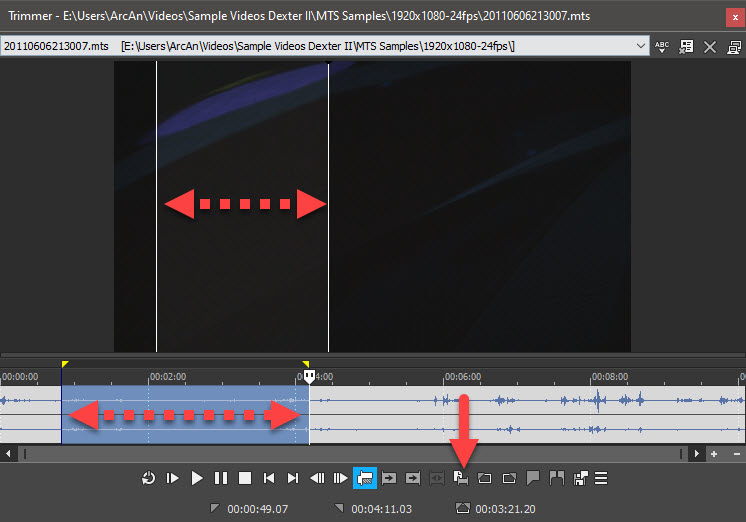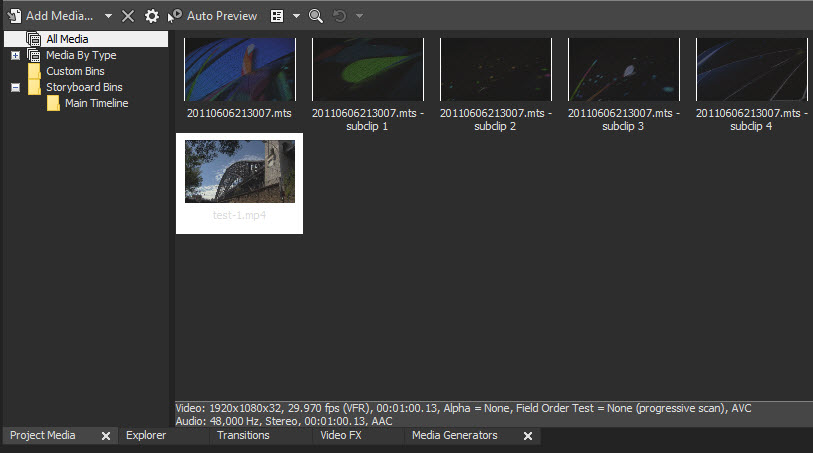DISCLOSURE: Movie Studio Zen is supported by its audience. When you purchase through links on this site, we may earn an affiliate commission.
Solved Save clips to project media deal in Vegas Movie Studio 16 Platinum
Save clips to project media deal in Vegas Movie Studio 16 Platinum was created by DrTang
Posted 28 Aug 2019 16:04 #1 I just downloaded the trial so I have zero experience with this program, however I used to work with Adobe Premiere years ago
so I import a large clip into the media thing, and then onto the timeline
what I want to do is chop it up into shots that I can put in the media area so I can organize them and grab them when needed
it seems as if that would be the easiest thing to do..but they won't be dragged off the timeline and I cannot find any info on doing that
is this not how other people edit?
so I import a large clip into the media thing, and then onto the timeline
what I want to do is chop it up into shots that I can put in the media area so I can organize them and grab them when needed
it seems as if that would be the easiest thing to do..but they won't be dragged off the timeline and I cannot find any info on doing that
is this not how other people edit?
Last Edit:28 Aug 2019 16:12 by DrTang
Please Log in or Create an account to join the conversation.
Replied by DoctorZen on topic Save clips to project media deal in Vegas Movie Studio 16 Platinum
Posted 28 Aug 2019 16:35 #2 Hi DrTang and welcome to the MSZ Forum
Very good question!
I don't have a tutorial on this topic, but will be releasing new tutorials on stuff like this very soon.
The Tool that you can use is the Trimmer Window.
Here are the steps for you:
1. You have 2 options for importing your source video file.
Project/Add Media (top menu)
OR
Go to Explorer tab
2. From inside either one of these windows, right-click the video and select Open in Trimmer.
Drag corners of Trimmer window to make it much bigger.
Drag thin line under video, so you can see the Audio Waveform more clearly.
Press More Buttons icon (3 horizontal lines) and Edit Visible Button Set - I recommend for a beginner to Show All.
3. Find the starting point of section you want to use and drag the cursor - this will create new Region.
Press Create Sub-clip button.
A box will open, where you can change the name if you need to.
After you press OK, your new sub-clip will be added to the Project Media tab.
You can create as many Sub-Clips as you like.
4. Save your project by going to Project/Save As
5. An easy way to create a new project, is to open your original project that you just created that contains the sub-clips, and go directly to Project/Save As again and then re-name the project with a New Name. Now drag the sub-clips you want to use onto the timeline.
You can keep re-opening the same Master Project as many times as you like and renaming it to create new projects.
There are more advanced ways you can do this, but for a beginner it's best to keep it as simple as possible.
Regards
Derek
Very good question!
I don't have a tutorial on this topic, but will be releasing new tutorials on stuff like this very soon.
The Tool that you can use is the Trimmer Window.
Here are the steps for you:
1. You have 2 options for importing your source video file.
Project/Add Media (top menu)
OR
Go to Explorer tab
2. From inside either one of these windows, right-click the video and select Open in Trimmer.
Drag corners of Trimmer window to make it much bigger.
Drag thin line under video, so you can see the Audio Waveform more clearly.
Press More Buttons icon (3 horizontal lines) and Edit Visible Button Set - I recommend for a beginner to Show All.
3. Find the starting point of section you want to use and drag the cursor - this will create new Region.
Press Create Sub-clip button.
A box will open, where you can change the name if you need to.
After you press OK, your new sub-clip will be added to the Project Media tab.
You can create as many Sub-Clips as you like.
4. Save your project by going to Project/Save As
5. An easy way to create a new project, is to open your original project that you just created that contains the sub-clips, and go directly to Project/Save As again and then re-name the project with a New Name. Now drag the sub-clips you want to use onto the timeline.
You can keep re-opening the same Master Project as many times as you like and renaming it to create new projects.
There are more advanced ways you can do this, but for a beginner it's best to keep it as simple as possible.
Regards
Derek
ℹ️ Remember to turn everything off at least once a week, including your brain, then sit somewhere quiet and just chill out.
Unplugging is the best way to find solutions to your problems. If you would like to share some love, post a customer testimonial or make a donation.
Unplugging is the best way to find solutions to your problems. If you would like to share some love, post a customer testimonial or make a donation.
Last Edit:28 Aug 2019 16:39 by DoctorZen
Please Log in or Create an account to join the conversation.
Replied by vkmast on topic Save clips to project media deal in Vegas Movie Studio 16 Platinum
Posted 29 Aug 2019 04:37 #3Just a note for those Vegas Pro 17 users who may be wondering about this. There is a bug in the current VP 17 build and that is not working. Please read this comment www.vegascreativesoftware.info/us/forum/vegas-pro-17-first-impressions--116502/?page=4#ca725226Drag thin line under video, so you can see the Audio Waveform more clearly.
Last Edit:26 Jan 2020 13:09 by vkmast
The following user(s) said Thank You: DoctorZen
Please Log in or Create an account to join the conversation.
Forum Access
- Not Allowed: to create new topic.
- Not Allowed: to reply.
- Not Allowed: to edit your message.
Moderators: DoctorZen
Time to create page: 0.827 seconds