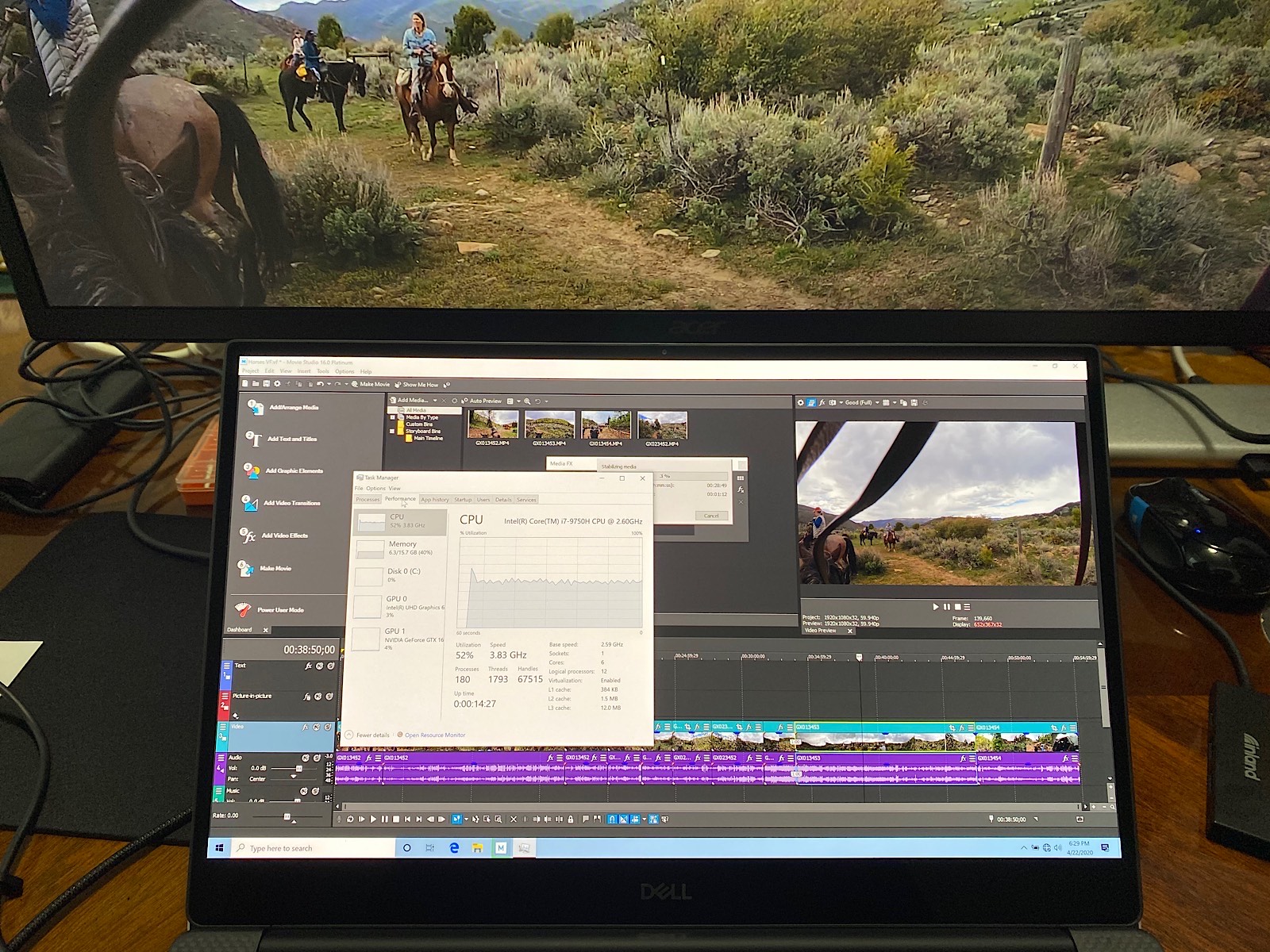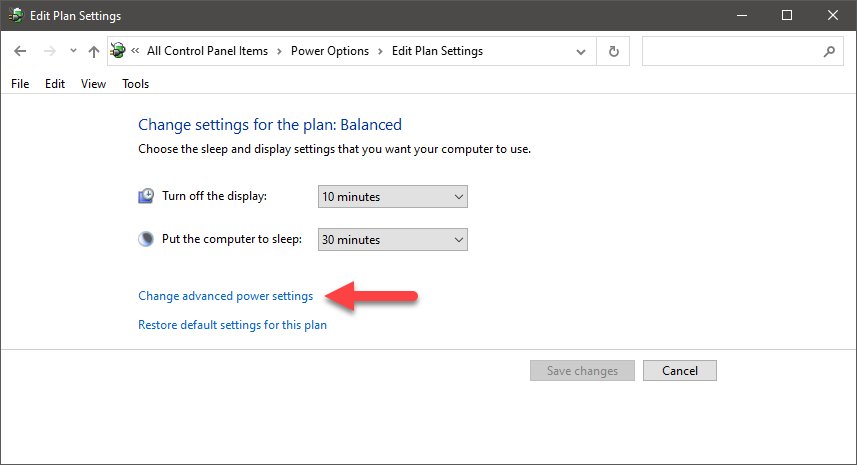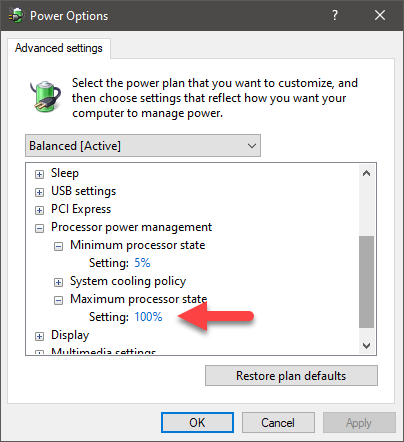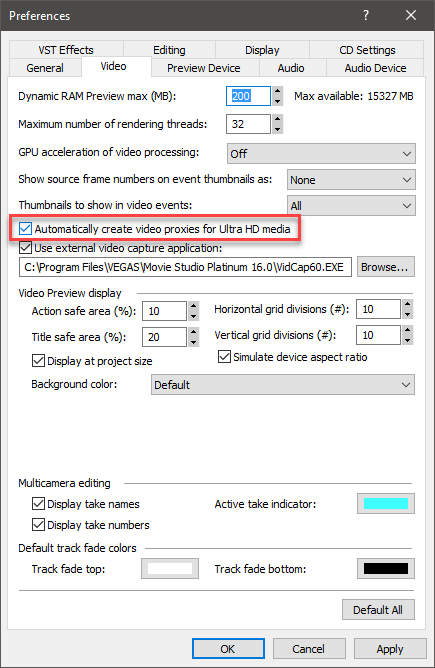Solved Poor preview video quality on high-power machine
I am a newbie here. My day job is to manage the server room for a financial institution. These days, because of the lower work load, I am revisiting the travel videos that I took over the years. I decided that I will edit my travel videos into an-hour-long vblog for each destination. After careful trials, I decided to use Vegas Movie Studio 16 Platinum for ease of use.
The good news is - I like the work flow very much, especially how you arrange and edit the clips. For example, the app will automatically cross-fade for you when you overlap two clips. That is very natural. Fading in and out at the end of each clips are also very natural to me. Auto-collapse, auto-ripple, they all make sense!
Now, the problem is - I am starting to edit my videos on two machines and I find the performance of the Movie Studio very slow.
My first computer is a fairly-powerful desktop, it has i7-5930K CPU (3.5GHz 15MB cache), 32GB DDR4, RAID array that handles 95MB/s easily, and two GTX cards. My second computer is a newly-acquired very clean Dell XPS 15 9570 with i7 CPU with 12MB cache, it has a dedicated GTX 1650 video card. This laptop has 16GB RAM and the M.2 storage flies!
Now, I am shocked to report to you that, on these powerful machines, Movie Studio 16 cannot even playback the FHD(1920x1080@60) videos from my GoPro Hero7. By playback, I mean the preview monitor screen. I have tried many settings - preview, good, best, full, etc. Nothing worked. Video is jittery or blotchy. I expect "smooth" preview video! This is not what I am expecting out of a mainstream home video editor. I am already using computers that are too powerful for average home users.
Inside the menu, there is a place to select CPU or GPU to render the videos. I tried both settings - no luck!
At this rate, I cannot edit videos. I am sure you folks here have figured out this problem. What do I do?
While this Movie Studio 16 is struggling to play a preview video smoothly, I pull the Windows Task Manager and check the CPU usage, memory load, and GPU usage. It is laughable, Movie Studio is barely using 40%. What gives?
Of course, when you let two clips cross into each other to create a cross-fade, that never shows smoothly in the preview.
I hope I have described the issue that I am running into the way people can visualize. Your inputs for solution is appreciated very much.
Best,
Alex
Please Log in or Create an account to join the conversation.
Replied by DoctorZen on topic Poor preview video quality on high-power machine
Posted 24 Apr 2020 13:15 #2Playback performance in the Preview Window, is the No.1 complaint of ALL users in ALL video editing programs - it is not something that only affects Vegas Movie Studio.
I recommend you first read/watch this tutorial on the topic:
www.moviestudiozen.com/free-tutorials/sony-vegas-pro/553-sony-vegas-zen-tips-3-preview-lag
There are many different factors that can effect the performance in the Preview Window.
The following are in no particular order.
1. Go Pro video is highly compressed, which means Vegas is trying to decompress it in real time when you play it back in the Preview Window - this is the first major part of your problem. Anyone editing Go Pro videos, needs to use the Proxy Video Editing workflow OR convert all the videos into an uncompressed format before you import into Vegas.
In your situation, I recommend Solution #2 from my tutorial and using the internal Vegas Proxy Video Creation tool. After you do this, you should notice an improvement straight away. However, you must place the Preview Window into Draft or Preview mode to activate proxy video playback.
2. 60 fps video is twice the data rate of 30 fps video, so whenever you are editing a 60 fps project, it is going to require almost double the processing power.
3. It is extremely important to set your Vegas Project Properties to match your video's properties, precisely. If the Frame Rate and Frame Size do not match precisely, it will cause a massive increase on the CPU load and create video lag in the preview window.
4. Vegas Movie Studio Platinum 16 works best with a dedicated GPU turned ON.
Go to Options/Preferences/Video
GPU Acceleration = select your Nvidia graphics if it has not already been selected, apply settings and then re-boot Vegas to accept changes.
5. Vegas works best with the latest graphics cards. GTX 1650 should work very well with Vegas.
What model GPU's are in your desktop ?
6. Nvidia Studio Drivers work better with Vegas. If you are not gaming on your editing computer, I recommend installing the Studio Drivers and not Game Drivers.
7. When editing on your laptop, make sure to have the mains power connected.
Also make sure your Windows Power Settings have the CPU set Maximum = 100%
On most laptops, the default power plan will deliberately limit the maximum CPU processor state, which slows down the computer dramatically when editing video.
Regards
Derek
Unplugging is the best way to find solutions to your problems. If you would like to share some love, post a customer testimonial or make a donation.
Please Log in or Create an account to join the conversation.
Replied by MeSlim on topic Poor preview video quality on high-power machine
Posted 24 Apr 2020 13:45 #3Your answers are very true.
I noticed that Movie Studio does not struggle when I edit contents from my Canon Vixia G30 thanks to it's low compression files.
With it's high compression, HEVC is wreaking havoc to the processors all over. That algorithm is shaming the big name $500 processors like the i7 and i9. What I don't understand is how a built-in $50 chip inside a digital camera could play back the HEVC video smoothly to a flat-screen TV via an HDMI while $500 CPUs along with $500 GPUs struggle to play back the same content on a computer. It just does not make sense.
What program do you use to convert/decompress the HEVC video before asking Movie Studio 16 to edit? Please share your workflow.
Also, a big Thank You for reminding me to put the computer to full power. Yes, I turned off all the sissy eco mode on all my computers.
I have two GTS-970 in SLI mode to help rendering go faster. But, I am irritated when I view the CPU-RAM-IO-GPU graphs. Movie Studio just does not seem to be using my CPU and GPUs to their fullest potentials.
With much appreciation,
Alex
Please Log in or Create an account to join the conversation.
Replied by DoctorZen on topic Poor preview video quality on high-power machine
Posted 24 Apr 2020 14:32 #4Playing back any video using a Media Player or Camera, works very differently inside of a Video Editing program.What I don't understand is how a built-in $50 chip inside a digital camera could play back the HEVC video smoothly to a flat-screen TV via an HDMI while $500 CPUs along with $500 GPUs struggle to play back the same content on a computer. It just does not make sense.
When you watch (play back) any video outside of Vegas, the video remains in it's compressed state and doesn't require as much CPU power to play back.
HVEC or AVC compression means that unchanged data from previous frames is used to draw the current frame - which means the playback data rate can be quite low for many frames, thus creating smooth playback with no dropped frames.
However! When you play back any video, inside of any video editing program, the CPU/GPU has to first decompress every single frame of video, back into it's own standalone individual frame, without the need to access data from previous frames. If you have already added Video FX to the project, your CPU and GPU will really start to struggle. Another way to say this is that Vegas has to look backwards and forwards at the same time, just to draw the current frame on display.
Most of the time, I just use the inbuilt Proxy Video Creation tool, which renders easy to play "uncompressed" versions of all your videos.What program do you use to convert/decompress the HEVC video before asking Movie Studio 16 to edit? Please share your workflow.
*GPU acceleration in Vegas Pro and Vegas Movie Studio, only works with the very latest graphics card architecture - I'm guessing your lower powered GTX 1650 may probably work better in Vegas than your GTX 970. I can't remember right now how the Nvidia 900 series works in Vegas (not sure if it is good or bad).I have two GTS-970 in SLI mode to help rendering go faster. But, I am irritated when I view the CPU-RAM-IO-GPU graphs. Movie Studio just does not seem to be using my CPU and GPUs to their fullest potentials.
*Older graphics cards don't help to speed up playback and rendering in Vegas.
*SLI does not work with Vegas - never has. Only 1x GPU can be utilized by Vegas at the same time.
*I am not a programmer, but from the little I know, I can tell you that some functions have limits to the amount of CPU/GPU/RAM that can be used in parallel. This is why you may see low utilization of CPU, GPU and RAM resources. Now that AMD is slamming Intel with high core count CPUs, I suspect that all software companies will have to re-write a lot of programs to take advantage of the higher processing power available today.
CPU, GPU utilization also changes dramatically, depending on what Video Codec and Format is being used.
For example, if you render to MPEG-2 for DVD and Blu-ray disc production, you should noticed near 100% CPU utilization.
Make sure you render/export using MAGIX AVC for most situations.
MAGIX AVC is the main new encoder/decoder for Vegas Pro and Vegas Movie Studio.
This format is fully optimized to take advantage of your GPU during playback and rendering.
When you select this option in the Render As window, you should see Nvidia NVENC options available. If you use an NVENC template, your graphics card will do all the rendering. When you select a non-NVENC option, your CPU does most of the rendering.
Unplugging is the best way to find solutions to your problems. If you would like to share some love, post a customer testimonial or make a donation.
Please Log in or Create an account to join the conversation.
Replied by MeSlim on topic Poor preview video quality on high-power machine
Posted 24 Apr 2020 15:11 #5Since it was owned by Sony, I've always used Sony's AVC codec and rendered. Loved the quality. Of course, it is now known as the Magix AVC.
I did not know that Vegas / Movie Studio couldn't make use of the SLI. I always thought nVidia driver will present the two GPU into one logical GPU to the app that is passing the job of number crunching. I shall upgrade the desktop video cards to something more relevant to the days.
I know where to go and tell Vegas to create the video proxies (the unabridged frames version) for 4K videos. Where in the menu would one go to get the video proxies done for the HEVC FHD clips?
And Yes, when I ran the video stabilizer video FX, boy - did that tax the system or what!
Much appreciated,
Alex
Please Log in or Create an account to join the conversation.
Replied by DoctorZen on topic Poor preview video quality on high-power machine
Posted 24 Apr 2020 15:46 #6Don't get Sony AVC/MVC and Magix AVC/AAC mixed up - they are completely different formats !Since it was owned by Sony, I've always used Sony's AVC codec and rendered. Loved the quality. Of course, it is now known as the Magix AVC.
Sony AVC/MVC is still in Vegas Movie Studio Platinum 16 as a legacy format.
Magix AVC/AAC actually replaced Mainconcept AVC/AAC.
By default, Vegas automatically creates Video Proxies for any 4K video that is imported.I know where to go and tell Vegas to create the video proxies (the unabridged frames version) for 4K videos. Where in the menu would one go to get the video proxies done for the HEVC FHD clips?
The setting that controls that is located here:
Options/Preferences/Video - Automatically create video proxies for Ultra HD media
The tutorial I sent you shows how to manually create video proxies.
Right-click your videos in the Project Media window and select Create Video Proxy
If "Create Video Proxy" is greyed out, it means a proxy video version has already been created when you edited a different project.
All video proxies are saved to the same folder your source video came from.
When you open the folder your video lives in, you will see lots of files that look like bits of paper.
The video proxies end with sample-video.mts.sfvp0
Unplugging is the best way to find solutions to your problems. If you would like to share some love, post a customer testimonial or make a donation.
Please Log in or Create an account to join the conversation.
Forum Access
- Not Allowed: to create new topic.
- Not Allowed: to reply.
- Not Allowed: to edit your message.