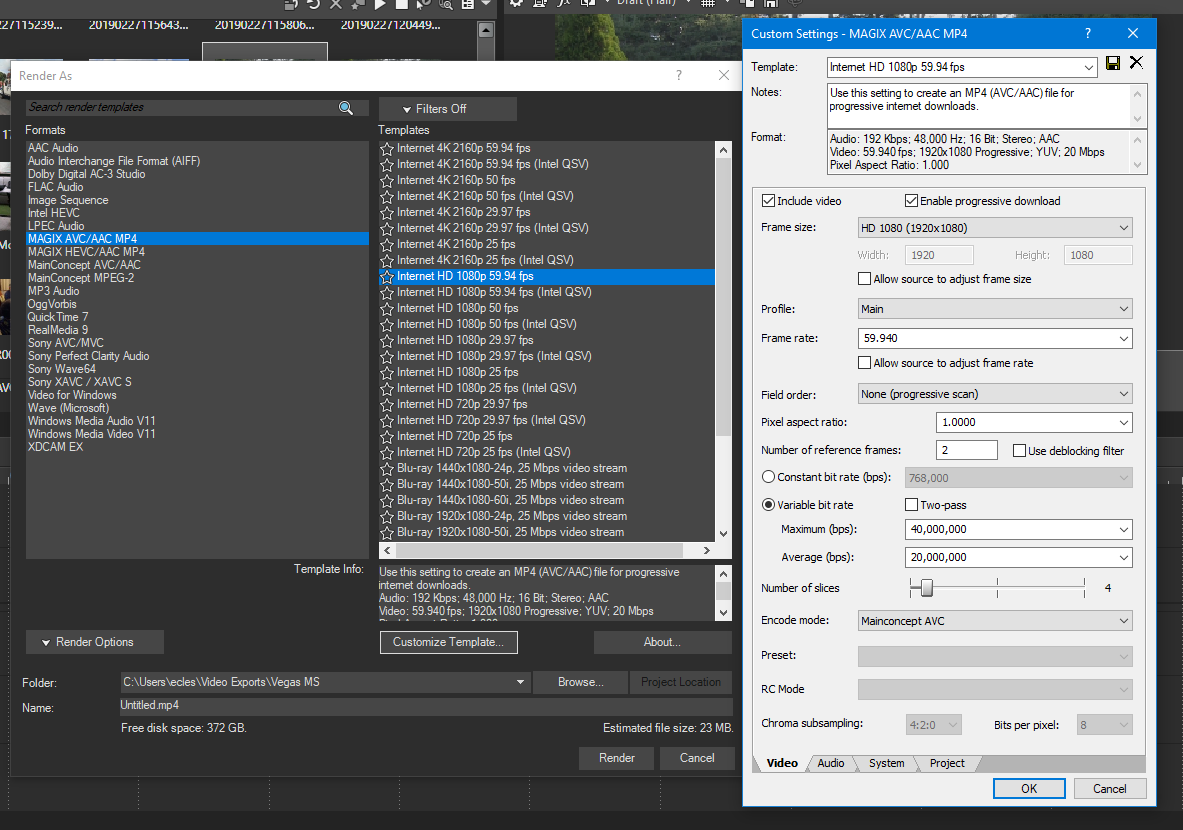DISCLOSURE: Movie Studio Zen is supported by its audience. When you purchase through links on this site, we may earn an affiliate commission.
Question Optimum Render settings
I have been looking to find optimum render settings for FB/Youtube.
Using format Magic AVC/AAS mp4 and the template Internet HD1080p xxx
I have a couple of Q's .... first on bit-rate
Having watched a few on-line tutorials it was saying set the variable bit rate to: Max bps 100,000,000 Avg bps 80,000.000
With the added comment that Max bit-rate could be set to match source video bit-rate (setting higher gives bigger files but no extra quality) so for my sample should I set to 30 Mb/s if so what would I set avg setting to ?
I attach MediaInfo for one of my video clips,
By default the template is set to 24,000,000 / 12,000,000
2nd Q ... Once Bit-rate is decided ... what fps should I use.
My source video is 60 fps, should I encode to 29.74 or as I am in Europe set to PAL of 25fps .......... some sources advise Internet is set to use 29.97 so to avoid resampling best to use that ?
Using format Magic AVC/AAS mp4 and the template Internet HD1080p xxx
I have a couple of Q's .... first on bit-rate
Having watched a few on-line tutorials it was saying set the variable bit rate to: Max bps 100,000,000 Avg bps 80,000.000
With the added comment that Max bit-rate could be set to match source video bit-rate (setting higher gives bigger files but no extra quality) so for my sample should I set to 30 Mb/s if so what would I set avg setting to ?
I attach MediaInfo for one of my video clips,
By default the template is set to 24,000,000 / 12,000,000
2nd Q ... Once Bit-rate is decided ... what fps should I use.
My source video is 60 fps, should I encode to 29.74 or as I am in Europe set to PAL of 25fps .......... some sources advise Internet is set to use 29.97 so to avoid resampling best to use that ?
Last Edit:07 Jul 2022 13:47 by sargan
Please Log in or Create an account to join the conversation.
Personally I'd use the render template shown below as it is, although depending on your system you may have GPU available for rendering.
by ericlnz
The following user(s) said Thank You: DoctorZen
Please Log in or Create an account to join the conversation.
Hi Sargan
Thank you @Eric for a sensible answer.
It sounds like there is still crazy information floating around the Internet.
Rendering with a Bit Rate of 100 Mbps (max) / 80 Mbps (avg) is insanely high for a YouTube video - if it was a 4K video, I would say that is OK.
Eric's reply is far more reasonable and I agree 100% with his advice.
Something to note about YouTube and Facebook.
I have basically given up on Facebook - they are too restrictive unless you pay them money.
Because YouTube is so MASSIVE now, most videos are super-compressed after you upload them, so they can fir more videos onto their servers for less money.
It doesn't matter how good your video is before uploading, because afterwards YT will destroy it.
However, if you upload your videos to YouTube at a HIGHER resolution, you will get less compression and access to YouTube's premium codecs.
Most gamers render at 1440p or 4K settings to force the better quality video. YT then renders a 1080p version, which is better than if you only uploaded 1080p.
As for matching the original video's Bit Rate, that is an extremely grey area - it's not something I have ever done.
The problem is that each link in the chain is unique. The way your camera encodes is going to be different to how your video editor encodes.
Simple answer = Matching Bit Rates is not something I would recommend for this situation.
Your question about Frame Rates is extremely important.
Don't change the Frame Rate of your videos !!!
If the original video was recorded at 60fps, you should also render to 60fps with Vegas Pro.
Original video Frame Rate should = Vegas Pro Project Properties Frame Rate, which should also = Rendering Frame Rate.
Be very specific with the Frame Rate as well. Check to see the actual Frame Rate and use that.
If it is 60.00fps, use that.
If it is actually 59.94fps, definitely use that!
I would never convert 60(59.94) fps to 25fps.
It would be OK to convert 60(59.94) to 30(29.97), because it is a multiple of 60.
If your original video is showing fast moving objects/scenes, I highly recommend you stick with 60(59.94) fps video.
There is one thing I noticed in your MediaInfo report.
Is your MediaInfo report for the original video from your camera OR video you rendered with Vegas Pro?
The Bit Rate for your Audio is very low - only 128 kb/s.
If you're actually using this audio in your project, I would check to see if there is a way to increased this!
Alternative ways to render high quality video with Vegas Pro
There is a 3rd plugin you can add to Vegas Pro called Voukoder.
www.voukoder.org/
Voukoder is a high quality render option that is very similar to Handbrake in video/audio quality.
It comes in 2x parts. The app and connector.
Using Voukoder, you should be able to produce better quality video with smaller file sizes.
It has a LARGE amount of different codecs and settings you can render to.
Because it uses a different method for rendering, you don't enter Bit Rates, but instead enter CRF values (Constant Rate Factor) - Handbrake uses the same system.
Higher values = more compression and smaller file sizes.
Lower values = less compression and larger file sizes.
A value of 23-22 is bog standard good video output.
A value of 18 or lower gives much increased quality.
I do not have a tutorial on this topic yet, but plan to make one very soon.
In the meantime, I have posted basic instructions here:
www.moviestudiozen.com/forum/vegas-pro/3053-vegas-pro-render-settings-help#15295
Regards
Derek
Thank you @Eric for a sensible answer.
It sounds like there is still crazy information floating around the Internet.
Rendering with a Bit Rate of 100 Mbps (max) / 80 Mbps (avg) is insanely high for a YouTube video - if it was a 4K video, I would say that is OK.
Eric's reply is far more reasonable and I agree 100% with his advice.
Something to note about YouTube and Facebook.
I have basically given up on Facebook - they are too restrictive unless you pay them money.
Because YouTube is so MASSIVE now, most videos are super-compressed after you upload them, so they can fir more videos onto their servers for less money.
It doesn't matter how good your video is before uploading, because afterwards YT will destroy it.
However, if you upload your videos to YouTube at a HIGHER resolution, you will get less compression and access to YouTube's premium codecs.
Most gamers render at 1440p or 4K settings to force the better quality video. YT then renders a 1080p version, which is better than if you only uploaded 1080p.
As for matching the original video's Bit Rate, that is an extremely grey area - it's not something I have ever done.
The problem is that each link in the chain is unique. The way your camera encodes is going to be different to how your video editor encodes.
Simple answer = Matching Bit Rates is not something I would recommend for this situation.
Your question about Frame Rates is extremely important.
Don't change the Frame Rate of your videos !!!
If the original video was recorded at 60fps, you should also render to 60fps with Vegas Pro.
Original video Frame Rate should = Vegas Pro Project Properties Frame Rate, which should also = Rendering Frame Rate.
Be very specific with the Frame Rate as well. Check to see the actual Frame Rate and use that.
If it is 60.00fps, use that.
If it is actually 59.94fps, definitely use that!
I would never convert 60(59.94) fps to 25fps.
It would be OK to convert 60(59.94) to 30(29.97), because it is a multiple of 60.
If your original video is showing fast moving objects/scenes, I highly recommend you stick with 60(59.94) fps video.
There is one thing I noticed in your MediaInfo report.
Is your MediaInfo report for the original video from your camera OR video you rendered with Vegas Pro?
The Bit Rate for your Audio is very low - only 128 kb/s.
If you're actually using this audio in your project, I would check to see if there is a way to increased this!
Alternative ways to render high quality video with Vegas Pro
There is a 3rd plugin you can add to Vegas Pro called Voukoder.
www.voukoder.org/
Voukoder is a high quality render option that is very similar to Handbrake in video/audio quality.
It comes in 2x parts. The app and connector.
Using Voukoder, you should be able to produce better quality video with smaller file sizes.
It has a LARGE amount of different codecs and settings you can render to.
Because it uses a different method for rendering, you don't enter Bit Rates, but instead enter CRF values (Constant Rate Factor) - Handbrake uses the same system.
Higher values = more compression and smaller file sizes.
Lower values = less compression and larger file sizes.
A value of 23-22 is bog standard good video output.
A value of 18 or lower gives much increased quality.
I do not have a tutorial on this topic yet, but plan to make one very soon.
In the meantime, I have posted basic instructions here:
www.moviestudiozen.com/forum/vegas-pro/3053-vegas-pro-render-settings-help#15295
Regards
Derek
ℹ️ Remember to turn everything off at least once a week, including your brain, then sit somewhere quiet and just chill out.
Unplugging is the best way to find solutions to your problems. If you would like to share some love, post a customer testimonial or make a donation.
Unplugging is the best way to find solutions to your problems. If you would like to share some love, post a customer testimonial or make a donation.
Last Edit:07 Jul 2022 14:21 by DoctorZen
Please Log in or Create an account to join the conversation.
The 100,000,000 figure seemed nuts to me .... and I tested and file size was immense compared to same file at 40,000,000
Hence my questions to understand what is optimum ...... I can get better quality uploading to Vimeo and linking that to FB ... but limited storage space (for me) on Vimeo
On your Q on the MediaInfo .... yes that is the actual file captured by camera, I am not aware of any option to change the Audio settings.
Would you always use VBR rather than CBR for the render ?
(Just a minor point - this is MS 16 not Vegas Pro)
Hence my questions to understand what is optimum ...... I can get better quality uploading to Vimeo and linking that to FB ... but limited storage space (for me) on Vimeo
On your Q on the MediaInfo .... yes that is the actual file captured by camera, I am not aware of any option to change the Audio settings.
Would you always use VBR rather than CBR for the render ?
(Just a minor point - this is MS 16 not Vegas Pro)
Last Edit:07 Jul 2022 22:26 by sargan
Please Log in or Create an account to join the conversation.
Yes. Always use Variable Bit Rate !!!!Would you always use VBR rather than CBR for the render ?
VBR is much more efficient and provides MORE Bit Rate for when it is needed.
Every video on YouTube, Netflix, Vimeo, Facebook, Blu-rays and DVDs.....uses VBR.
ℹ️ Remember to turn everything off at least once a week, including your brain, then sit somewhere quiet and just chill out.
Unplugging is the best way to find solutions to your problems. If you would like to share some love, post a customer testimonial or make a donation.
Unplugging is the best way to find solutions to your problems. If you would like to share some love, post a customer testimonial or make a donation.
by DoctorZen
Please Log in or Create an account to join the conversation.
Forum Access
- Not Allowed: to create new topic.
- Not Allowed: to reply.
- Not Allowed: to edit your message.
Moderators: DoctorZen
Time to create page: 0.788 seconds