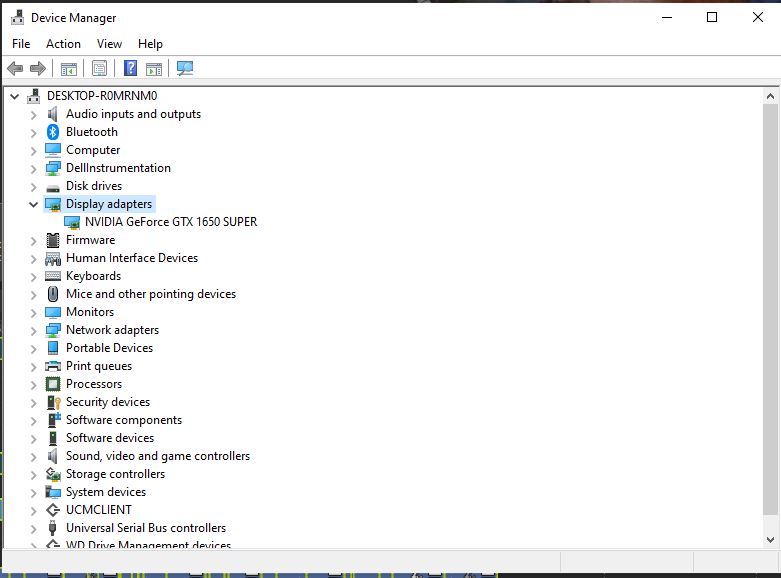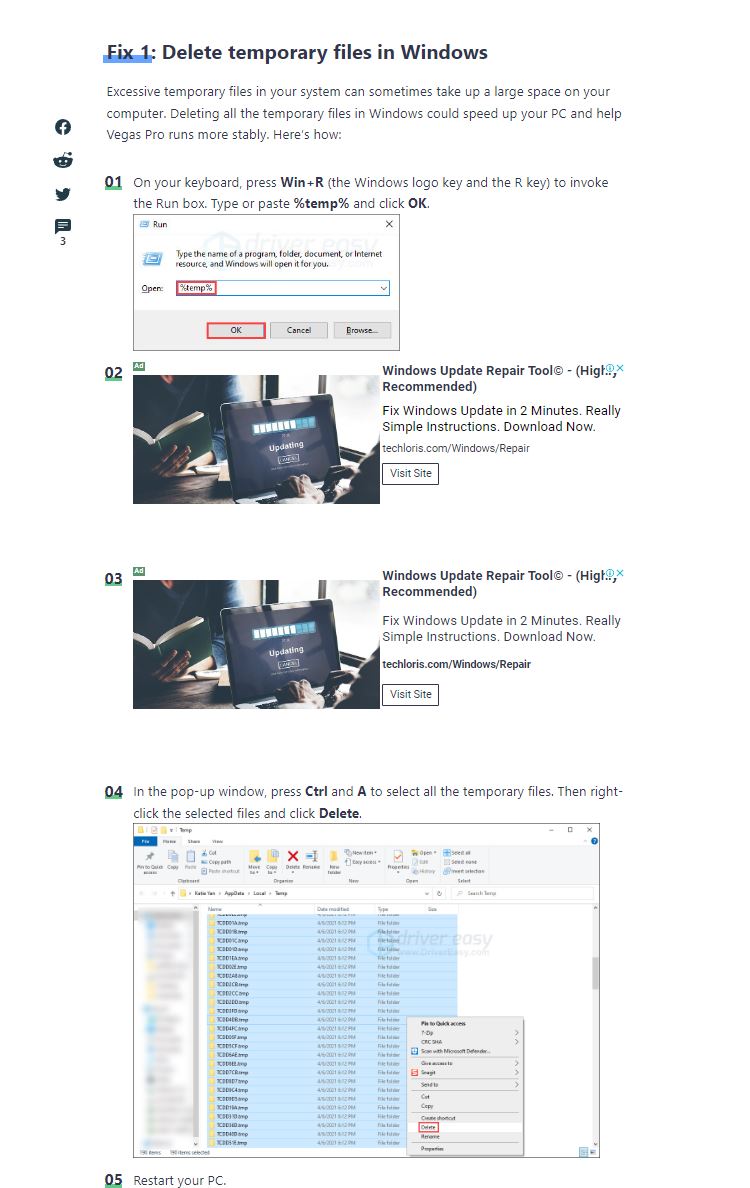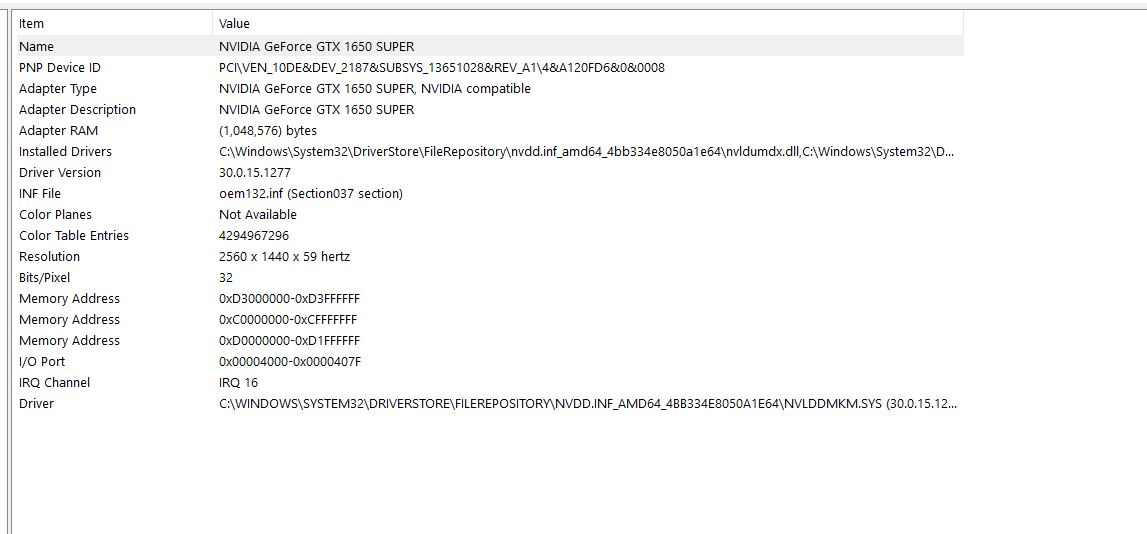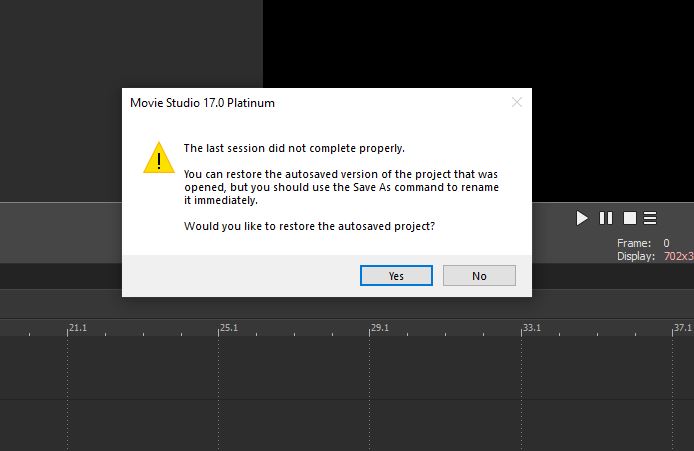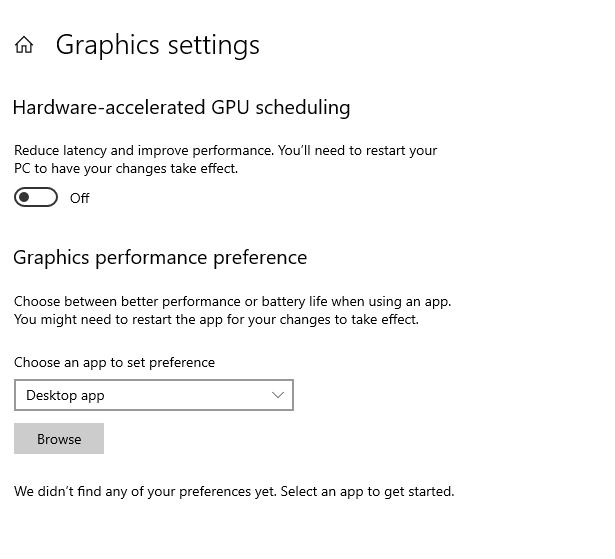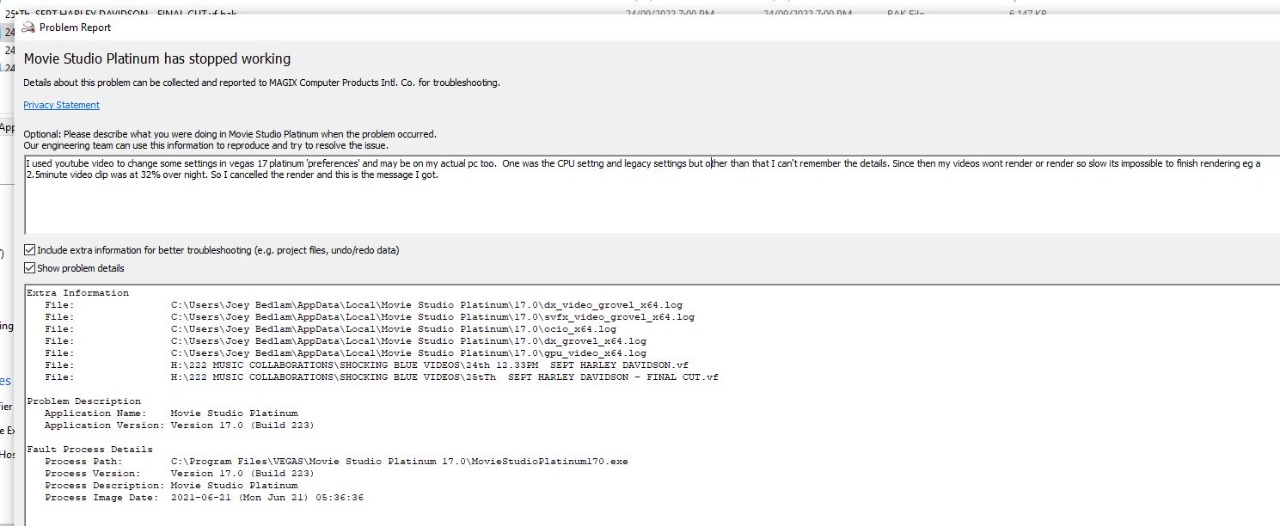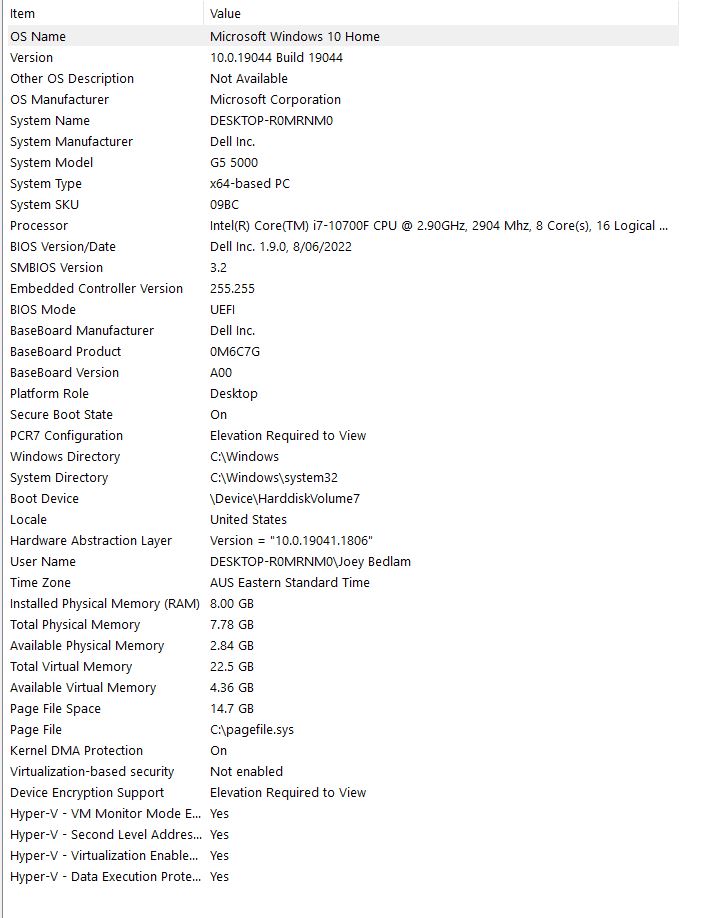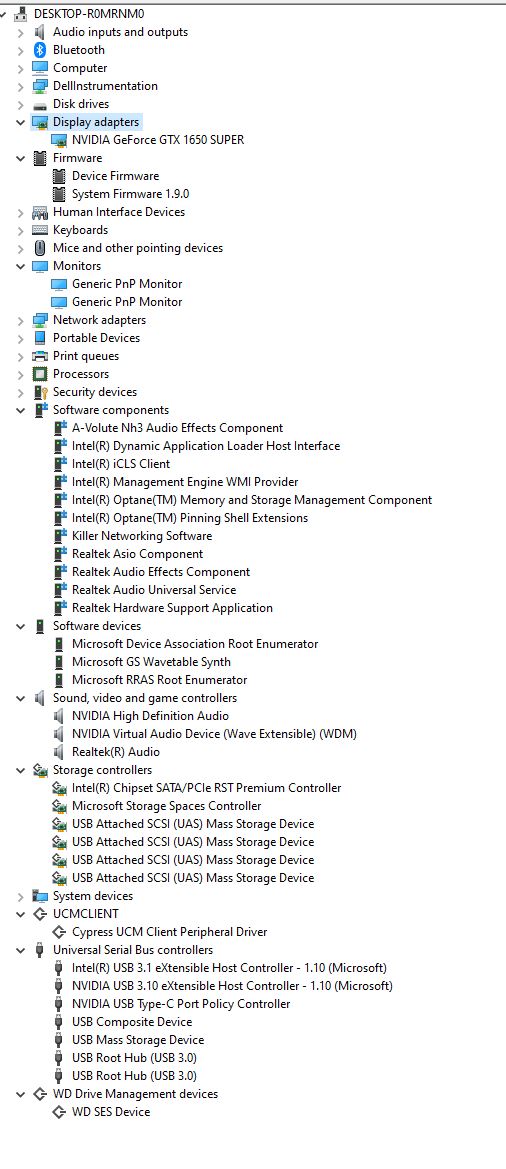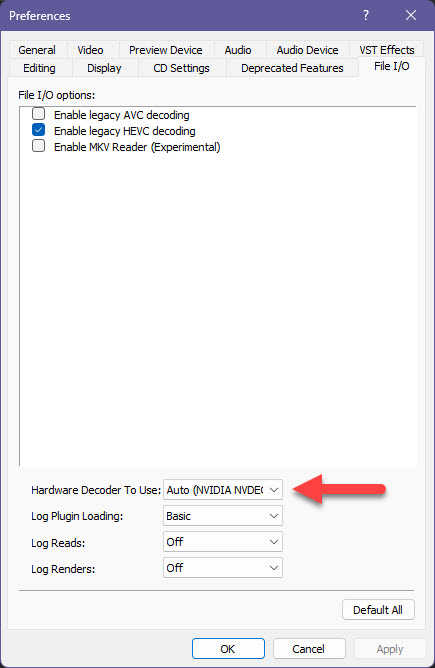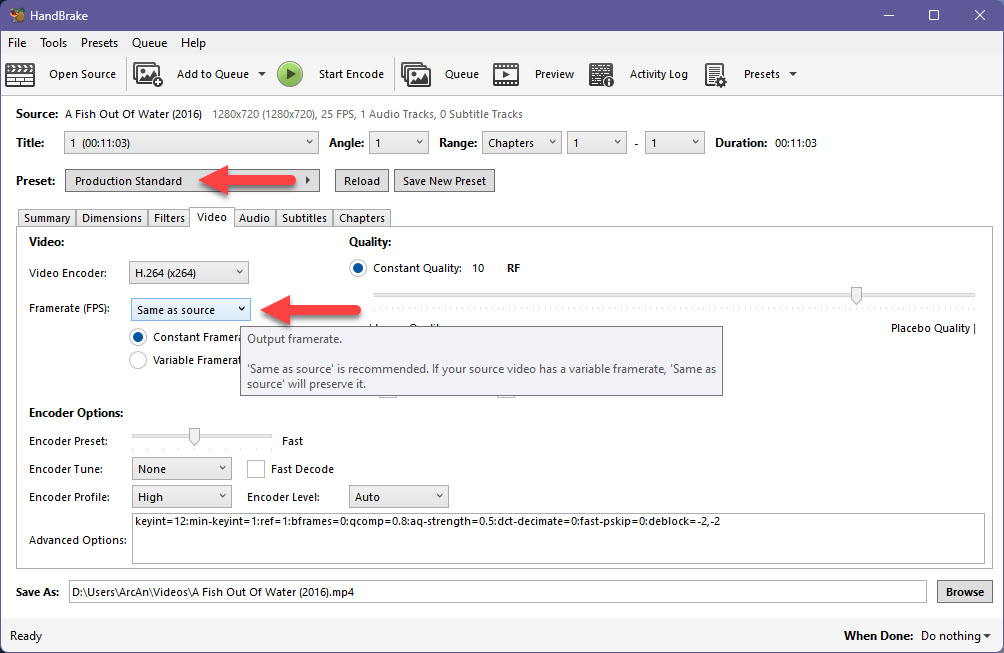Question Error Message & Render Crashes - Vegas Movie Studio 17 Platinum
Error Message & Render Crashes - Vegas Movie Studio 17 Platinum was created by joeyb
Posted 25 Sep 2022 12:46 #1Please Log in or Create an account to join the conversation.
Replied by DoctorZen on topic Error Message & Render Crashes - Vegas Movie Studio 17 Platinum
Posted 25 Sep 2022 15:29 #2I don't have time to watch the YT videos you posted in your message.
I've seen 100's of these types of videos before and most of them will only make your problem worse.
I did start watching the first video, then stopped, because I've heard all this type of stuff before.
The default settings are perfectly OK to use!!!
Let's start fresh!
You need to identify what is causing the problem - once you know what the problem is, then you can apply a solution.
Randomly doing stuff to Vegas and your computer, from a random video on YT, will rarely fix the problem.
The first thing I recommend you do, is uninstall Vegas Movie Studio 17 Platinum, re-boot your computer, then re-install the program.
Make sure to install the final build version ever released for VMS17 Platinum.
To check what version you currently have, open Vegas and go to Help / About.
If it is not #223, go to this page and download from the link in FAQ.
Do a right-click and select Save Link As.
www.moviestudiozen.com/free-tutorials/doctor-zen-faq/vegas-movie-studio-17-update-history
Activations
You can de-activate and activate your Serial Number (license key) as many times as you like - just don't do it too many times in a short period of time.
You have 2x Activations, which can be used on 2 different computers.
You can deactivate inside of Vegas OR login to your MAGIX account and manage from there.
www.magix.com/us/support/my-service-center/
After you login, select My Products and find VMS17 Platinum.
Select Show More Details if you need to de-activate one of your slots.
Bonus Features
Bonus features are separate to the main program.
You can reinstall them from the original installer file, if you kept that somewhere, which is what everyone should do.
On my own computer, I keep an archive folder of every program, app and FX product installers I ever bought. Then if I switch computers in the future or my computer becomes corrupted, I can reinstall from the original installer files.
After reinstalling Vegas MSP17
After reinstalling Vegas MSP17, I recommend doing a full program reset.
When you uninstall and reinstall Vegas, it does not touch the Temporary Files Folder cache, which can become corrupted and cause weird problems in Vegas.
Reset instructions here:
www.moviestudiozen.com/free-tutorials/doctor-zen-faq/how-to-reset-sony-software-to-default-settings#a1
I also recommend turning OFF, the loading of your last project on start-up - this can cause problems if the project is corrupted.
Open Vegas and go to Options / Preferences / General - turn of loading of last project.
Go to Options / Preferences / Video
Make sure your Nvidia GPU is selected.
You DO NOT have to change Dynamic RAM settings - this has nothing to do with rendering at the end of the project!
There is a very important setting you DO need to check.
Go to Options / Preferences / File I/O
Make sure your Nvidia GPU is selected and NOT Intel !!!!!!
Windows Temp Files
Deleting Windows Temporary Files probably has ZERO effect on Vegas.
A better solution for managing your system is to use the free version of CCleaner - I use it all the time and it works very well.
www.ccleaner.com/ccleaner/download
Custom Clean will allow you fine control over what you delete.
I DON'T recommend using HEALTH CHECK and PERFORMANCE OPTIMIZER - just ignore these parts, because they can make things worse sometimes.
Most likely cause of your problem
Some royalty free videos maybe using a Video Codec that is not supported by Vegas.
On rare occasions, some video codecs can cause Vegas to crash during rendering.
For videos that don't work in Vegas, I recommend converting them with a video converter, before importing into Vegas.
I recommend Handbrake to do this job.
I have an in-depth Handbrake tutorial here:
www.moviestudiozen.com/free-tutorials/other-software/handbrake-v1-1-1-beginners-guide-for-best-video-export-settings
Handbrake has changed a bit since I made this tutorial, but the core information is still good!
Nvidia Drivers
Make sure you have the latest Nvidia Drivers installed.
If you don't game on your computer, I recommend installing Studio Drivers, which are better for video editing programs to use!
Here is link to the latest Studio Drivers for your GTX 1650 super
www.nvidia.com/Download/driverResults.aspx/193235/en-us/
If you want to stick with Game Drivers, use this link instead:
www.nvidia.com/Download/driverResults.aspx/192967/en-us/
If you need to install Nvidia Drivers, I recommend doing a clean install.
Clean install instructions shown at bottom of this forum message here:
www.moviestudiozen.com/forum/general-discussion/3213-sony-vegas-crashing-when-clicking-render-as#15980
After doing all the above, start some experiments
Don't try to open previously save projects yet.
Start a new test project and import an old video, that you know use to work.
Save project and try to render.
Does it render OK ?
Now start a 2nd test project.
Import a video that you know you have problems with.
Save project and try to render.
If it crashes during the render, you will know the video is not compatible with VMS17 Platinum.
Vegas Movie Studio Platinum 17 and Windows 10
As you probably know, Vegas Movie Studio was cancelled over 12 months ago and now only VEGAS Pro is made.
An update to Windows 10 has caused some errors with Vegas Movie Studio Platinum 17, which will never be fixed.
One of the main errors is to do with videos that use 5.1 surround audio.
This can cause problems, so be aware of that.
Upgrade to Vegas Edit 20
I recommend you consider upgrading to VEGAS Edit 20, which has all the latest bug fixes applied.
You can upgrade form only $119 at the moment, using the Ad at the top of this page.
VEGAS Edit 20 is the full version of VEGAS Pro, just by itself.
I will wait to here back from you, before saying anymore...
I've already written a novel.
Regards
Derek
Unplugging is the best way to find solutions to your problems. If you would like to share some love, post a customer testimonial or make a donation.
Please Log in or Create an account to join the conversation.
Replied by joeyb on topic Error Message & Render Crashes - Vegas Movie Studio 17 Platinum
Posted 25 Sep 2022 16:37 #3Ok,
I definitely have Vegas 12 BUILD 223.
The FX bundle I bought was from your special offer ie the one you were advertising around 6 months ago (New Blue total FX that also came with MOVIE STUDIO 2022.
What if I uninstall Vegas 17 and I DONT deactivate the plug-in bundle from Magix (New Blue Total FX)? Does that make any difference? I actually think I did that about 5 months ago and just reactivated the FX in the reinstalled program and it was working fine. Does that make any difference ie that I did it like that one time?
Also, how do I disable updates on my computer so that I don't have issues with windows updating? I don't want to use the computer for the internet anyway, I have a laptop for the internet.
Also if I want to upgrade to Vegas Edit 19, is that subscription-based or is it a lifetime thing for $199? I don't want to have to keep updating and learning changed software I really hate that it stresses me. out
Also if I update to Vegas Edit 19 will I be able to use stock footage and footage from apple software ie will it be supported by Vegas Edit 19?
Please Log in or Create an account to join the conversation.
Replied by joeyb on topic Error Message & Render Crashes - Vegas Movie Studio 17 Platinum
Posted 25 Sep 2022 16:44 #4Please Log in or Create an account to join the conversation.
Replied by joeyb on topic Error Message & Render Crashes - Vegas Movie Studio 17 Platinum
Posted 25 Sep 2022 19:31 #5Please Log in or Create an account to join the conversation.
Replied by joeyb on topic Error Message & Render Crashes - Vegas Movie Studio 17 Platinum
Posted 25 Sep 2022 19:38 #6Please Log in or Create an account to join the conversation.
Replied by joeyb on topic Error Message & Render Crashes - Vegas Movie Studio 17 Platinum
Posted 25 Sep 2022 19:42 #7Please Log in or Create an account to join the conversation.
Replied by vkmast on topic Error Message & Render Crashes - Vegas Movie Studio 17 Platinum
Posted 25 Sep 2022 20:47 #8If you upgrade to the latest version of VEGAS Edit (currently #20, available at $119) it's a "lifetime" license. So you "own" the software that you get the license for and will get all updates/new builds as long as they are free. But you will still be able to continue to use it after that. The subscribers can use the software only for as long as they have an active subscription. And test with the free time-limited trial version first. (As DoctorZen said, "VEGAS Edit 20 is the full version of VEGAS Pro, just by itself").
Re activations, a small note: "You can use VEGAS Pro (14.0 and later) simultaneously on 2 devices. VEGAS Pro 365 can be used on 1 device at a time.
To deactivate a device, so you can activate a different one, visit your MAGIX account > My Products > Show More Details > Deactivate. This option can be used only once a month.
In VEGAS Pro 14.0 or later, you can also choose Deactivate the Software on this PC from the Help menu. This option can be used as often as you wish. An internet connection is required."
Please Log in or Create an account to join the conversation.
Replied by joeyb on topic Error Message & Render Crashes - Vegas Movie Studio 17 Platinum
Posted 26 Sep 2022 06:59 #9Also just getting back to the original file and render problem: I think the file is corrupted. I opened an old file and it rendered fine and no problem and was very fast. This file I am trying to render has stock footage as I mentioned and I think is a different format to the video I shot on my camera. I have soooooooooooooo many edits on soooooooooooooo many clips on this project which is a 3 minute music video.....plus all the added effects. It all took me weeks to do!!!!!! Is there any way I can save the tracks with their effects locked in time and reimport them to a new project? It's a music video so the timing is crucial for the fades scene changes etc. How do I convert the stock video files to be same as my own footage? is it too late now that they are in the project and all cut up / edited?
Please Log in or Create an account to join the conversation.
Replied by DoctorZen on topic Error Message & Render Crashes - Vegas Movie Studio 17 Platinum
Posted 26 Sep 2022 15:18 #10Posting one or two new replies is OK, but more than that causes confusion.
If you make a mistake or think of extra things later, you can EDIT an existing post and add, remove or edit the text.
1. Uninstalling and reinstalling any version of VEGAS, has no effect on 3rd party Video FX, like New Blue Total FX.
Uninstalling Vegas does not uninstall any 3rd party FX already installed on your computer.
The one thing you may need to do after uninstalling/reinstalling Vegas, is a full program reset - this forces Vegas to look for any 3rd party FX installed on your system.
Reset instructions here:
www.moviestudiozen.com/free-tutorials/doctor-zen-faq/how-to-reset-sony-software-to-default-settings#a1
2. There is no need to block Windows 10 or 11 from updating.
I DO NOT subscribe to the theory that Windows Updates are bad - you should always install all Windows Updates, because they often fix security vulnerabilities.
It is rare for a Windows Update to cause problems and when it has happened in the past, a fix normally follows to fix bad updates.
3. If you go to my Deals page, here I have listed all the different versions of Vegas you can buy right now.
Only 365 versions are subscription based - all other versions are keep for life programs.
www.moviestudiozen.com/deals
4. Since Vegas Pro 19 was released (including the new Vegas Pro 20), most Apple format videos are supported.
Apple ProRes is fully supported in Vegas Pro now.
5. Technically speaking, you should be able to open projects made with Vegas Movie Studio 17 Platinum in VEGAS Pro 19 or 20.
However, sometimes small parts may need re-editing if any unsupported FX were used in the VMS17 Platinum version - it's impossible to predict what will happen, but normally it works well.
6. There is an easy way to fix your important project! You can swap out the bad video with a fixed video version and keep all your edits.
Step 1
Use Handbrake and convert the Stock footage into a high bit rate .mp4 file.
During this process, you can also convert the Frame Rate to Match the Project Frame Rate the rest of the project is using.
Import your video into Handbrake
Open the Preset drop-down box and scroll to the very bottom - select Production Standard
Go to Video tab and manually select the Frame Rate your project is using.
Press Start Encode to begin render.
Step 2
Open your Project in Vegas Movie Studio and go directly to Project / Save As and save a NEW COPY of your project with a special new name.
This version of your project will be used to fix the problem - make sure to keep OLD version of project as well !!!
Step 3
Go to the Project Media tab and find the problem video file.
Right-click the file and select Replace.
Now locate the fixed "Handbrake" version of the video and select it.
Vegas will now automatically replace every instance of the old video and insert the new video, whilst keeping all your edits !!!
Step 4
Go to Tools / Clean Project Media
This will remove any unwanted crap out of your project.
Step 5
Go to Project / Save As and save project using another new name - like "Fixed Version".
Step 6
Try rendering your video - hopefully it will now work.
If it doesn't work, there must be something else wrong with your project - probably the Project File is corrupted.
If that happens, I can tell you how to copy your project into a new file.
All the best
Unplugging is the best way to find solutions to your problems. If you would like to share some love, post a customer testimonial or make a donation.
Please Log in or Create an account to join the conversation.
Forum Access
- Not Allowed: to create new topic.
- Not Allowed: to reply.
- Not Allowed: to edit your message.