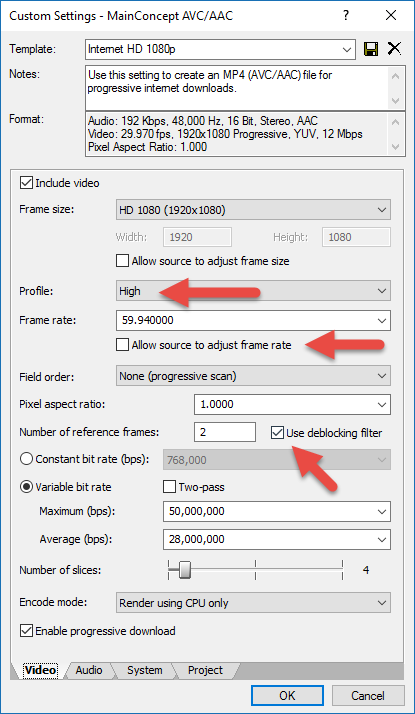DISCLOSURE: Movie Studio Zen is supported by its audience. When you purchase through links on this site, we may earn an affiliate commission.
Solved Render Settings
- falloutfakie@gmail.com
-
 Offline Topic Author
Offline Topic Author - Zen Newbie
-

- Posts: 2
- Thank you received: 0
I need some vegas render settings. I record my gameplay at 1080p, 59.94fps, 40mbps. and my facecam at 1080p, 60fps, and 40,000kbps. my videos are always really grainy, ive tried 15, 25, and 50million bitrate in vegas and its still so grainy. please help. heres my 3 videos that i tested Test 1 - Test 2 - and Test 3 - please help me, thank you
Please Log in or Create an account to join the conversation.
Hi Falloutfakie
These are the render settings I would use for exporting 60fps video.
Use Mainconcept AVC/ACC - Internet 1080p as a starting point.
Make sure the Frame Rate matches exactly the original recorded video.
Set the Profile to High.
Turning on the De-blocking filter may help a little bit.
Make sure allow source to adjust frame rate is turned off.
I would use a Maximum Bit Rate of 50,000,000 and an Average Bit Rate of 28,000,000.
Setting any higher than this is a bit ridiculous, because you are making video for the Internet and need to keep the file size under control.
You can turn on Two Pass rendering, however is rarely makes any difference and will double your render times if it is turned on.
The other thing to always do is disable re-sampling for all your videos on the timeline.
Disabling re-sampling will dramatically reduce Motion Blur.
Right-click all your videos and go to Switches/Disable Re-sample.
Regards
Derek
These are the render settings I would use for exporting 60fps video.
Use Mainconcept AVC/ACC - Internet 1080p as a starting point.
Make sure the Frame Rate matches exactly the original recorded video.
Set the Profile to High.
Turning on the De-blocking filter may help a little bit.
Make sure allow source to adjust frame rate is turned off.
I would use a Maximum Bit Rate of 50,000,000 and an Average Bit Rate of 28,000,000.
Setting any higher than this is a bit ridiculous, because you are making video for the Internet and need to keep the file size under control.
You can turn on Two Pass rendering, however is rarely makes any difference and will double your render times if it is turned on.
The other thing to always do is disable re-sampling for all your videos on the timeline.
Disabling re-sampling will dramatically reduce Motion Blur.
Right-click all your videos and go to Switches/Disable Re-sample.
Regards
Derek
ℹ️ Remember to turn everything off at least once a week, including your brain, then sit somewhere quiet and just chill out.
Unplugging is the best way to find solutions to your problems. If you would like to share some love, post a customer testimonial or make a donation.
Unplugging is the best way to find solutions to your problems. If you would like to share some love, post a customer testimonial or make a donation.
by DoctorZen
The following user(s) said Thank You: Archlich
Please Log in or Create an account to join the conversation.
- falloutfakie@gmail.com
-
 Offline Topic Author
Offline Topic Author - Zen Newbie
-

- Posts: 2
- Thank you received: 0
thank you! I just tried these settings: doesnt it still look fairly grainy to you though?
Please Log in or Create an account to join the conversation.
Fast moving gaming videos are the most difficult type of video to encode/compress.
Because there are so many different and fast changing pixels in every frame of your video, it puts the Video Codec compression algorithm under a huge amount of stress. If the video could be kept in an uncompressed format, it wouldn't be a problem, however then you would have a video that is 100's of Gigabytes in file size!
Every single video that is uploaded to YouTube is also further compressed by the YouTube servers using there own compression algorithm to make the file size as small as possible. Which means you are always going to see some level of quality loss.
There is always a delicate balance between Bit Rates/File Sizes/Video Quality.
Because there are so many different and fast changing pixels in every frame of your video, it puts the Video Codec compression algorithm under a huge amount of stress. If the video could be kept in an uncompressed format, it wouldn't be a problem, however then you would have a video that is 100's of Gigabytes in file size!
Every single video that is uploaded to YouTube is also further compressed by the YouTube servers using there own compression algorithm to make the file size as small as possible. Which means you are always going to see some level of quality loss.
There is always a delicate balance between Bit Rates/File Sizes/Video Quality.
ℹ️ Remember to turn everything off at least once a week, including your brain, then sit somewhere quiet and just chill out.
Unplugging is the best way to find solutions to your problems. If you would like to share some love, post a customer testimonial or make a donation.
Unplugging is the best way to find solutions to your problems. If you would like to share some love, post a customer testimonial or make a donation.
by DoctorZen
Please Log in or Create an account to join the conversation.
Forum Access
- Not Allowed: to create new topic.
- Not Allowed: to reply.
- Not Allowed: to edit your message.
Moderators: DoctorZen
Time to create page: 0.779 seconds