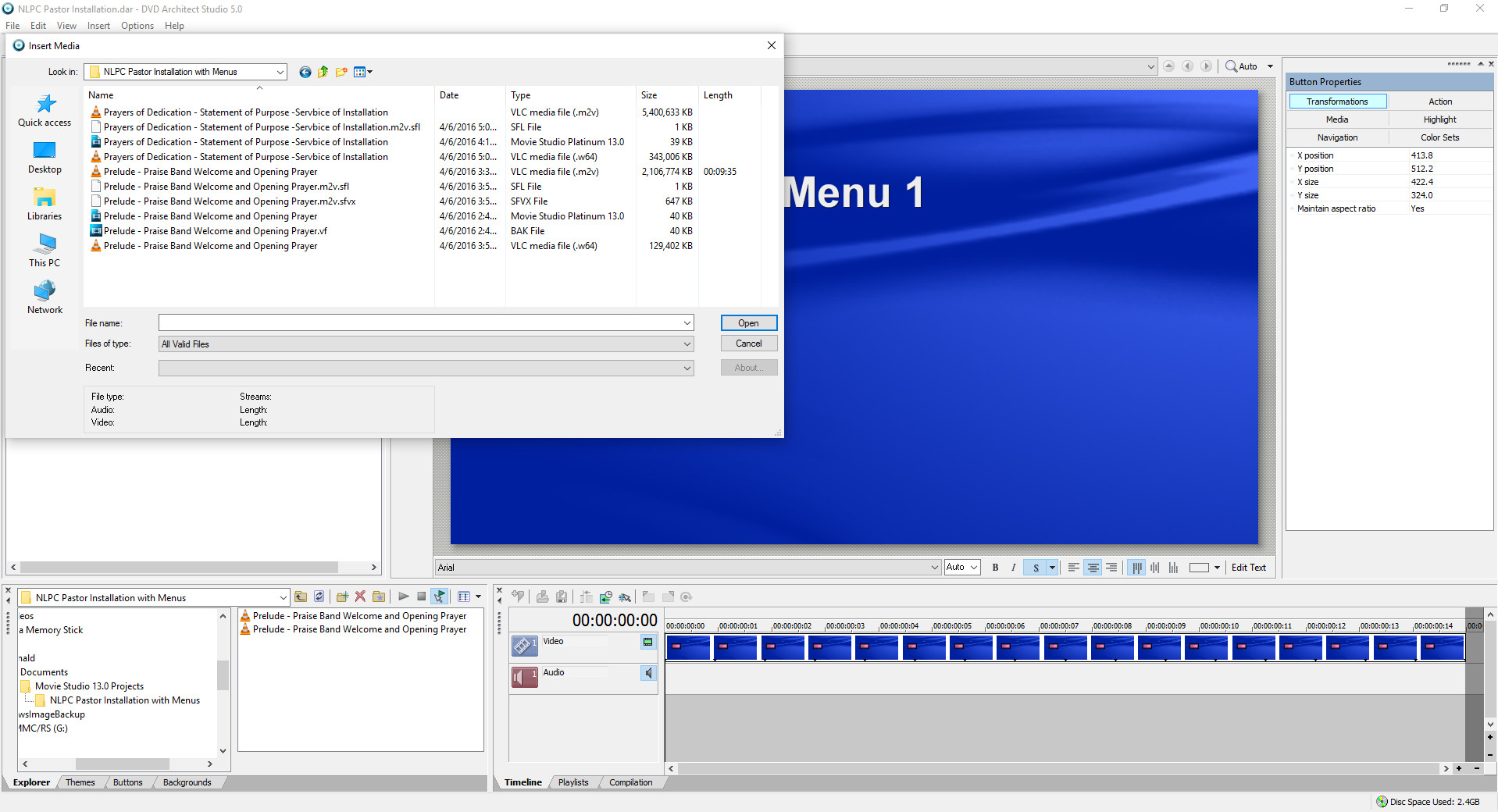DISCLOSURE: Movie Studio Zen is supported by its audience. When you purchase through links on this site, we may earn an affiliate commission.
Solved I want to add second clip to DVD Architect but I don't know which file to select.
I want to add second clip to DVD Architect but I don't know which file to select. was created by D4Stone
Posted 07 Apr 2016 07:56 #1 I am making a BluRay disk and I am using DVD Architect 5.0 to do it. I have been following the tutorial "
How to Render Video for DVD/Blu-ray with Menus using Sony Movie Studio Platinum 13. The instructions for making a Blu-ray disk are a little vague fo me to follow. In the DVD part you selected a .mp4 video and that is all you had to do to add the video to the existing file. For Blu-ray am I only supposed to select the .m2v file? There is a sound file separate w64. Do I need to select that also. Then after importing I need to move it up to the top and then drag it into the screen section. One more question if I have to load 2 files, the .m2v and the .w64 file, do i need to drag them both to the top of the menu on left side of screern and then drag them both into the view screen. I have attached a screen shot that might help you understand better what I need to know
Thanks./..
Don Stone
How to Render Video for DVD/Blu-ray with Menus using Sony Movie Studio Platinum 13. The instructions for making a Blu-ray disk are a little vague fo me to follow. In the DVD part you selected a .mp4 video and that is all you had to do to add the video to the existing file. For Blu-ray am I only supposed to select the .m2v file? There is a sound file separate w64. Do I need to select that also. Then after importing I need to move it up to the top and then drag it into the screen section. One more question if I have to load 2 files, the .m2v and the .w64 file, do i need to drag them both to the top of the menu on left side of screern and then drag them both into the view screen. I have attached a screen shot that might help you understand better what I need to know
Thanks./..
Don Stone
Live simply. Love generously. Care deeply. Speak kindly. Leave the rest to God.
Last Edit:24 May 2016 18:46 by D4Stone
Please Log in or Create an account to join the conversation.
Replied by Eagle Six on topic I want to add second clip to DVD Architect but I don't know which file to select.
Posted 07 Apr 2016 08:41 #2 Hi Don,
If I understand correctly.......you don't have to do anything with the audio file, provided it is in the same folder as your video file and has the exact same name (other than the file extension, video being .m2v and audio being .w64). DVD Architect will automatically find the .w64 audio file and load it with the .m2v video file.
You do not have to drag any files up the chain tree in the left pane, just grab the video file from the bottom of the left pane and drag it directly onto your menu screen, then position and size it as you like. DVD Architect will build a link from your menu screen to the video file automatically. Treat any additional video/audio files the same way.
Hope this helps.....
If I understand correctly.......you don't have to do anything with the audio file, provided it is in the same folder as your video file and has the exact same name (other than the file extension, video being .m2v and audio being .w64). DVD Architect will automatically find the .w64 audio file and load it with the .m2v video file.
You do not have to drag any files up the chain tree in the left pane, just grab the video file from the bottom of the left pane and drag it directly onto your menu screen, then position and size it as you like. DVD Architect will build a link from your menu screen to the video file automatically. Treat any additional video/audio files the same way.
Hope this helps.....
Best Regards......George
by Eagle Six
The following user(s) said Thank You: D4Stone
Please Log in or Create an account to join the conversation.
Replied by D4Stone on topic I want to add second clip to DVD Architect but I don't know which file to select.
Posted 07 Apr 2016 20:11 #3 Thank you George
In the video tutorial it explains that you should add video by selecting the very top item on the left hand side, right click and import video. then, when it is installed that way he says to drag the imported file to the top of tree in left pane before dragging it into the menu screen. I assume I would have to repeat this process with each clip added, Correct or not?
In the video tutorial it explains that you should add video by selecting the very top item on the left hand side, right click and import video. then, when it is installed that way he says to drag the imported file to the top of tree in left pane before dragging it into the menu screen. I assume I would have to repeat this process with each clip added, Correct or not?
Live simply. Love generously. Care deeply. Speak kindly. Leave the rest to God.
by D4Stone
Please Log in or Create an account to join the conversation.
Replied by Eagle Six on topic I want to add second clip to DVD Architect but I don't know which file to select.
Posted 08 Apr 2016 00:51 #4 Hi Don,
Yes, for each video .m2v you wish to add to the Bluray disc, use Insert Media at the top (Untitled, or the name of your DAR project), which will then display it at the bottom of the tree, on the left pane.
UPDATE: Please see the following post for clarification.
Yes, for each video .m2v you wish to add to the Bluray disc, use Insert Media at the top (Untitled, or the name of your DAR project), which will then display it at the bottom of the tree, on the left pane.
UPDATE: Please see the following post for clarification.
Best Regards......George
Last Edit:08 Apr 2016 03:27 by Eagle Six
The following user(s) said Thank You: D4Stone
Please Log in or Create an account to join the conversation.
Replied by Eagle Six on topic I want to add second clip to DVD Architect but I don't know which file to select.
Posted 08 Apr 2016 03:25 #5 Hi Don,
Reading back, I'm not sure which of Derek's tutorials you are following. I wanted to briefly outline how I do it, so if there is anything different from what you are asking and I'm replying, you can determine anything I may have said that is confusing.....
1. I first Bluray render from Movie Studio separate video and audio files, .m2v being the video and with a matching name the .w64 audio file. I do this for all the videos I will place in the Bluray disc. I think we are the same so far.
2. I then close out of Movie Studio and open DVD Architect. I don't use the 'Make Movie' option to burn to Bluray from within Movie Studio. I've never used this feature and really don't know how it works. I have always done Make Movie > Save to hard drive > Advanced, and then use the format and template appropriate for my end results.
3. I start a new menu based project, changing it to Bluray and selecting the proper frame rate and resolution. For this example I am using 1920x1080-60i NTSC.
4. The project displays as 'Untitled.dar' in the top of the left pane tree display, looking like this.....
[img]http://tactrain.net/Vegas Pro 13/DVDA50-01.png[/img]
5. I then 'save as' this project. For this example I named it 'Matrix-Test'. Now the left pane tree display shows 'Matrix-Test.dar' on the top.
[img]http://tactrain.net/Vegas Pro 13/DVDA50-02.png[/img]
6. Then I right click on the 'Matrix-Test.dar' and Insert Media. Navigate to 'MATRIX' and double left click. This loads that video and places it at the bottom of the tree. I am going to add two more the same way, 'MATRIX-04' and 'MATRIX-04-A'. These are all .m2v video files with corresponding .w64 audio files. The audio files will be automatically loaded by DVD Architect, provided they are a matching name. It now looks like this....
[img]http://tactrain.net/Vegas Pro 13/DVDA50-03.png[/img]
7. In the center display is 'Menu 1'. I grab the 'MATIX' file from the left hand tree display with a left click (hold it down) and drag it onto the 'Menu 1'. I repeat this for the second video 'MATRIX-04', and finally the third 'MATRIX-04-A'. They are now displayed on the 'Menu 1' in the position I choose. I put them all on the same menu, however I could have made sub-menus and placed some there, it all works the same way. This is how it looks now.....
[img]http://tactrain.net/Vegas Pro 13/DVDA50-04.png[/img]
8. You may notice there is nothing in the left hand tree display about the audio files, but they are there. If we double left click on a video file at the bottom of the left hand tree display, the video and audio both show in the timeline window at the lower right. Also you will see that DVD Architect automatically build links under the 'Menu 1' (in the left hand tree display) to the corresponding video files. It look like this.....
[img]http://tactrain.net/Vegas Pro 13/DVDA50-05.png[/img]
This is how I do it, as encouraged by Derek. There are a few other ways you can add media, for example you can add media to a menu or sub-menu by right clicking anywhere on the menu and select Insert Media. I hope this clarifies my response to your post, and you can proceed with your project.
Reading back, I'm not sure which of Derek's tutorials you are following. I wanted to briefly outline how I do it, so if there is anything different from what you are asking and I'm replying, you can determine anything I may have said that is confusing.....
1. I first Bluray render from Movie Studio separate video and audio files, .m2v being the video and with a matching name the .w64 audio file. I do this for all the videos I will place in the Bluray disc. I think we are the same so far.
2. I then close out of Movie Studio and open DVD Architect. I don't use the 'Make Movie' option to burn to Bluray from within Movie Studio. I've never used this feature and really don't know how it works. I have always done Make Movie > Save to hard drive > Advanced, and then use the format and template appropriate for my end results.
3. I start a new menu based project, changing it to Bluray and selecting the proper frame rate and resolution. For this example I am using 1920x1080-60i NTSC.
4. The project displays as 'Untitled.dar' in the top of the left pane tree display, looking like this.....
[img]http://tactrain.net/Vegas Pro 13/DVDA50-01.png[/img]
5. I then 'save as' this project. For this example I named it 'Matrix-Test'. Now the left pane tree display shows 'Matrix-Test.dar' on the top.
[img]http://tactrain.net/Vegas Pro 13/DVDA50-02.png[/img]
6. Then I right click on the 'Matrix-Test.dar' and Insert Media. Navigate to 'MATRIX' and double left click. This loads that video and places it at the bottom of the tree. I am going to add two more the same way, 'MATRIX-04' and 'MATRIX-04-A'. These are all .m2v video files with corresponding .w64 audio files. The audio files will be automatically loaded by DVD Architect, provided they are a matching name. It now looks like this....
[img]http://tactrain.net/Vegas Pro 13/DVDA50-03.png[/img]
7. In the center display is 'Menu 1'. I grab the 'MATIX' file from the left hand tree display with a left click (hold it down) and drag it onto the 'Menu 1'. I repeat this for the second video 'MATRIX-04', and finally the third 'MATRIX-04-A'. They are now displayed on the 'Menu 1' in the position I choose. I put them all on the same menu, however I could have made sub-menus and placed some there, it all works the same way. This is how it looks now.....
[img]http://tactrain.net/Vegas Pro 13/DVDA50-04.png[/img]
8. You may notice there is nothing in the left hand tree display about the audio files, but they are there. If we double left click on a video file at the bottom of the left hand tree display, the video and audio both show in the timeline window at the lower right. Also you will see that DVD Architect automatically build links under the 'Menu 1' (in the left hand tree display) to the corresponding video files. It look like this.....
[img]http://tactrain.net/Vegas Pro 13/DVDA50-05.png[/img]
This is how I do it, as encouraged by Derek. There are a few other ways you can add media, for example you can add media to a menu or sub-menu by right clicking anywhere on the menu and select Insert Media. I hope this clarifies my response to your post, and you can proceed with your project.
Best Regards......George
by Eagle Six
Please Log in or Create an account to join the conversation.
Replied by D4Stone on topic I want to add second clip to DVD Architect but I don't know which file to select.
Posted 08 Apr 2016 05:45 #6 Hi George
Excellent , precise, couldn't ask for a better explanation. Thank you for taking the time to do that explanation
Sincerely
Don Stone
Excellent , precise, couldn't ask for a better explanation. Thank you for taking the time to do that explanation
Sincerely
Don Stone
Live simply. Love generously. Care deeply. Speak kindly. Leave the rest to God.
by D4Stone
The following user(s) said Thank You: Eagle Six
Please Log in or Create an account to join the conversation.
Replied by Eagle Six on topic I want to add second clip to DVD Architect but I don't know which file to select.
Posted 08 Apr 2016 06:09 #7 Thank You for the kind words Don. Glad I could help.
Best Regards......George
by Eagle Six
Please Log in or Create an account to join the conversation.
Forum Access
- Not Allowed: to create new topic.
- Not Allowed: to reply.
- Not Allowed: to edit your message.
Moderators: DoctorZen
Time to create page: 0.994 seconds