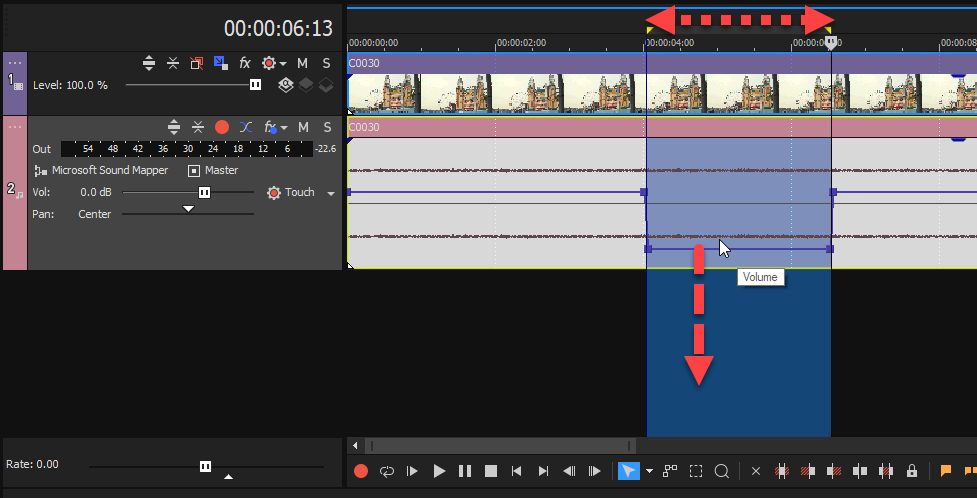DISCLOSURE: Movie Studio Zen is supported by its audience. When you purchase through links on this site, we may earn an affiliate commission.
Solved Repetative audio correction
I have a long audio that has a repetative correction needed to be fixed. The narrator says the word "So" way to many times So... (lol) here is my list of repetative steps:
1. Highlight the area around "so"
2. Mute the highlighted area
3. fade out dialogue before the muted "so"
4. fade in dialogue after the muted "so"
I would think there would be a solution for this already, but I have no idea what to ask for or what this is called. I have done a quick search here, but I don't even know what I am looking for, so...can someone help? TIA
1. Highlight the area around "so"
2. Mute the highlighted area
3. fade out dialogue before the muted "so"
4. fade in dialogue after the muted "so"
I would think there would be a solution for this already, but I have no idea what to ask for or what this is called. I have done a quick search here, but I don't even know what I am looking for, so...can someone help? TIA
Last Edit:25 Jan 2022 16:48 by Brett_H
Please Log in or Create an account to join the conversation.
That is hilarious, because you have just described what I often have to do after I record my own tutorials.
I am guilty of getting "So" stuck on brain repeat.
I don't know of any automated way to do this, however this is the fastest way I have developed.
1. Turn on Audio Volume Envelope tool for voice track. Shift + V is the keyboard shortcut to activate it.
2. Zoom into the timeline (scroll wheel on mouse) so you can edit words out.
3. When you find a "so", drag a loop region around the area you want to mute just above the Timeline Ruler.
4. You can now drag the Volume Envelope line down between the loop region points - this will automatically create key-frame points to mute the "so".
Regards
Derek
I am guilty of getting "So" stuck on brain repeat.
I don't know of any automated way to do this, however this is the fastest way I have developed.
1. Turn on Audio Volume Envelope tool for voice track. Shift + V is the keyboard shortcut to activate it.
2. Zoom into the timeline (scroll wheel on mouse) so you can edit words out.
3. When you find a "so", drag a loop region around the area you want to mute just above the Timeline Ruler.
4. You can now drag the Volume Envelope line down between the loop region points - this will automatically create key-frame points to mute the "so".
Regards
Derek
ℹ️ Remember to turn everything off at least once a week, including your brain, then sit somewhere quiet and just chill out.
Unplugging is the best way to find solutions to your problems. If you would like to share some love, post a customer testimonial or make a donation.
Unplugging is the best way to find solutions to your problems. If you would like to share some love, post a customer testimonial or make a donation.
by DoctorZen
Please Log in or Create an account to join the conversation.
Thanks Derek, great tip I did not know "3. When you find a "so", drag a loop region around the area you want to mute just above the Timeline Ruler."
Personally I prefer to hit the mute button rather than drag the volume envelope down, I find it faster. Another word, I hear in Canada, far too often is "Like"
Personally I prefer to hit the mute button rather than drag the volume envelope down, I find it faster. Another word, I hear in Canada, far too often is "Like"
Last Edit:27 Jan 2022 17:32 by Brett_H
Please Log in or Create an account to join the conversation.
Forum Access
- Not Allowed: to create new topic.
- Not Allowed: to reply.
- Not Allowed: to edit your message.
Moderators: DoctorZen
Time to create page: 0.909 seconds