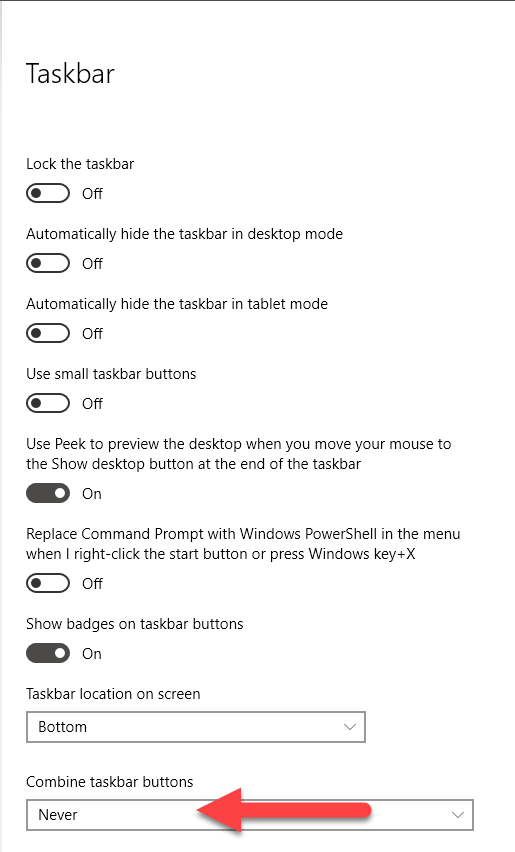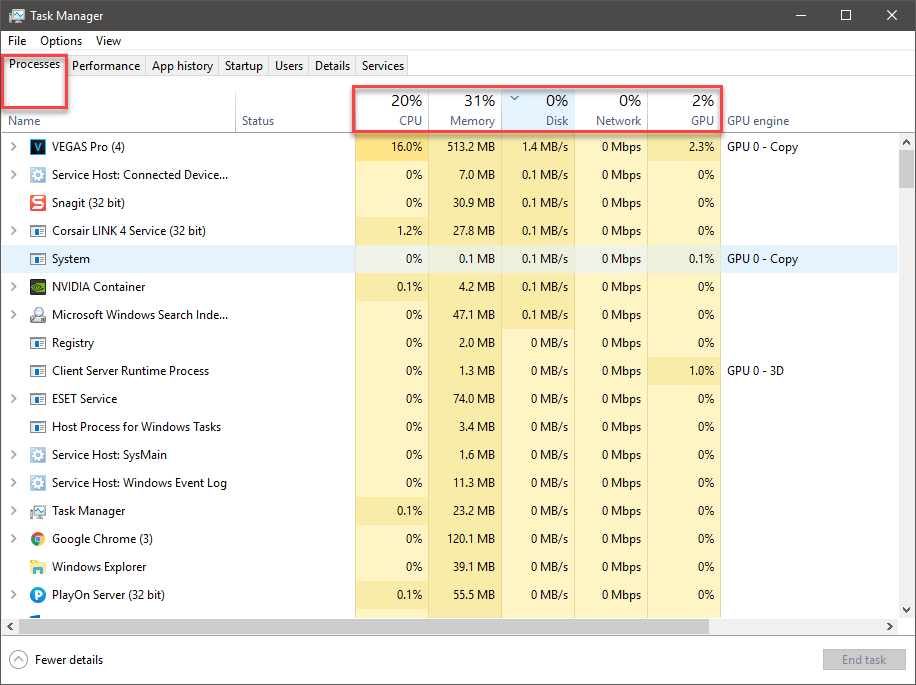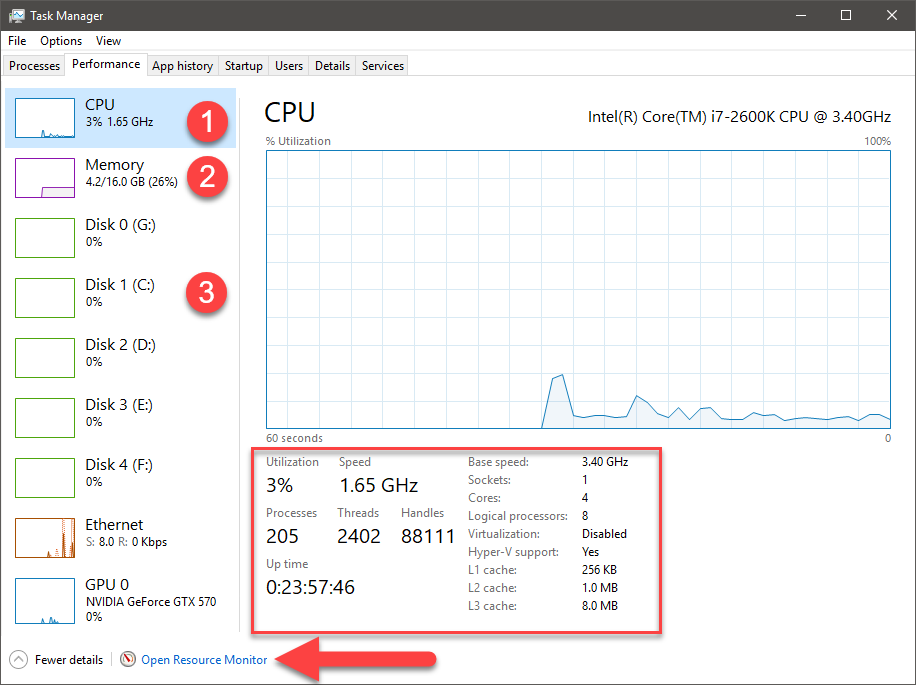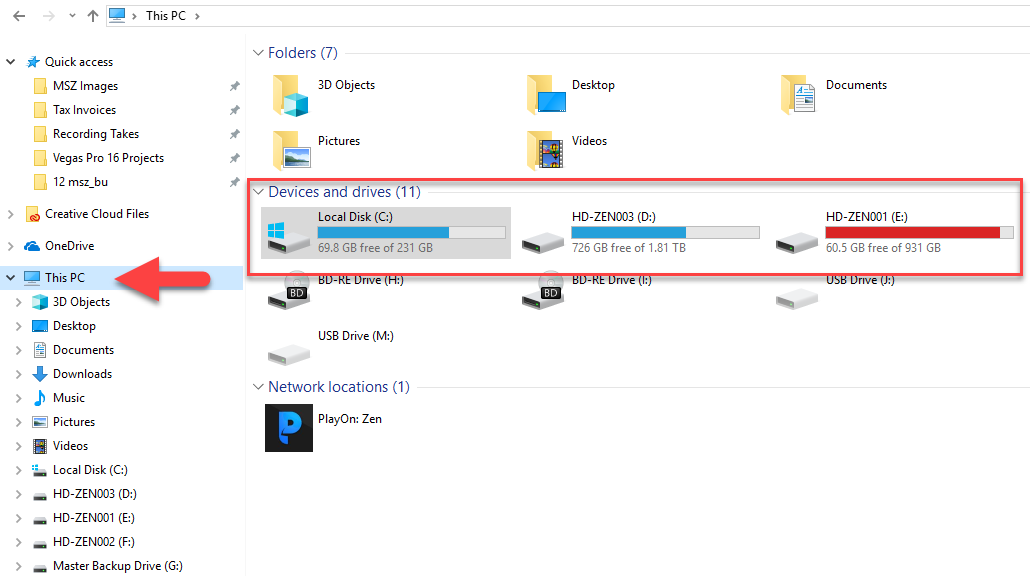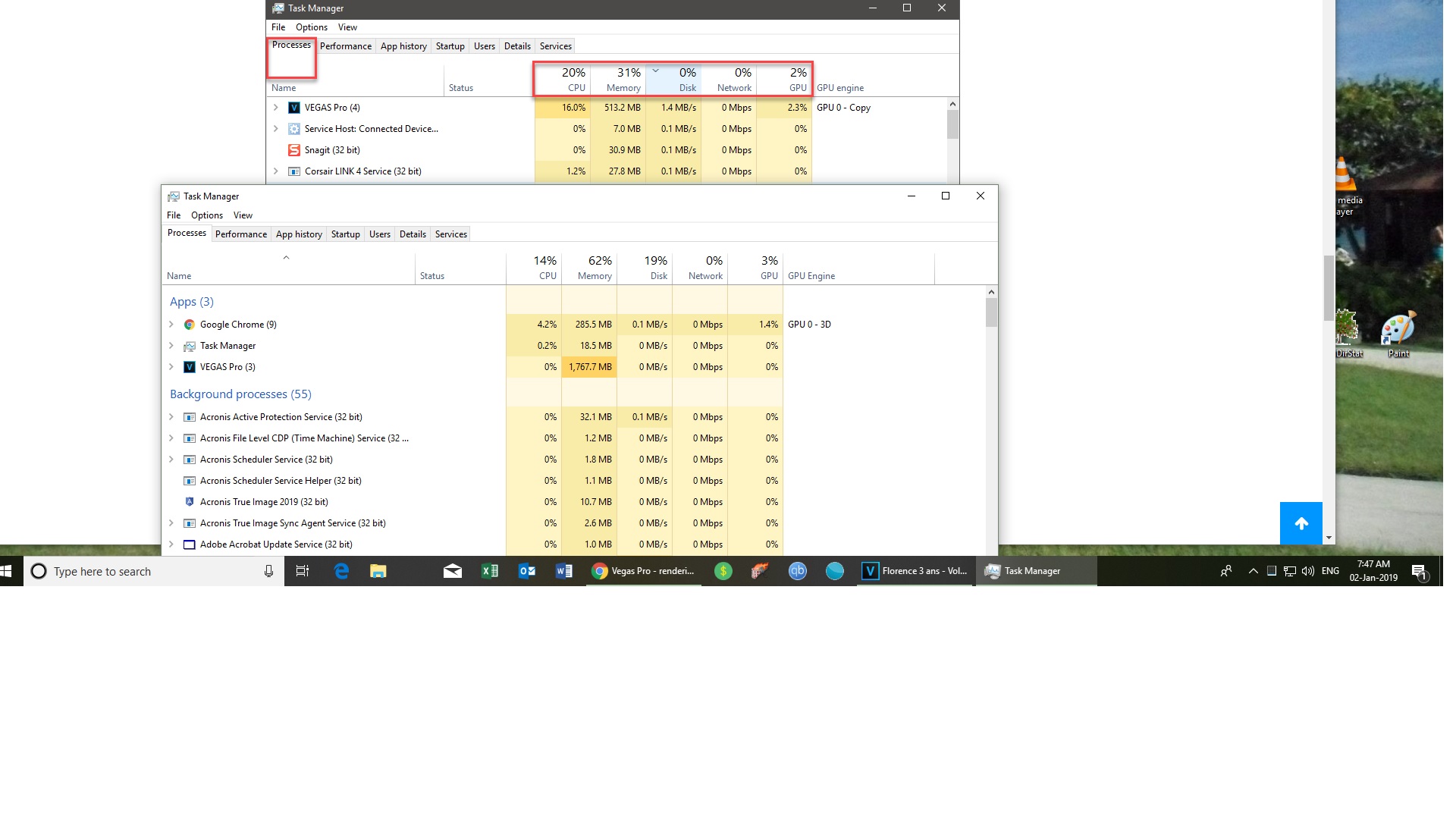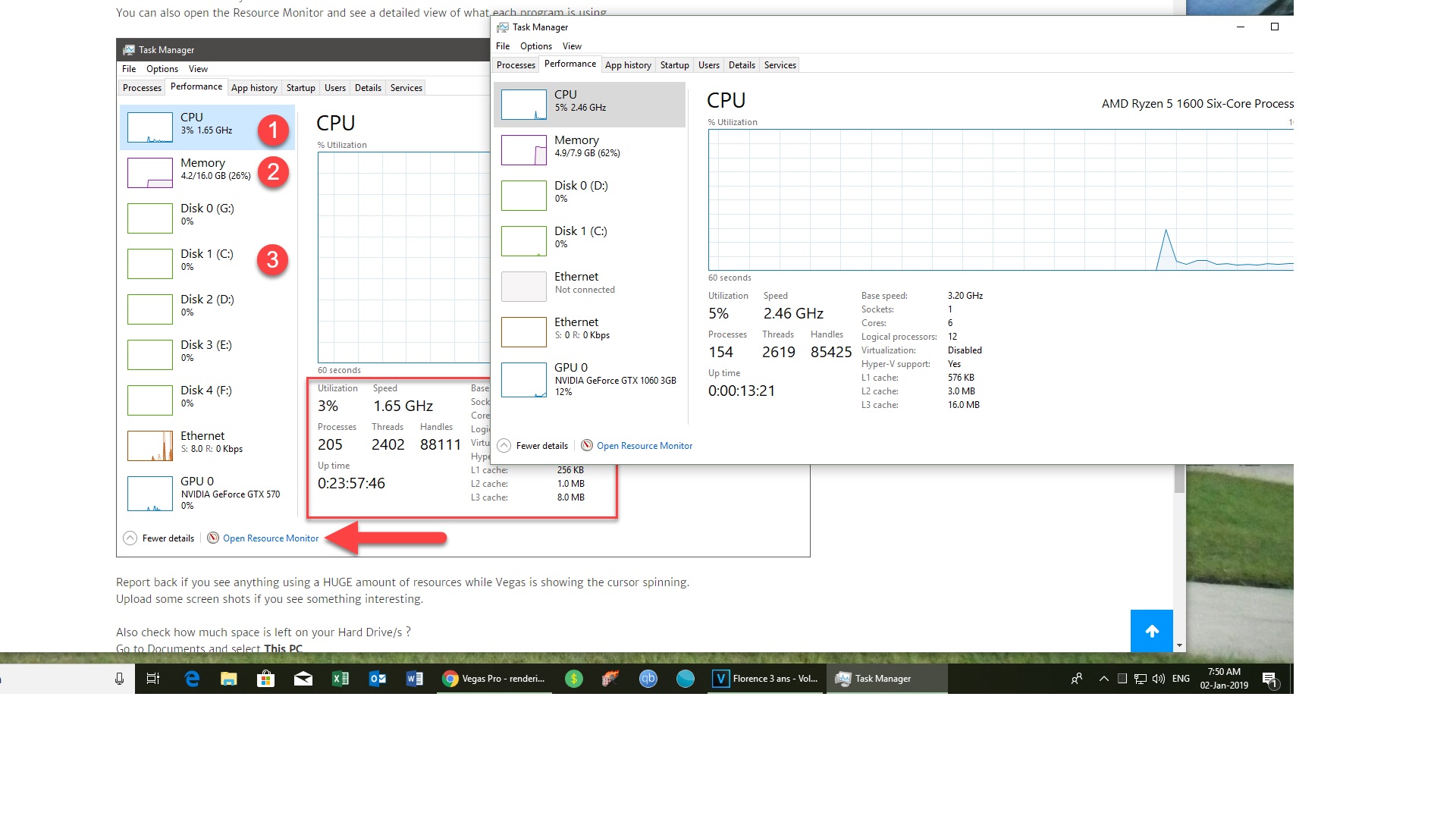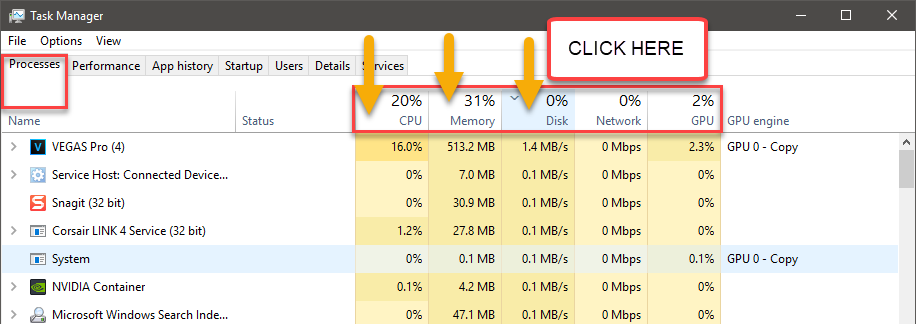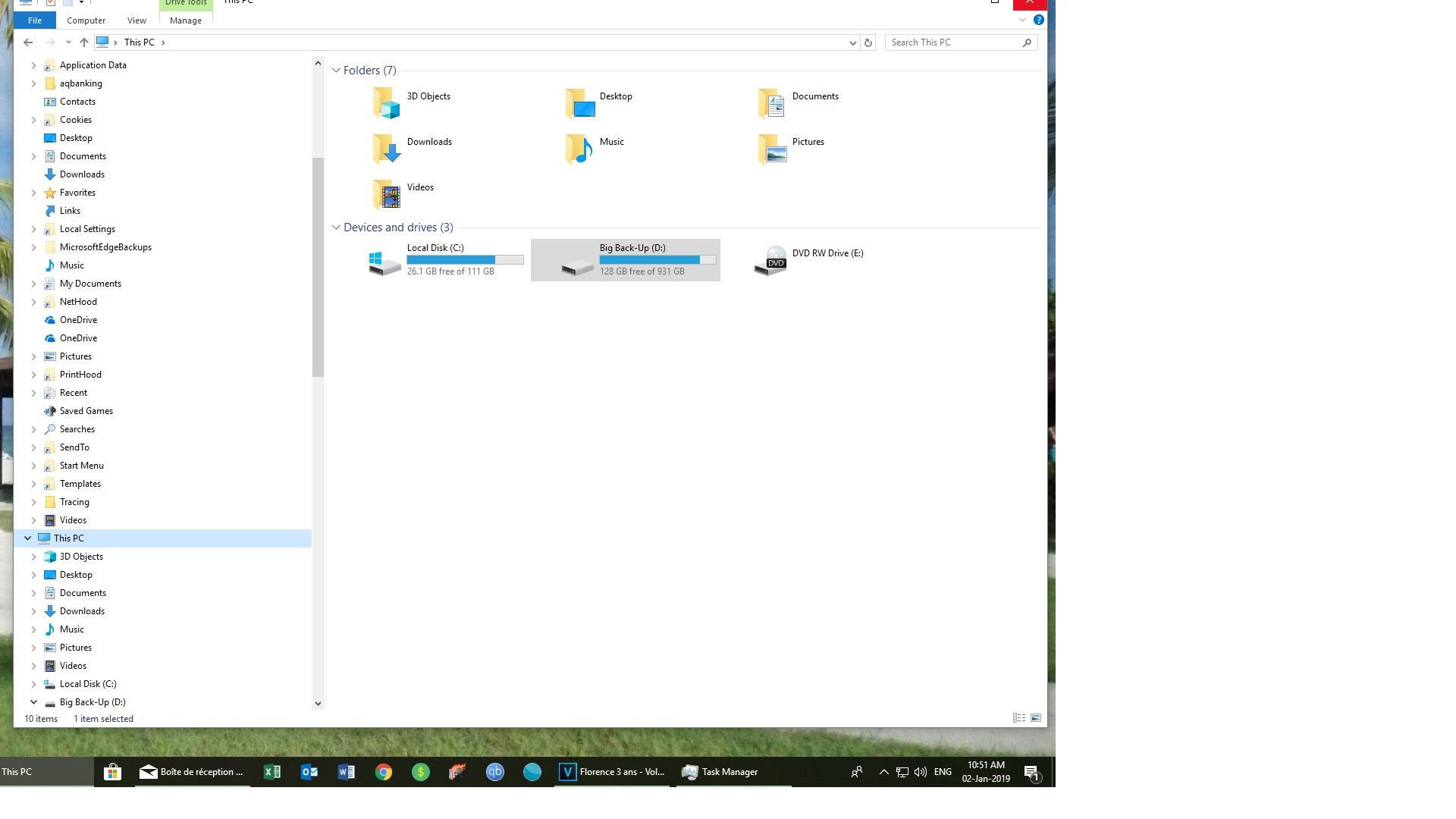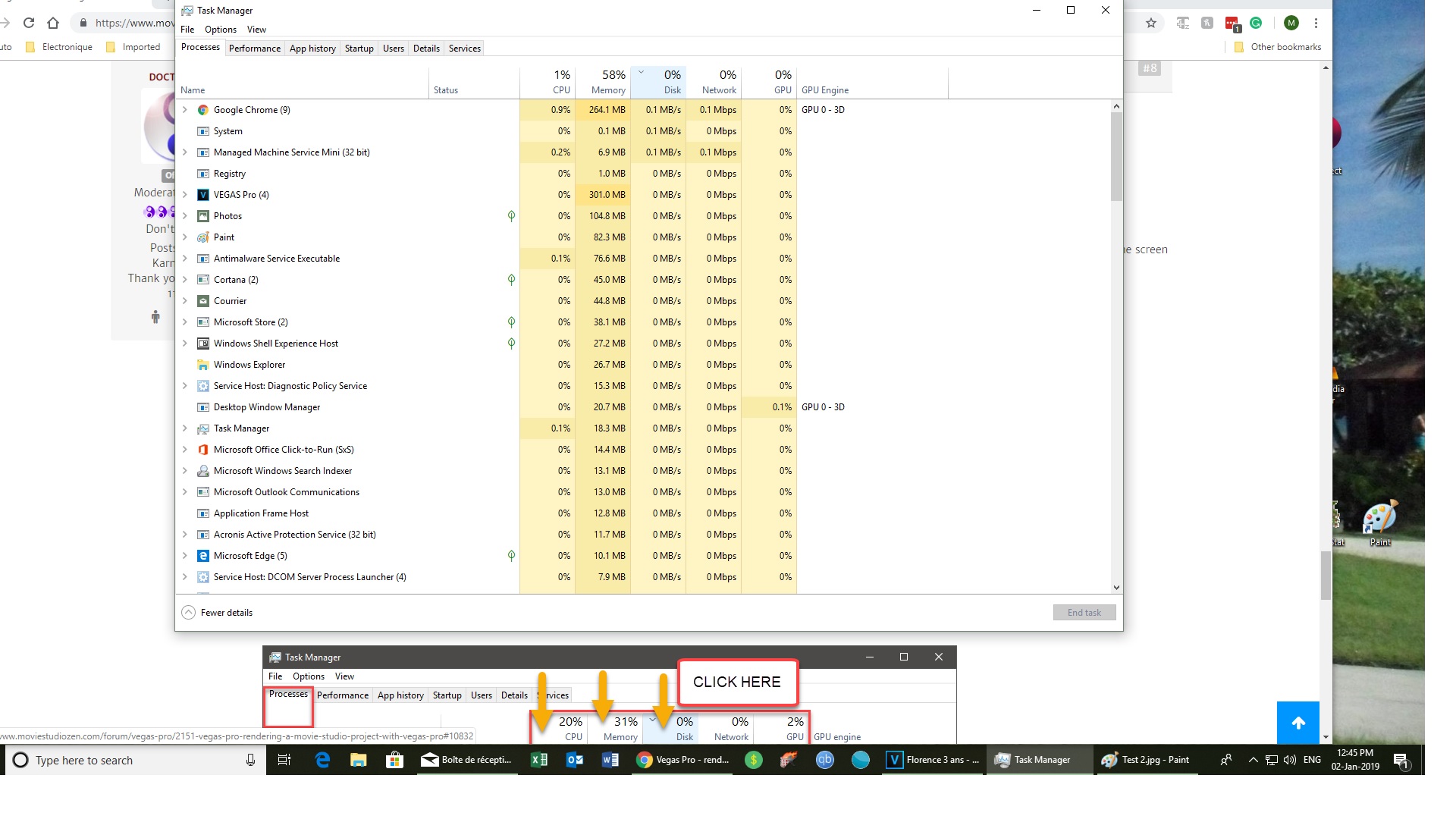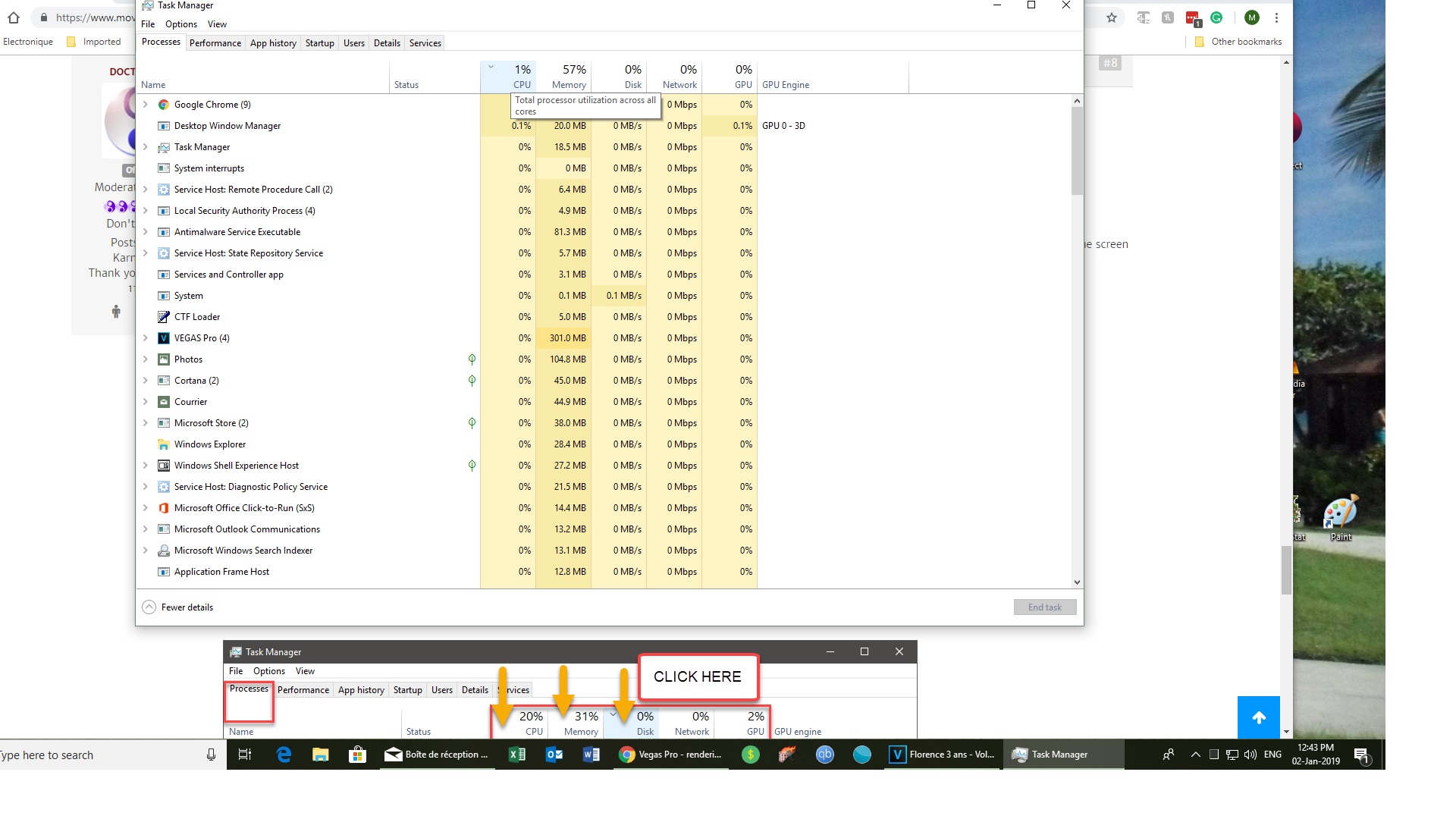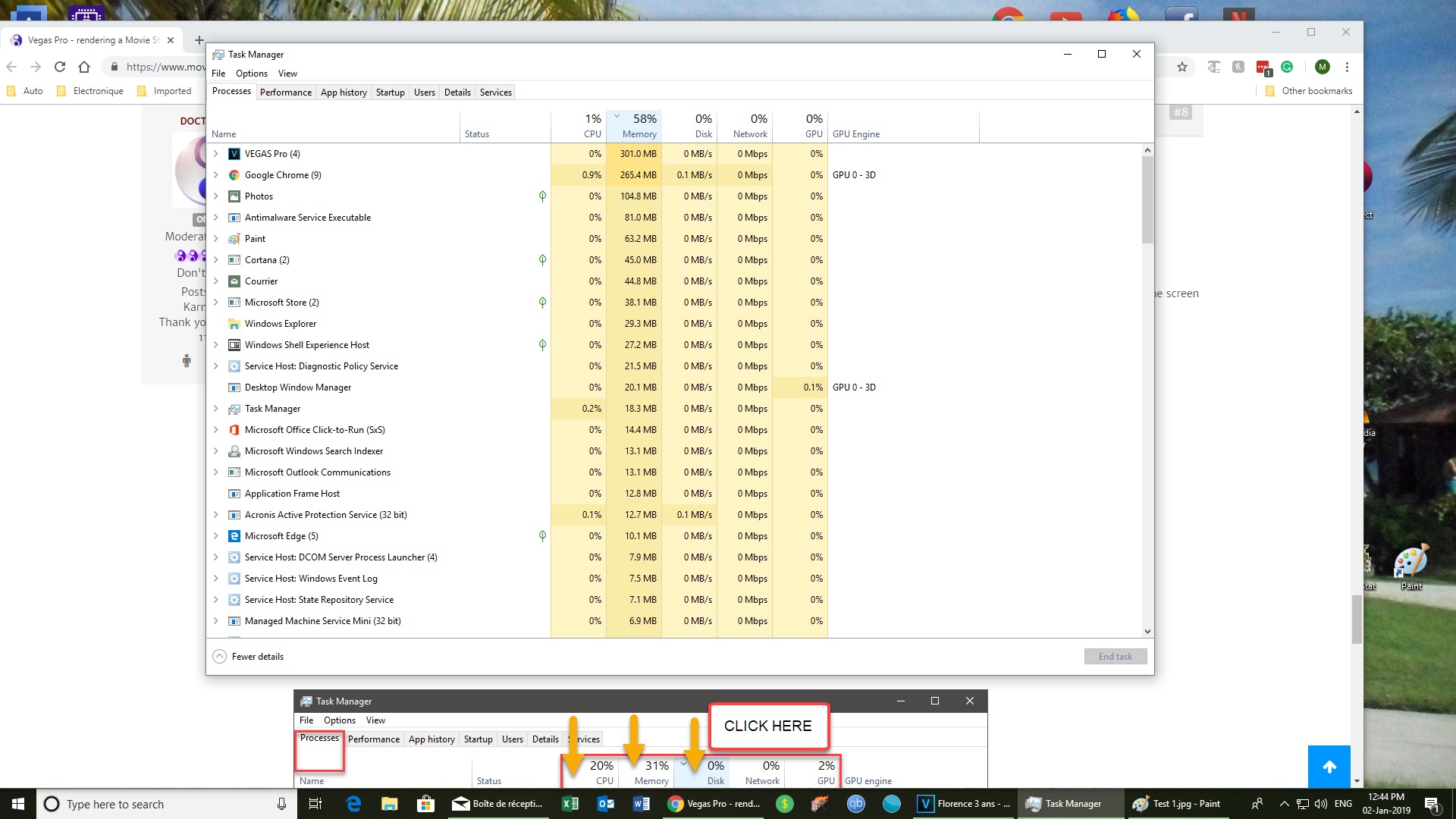Solved Vegas Pro - rendering a Movie Studio project with Vegas Pro
Vegas Pro - rendering a Movie Studio project with Vegas Pro was created by Michel
Posted 01 Jan 2019 02:09 #1As you know Derek, I just bought Vegas Pro edit 16 via the promo. proposed by Magix. I've been using it on a project that I had started with MSP 15 and everything went smooth for the 1:30h. project. I rendered twice, one time with my graphics card ON. An automatic report was sent to Magix after a few minutes of rendering and another render phase using NO graphics card and again another automatic report sent to Magix...I have no idea what is the problem here. I never really had rendering issues in the past using all the versions of MS.
Help would be appreciated since that was a family project I'd like to present to my son for the New year. Thanks!
Michel
Please Log in or Create an account to join the conversation.
Replied by DoctorZen on topic Vegas Pro - rendering a Movie Studio project with Vegas Pro
Posted 01 Jan 2019 14:11 #2It sounds like a Video Effect from Vegas Movie Studio is not working correctly in Vegas Pro.
You could delete each Video FX in the project one at a time and then re-apply the Vegas Pro versions, however this may be very time consuming and not work.
Technically speaking you can open Vegas Movie Studio projects in Vegas Pro, however due to the complexity of Video Editing programs and the HUGE amount of different Video FX and 3rd Party FX available, not all Vegas Movie Studio projects will work smoothly in Vegas Pro.
The best thing to do is start your new Vegas Pro projects fresh with a clean slate !!!
Don't open Movie Studio projects with Vegas Pro if they are not working.
Vegas Movie Studio Platinum 15 and Vegas Pro 16 use the same rendering engine.
You should be using MAGIX AVC to render your projects in Vegas Pro 16.
Make sure to NOT have Vegas Pro and Vegas Movie Studio opened at the same time.
I also recommend re-booting your computer before you render a project.
I have found that re-booting my computer before I render, often reduces a lot of render crashes.
Unplugging is the best way to find solutions to your problems. If you would like to share some love, post a customer testimonial or make a donation.
Please Log in or Create an account to join the conversation.
Replied by Michel on topic Vegas Pro - rendering a Movie Studio project with Vegas Pro
Posted 02 Jan 2019 01:23 #3I was very surprised to finish the project started with MSP 15 via Vegas Pro. There were no effects in MSP when transferring to Pro, I seldom use them in family projects or if so, I'll go for the Brightness effect. I tried another rendering phase with NO graphics card ON. Still didn't work. I was multi-tasking with other apps. while doing that, like I would do with MSP. But I let it render and left the room...it rendered both volumes 1 & 2 of this project...weird. I remember you suggesting me to use the the Main concept MPEG 2 format, now you're suggesting AVC format, do you really believe I should use this since I'm transferring this project on a DVD?
Also another issue that could probably influence the problem I'm having with rendering, I notice that my cursor is very often spinning, I just opened Pro at this instant, that was minimized with my project on it (95 minutes) and the cursor started spinning for 20 seconds. I then clicked on the FILE menu and just by clicking on that, it spun for 5 seconds...it's been doing that off and on, since I started with Pro, a week ago. I have a great system with an AMD Ryzen 5 -1600 and 8 GBytes of Ram that I bought especially for my editing projects, again a mystery for me?
There is no rush to answer Derek, the projects are rendered and going on a DVD for my son today, as always thanks for a quick response.
Michel
Please Log in or Create an account to join the conversation.
Replied by DoctorZen on topic Vegas Pro - rendering a Movie Studio project with Vegas Pro
Posted 02 Jan 2019 01:44 #4In your original message above, you did not mention your were rendering for DVD.I remember you suggesting me to use the the Main concept MPEG 2 format, now you're suggesting AVC format, do you really believe I should use this since I'm transferring this project on a DVD?
I just assumed you were talking about normal rendering for something like YouTube, which is when you should use MAGIX AVC.
When making DVDs only, you must render to MPEG-2 for DVD.
It doesn't matter which version of Vegas Pro or Vegas Movie Studio you are using, I have always recommended that people turn of the GPU when rendering to MPEG-2 for DVD. Go to Options/Preferences/Video and set GPU Acceleration to OFF before rendering to MPEG-2 for DVD. Also re-boot your computer before beginning a render. When you are not making DVDs, it is OK to turn the GPU back on - Vegas should work better with your GPU turned on, under normal circumstances.
Also remember that when you turn the GPU on or off, you must re-start Vegas to make the changes take effect !!!
DO NOT use other programs while Vegas is rendering !
Turn all other programs OFF and wait until Vegas has finished rendering, before opening and using other programs.
Rendering with MPEG-2 needs a lot of RAM (memory) and also uses a lot of CPU power - if you try and use other programs when rendering with this codec, it can overload your computer and cause a crash.
Even though you have not used any Video FX, your problem may still have been something to do with it starting as a Movie Studio project.
I have rendered many MPEG-2 videos for DVD with Vegas Pro 16 and not experienced any crashes during rendering.
I just have to remind myself to always do 2x things before I render a video for DVD:
1. Turn OFF the GPU and re-boot Vegas
2. Re-boot my computer, then render the video
After rendering the video for DVD, I then turn the GPU back on.
Unplugging is the best way to find solutions to your problems. If you would like to share some love, post a customer testimonial or make a donation.
Please Log in or Create an account to join the conversation.
Replied by Michel on topic Vegas Pro - rendering a Movie Studio project with Vegas Pro
Posted 02 Jan 2019 02:19 #5I will keep that in mind for sure. I am rendering right now with the Magix AVC format. seems more stable than MPEG 2 but needs double the time to render. To finish this question...do you have an opinion on why I'm always having those spinning moments with the cursor while working with Pro 16 as mentioned on my previous question?
Thanks
Michel
Please Log in or Create an account to join the conversation.
Replied by DoctorZen on topic Vegas Pro - rendering a Movie Studio project with Vegas Pro
Posted 02 Jan 2019 13:24 #6Unfortunately I have never seen this behaviour in any version of Vegas on my own computer.To finish this question...do you have an opinion on why I'm always having those spinning moments with the cursor while working with Pro 16 as mentioned on my previous question?
I have never had any other Vegas users report the same problem to me.
If I was to take a guess, it sounds like you may have a problem with your Hard Drive or don't have enough RAM (memory) installed.
I would actually recommend you increase your RAM to 16 GBs.
A spinning Windows cursor normally means that files are loading.
If your Hard Drive is not working fast enough, it would cause a delay in the data opening up properly.
If you are running out of memory, your computer will be trying to shuffle files around.
You need to have a close look at what is going on in your computer when Vegas is showing this behaviour.
Go to the Windows search box (lower left) and type Task Manager - then select it.
Keep window open by selecting it from Taskbar at bottom of screen.
Tip: Right-click Windows Taskbar (bottom) and select Taskbar Settings.
Set Combine Taskbar Settings = Never
Task Manager - Processes
In the Processes tab you can select one of the columns like CPU, Memory or Disk.
This will show you which program is using all the resources when Windows cursor is spinning.
Task Manager - Performance
In the Performance tab you can also view Utilization.
You can also open the Resource Monitor and see a detailed view of what each program is using.
Report back if you see anything using a HUGE amount of resources while Vegas is showing the cursor spinning.
Upload some screen shots if you see something interesting.
Also check how much space is left on your Hard Drive/s ?
Go to Documents and select This PC
If you Hard Drives are getting full, this could slow things down.
Unplugging is the best way to find solutions to your problems. If you would like to share some love, post a customer testimonial or make a donation.
Please Log in or Create an account to join the conversation.
Replied by Michel on topic Vegas Pro - rendering a Movie Studio project with Vegas Pro
Posted 03 Jan 2019 00:16 #7Hi Derek,
I did attatch two screen captures where you'll see the differences in usage between our two systems, from a single 31% to a double for me at 62%, huge difference. But when you go to the performance picture this is where the reality hits you...or should I say hits me. We have just about the same usage but you have 16 gigs. of RAM as I have 8. I never had any RAM issues using MSP, no lagging or no cursor spinning. I cannot compare MSP with VPro since I uninstalled MSP after installing Vpro when I got it last week...Seems like I'll have to look for those after Xmas deals on RAM...thanks again for your detailed and comprehensive help Derek...Have a great one.
Michel.
Please Log in or Create an account to join the conversation.
Replied by DoctorZen on topic Vegas Pro - rendering a Movie Studio project with Vegas Pro
Posted 03 Jan 2019 01:00 #8Re-install Vegas Movie Studio, then you can open old projects that were created with VMS and inspect them if needed.
It is better to use the same program you created projects with to open them with.
Only relying on Vegas Pro to open old Vegas Movie Studio projects could cause problems.
Use Vegas Movie Studio Platinum for Vegas Movie Studio Platinum projects.
Use Vegas Pro for Vegas Pro projects.
Don't read anything into the screen shots from my computer - these were only very basic examples and my computer wasn't doing anything strenuous when I took the screen shot.
I only want to know what your computer is doing when the spinning cursor appears in Vegas !
When you do the test, only have the Task Manager and Vegas open - nothing else.
I need you to do 3x different tests and take 3x different screen shots of the Task Manager.
What you are looking for is which programs are using the most CPU, Memory and Disk when Vegas shows spinning cursor.
Test #1
Press CPU once - this sorts all apps and programs running and shows HIGHEST CPU usage first.
Try and get Vegas to do the spinning cursor thing and take a screen shot of the Task Manager at the same time.
Test #2
Press Memory once - this sorts all apps and programs running and shows HIGHEST Memory usage first.
Try and get Vegas to do the spinning cursor thing and take a screen shot of the Task Manager at the same time.
Test #3
Press Disk once - this sorts all apps and programs running and shows HIGHEST Disc usage first.
Try and get Vegas to do the spinning cursor thing and take a screen shot of the Task Manager at the same time.
Upload all 3 screen shots to the forum here.
Hard Drives
I can see in one of your screen shots that you have 2x Drives installed C & D.
I asked in my last message that you upload a screen shot that shows your Hard Drives.
Is your C-Drive an SSD and D-Drive a HDD ?
Do you have your Documents and Videos folders located on the D-Drive ?
Also check how much space is left on your Hard Drive/s ?
Go to Documents and select This PC
If you Hard Drives are getting full, this could slow things down.
Unplugging is the best way to find solutions to your problems. If you would like to share some love, post a customer testimonial or make a donation.
Please Log in or Create an account to join the conversation.
Replied by Michel on topic Vegas Pro - rendering a Movie Studio project with Vegas Pro
Posted 03 Jan 2019 05:11 #9First I do know why I deleted MSP 15 and there are no regrets for that. When I finish a project I very. I mean very seldom return to it. It'been given away to a family member and/or friends because it's completely finished and there will be no need to go back to it. I have made 57 of those projects and never returned to them for whatever reason. I might need files from these projects, then I go and get them manually.
I have an SSD drive or my C drive and a standard 2t. HD to store data. All my pictures and videos, either complete or on the verge of being so are stored on my D drive, all my data is stored there in fact.
I attached as asked Tests 1 to 3 and a 4th. screen shot on number 4 for the contents of my C and D drives. What I find strange is that the usage of the CPU (Test 1) is real low...normal? I presume it is. Whereas the memory usage is way up there (Test 2) where Vegas is using much of it and Google...Google? Don't get it...??
Anyway Derek, I started to shop around for RAM. Thought of getting a good deal on Amazon and for the difference of 8$, I'll encourage a local vendor. For your info CDN $ and Austr. $ are almost at par.
This exchange has permitted me to learn a bit and make tests in the future in similar circumstances...thanks again for your help and your time Derek.
Michel
Please Log in or Create an account to join the conversation.
Replied by DoctorZen on topic Vegas Pro - rendering a Movie Studio project with Vegas Pro
Posted 03 Jan 2019 09:07 #10Google is using memory because you have Chrome open.
I see in all your screen shots that you have Google Chrome, Mail and Paint open at the same time as you have Vegas running.
I cannot stress enough that you should NOT have any other programs or Windows open when you are using Vegas.
If any other program is running at the same time, it could cause the spinning cursor to happen.
If you are buying more memory, it must match (be exactly the same) as the existing memory in computer.
Unplugging is the best way to find solutions to your problems. If you would like to share some love, post a customer testimonial or make a donation.
Please Log in or Create an account to join the conversation.
Forum Access
- Not Allowed: to create new topic.
- Not Allowed: to reply.
- Not Allowed: to edit your message.