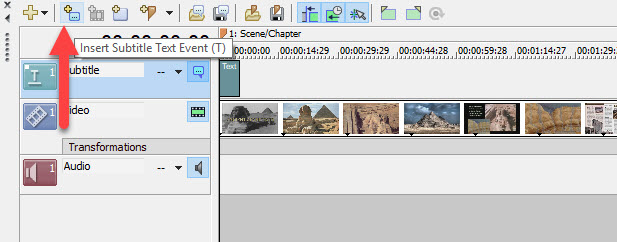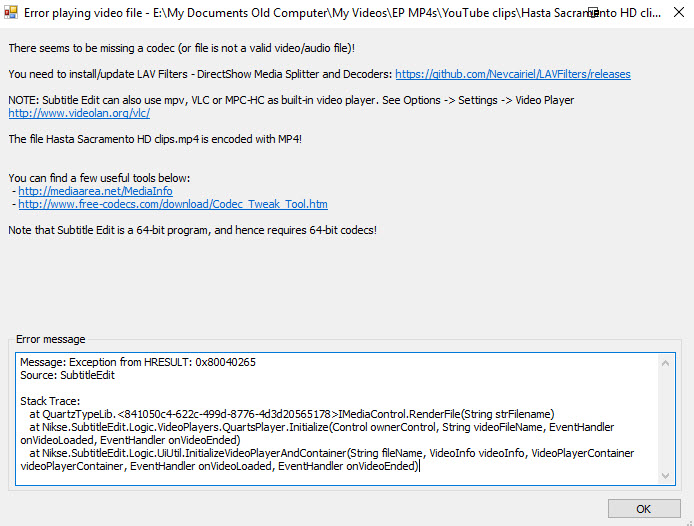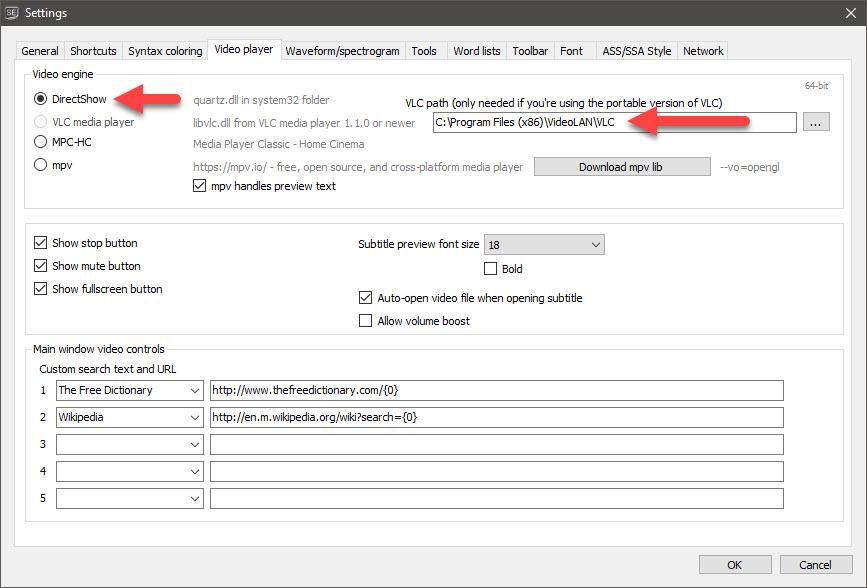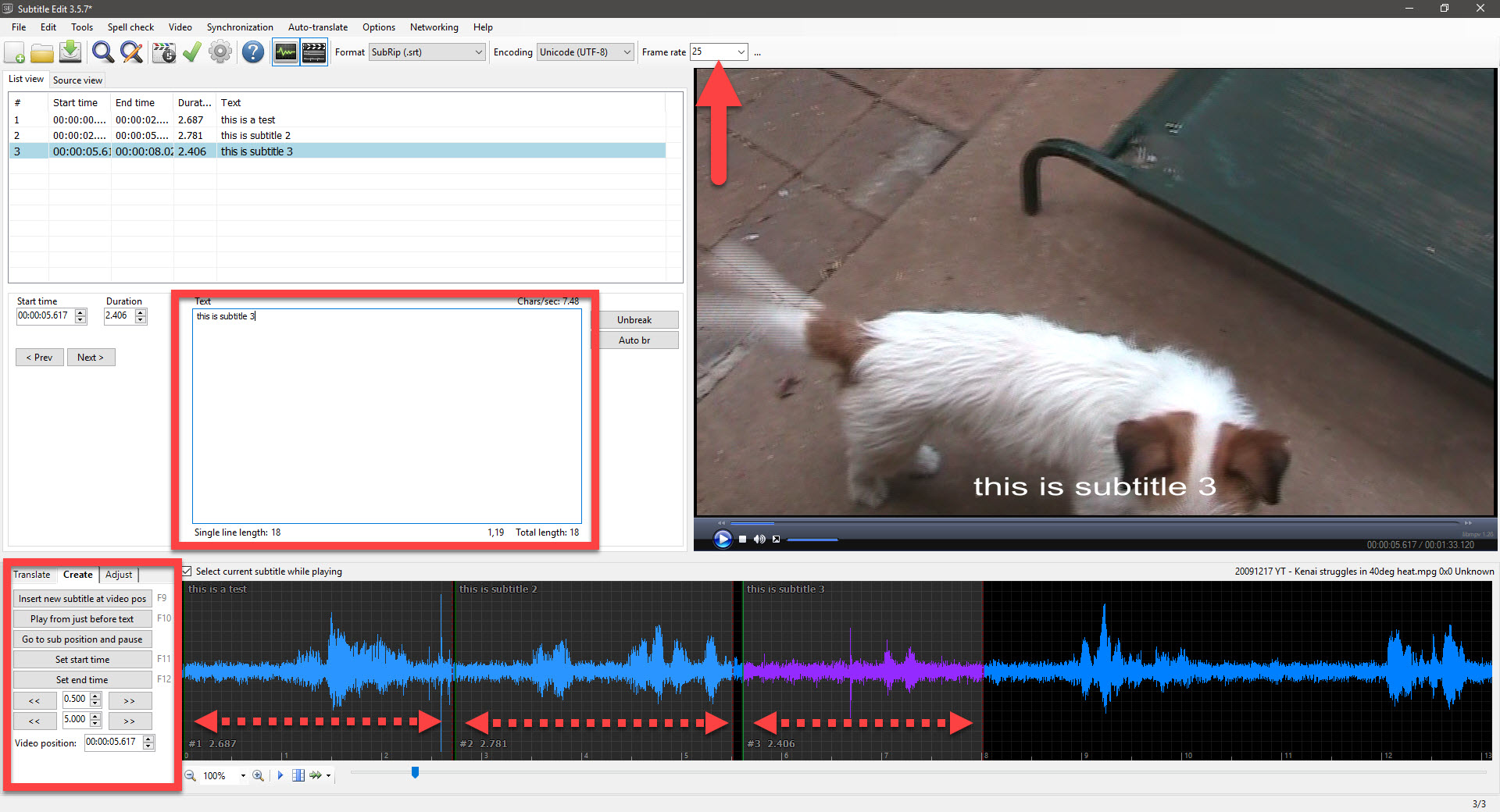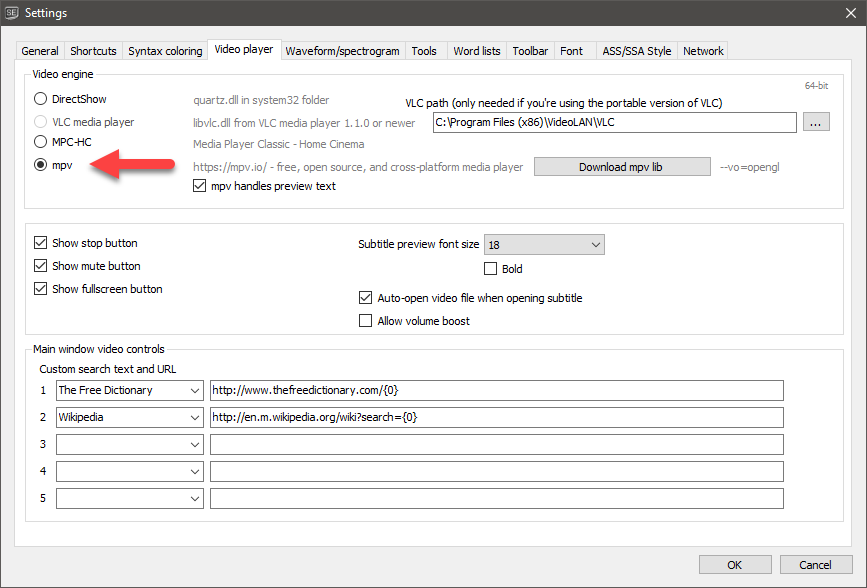Solved Generating a subtitle track
Please Log in or Create an account to join the conversation.
All you have done in Vegas is added regular text, I'm sorry to say.
You have 2 options to fix this. I don't have time to write detailed instructions for you, so will share one method only today.
1. Manually copy and paste your Text events from Vegas into DVD Architect
OR
2. Use a program called Subtitle Edit to create an official subtitle track which can be imported into DVD Architect
I recommend you learn how to use Subtitle Edit - this is the program I use and it is great!
Website here: www.nikse.dk/subtitleedit
Download latest version from here: github.com/SubtitleEdit/subtitleedit/releases
The version you need to download and install is this one: SubtitleEdit-3.5.9-Setup.zip
For today, I will teach you how to copy text into DVD Architect
Open DVD Architect and import your video.
After you have added your video to the Menu screen, double-click thumbnail for video to open Timeline Editor for the actual video.
1. Add a Subtitle Track.
2. With Vegas Pro also open, you now will copy and paste each line of text as a subtitle.
Press Insert Subtitle Text Event
3. Open the text event for first subtitle in Vegas and copy text.
4. Back in DVDA, click Text in subtitle timeline, then click Text in Menu and finally click Edit Text.
Then press CTRL + V to paste text into DVDA.
5. Go back to Vegas and find beginning of #2 subtitle - take a not of TIME.
Copy Text for subtitle #2
In DVDA, move timeline cursor to same TIME point for subtitle #2.
Press Insert Subtitle Text Event button, then go back to Step 4 and repeat.
Repeat this process until you have finished.
6. Finally, you need to drag the ends of each Subtitle Text in DVDA timeline to extend from one subtitle to the next.
Regards
Derek
Unplugging is the best way to find solutions to your problems. If you would like to share some love, post a customer testimonial or make a donation.
Please Log in or Create an account to join the conversation.
Please Log in or Create an account to join the conversation.
I have no idea. I never bookmarked the tutorials I watched.pauldr44 wrote: Are there any good tutorials for SubtitleEdit?
I am planning to make tutorials on this software myself, but that wont be for a while.
It is an excellent program and is updated very regularly.
Unplugging is the best way to find solutions to your problems. If you would like to share some love, post a customer testimonial or make a donation.
Please Log in or Create an account to join the conversation.
Please Log in or Create an account to join the conversation.
Please Log in or Create an account to join the conversation.
You need to install VLC player if you want to play back video in subtitle edit.In importing my mp4 video into Subtitle Edit, I get the following error message. Is it a question of rendering the video in the proper format for Subtitle Edit?
www.videolan.org/vlc/index.html
This is what my settings look like:
Unplugging is the best way to find solutions to your problems. If you would like to share some love, post a customer testimonial or make a donation.
Please Log in or Create an account to join the conversation.
Thanks,
Paul Richards
Please Log in or Create an account to join the conversation.
I have an idea :idea:
I just looked into my crystal ball and realized why you are experiencing this problem.
Sorry for not realizing this until now.
I guess you have been importing MPEG-2 video for DVD into Subtitle Edit. Is this correct ?
That's why the settings I gave you are not working.
When I use Subtitle Edit, I always render a .mp4 video which seems to play back better.
It's not important what type of video you work with in Subtitle Edit, because when you produce a .srt subtitle file, it does not get rendered with the video - it is just a simple text file that sits outside of the video.
You have 2 options to get things working for you.
#1. Go back to Options/Settings/Video player and set the Video Engine = mpv
This should get .mpeg video and audio working in Subtitle Edit.
On my computer, mpv setting is working OK with DVD video.
However! Also remember that normally video for DVD Architect is normally rendered as a Video file only with no audio in Vegas.
If you import video only into Subtitle Edit, you wont hear any audio!
#2. If option #1 still does not work, render a 720p .mp4 version of your video (just for use in Subtitle Edit).
Make sure you render to the exact same frame rate your mpeg DVD video uses, otherwise your timings will shift out of sync with the subtitles!
When you finally get Subtitle Edit working and have imported your video, you need to press the Subtitle Edit Timeline to create the audio waveform.
Make sure to set the Frame Rate to match your video's frame rate.
I have highlight the main areas of the user interface.
Unplugging is the best way to find solutions to your problems. If you would like to share some love, post a customer testimonial or make a donation.
Please Log in or Create an account to join the conversation.
Please Log in or Create an account to join the conversation.
Forum Access
- Not Allowed: to create new topic.
- Not Allowed: to reply.
- Not Allowed: to edit your message.