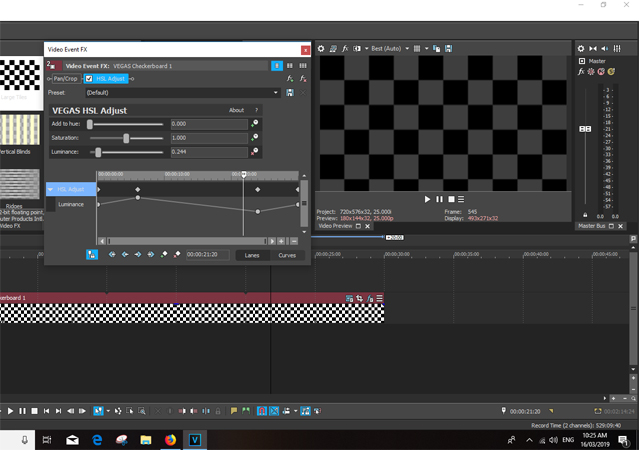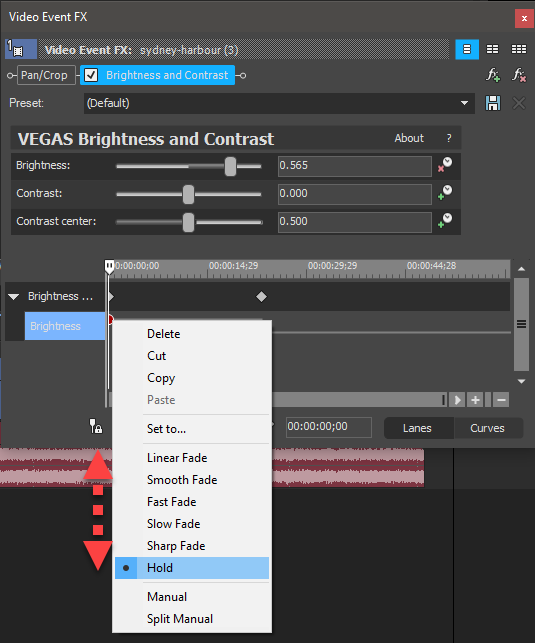Solved Color Correction - Gradual change in correction from key to key animation?
Color Correction - Gradual change in correction from key to key animation? was created by Eagle Six
Posted 16 Mar 2019 11:37 #1Example.....panning scene starts shooting a brightly day lite lake and the pan slowly goes left to the shore line and stops aiming at dark shadows of a tree line. I can adjust the luminance of the lake and the shadowed woods, and place a key from one adjustment to the other, but I can not remember how to adjust the animation keys to progress gradually from one key to the next, it is just jumping the adjustment at the key frame! Such as using Color Curves. Please, what am I missing here?
Please Log in or Create an account to join the conversation.
Replied by Robbie on topic Color Correction - Gradual change in correction from key to key animation?
Posted 16 Mar 2019 13:43 #2I hesitate to even suggest this to you George … [start sheepish look] but you haven’t accidentally added two keyframes at the end of the pan where the jump is happening? [end sheepish look]
Cheers, Robbie
Please Log in or Create an account to join the conversation.
Replied by DoctorZen on topic Color Correction - Gradual change in correction from key to key animation?
Posted 16 Mar 2019 16:59 #3I've been caught out with double key-frames close together, more than once.
Use the wheel on your mouse and zoom in on the key-frame timeline until you hit the frame by frame level.
Also make sure you have not accidentally set previous key-frame to Hold.
Unplugging is the best way to find solutions to your problems. If you would like to share some love, post a customer testimonial or make a donation.
Please Log in or Create an account to join the conversation.
Replied by Eagle Six on topic Color Correction - Gradual change in correction from key to key animation?
Posted 17 Mar 2019 03:51 #4Thank You for taking the time and effort to your suggestion. Although this is not causing the issue, I hope you will never again have that "[sheepish look]" when replying to my threads or issues. When I ask, I welcome replies from all members and I certainly do appreciate your help, and as I had stated I was having a mental block, it was a good suggestion as well.
Please Log in or Create an account to join the conversation.
Replied by Eagle Six on topic Color Correction - Gradual change in correction from key to key animation?
Posted 17 Mar 2019 05:08 #5Thank You for the hint. Part of the issue (I thought) was I did not have the correct key frame type selected and that would explain why the behavior was off, but turns out not the case. Anyway I could not remember how to get the key frame selector popup, and you screenshot helped with that.
This relatively easy part of a project I am working on turns out to be a little bit of catch 22 and twilight zone!! Here is a little bit of what I have learned during this short annoying journey, and some of the weird stuff, if anyone is interested in wasting some read time........
[1] If you apply Color Curves to a still image, the curve adjustment will not show up in the Preview window when 'Play' is selected. It will show up if you drag the play head in the Color Curve animation window (this is not caused by the FX bypass). If the FX window is closed there is no difference in the Preview through the event, regardless of stopping and starting the play. However, if I leave the Color Curves FX window open, select the Preview play, then stop it at a point on or beyond a key frame adjustment, the Preview display snaps and displays that adjustment. Continue playing from there and that adjustment remains to the end of the event, unless it is stopped at another key frame adjustment, or just beyond, and then the Preview display snaps to that adjustment, weird! If I render, the Color Curve Effect is is not seen in the Preview window during rendering and therefore is not included in the render.
Using the Brightness and Contrast FX, everything acts normal as expected. The effects follow the linear fade when dragging the animation play head, while selecting play in the Preview windows, when the FX is displayed or not, shows in the Preview window during render and of course is included in the render.
When applying the Color Curve FX to a video event, it works and behaves, like the Brightness and Contrast, just as I would expect!
I have tried many times, replicating this issue with several stills and in Vegas Pro 16 and 15. I can get the same results even after deleting the pesky cached application data, strange!
A little history.......I tripped over this while preparing to create a project that I could use in the future to compare Vegas Pro with another NLE. As it is almost impossible to feed a project from the other NLE into Vegas, or from Vegas into the other NLE, I decided to create a project in each manually to be as precise as reasonable. I liked this approach because while I was creating this project I could also compare the ease, or difficulty, between the two NLE's. Part of the prep was to decide which elements of editing and correcting I would include that would place a reasonable taxing of each NLE during renders, etc.
One of the elements I wanted to include was making various color corrections, using the scopes, color, color secondary, curves, gamma, luminance, saturation, and LUT's (to judge the HDR) to a clip which panned from a brightly lite scene to a dark shadow scene requiring the corrections and effects to be key framed. Seemed easy enough! Before I started building each of these projects I wanted to familiarize myself with the steps required in each NLE so I would not have to include, in my judgment, tinkering time to remember how to use the various tools within each NLE. Again, seemed simple enough!
To familiarize myself with the tools, but not the actual scene that would be included in the projects, I decided to just grab a still image, and this is the point I made my first stumble. I also decided to use a still image included in a previous Vegas project I had done.....well because I actually had that project loaded in an instance of Vegas Pro, and that was the point of my second stumble!! I then decided to grab the Color Curves FX to use for the animation, and this is the point I stumbled for the third time in a row (I just couldn't make this stuff up folks if it wasn't true)!!!. How was I to know there was something in my project that I can not duplicate in a fresh project, but duplicate in this project on demand?
In this project, using the still image included, when I use the Color Curves, as I stated in the OP, when previewing the key frame adjustments snap adjust, rather than linear flow from one to the other. If I add another FX to that image, the behavior of the Curves changes to now change while playing in the Preview window! If I close this project without saving and open it up again, I can then duplicate this entire behavior.....how bizarre!!!
This has been an exercise in how to trip myself up......1st I pick a project, which for whatever reason, has something in it that modified the key frames behavior from the expected default of 'linear flow', to something similar to 'hold'. 2nd I pick a still image, which apparently acts different in stills than video and 3rd I decide to use Color Curves! No one, in practice, is going to apply a Color Curve to a still image!?!?! But I had to select one for a short test that exploded in my face!
So, if anyone is still reading, and if they would like to try [1] above to see if their system does the same as I describe mine doing, it would not shed any valuable light other than perhaps confirm I have not gone completely insane. If that person discovers that their system doesn't match my results, I have the number of a therapist who is suppose to be available on the weekends that I can visit with!
Please Log in or Create an account to join the conversation.
Replied by Robbie on topic Color Correction - Gradual change in correction from key to key animation?
Posted 17 Mar 2019 11:05 #6Exact same results here in VP15 and in MSP 12, 14 and 15.Eagle Six wrote: So, if anyone is still reading, and if they would like to try [1] above to see if their system does the same as I describe mine doing, it would not shed any valuable light other than perhaps confirm I have not gone completely insane.
As long as you have "Sync to cursor to Media Timeline" selected, otherwise no snap (of course).Eagle Six wrote: However, if I leave the Color Curves FX window open, select the Preview play, then stop it at a point on or beyond a key frame adjustment, the Preview display snaps and displays that adjustment. Continue playing from there and that adjustment remains to the end of the event, unless it is stopped at another key frame adjustment, or just beyond, and then the Preview display snaps to that adjustment.
Cheers, Robbie
Please Log in or Create an account to join the conversation.
Replied by Eagle Six on topic Color Correction - Gradual change in correction from key to key animation?
Posted 17 Mar 2019 11:25 #7Thank You Robbie for taking the time to experiment and confirm......wow there for a while I thought I would have to get a 2nd job to pay for some serious therapy!!Robbie wrote:
Exact same results here in VP15 and in MSP 12, 14 and 15.Eagle Six wrote: So, if anyone is still reading, and if they would like to try [1] above to see if their system does the same as I describe mine doing, it would not shed any valuable light other than perhaps confirm I have not gone completely insane.
Robbie wrote:
As long as you have "Sync to cursor to Media Timeline" selected, otherwise no snap (of course).Eagle Six wrote: However, if I leave the Color Curves FX window open, select the Preview play, then stop it at a point on or beyond a key frame adjustment, the Preview display snaps and displays that adjustment. Continue playing from there and that adjustment remains to the end of the event, unless it is stopped at another key frame adjustment, or just beyond, and then the Preview display snaps to that adjustment.
Exactly what I get, Thank You Again! No shrinks for me tomorrow, instead I will crank up the Ninja for a relatively fast bike ride.
Please Log in or Create an account to join the conversation.
Replied by DoctorZen on topic Color Correction - Gradual change in correction from key to key animation?
Posted 18 Mar 2019 13:43 #8It seems safe to say that this is a definite bug in Vegas.
I will report this to Magix and get it added to the bug list.
Unplugging is the best way to find solutions to your problems. If you would like to share some love, post a customer testimonial or make a donation.
Please Log in or Create an account to join the conversation.
Replied by ericlnz on topic Color Correction - Gradual change in correction from key to key animation?
Posted 18 Mar 2019 18:11 #9Please Log in or Create an account to join the conversation.
Replied by DoctorZen on topic Color Correction - Gradual change in correction from key to key animation?
Posted 18 Mar 2019 19:13 #10Thanks for picking this up Eric.ericlnz wrote: I cannot reproduce with VMSP16. Color Curves animation behaves as expected.
I just did a full re-test and can confirm the Vegas Movie Studio Platinum 16 is working 100%.
However, Vegas Pro 16, 15 & 14 and Vegas Movie Studio Platinum 15 & 14 are all experiencing the same problem.
Unplugging is the best way to find solutions to your problems. If you would like to share some love, post a customer testimonial or make a donation.
Please Log in or Create an account to join the conversation.
Forum Access
- Not Allowed: to create new topic.
- Not Allowed: to reply.
- Not Allowed: to edit your message.