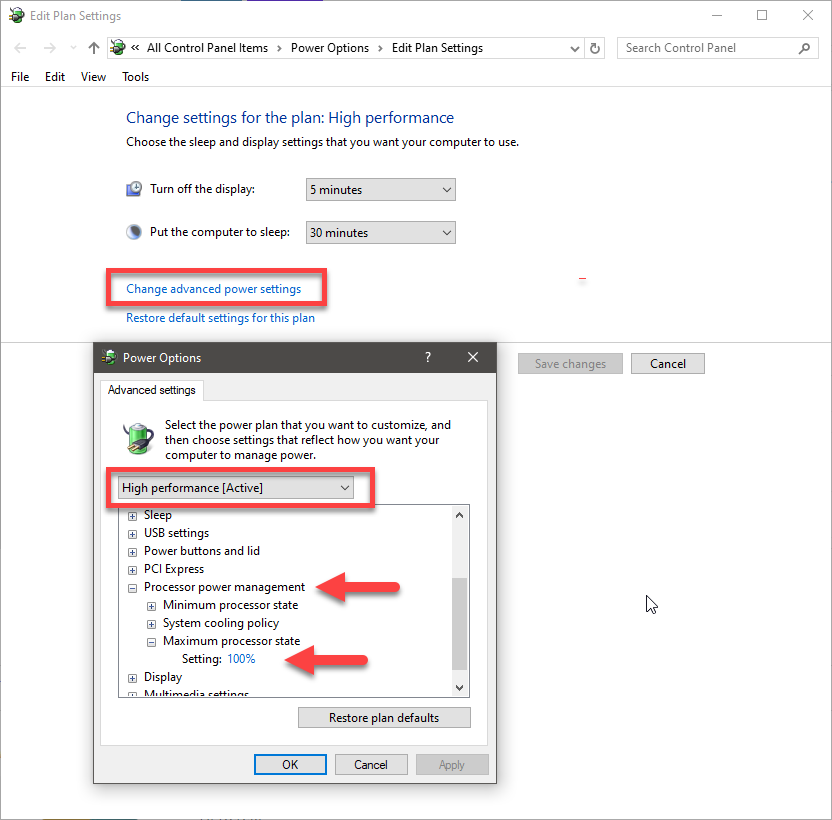DISCLOSURE: Movie Studio Zen is supported by its audience. When you purchase through links on this site, we may earn an affiliate commission.
Solved Render is talking more than 8 hours
I have just made a movie in vegas pro 13. I am using the render setting as your recomendation for a long time. But this time it is working so slow. It takes more than 8 hours for this film that is 1,45 hour long. 1920x1080x32 25000 p. The film is going to be upload at youtube. Are there any way to speed up this?
Thankful for any suggestions!
Thankful for any suggestions!
Best way to get rid of a temptation is to fall for it.
Last Edit:09 Jun 2019 11:56 by Helena S
Please Log in or Create an account to join the conversation.
Hi Helena
Thank you for posting in the forum. Please ignore last email I sent.
I just answered a LARGE stack of emails and didn't see your forum post until after I had replied to your private email.
Long render times normally indicate you have added some Video FX that are overloading your CPU and/or GPU.
Sometimes people have accidentally added a Video Effect without even realizing.
I would need to see a copy of your .veg project file, to examine what Video FX you have added.
You can upload .veg files to the forum here. This file contains no video, but will show me your settings.
Another thing that is sometimes worth trying, is to turn OFF your GPU.
Go to Options/Preferences/Video - GPU Acceleration
Set to OFF and re-boot Vegas.
Load project and try to render.
If the GPU was turned OFF already, try turning it ON and remember to re-boot Vegas to make new setting take effect.
The only other thing that can cause slow render times, is using a Laptop but not connecting it to mains power.
If you are using a Laptop, please let me know.
If you have your Windows Power Settings set to low, it can dramatically slow down your computer's CPU power.
Regards
Derek
Thank you for posting in the forum. Please ignore last email I sent.
I just answered a LARGE stack of emails and didn't see your forum post until after I had replied to your private email.
Long render times normally indicate you have added some Video FX that are overloading your CPU and/or GPU.
Sometimes people have accidentally added a Video Effect without even realizing.
I would need to see a copy of your .veg project file, to examine what Video FX you have added.
You can upload .veg files to the forum here. This file contains no video, but will show me your settings.
Another thing that is sometimes worth trying, is to turn OFF your GPU.
Go to Options/Preferences/Video - GPU Acceleration
Set to OFF and re-boot Vegas.
Load project and try to render.
If the GPU was turned OFF already, try turning it ON and remember to re-boot Vegas to make new setting take effect.
The only other thing that can cause slow render times, is using a Laptop but not connecting it to mains power.
If you are using a Laptop, please let me know.
If you have your Windows Power Settings set to low, it can dramatically slow down your computer's CPU power.
Regards
Derek
ℹ️ Remember to turn everything off at least once a week, including your brain, then sit somewhere quiet and just chill out.
Unplugging is the best way to find solutions to your problems. If you would like to share some love, post a customer testimonial or make a donation.
Unplugging is the best way to find solutions to your problems. If you would like to share some love, post a customer testimonial or make a donation.
by DoctorZen
Please Log in or Create an account to join the conversation.
Hi Derek!
Yes I have editing with video fx on every clip as you learned me using Rgb opened and adjusted with "levels". I tried now to set off to GPU Acceleration but nothing changes. I am working with a laptop pc with main power on. This .veg project file I don´t know where to find.
/ Helena
Yes I have editing with video fx on every clip as you learned me using Rgb opened and adjusted with "levels". I tried now to set off to GPU Acceleration but nothing changes. I am working with a laptop pc with main power on. This .veg project file I don´t know where to find.
/ Helena
Best way to get rid of a temptation is to fall for it.
by Helena S
Please Log in or Create an account to join the conversation.
The .veg file is your project file !
Go to File/Save As - here is where you set the location.
Most people use Documents/Vegas Pro/Your Project Name/your-project.veg
You should know where this file has been saved to, otherwise you wouldn't be able to open it.
Windows Document Settings (File Explorer)
If you are using Windows 10, I also recommend you turn 2 settings on to help find files more easily on your computer.
Go to Documents on your computer.
If you don't see the control panel at top of screen, press tiny triangle in top right corner.
Go to View tab.
Turn ON File name extensions and show hidden items - now you will see file extensions like .veg
Windows Power Options
I think you need to check your Windows Power Options, since you are using a laptop.
Next to the Windows Start button is the Search bar.
Type "Edit Power" and select Edit Power Plan.
When your Laptop is plugged into the wall and you are using Vegas, I recommend you set the Power = High Performance (Active)
Also inspect Processor Power Management in the settings below.
Open Maximum Processor State and make sure it is set to 100% when plugged into Mains Power.
If your Windows Power Options are set to a low power state, it will limit the speed of your CPU and make rendering very, very slow.
If you discover the Power Settings are too low, make sure to try a test render after setting to High.
Go to File/Save As - here is where you set the location.
Most people use Documents/Vegas Pro/Your Project Name/your-project.veg
You should know where this file has been saved to, otherwise you wouldn't be able to open it.
Windows Document Settings (File Explorer)
If you are using Windows 10, I also recommend you turn 2 settings on to help find files more easily on your computer.
Go to Documents on your computer.
If you don't see the control panel at top of screen, press tiny triangle in top right corner.
Go to View tab.
Turn ON File name extensions and show hidden items - now you will see file extensions like .veg
Windows Power Options
I think you need to check your Windows Power Options, since you are using a laptop.
Next to the Windows Start button is the Search bar.
Type "Edit Power" and select Edit Power Plan.
When your Laptop is plugged into the wall and you are using Vegas, I recommend you set the Power = High Performance (Active)
Also inspect Processor Power Management in the settings below.
Open Maximum Processor State and make sure it is set to 100% when plugged into Mains Power.
If your Windows Power Options are set to a low power state, it will limit the speed of your CPU and make rendering very, very slow.
If you discover the Power Settings are too low, make sure to try a test render after setting to High.
ℹ️ Remember to turn everything off at least once a week, including your brain, then sit somewhere quiet and just chill out.
Unplugging is the best way to find solutions to your problems. If you would like to share some love, post a customer testimonial or make a donation.
Unplugging is the best way to find solutions to your problems. If you would like to share some love, post a customer testimonial or make a donation.
Last Edit:26 Jan 2020 12:46 by DoctorZen
The following user(s) said Thank You: Helena S
Please Log in or Create an account to join the conversation.
Forum Access
- Not Allowed: to create new topic.
- Not Allowed: to reply.
- Not Allowed: to edit your message.
Moderators: DoctorZen
Time to create page: 1.669 seconds