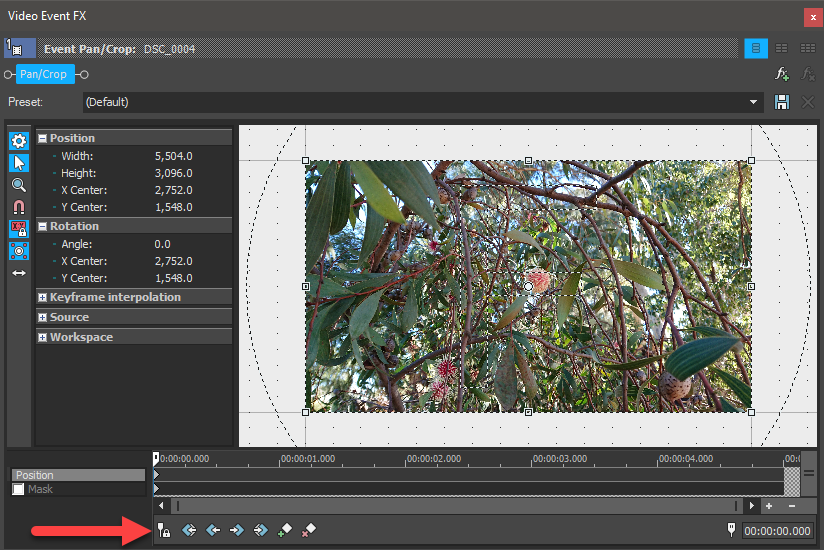DISCLOSURE: Movie Studio Zen is supported by its audience. When you purchase through links on this site, we may earn an affiliate commission.
Solved Pan/crop anomaly
Hi,
I’m going crazy, literally. Something has changed on my app. (VP 16). I used to make a change via Pan/Crop and it was done. I just had to apply the change to the other clips via the Paste attributes command. Not anymore!
On the attached .veg file you see in Scene 1 five photos (.jpg) made with a cell. phone in the vertical mode (the worse). I’m telling everybody that wants me to make a project out of their media to make horizontal pictures but they seem to forget...
Because I hate black bars and since the vertical mode is a better fit than a horizontal transformation in some cases, I prefer to insert my pictures in a colour frame of one or two colours like in Scene 2. Looks better than just placing them on the time line one picture after another.
The pictures in Scene 2 have been modified via the Pan/Crop tool. Very simply I reduced the vertical pitch so that they can fit within the first layer of colour (brown). After applying the Paste attributes command to the other pictures, I notice that each picture slightly reduces in size while playing. Why? I have no clue in what is happening here?
Snapping…I voluntarily omitted the Fade In on the first picture in Scene 2. If you do it yourself, you’ll notice that it does not snap on the end of the lower fades. Why?
Preview screen…ALL MY MEDIA are now presented with a gap on the Preview screen. Using the .veg file you will notice that.The gap can be at the same time on the top/bottom or on both sides. I reinstalled the app. this morning to no avail. So I must constantly adjust ALL that media so to use ALL of the screen space. Tedious and lot of time lost?
The playback problem as described here appears in the same manner If I take a vertical picture and apply the wide screen preset in the Pan/Crop tool or if I simply adjust the picture with the Crop tool. The result will be a horizontal picture not requiring any layers of colour. It will be on the timeline standing alone. But again, when playing the time line, ALL the pictures will be reducing in size.
Solution? Play that individual picture until it stops reducing. Stop the playback on that picture, Splice where you stopped the playback and delete the part of the media you don’t need. Stretch the media to it’s original play time size (5 seconds) after that the media will be stable and not move in the Play mode. Now imagine doing that with 200 or more pictures in a project?
This is new to me. Since I reinstalled my app. The problem is not with the app, I'm sure. Is it a setting or settings working in the background, I have no idea?. Help will be more than appreciated…thank you!
Michel
I’m going crazy, literally. Something has changed on my app. (VP 16). I used to make a change via Pan/Crop and it was done. I just had to apply the change to the other clips via the Paste attributes command. Not anymore!
On the attached .veg file you see in Scene 1 five photos (.jpg) made with a cell. phone in the vertical mode (the worse). I’m telling everybody that wants me to make a project out of their media to make horizontal pictures but they seem to forget...
Because I hate black bars and since the vertical mode is a better fit than a horizontal transformation in some cases, I prefer to insert my pictures in a colour frame of one or two colours like in Scene 2. Looks better than just placing them on the time line one picture after another.
The pictures in Scene 2 have been modified via the Pan/Crop tool. Very simply I reduced the vertical pitch so that they can fit within the first layer of colour (brown). After applying the Paste attributes command to the other pictures, I notice that each picture slightly reduces in size while playing. Why? I have no clue in what is happening here?
Snapping…I voluntarily omitted the Fade In on the first picture in Scene 2. If you do it yourself, you’ll notice that it does not snap on the end of the lower fades. Why?
Preview screen…ALL MY MEDIA are now presented with a gap on the Preview screen. Using the .veg file you will notice that.The gap can be at the same time on the top/bottom or on both sides. I reinstalled the app. this morning to no avail. So I must constantly adjust ALL that media so to use ALL of the screen space. Tedious and lot of time lost?
The playback problem as described here appears in the same manner If I take a vertical picture and apply the wide screen preset in the Pan/Crop tool or if I simply adjust the picture with the Crop tool. The result will be a horizontal picture not requiring any layers of colour. It will be on the timeline standing alone. But again, when playing the time line, ALL the pictures will be reducing in size.
Solution? Play that individual picture until it stops reducing. Stop the playback on that picture, Splice where you stopped the playback and delete the part of the media you don’t need. Stretch the media to it’s original play time size (5 seconds) after that the media will be stable and not move in the Play mode. Now imagine doing that with 200 or more pictures in a project?
This is new to me. Since I reinstalled my app. The problem is not with the app, I'm sure. Is it a setting or settings working in the background, I have no idea?. Help will be more than appreciated…thank you!
Michel
Last Edit:16 Apr 2020 17:15 by Michel
Please Log in or Create an account to join the conversation.
.veg project files do not contain any video or images - so I can't see all of your project.
.veg files do show me all your settings and where everything is on your timeline.
You need to be very careful when Copying & Pasting event attributes, otherwise you can end up copying the same mistake into every single image/video !
I think I know what the main problem is - it's one of the oldest mistakes any Vegas editor can make (I still make this mistake sometimes!)
You have accidentally added Key-Frames to the Event Pan/Crop window, which means all your images will be zooming slightly when played back.
Example of your problem:
Go to 00:31:21
Open the Event Pan/Crop window for this image
At the bottom, make sure you have the Position timeline activated (not the Mask option), then delete that 2nd key-frame.
You will need to delete the same key-frame from all your images.
.veg files do show me all your settings and where everything is on your timeline.
You need to be very careful when Copying & Pasting event attributes, otherwise you can end up copying the same mistake into every single image/video !
I think I know what the main problem is - it's one of the oldest mistakes any Vegas editor can make (I still make this mistake sometimes!)
You have accidentally added Key-Frames to the Event Pan/Crop window, which means all your images will be zooming slightly when played back.
Example of your problem:
Go to 00:31:21
Open the Event Pan/Crop window for this image
At the bottom, make sure you have the Position timeline activated (not the Mask option), then delete that 2nd key-frame.
You will need to delete the same key-frame from all your images.
ℹ️ Remember to turn everything off at least once a week, including your brain, then sit somewhere quiet and just chill out.
Unplugging is the best way to find solutions to your problems. If you would like to share some love, post a customer testimonial or make a donation.
Unplugging is the best way to find solutions to your problems. If you would like to share some love, post a customer testimonial or make a donation.
by DoctorZen
Please Log in or Create an account to join the conversation.
Hi Derek,
Hope you received my files?
So I have one picture at the beginning of a series of multiple photos on the timeline. Click on the Pan/crop tool. There is a key frame. I didn't mention it in my text because I had seen something on that subject in the Tutorial you made on VMSP 14. Just to say that I do mind the key frames now. So I do delete the key frame that is there. Right away the image transitions to it's original format. I must then reduce it to my desired format and BANG another key frame appears? It's a vicious cycle? And if ever this would work, I would have to do that individually to all my pictures? There has to be a faster more efficient way to manage that?
I'm actually watching VMSP 14. I noticed that the gap I'm talking about in my text under ''Preview'' at the beginning of the paragraph is also present in your Tutorial. Funny I never noticed that fact until recently trying to correct it. So there is nothing to correct. This subject is therefore resolved. I'll live with it...
Michel
Hope you received my files?
So I have one picture at the beginning of a series of multiple photos on the timeline. Click on the Pan/crop tool. There is a key frame. I didn't mention it in my text because I had seen something on that subject in the Tutorial you made on VMSP 14. Just to say that I do mind the key frames now. So I do delete the key frame that is there. Right away the image transitions to it's original format. I must then reduce it to my desired format and BANG another key frame appears? It's a vicious cycle? And if ever this would work, I would have to do that individually to all my pictures? There has to be a faster more efficient way to manage that?
I'm actually watching VMSP 14. I noticed that the gap I'm talking about in my text under ''Preview'' at the beginning of the paragraph is also present in your Tutorial. Funny I never noticed that fact until recently trying to correct it. So there is nothing to correct. This subject is therefore resolved. I'll live with it...
Michel
Last Edit:16 Apr 2020 22:36 by Michel
Please Log in or Create an account to join the conversation.
Hi Derek,
I just found something out. Option 1, probably you are not aware of this, even though I doubt it, if you delete the key frame (Delete command) you're image will automatically regain it's original size. If you drag the key frame to the complete left at point 00.00.00.00 so that the key frame completely disappears, the result is the same as previous. Option 2, If you drag the key frame just at the beginning of the track, at around the 00.00.00.02 point, no changes will be applied and it will maintain it's stability (not move). You can then apply the paste attributes command to the rest of the time line. I tried it and it works.
I'm experimenting. I think I just resolved my problem. Let's say that my cursor is in the middle of my clip on the time line and I need a touch of the Pan/Crop tool because I have a slight touch of black bars on each side of my media, the correction will take effect where I applied it on the clip and NOT BEFORE. So if I play the clip for example from the beginning, I will see the gaps (black bars) that were not corrected and suddenly see, where the correction was applied, the clip slowly getting rid of it's black bars and using, as desired, ALL the preview space in that screen.
So this means that you MUST apply the correction on a media where it starts and nowhere else. If there is a key frame it must be at point 00.00.00.02 and nowhere else also.
Applying this approach Derek, you can use the Paste attributes command without any problem because it will work in 90% of the cases. I'm actually progressing on my project and as soon I see some gaps or black bars on the media, I use the the Paste command and it works and I'm not loosing time anymore because the KEY FRAMES are all at the start of each type of media or they are not present at all.
If you have a different point of view or if you do agree but something is missing in my reasoning, please let me know Derek...thank you.
Michel
I just found something out. Option 1, probably you are not aware of this, even though I doubt it, if you delete the key frame (Delete command) you're image will automatically regain it's original size. If you drag the key frame to the complete left at point 00.00.00.00 so that the key frame completely disappears, the result is the same as previous. Option 2, If you drag the key frame just at the beginning of the track, at around the 00.00.00.02 point, no changes will be applied and it will maintain it's stability (not move). You can then apply the paste attributes command to the rest of the time line. I tried it and it works.
I'm experimenting. I think I just resolved my problem. Let's say that my cursor is in the middle of my clip on the time line and I need a touch of the Pan/Crop tool because I have a slight touch of black bars on each side of my media, the correction will take effect where I applied it on the clip and NOT BEFORE. So if I play the clip for example from the beginning, I will see the gaps (black bars) that were not corrected and suddenly see, where the correction was applied, the clip slowly getting rid of it's black bars and using, as desired, ALL the preview space in that screen.
So this means that you MUST apply the correction on a media where it starts and nowhere else. If there is a key frame it must be at point 00.00.00.02 and nowhere else also.
Applying this approach Derek, you can use the Paste attributes command without any problem because it will work in 90% of the cases. I'm actually progressing on my project and as soon I see some gaps or black bars on the media, I use the the Paste command and it works and I'm not loosing time anymore because the KEY FRAMES are all at the start of each type of media or they are not present at all.
If you have a different point of view or if you do agree but something is missing in my reasoning, please let me know Derek...thank you.
Michel
Last Edit:17 Apr 2020 05:38 by Michel
Please Log in or Create an account to join the conversation.
Hopefully I am understanding you correctly...
Yes I received all your download links via email.
The problem you are experiencing with Key-Frames, is being caused by the Sync to Cursor button in the Event Pan/Crop window.
To STOP extra key-frames being created automatically, you need to turn off Sync to Cursor.
When it is turned off, the key-frame timeline position is always set to 00:00:00
When it is turned on, the main Vegas timeline and Event Pan/Crop key-frame timeline are held in sync.
Yes I received all your download links via email.
The problem you are experiencing with Key-Frames, is being caused by the Sync to Cursor button in the Event Pan/Crop window.
To STOP extra key-frames being created automatically, you need to turn off Sync to Cursor.
When it is turned off, the key-frame timeline position is always set to 00:00:00
When it is turned on, the main Vegas timeline and Event Pan/Crop key-frame timeline are held in sync.
ℹ️ Remember to turn everything off at least once a week, including your brain, then sit somewhere quiet and just chill out.
Unplugging is the best way to find solutions to your problems. If you would like to share some love, post a customer testimonial or make a donation.
Unplugging is the best way to find solutions to your problems. If you would like to share some love, post a customer testimonial or make a donation.
by DoctorZen
Please Log in or Create an account to join the conversation.
Hi Derek,
I did that. I think it was closed. Is there a way to set a default setting in the Pan/Crop tool? I've tried to get there without using a media but I couldn't find anything on Youtube that would help me get there?
But I must tell you that what I found yesterday was a revelation which permitted me to save a lot of time and frustrations. The rest of my project went really well.
Thanks
Have a nice one.
Michelk
I did that. I think it was closed. Is there a way to set a default setting in the Pan/Crop tool? I've tried to get there without using a media but I couldn't find anything on Youtube that would help me get there?
But I must tell you that what I found yesterday was a revelation which permitted me to save a lot of time and frustrations. The rest of my project went really well.
Thanks
Have a nice one.
Michelk
Last Edit:18 Apr 2020 18:30 by Michel
Please Log in or Create an account to join the conversation.
No.Is there a way to set a default setting in the Pan/Crop tool?
If you want to create a customized setting in the Event Pan/Crop window, do that first and then use the Copy & Paste Event Attributes function to clone settings for other images/videos.
ℹ️ Remember to turn everything off at least once a week, including your brain, then sit somewhere quiet and just chill out.
Unplugging is the best way to find solutions to your problems. If you would like to share some love, post a customer testimonial or make a donation.
Unplugging is the best way to find solutions to your problems. If you would like to share some love, post a customer testimonial or make a donation.
by DoctorZen
Please Log in or Create an account to join the conversation.
Forum Access
- Not Allowed: to create new topic.
- Not Allowed: to reply.
- Not Allowed: to edit your message.
Moderators: DoctorZen
Time to create page: 0.776 seconds