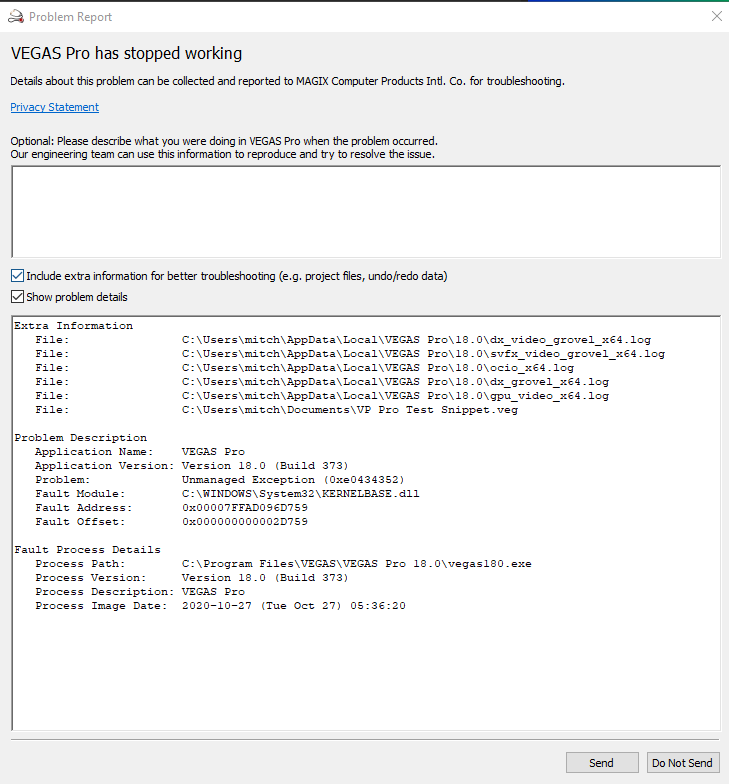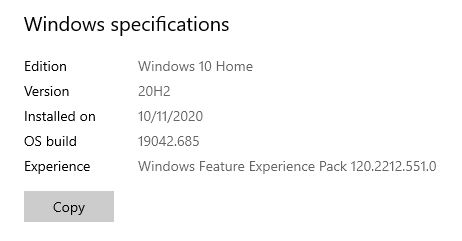DISCLOSURE: Movie Studio Zen is supported by its audience. When you purchase through links on this site, we may earn an affiliate commission.
Solved "Render As" Crash - VP18 and MSP17
I followed Derek's blog post on toggling the Windows .NET 3.5 option with no luck. I am a longtime user of Movie Studio Platinum, latest version 14. I had been looking to upgrade to Vegas Pro 18 and have been running a trial - with no luck. It crashes every time I hit the "render as" button (or selecting it via the file menu.)
As I thought maybe my system doesn't support it, I also downloaded a trial of MSP17 - with the same unfortunate result. However, MSP14 continues to function.
I have submitted a service request to Magix, but since my error is a little different than what Derek showed in the blog, I'm posting here as well in hope that I might get a quicker solution.
Below is a screen shot of the error screen in VP18.
Any help would be appreciated!
As I thought maybe my system doesn't support it, I also downloaded a trial of MSP17 - with the same unfortunate result. However, MSP14 continues to function.
I have submitted a service request to Magix, but since my error is a little different than what Derek showed in the blog, I'm posting here as well in hope that I might get a quicker solution.
Below is a screen shot of the error screen in VP18.
Any help would be appreciated!
Last Edit:06 Jan 2021 11:39 by slejhamer
Please Log in or Create an account to join the conversation.
- mediacloud
-
 Offline
Offline - Zen Newbie
-

- Posts: 9
- Thank you received: 1
Hello,
I have the same issue (same fault module, adress and offset). I have a ticket opened at Magix on 2020-12-12. They asked me to reinstall .Net Framework in Windows 10 and disable QSV, but it did not help.
I have the same issue (same fault module, adress and offset). I have a ticket opened at Magix on 2020-12-12. They asked me to reinstall .Net Framework in Windows 10 and disable QSV, but it did not help.
by mediacloud
Please Log in or Create an account to join the conversation.
Sorry for the delay in responding to your message - I have been unwell for a few days and not capable of using all of my CPU for thinking.
Which exact version of Windows are you using ?
Are you on Windows 10 ?
If so, which build do you have installed ?
Press Windows Start button and then press Settings cog.
Then select System - About
What model Graphics Card are you using ?
Do you have it turned ON, in the Vegas settings.
Open Vegas and go to Options/Preferences/Video - GPU Acceleration.
If you only have Intel QSV (integrated graphics), that could be the problem.
Which exact version of Windows are you using ?
Are you on Windows 10 ?
If so, which build do you have installed ?
Press Windows Start button and then press Settings cog.
Then select System - About
What model Graphics Card are you using ?
Do you have it turned ON, in the Vegas settings.
Open Vegas and go to Options/Preferences/Video - GPU Acceleration.
If you only have Intel QSV (integrated graphics), that could be the problem.
ℹ️ Remember to turn everything off at least once a week, including your brain, then sit somewhere quiet and just chill out.
Unplugging is the best way to find solutions to your problems. If you would like to share some love, post a customer testimonial or make a donation.
Unplugging is the best way to find solutions to your problems. If you would like to share some love, post a customer testimonial or make a donation.
by DoctorZen
Please Log in or Create an account to join the conversation.
Thanks for the replies. System stats:
Edition Windows 10 Pro
Version 20H2
Installed on 1/3/2021
OS build 19042.685
Experience Windows Feature Experience Pack 120.2212.551.0
GPU: MSI-brand Nvidia GTX 1650 Super - set on, and tried it off, and tried the intel - all give the same result.
I have uninstalled/reinstalled/updated the .NET framework as well.
I've also installed an old trial version of MSP 16 which works fine. As mentioned, MSP 17 crashes at "render as" same as VP Pro 18 does.
Edition Windows 10 Pro
Version 20H2
Installed on 1/3/2021
OS build 19042.685
Experience Windows Feature Experience Pack 120.2212.551.0
GPU: MSI-brand Nvidia GTX 1650 Super - set on, and tried it off, and tried the intel - all give the same result.
I have uninstalled/reinstalled/updated the .NET framework as well.
I've also installed an old trial version of MSP 16 which works fine. As mentioned, MSP 17 crashes at "render as" same as VP Pro 18 does.
by slejhamer
Please Log in or Create an account to join the conversation.
I saw a reference elsewhere to the FileIO Plug-Ins, specifically saying to remove any 3rd party plug-ins. I don't have any of those. However...
If I disable the program's FileIO Plug-Ins folder (by temporariily renaming it), I can choose "render as" in VP18 and the render window opens. Of course, there's nothing in it. That got me thinking maybe one of these plug-ins is causing the problem.
Through much trial and error, I've concluded that the problem lies in the folder "mxavcaacplug" and specifically the file "mc_mux_mp4.dll." This apparently is something needed to make MainConcept MP4s.
VP Pro seems to work perfectly if that one dll file is removed from the File IO plug-ins folder. But then I don't have ability to render MainConcept MP4s! All other output formats work, even the Sony Xcam MP4 (though that generates huge files.) I could accept this and find a work-around (e.g., export the Xcam MP4s and shrink them in another program like Handbrake) but that's not an appealing workflow.
I've tried replacing that mp4 dll with one of the same name from other video programs, including MSP, but that didn't work.
Almost ready to give up ...
If I disable the program's FileIO Plug-Ins folder (by temporariily renaming it), I can choose "render as" in VP18 and the render window opens. Of course, there's nothing in it. That got me thinking maybe one of these plug-ins is causing the problem.
Through much trial and error, I've concluded that the problem lies in the folder "mxavcaacplug" and specifically the file "mc_mux_mp4.dll." This apparently is something needed to make MainConcept MP4s.
VP Pro seems to work perfectly if that one dll file is removed from the File IO plug-ins folder. But then I don't have ability to render MainConcept MP4s! All other output formats work, even the Sony Xcam MP4 (though that generates huge files.) I could accept this and find a work-around (e.g., export the Xcam MP4s and shrink them in another program like Handbrake) but that's not an appealing workflow.
I've tried replacing that mp4 dll with one of the same name from other video programs, including MSP, but that didn't work.
Almost ready to give up ...
by slejhamer
Please Log in or Create an account to join the conversation.
- mediacloud
-
 Offline
Offline - Zen Newbie
-

- Posts: 9
- Thank you received: 1
You are right. Same here, if I remove the "mxavcaacplug" folder then the "render as" UI does not crash in Vegas 18 (but export to MP4 is not available). Such folder is not present in Vegas 17.
by mediacloud
Please Log in or Create an account to join the conversation.
Thanks mediacloud - we may be on to something here. Interesting that folder was not in VP17; it is definitely there in MSP17 with some other differences - and the dll file is a different size so must be custom written for the program.
What is it about our systems that makes this particular dll in VP18 a problem?
May I ask what CPU you're using? Mine is an overclocked i7-3770k, which is 4 core (8 hyperthreaded) and older than the current recommended minimum spec, but should still work just fine (if not optimal.) And given that the program works without that one dll, I suspect it's not our machines but something else. Still, it might be curious to know what you're using to see if we can narrow things down further.
What is it about our systems that makes this particular dll in VP18 a problem?
May I ask what CPU you're using? Mine is an overclocked i7-3770k, which is 4 core (8 hyperthreaded) and older than the current recommended minimum spec, but should still work just fine (if not optimal.) And given that the program works without that one dll, I suspect it's not our machines but something else. Still, it might be curious to know what you're using to see if we can narrow things down further.
Last Edit:08 Jan 2021 12:29 by slejhamer
Please Log in or Create an account to join the conversation.
If any of you have been mucking around file FileIO components, I recommend you do not do that.
If you have been changing source code, it can have other effects which cause other problems.
Uninstall Vegas Pro and re-install if you have been doing that.
Then do a full program reset. Instructions here:
www.moviestudiozen.com/doctor-zen-faq/573-how-to-reset-sony-software-to-default-settings#a1
I do have a suggestion that BOTH OF YOU to try, if you're using Intel CPUs.
I remembered something important today, that may be the cause of your problem.
Another user on the forum before Christmas was having problems with Batch rendering not working in Vegas Pro 18.
We believe the problem is being caused by new code that was added to the latest Vegas Pro 18 update #373.
If you are both using Intel CPUs, there is something you can try to fix the bug, before the next new build is released.
Vegas Pro 18 uses a file called tbb.dll
Intel also has versions of this file.
The solution is to replace the Intel versions with the Vegas Pro 18 version.
Location of Vegas Pro 18 version is here. Locate file and Copy.
C:\Program Files\VEGAS\VEGAS Pro 18.0
tbb.dll
Location of Intel tbb.dll files are here:
C:\Program Files (x86)\Intel\OpenCL SDK\3.0\bin\x64\tbb
C:\Program Files (x86)\Intel\OpenCL SDK\3.0\bin\x86\tbb
Delete Intel tbb.dll versions and replace with Vegas Pro version.
Now do another full program reset for Vegas Pro.
Instructions here:
www.moviestudiozen.com/doctor-zen-faq/573-how-to-reset-sony-software-to-default-settings#a1
Does this fix your rendering problem ?
If that does not fix your problem, I recommend you post your problem on the official Vegas Pro Forums here:
www.vegascreativesoftware.info/us/vegas-pro-forum/
If you find the solution, please make sure to post a reply back here !!!
If you have been changing source code, it can have other effects which cause other problems.
Uninstall Vegas Pro and re-install if you have been doing that.
Then do a full program reset. Instructions here:
www.moviestudiozen.com/doctor-zen-faq/573-how-to-reset-sony-software-to-default-settings#a1
I do have a suggestion that BOTH OF YOU to try, if you're using Intel CPUs.
I remembered something important today, that may be the cause of your problem.
Another user on the forum before Christmas was having problems with Batch rendering not working in Vegas Pro 18.
We believe the problem is being caused by new code that was added to the latest Vegas Pro 18 update #373.
If you are both using Intel CPUs, there is something you can try to fix the bug, before the next new build is released.
Vegas Pro 18 uses a file called tbb.dll
Intel also has versions of this file.
The solution is to replace the Intel versions with the Vegas Pro 18 version.
Location of Vegas Pro 18 version is here. Locate file and Copy.
C:\Program Files\VEGAS\VEGAS Pro 18.0
tbb.dll
Location of Intel tbb.dll files are here:
C:\Program Files (x86)\Intel\OpenCL SDK\3.0\bin\x64\tbb
C:\Program Files (x86)\Intel\OpenCL SDK\3.0\bin\x86\tbb
Delete Intel tbb.dll versions and replace with Vegas Pro version.
Now do another full program reset for Vegas Pro.
Instructions here:
www.moviestudiozen.com/doctor-zen-faq/573-how-to-reset-sony-software-to-default-settings#a1
Does this fix your rendering problem ?
If that does not fix your problem, I recommend you post your problem on the official Vegas Pro Forums here:
www.vegascreativesoftware.info/us/vegas-pro-forum/
If you find the solution, please make sure to post a reply back here !!!
ℹ️ Remember to turn everything off at least once a week, including your brain, then sit somewhere quiet and just chill out.
Unplugging is the best way to find solutions to your problems. If you would like to share some love, post a customer testimonial or make a donation.
Unplugging is the best way to find solutions to your problems. If you would like to share some love, post a customer testimonial or make a donation.
by DoctorZen
Please Log in or Create an account to join the conversation.
- mediacloud
-
 Offline
Offline - Zen Newbie
-

- Posts: 9
- Thank you received: 1
Thanks for tips. Replacing tbb.dll did not help. Details:
I have a DELL XPS 2710 Integrated PC with Intel HD Graphics 4000 (driver 10.18.10.5161) and NVIDIA GeForce GT 640M (driver 425.31).
Vegas tells me that driver 15.33.53.5161 is available for Intel, but when I install the file proposed by Vegas, or the driver from Intel web site, version stays at 10.18.10.5161. I don't know if this is because of the type of GPU I have, or the fact it is to DELL to provide a driver. The PC is not recent.
My CPU is Intel i7-3770S.
There is no "C:\Program Files (x86)\Intel\OpenCL SDK" folder. If found tbb.dll in "C:\Program Files (x86)\Common Files\Intel\OpenCL\bin\x64\tbb" and "C:\Program Files (x86)\Common Files\Intel\OpenCL\bin\x86\tbb". Intel version was 4.0.2012.408.
I replaced the dll and restarted Windows, I reset Vegas 18 buth still the same crash.
I have a DELL XPS 2710 Integrated PC with Intel HD Graphics 4000 (driver 10.18.10.5161) and NVIDIA GeForce GT 640M (driver 425.31).
Vegas tells me that driver 15.33.53.5161 is available for Intel, but when I install the file proposed by Vegas, or the driver from Intel web site, version stays at 10.18.10.5161. I don't know if this is because of the type of GPU I have, or the fact it is to DELL to provide a driver. The PC is not recent.
My CPU is Intel i7-3770S.
There is no "C:\Program Files (x86)\Intel\OpenCL SDK" folder. If found tbb.dll in "C:\Program Files (x86)\Common Files\Intel\OpenCL\bin\x64\tbb" and "C:\Program Files (x86)\Common Files\Intel\OpenCL\bin\x86\tbb". Intel version was 4.0.2012.408.
I replaced the dll and restarted Windows, I reset Vegas 18 buth still the same crash.
by mediacloud
Please Log in or Create an account to join the conversation.
- mediacloud
-
 Offline
Offline - Zen Newbie
-

- Posts: 9
- Thank you received: 1
Based on the post
VP18 Update 334 released (vegascreativesoftware.info) , I looked to the hardware detection logs. (I purged the folder and reset Vegas 18, then launched Vegas 18).
There is a So4HardwareDetectionError.log file that contains :
[SO4READER_FILEMNG] Hardware Detection Process crashed
And So4HardwareDetectionOutput.xml file contains :
<?xml version="1.0" encoding="utf-8"?>
<hardware_detection>
<operating_system>
<version>2009</version>
<build_number>19042</build_number>
<updated_build_revision>685</updated_build_revision>
</operating_system>
<compute>
<num_platforms>2</num_platforms>
<platform_0>
<name>NVIDIA CUDA</name>
<vendor>NVIDIA Corporation</vendor>
<version>OpenCL 1.2 CUDA 10.1.131</version>
<num_devices>1</num_devices>
<device_0>
<name>GeForce GT 640M</name>
<version>OpenCL 1.2 CUDA</version>
<driver_version>425.31</driver_version>
</device_0>
</platform_0>
<platform_1>
<name>Intel(R) OpenCL</name>
<vendor>Intel(R) Corporation</vendor>
<version>OpenCL 1.2 </version>
<num_devices>2</num_devices>
<device_0>
<name> Intel(R) Core(TM) i7-3770S CPU @ 3.10GHz</name>
<version>OpenCL 1.2 (Build 76427)</version>
<driver_version>3.0.1.10891</driver_version>
</device_0>
<device_1>
<name>Intel(R) HD Graphics 4000</name>
<version>OpenCL 1.2 </version>
<driver_version>10.18.10.5161</driver_version>
</device_1>
</platform_1>
</compute>
<hardware_decoders>
<num_decoders>1</num_decoders>
<preferred_decoder_0>
<vendor_id>4</vendor_id>
<vendor_name>NVIDIA NVDEC</vendor_name>
</preferred_decoder_0>
</hardware_decoders>
</hardware_detection>
fileio_x64.log file contains at the end :
INFO 2021-01-08 13:30:08 == Start Hardware Decoders Auto-detection ==
INFO 2021-01-08 13:30:08 Total Hardware Decoders detected = 1
INFO 2021-01-08 13:30:08 Hardware Decoders detected (in order of preference):
INFO 2021-01-08 13:30:08 0:
INFO 2021-01-08 13:30:08 == End Hardware Decoders Auto-detection ==
This files are created when Vegas 18 is launched, not when it crashes for "Render as" but I think it shows an issue with Intel GPU detection.
There is a So4HardwareDetectionError.log file that contains :
[SO4READER_FILEMNG] Hardware Detection Process crashed
And So4HardwareDetectionOutput.xml file contains :
<?xml version="1.0" encoding="utf-8"?>
<hardware_detection>
<operating_system>
<version>2009</version>
<build_number>19042</build_number>
<updated_build_revision>685</updated_build_revision>
</operating_system>
<compute>
<num_platforms>2</num_platforms>
<platform_0>
<name>NVIDIA CUDA</name>
<vendor>NVIDIA Corporation</vendor>
<version>OpenCL 1.2 CUDA 10.1.131</version>
<num_devices>1</num_devices>
<device_0>
<name>GeForce GT 640M</name>
<version>OpenCL 1.2 CUDA</version>
<driver_version>425.31</driver_version>
</device_0>
</platform_0>
<platform_1>
<name>Intel(R) OpenCL</name>
<vendor>Intel(R) Corporation</vendor>
<version>OpenCL 1.2 </version>
<num_devices>2</num_devices>
<device_0>
<name> Intel(R) Core(TM) i7-3770S CPU @ 3.10GHz</name>
<version>OpenCL 1.2 (Build 76427)</version>
<driver_version>3.0.1.10891</driver_version>
</device_0>
<device_1>
<name>Intel(R) HD Graphics 4000</name>
<version>OpenCL 1.2 </version>
<driver_version>10.18.10.5161</driver_version>
</device_1>
</platform_1>
</compute>
<hardware_decoders>
<num_decoders>1</num_decoders>
<preferred_decoder_0>
<vendor_id>4</vendor_id>
<vendor_name>NVIDIA NVDEC</vendor_name>
</preferred_decoder_0>
</hardware_decoders>
</hardware_detection>
fileio_x64.log file contains at the end :
INFO 2021-01-08 13:30:08 == Start Hardware Decoders Auto-detection ==
INFO 2021-01-08 13:30:08 Total Hardware Decoders detected = 1
INFO 2021-01-08 13:30:08 Hardware Decoders detected (in order of preference):
INFO 2021-01-08 13:30:08 0:
INFO 2021-01-08 13:30:08 == End Hardware Decoders Auto-detection ==
This files are created when Vegas 18 is launched, not when it crashes for "Render as" but I think it shows an issue with Intel GPU detection.
by mediacloud
Please Log in or Create an account to join the conversation.
Forum Access
- Not Allowed: to create new topic.
- Not Allowed: to reply.
- Not Allowed: to edit your message.
Moderators: DoctorZen
Time to create page: 0.835 seconds