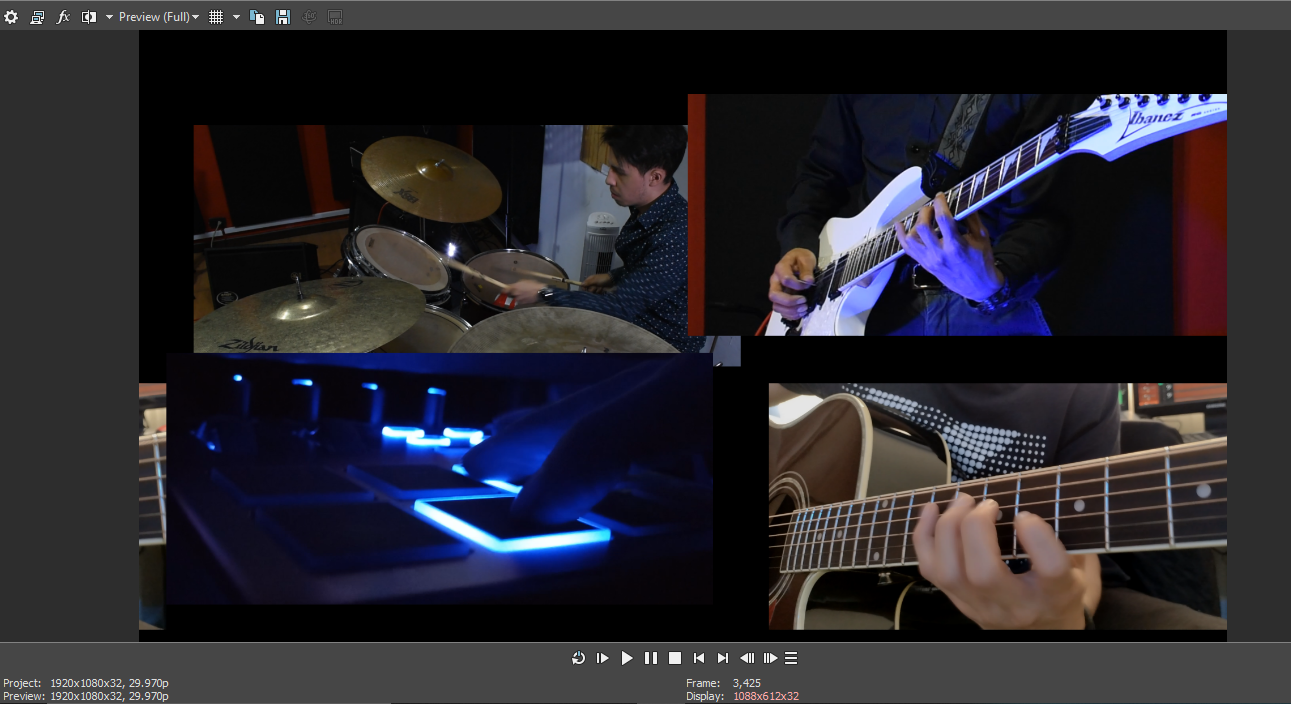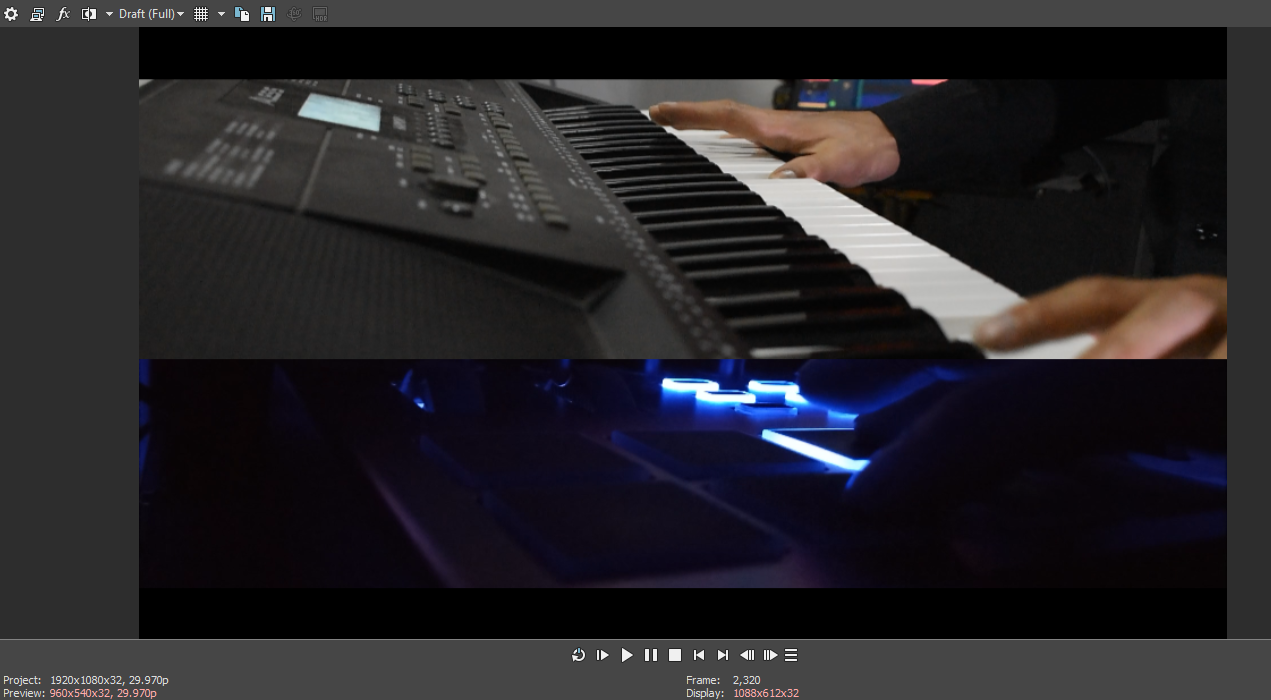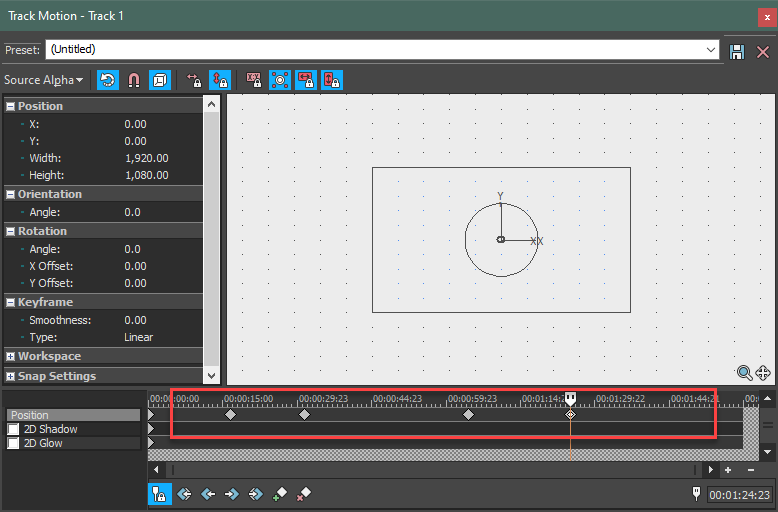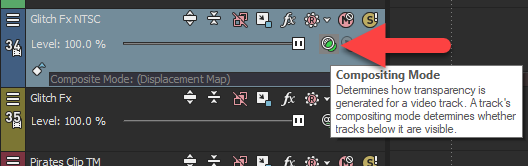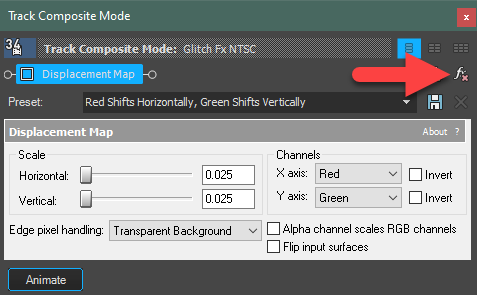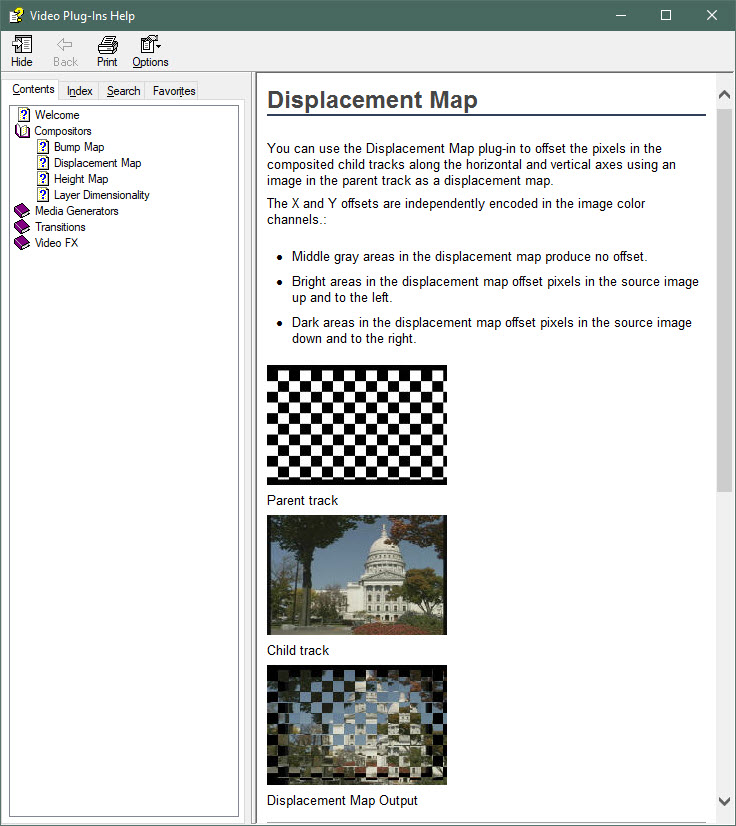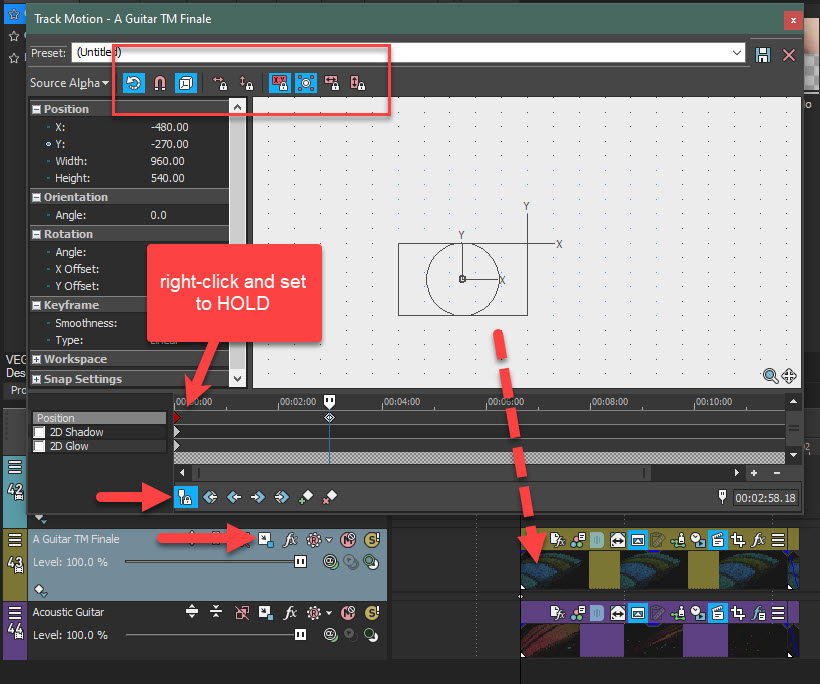DISCLOSURE: Movie Studio Zen is supported by its audience. When you purchase through links on this site, we may earn an affiliate commission.
Solved Rendered result is different from preview. My clips are off center and don't look like anything that I edited
Rendered result is different from preview. My clips are off center and don't look like anything that I edited was created by Edalar16
Posted 04 Jul 2021 09:40 #1 Hello everyone!
I've been working on a project for a couple days and when I tried to render I saw that things are completely out of place. They look like they're crossing the screen's edge from right to left or like they've been cropped when I haven't, I left 4 screenshots of the screens I have and how different they look... I tried changing the settings, see if the displacement map thing was on or off and also checked the resolution and tried changing it a couple times but I still have the same result every single time.
Is there anything that can be done here? I'd really appreciate your help with this one!!!
Thanks a lot in advance people
I've been working on a project for a couple days and when I tried to render I saw that things are completely out of place. They look like they're crossing the screen's edge from right to left or like they've been cropped when I haven't, I left 4 screenshots of the screens I have and how different they look... I tried changing the settings, see if the displacement map thing was on or off and also checked the resolution and tried changing it a couple times but I still have the same result every single time.
Is there anything that can be done here? I'd really appreciate your help with this one!!!
Thanks a lot in advance people
Last Edit:04 Jul 2021 10:28 by Edalar16
Please Log in or Create an account to join the conversation.
Replied by DoctorZen on topic Rendered result is different from preview. My clips are off center and don't look like anything that I edited
Posted 04 Jul 2021 10:34 #2 Hi Edalar16
I know exactly what is causing your problem.
You have accidentally added Key-Frames to the Event Pan/Crop window and/or the Track Motion window as well.
Open each of these windows one at a time.
Delete any key-frames you see past the 0:00 point.
When you re-size Track Motion and/or Event Pan/Crop, make sure to have key-frame timeline cursor at 0:00 before you make changes.
You can also drag a key-frame back to 0:00 if it is important.
Regards
Derek
I know exactly what is causing your problem.
You have accidentally added Key-Frames to the Event Pan/Crop window and/or the Track Motion window as well.
Open each of these windows one at a time.
Delete any key-frames you see past the 0:00 point.
When you re-size Track Motion and/or Event Pan/Crop, make sure to have key-frame timeline cursor at 0:00 before you make changes.
You can also drag a key-frame back to 0:00 if it is important.
Regards
Derek
ℹ️ Remember to turn everything off at least once a week, including your brain, then sit somewhere quiet and just chill out.
Unplugging is the best way to find solutions to your problems. If you would like to share some love, post a customer testimonial or make a donation.
Unplugging is the best way to find solutions to your problems. If you would like to share some love, post a customer testimonial or make a donation.
by DoctorZen
Please Log in or Create an account to join the conversation.
Replied by Edalar16 on topic Rendered result is different from preview. My clips are off center and don't look like anything that I edited
Posted 05 Jul 2021 23:34 #3 Hey Derek!
Thank you so much for your prompt response. I certainly appreciate it.
I went ahead and did what you recommended but I didn't see any key frames added using the pan/crop tool either individually track by track or checking each one of the cropped clips don't know what else could it be messing up my work.
don't know what else could it be messing up my work.
If you have any other ideas of what could be going on, I'll certainly put it to the practice. Thank you so much for your help!
Thank you so much for your prompt response. I certainly appreciate it.
I went ahead and did what you recommended but I didn't see any key frames added using the pan/crop tool either individually track by track or checking each one of the cropped clips
 don't know what else could it be messing up my work.
don't know what else could it be messing up my work.If you have any other ideas of what could be going on, I'll certainly put it to the practice. Thank you so much for your help!
by Edalar16
Please Log in or Create an account to join the conversation.
Replied by DoctorZen on topic Rendered result is different from preview. My clips are off center and don't look like anything that I edited
Posted 06 Jul 2021 10:01 #4 Upload a copy of your .veg project file and I'll find the problem for you.
The project file contains no video, but will show me all of your settings.
The project file contains no video, but will show me all of your settings.
ℹ️ Remember to turn everything off at least once a week, including your brain, then sit somewhere quiet and just chill out.
Unplugging is the best way to find solutions to your problems. If you would like to share some love, post a customer testimonial or make a donation.
Unplugging is the best way to find solutions to your problems. If you would like to share some love, post a customer testimonial or make a donation.
by DoctorZen
Please Log in or Create an account to join the conversation.
Replied by Edalar16 on topic Rendered result is different from preview. My clips are off center and don't look like anything that I edited
Posted 07 Jul 2021 01:04 #5 Here you have it Derek! Hope this one helps 
by Edalar16
Please Log in or Create an account to join the conversation.
Replied by DoctorZen on topic Rendered result is different from preview. My clips are off center and don't look like anything that I edited
Posted 07 Jul 2021 16:59 #6 Thanks for the .veg file.
OK You have given me a problem that was a bit tricky to resolve.
There are multiple problems with your project, that are causing your videos to be displaced.
1. You need to remove every Video Track you applied a Displacement Map to.
You have applied it to Tracks 7, 15, 22 and 34 !
Each time you put it on a different track, it is causing the problem to be multiplied.
Normally you would never apply a Displacement Map to only a Parent Track - it should be used with a 2nd Child Track that uses a different video image, to create a combined effect.
You have no Child Tracks activated, so it is not working the way it is meant to.
To remove the Displacement Map, press Compositing Mode, select Custom and delete FX.
To access the help file for any Video FX, press the ? in FX window.
Example:
2. The way you have created your Picture in Picture FX, is not the best way to do it !
Go to 2:58:18 on your timeline to the 4x Video section.
You have used a combination of the Crop Video FX and Event Pan/Crop window - these are BOTH the wrong tools for creating Picture in Picture FX with multiple windows
You should be using the Track Motion window to reduce the size of each video and position it into a corner of the video frame.
I would recommend you re-do everything using the Track Motion window for each video track - then nothing weird is going to happen.
If you follow my advice and do this, you will need to DELETE the Crop FX from each video you applied it to and ALSO restore the Event Pan/Crop window if used on a video.
I recommend you READ and WATCH my tutorial on this topic, which explains exactly how to use the Track Motion and Event Pan/Crop windows together.
www.moviestudiozen.com/free-tutorials/sony-vegas-pro/546-multi-screen-video-fx-sony-vegas-pro
When you use the Track Motion windows method, everything on each Video Track will have the same position and crop applied to it.
Each time you reach a different video that may need to different position and crop, this is when you can add a Key-Frame.
So that your videos do not "drift" across the screen, you need to set each Key-Frame as a HOLD, by right-clicking.
OK You have given me a problem that was a bit tricky to resolve.
There are multiple problems with your project, that are causing your videos to be displaced.
1. You need to remove every Video Track you applied a Displacement Map to.
You have applied it to Tracks 7, 15, 22 and 34 !
Each time you put it on a different track, it is causing the problem to be multiplied.
Normally you would never apply a Displacement Map to only a Parent Track - it should be used with a 2nd Child Track that uses a different video image, to create a combined effect.
You have no Child Tracks activated, so it is not working the way it is meant to.
To remove the Displacement Map, press Compositing Mode, select Custom and delete FX.
To access the help file for any Video FX, press the ? in FX window.
Example:
2. The way you have created your Picture in Picture FX, is not the best way to do it !
Go to 2:58:18 on your timeline to the 4x Video section.
You have used a combination of the Crop Video FX and Event Pan/Crop window - these are BOTH the wrong tools for creating Picture in Picture FX with multiple windows
You should be using the Track Motion window to reduce the size of each video and position it into a corner of the video frame.
I would recommend you re-do everything using the Track Motion window for each video track - then nothing weird is going to happen.
If you follow my advice and do this, you will need to DELETE the Crop FX from each video you applied it to and ALSO restore the Event Pan/Crop window if used on a video.
I recommend you READ and WATCH my tutorial on this topic, which explains exactly how to use the Track Motion and Event Pan/Crop windows together.
www.moviestudiozen.com/free-tutorials/sony-vegas-pro/546-multi-screen-video-fx-sony-vegas-pro
When you use the Track Motion windows method, everything on each Video Track will have the same position and crop applied to it.
Each time you reach a different video that may need to different position and crop, this is when you can add a Key-Frame.
So that your videos do not "drift" across the screen, you need to set each Key-Frame as a HOLD, by right-clicking.
ℹ️ Remember to turn everything off at least once a week, including your brain, then sit somewhere quiet and just chill out.
Unplugging is the best way to find solutions to your problems. If you would like to share some love, post a customer testimonial or make a donation.
Unplugging is the best way to find solutions to your problems. If you would like to share some love, post a customer testimonial or make a donation.
by DoctorZen
Please Log in or Create an account to join the conversation.
Replied by Edalar16 on topic Rendered result is different from preview. My clips are off center and don't look like anything that I edited
Posted 08 Jul 2021 08:29 #7 Wow Derek thank you so much for all your help and guidance through this. Now, not only I do understand what happened here and I'm correcting it already but I'm also improving the quality of my project and learning a lot from this crazy episode. I'm not a pro using Sony Vegas, I've been doing this as an assessment for my composition and production class and I'm gonna blow it up thanks to you.
I've already subscribed to your channel and I'm not only learning about properly using Track Motion but also checking your videos to improve my video editing skills for future occasions... "looking dumb once asking for help is better than remaining dumb" haha. Seriously dude you just made my day!
Thank you so much again for all of your support and your time on this one
I've already subscribed to your channel and I'm not only learning about properly using Track Motion but also checking your videos to improve my video editing skills for future occasions... "looking dumb once asking for help is better than remaining dumb" haha. Seriously dude you just made my day!
Thank you so much again for all of your support and your time on this one
by Edalar16
The following user(s) said Thank You: DoctorZen
Please Log in or Create an account to join the conversation.
Replied by DoctorZen on topic Rendered result is different from preview. My clips are off center and don't look like anything that I edited
Posted 08 Jul 2021 15:54 #8 Thanks for the report back!
There are no dumb questions. They only dumb thing is to not ask for help when you don't understand something.
Glad I could help
There are no dumb questions. They only dumb thing is to not ask for help when you don't understand something.
Glad I could help
ℹ️ Remember to turn everything off at least once a week, including your brain, then sit somewhere quiet and just chill out.
Unplugging is the best way to find solutions to your problems. If you would like to share some love, post a customer testimonial or make a donation.
Unplugging is the best way to find solutions to your problems. If you would like to share some love, post a customer testimonial or make a donation.
Last Edit:08 Jul 2021 15:55 by DoctorZen
Please Log in or Create an account to join the conversation.
Forum Access
- Not Allowed: to create new topic.
- Not Allowed: to reply.
- Not Allowed: to edit your message.
Moderators: DoctorZen
Time to create page: 1.393 seconds