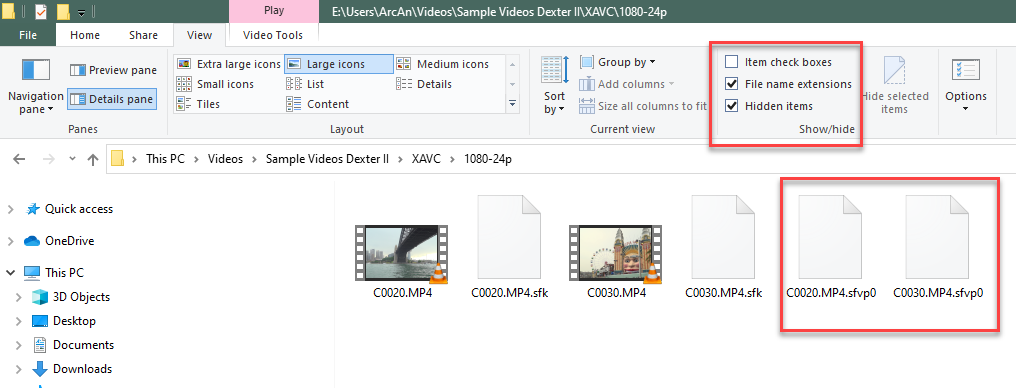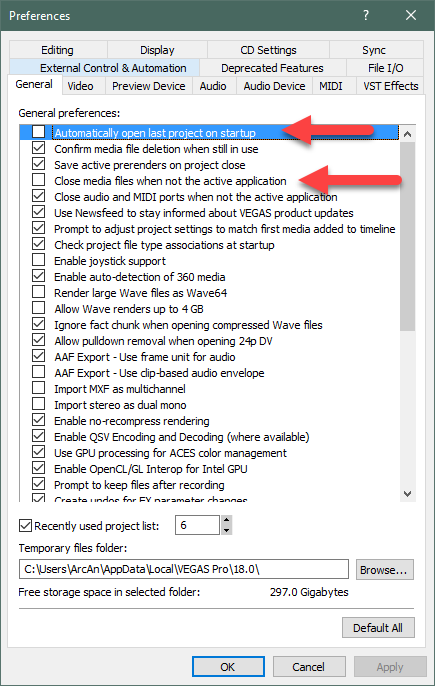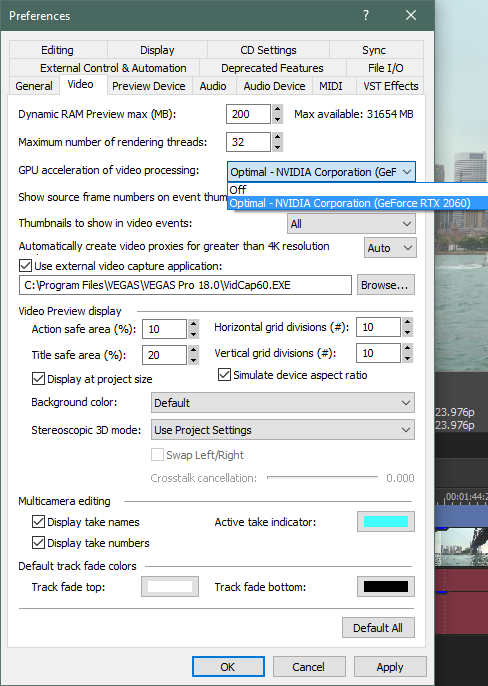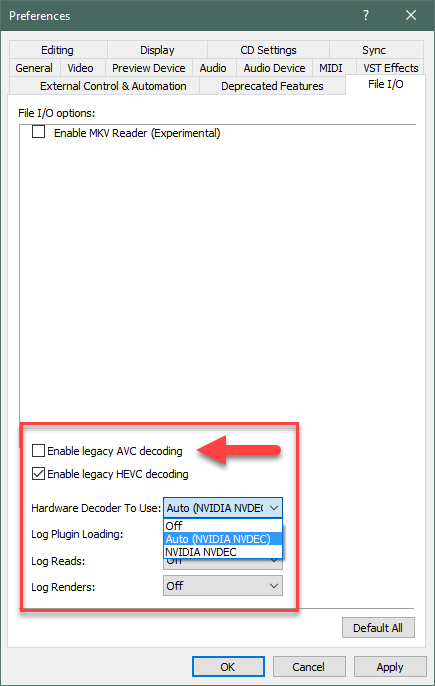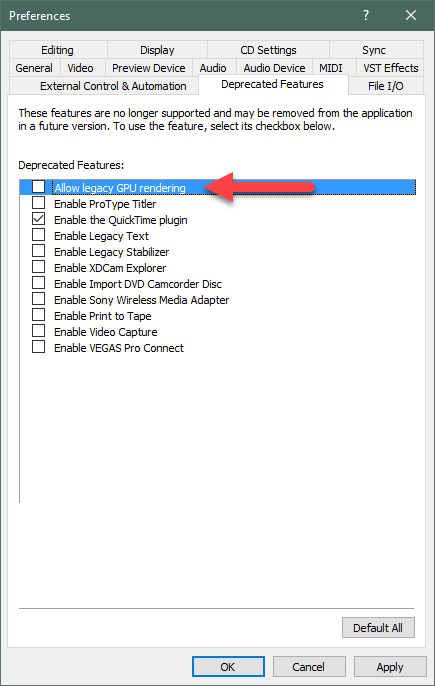Solved VEGAS Pro 18 - constantly rebuilding proxies
- BlackSands
-
 Offline Topic Author
Offline Topic Author - Zen Level 3
-

- Posts: 45
- Thank you received: 10
The first thing I notice is video playback is sometimes quite glitchy... jumps, flickers and occasionally flashes green. (I notice also that sometimes the clip previews in the media window are just displaying as green).
The second problem which is particularly annoying is VEGAS is constantly rebuilding the video proxies. I have a few test 720p/1080p clips loaded. I wouldn't usually create proxies for lower-res clips but I'm just familiarising myself with the software at this stage and testing things out. The proxy rebuild happens every time I return to VEGAS after I've clicked away to some other app - web browser of whatever. I do like to put together the occasional vid in 4k so I will of course want to be using proxies. (I have Auto proxy set to off).
Any ideas?
Please Log in or Create an account to join the conversation.
Replied by DoctorZen on topic VEGAS Pro 18 - constantly rebuilding proxies
Posted 01 Aug 2021 13:53 #2Did you also post a similar message about the same problem, on the official Vegas Forums here ?
www.vegascreativesoftware.info/us/
I can't find it now, but I did read another user expressing the same problem with video proxies, on the official Vegas forums.
You are the only person that has reported this problem to me, so far.
Vegas Movie Studio Platinum 17 and Vegas Pro 18, did basically share the same encoder/decoder engine, with a few exceptions, depending on what format/codec your source videos are using.
I also have VMSP17 and VP18 on the same computer and never seen that problem.
As far as I am aware, VMSP proxies and Vegas Pro proxies should be identical.
Once they are created, they should never try to regenerate, unless deleted and/or can't be read by Vegas Pro (Vegas can't see them).
Possible solutions
0. I just added this after writing the novel below!!!!
If it is a Windows 10 files permissions problem, I recommend running Vegas Pro 18 as the Administrator.
When starting Vegas, right-click and select Run As The Administrator.
1. Open the folder your source videos live in. This is where the Proxies are also stored.
Close Vegas first, then open this folder.
At top of Windows Explorer window in View tab, make sure File Name Extensions is turned on.
Proxies end with .sfvp0
Delete all proxies.
2. Reset Vegas Pro 18. This will restore all settings and delete temporary files cache.
Reset instructions here:
www.moviestudiozen.com/doctor-zen-faq/573-how-to-reset-sony-software-to-default-settings#a1
3. After reset DO NOT try to open a project yet!!!
Go to Options/Preferences/General
Turn off:
1. Automatically open last saved project
2. *Close media files when not the active application
*I suspect this 2nd setting may be part of your problem!?
4. Go to Options/Preferences/Video - GPU Acceleration
Are there any options showing in the drop down list OR is it OFF ?
Your graphics card Nvidia GTX440 is a very old model and Vegas Pro will not be able to use this to improve performance.
I doubt it will even appear in the Preference settings.
Old graphics cards and old drivers, can sometimes be responsible for green artefacts in the Preview Window.
I would strongly recommend upgrading your GPU if possible, however the GPU market is completely screwed right now, due to lack of supply and GREED from manufacturers!
5. Which exact model Intel CPU do you have ? Model number ?
6. Go to Options/Preferences/File I/O
This is a new setting in Vegas Pro and can cause problems.
Because you have a very old graphics card, it might be worth turning ON Enable Legacy AVC decoding - you need to experiment with this!
In the same window, what setting did Vegas Pro choose?
OFF, Intel or Nvidia ?
Once again, because of your old GPU, Nvidia is probably a bad choice.
If your Intel CPU is also a very old model, it's probably best to set this to OFF.
You need to experiment.
7. Go to Options/Preferences/Deprecated Features
Once again, because of your old GPU, I would recommend turning on Allow Legacy GPU rendering.
8. You will need to reboot Vegas Pro every time you make changes to Preference Settings for Hardware.
You will need to be patient and try lots of experiments.
Regards
Derek
Unplugging is the best way to find solutions to your problems. If you would like to share some love, post a customer testimonial or make a donation.
Please Log in or Create an account to join the conversation.
- BlackSands
-
 Offline Topic Author
Offline Topic Author - Zen Level 3
-

- Posts: 45
- Thank you received: 10
Replied by BlackSands on topic VEGAS Pro 18 - constantly rebuilding proxies
Posted 01 Aug 2021 14:11 #3And yeah, I know - my PC is an antique! The i5-3570K serves me well for photo editing and music production though, but it does struggle with video I must admit. I've been "income compromised" in the last few years so not really in a position to upgrade unfortunately.
Please Log in or Create an account to join the conversation.
Replied by DoctorZen on topic VEGAS Pro 18 - constantly rebuilding proxies
Posted 01 Aug 2021 14:44 #4Up until 5 months ago, my older computer was using an Intel 2600k, which was older than your CPU !
Vegas Pro 18 was working 100% OK on that old dinosaur.
However, I did put a newer RTX 2060 into the old computer - GPU Acceleration is key to all modern software.
Way back when I had a GTX 460 (same generation as your GPU), Vegas Pro was not performing well and I had to rely 100% on the CPU to do all the work.
Recently I built a new computer with an AMD Ryzen 5800X 8x Core, but kept the same GPU from older computer RTX 2060.
This combination makes Vegas very fast and reliable.
Unplugging is the best way to find solutions to your problems. If you would like to share some love, post a customer testimonial or make a donation.
Please Log in or Create an account to join the conversation.
- BlackSands
-
 Offline Topic Author
Offline Topic Author - Zen Level 3
-

- Posts: 45
- Thank you received: 10
Replied by BlackSands on topic VEGAS Pro 18 - constantly rebuilding proxies
Posted 01 Aug 2021 15:20 #5Anyway, back to the issues:
Deleting the proxy files has solved that problem! Thanks - was an easy, and perhaps to some extent an obvious solution.
The glitching video playback however remains an issue despite trying out all the options you mentioed. But, I have made the following observation - it only appears to happen when the video preview mode is set to any of the Draft or Preview options (full,half,quarter) . Good and Best settings appear to playback OK. Not sure if there's a clue in that?
Please Log in or Create an account to join the conversation.
Replied by DoctorZen on topic VEGAS Pro 18 - constantly rebuilding proxies
Posted 02 Aug 2021 13:14 #6The glitching video playback however remains an issue despite trying out all the options you mentioned. But, I have made the following observation - it only appears to happen when the video preview mode is set to any of the Draft or Preview options (full, half, quarter) . Good and Best settings appear to playback OK. Not sure if there's a clue in that?
This is a tricky one and goes back to your ancient GPU.
Vegas Pro 18 uses the Magix AVC encoder/decoder and is designed to work best with modern GPU architecture.
As I already explained in my length reply, there are numerous settings you can try.
You will need to use "Legacy" older encoder/decoder settings.
When the Preview window = Draft or Preview, that forces "Proxy" versions to play back.
When set to Good or Best, original source videos are playing and by-passing proxies.
I don't know what format "Proxies" are encoded with, but it sounds like it relies on modern GPUs.
Also remember that when working with video from Mobile phones, it is best to transcode all phone video into Constant Frame Rate before you import into Vegas.
Most phones record using a Variable Frame Rate, which video editing programs don't like.
I spoke about this in my new Vegas Movie Studio Platinum 17 beginners guide, Part 2 - Time Stamp 6:38
Unplugging is the best way to find solutions to your problems. If you would like to share some love, post a customer testimonial or make a donation.
Please Log in or Create an account to join the conversation.
- BlackSands
-
 Offline Topic Author
Offline Topic Author - Zen Level 3
-

- Posts: 45
- Thank you received: 10
Replied by BlackSands on topic VEGAS Pro 18 - constantly rebuilding proxies
Posted 02 Aug 2021 15:42 #7As far as I know the clips I'm testing are CBR - but I'll check, and perhaps try some different footage that I know for sure is not VBR.
Please Log in or Create an account to join the conversation.
Forum Access
- Not Allowed: to create new topic.
- Not Allowed: to reply.
- Not Allowed: to edit your message.