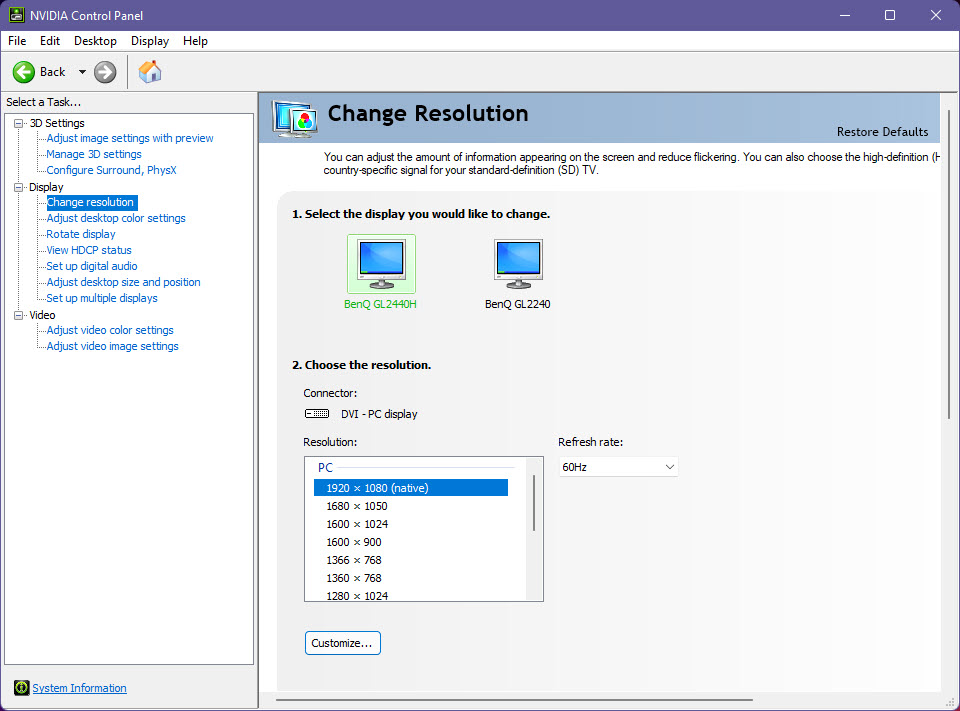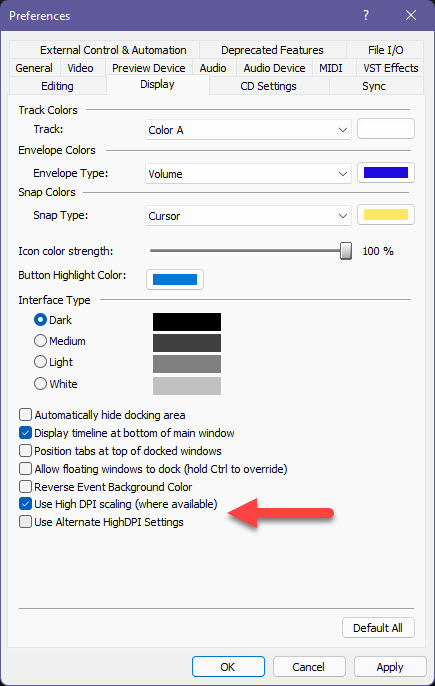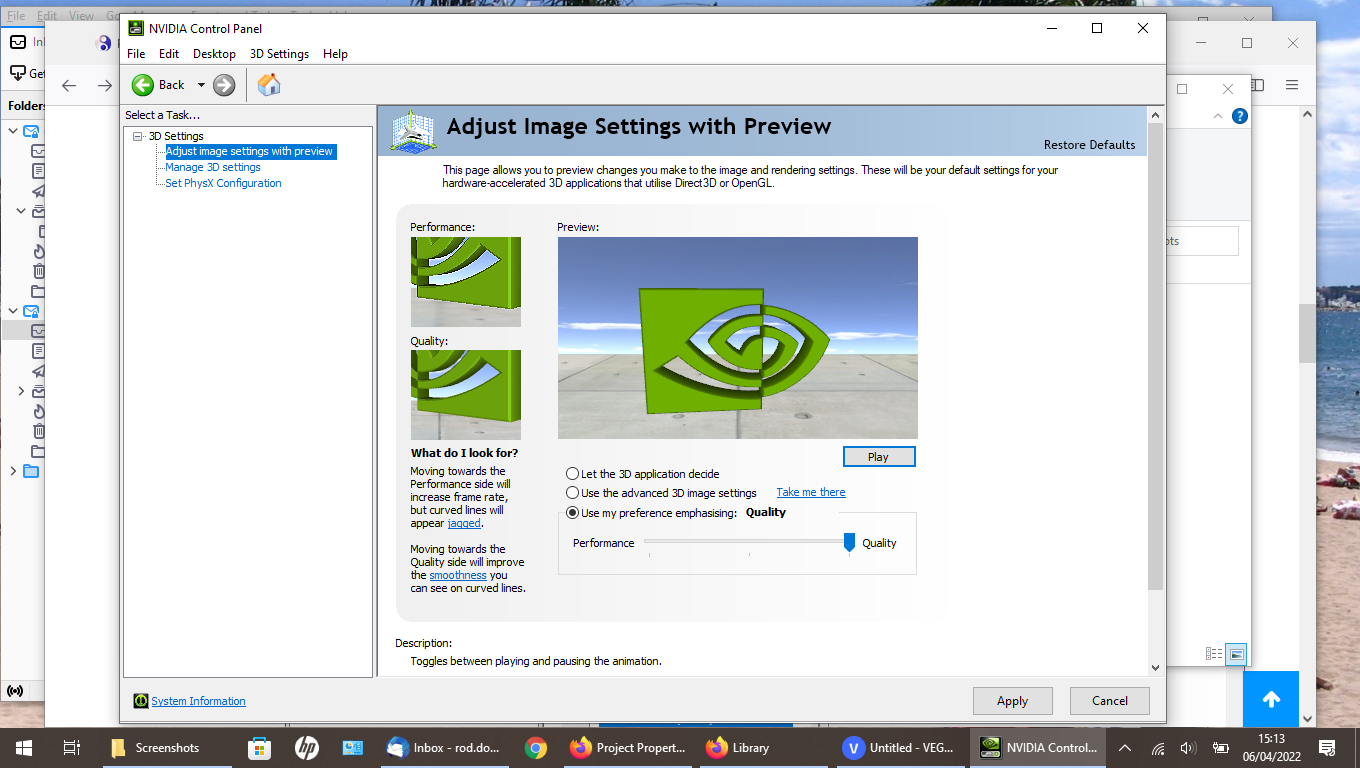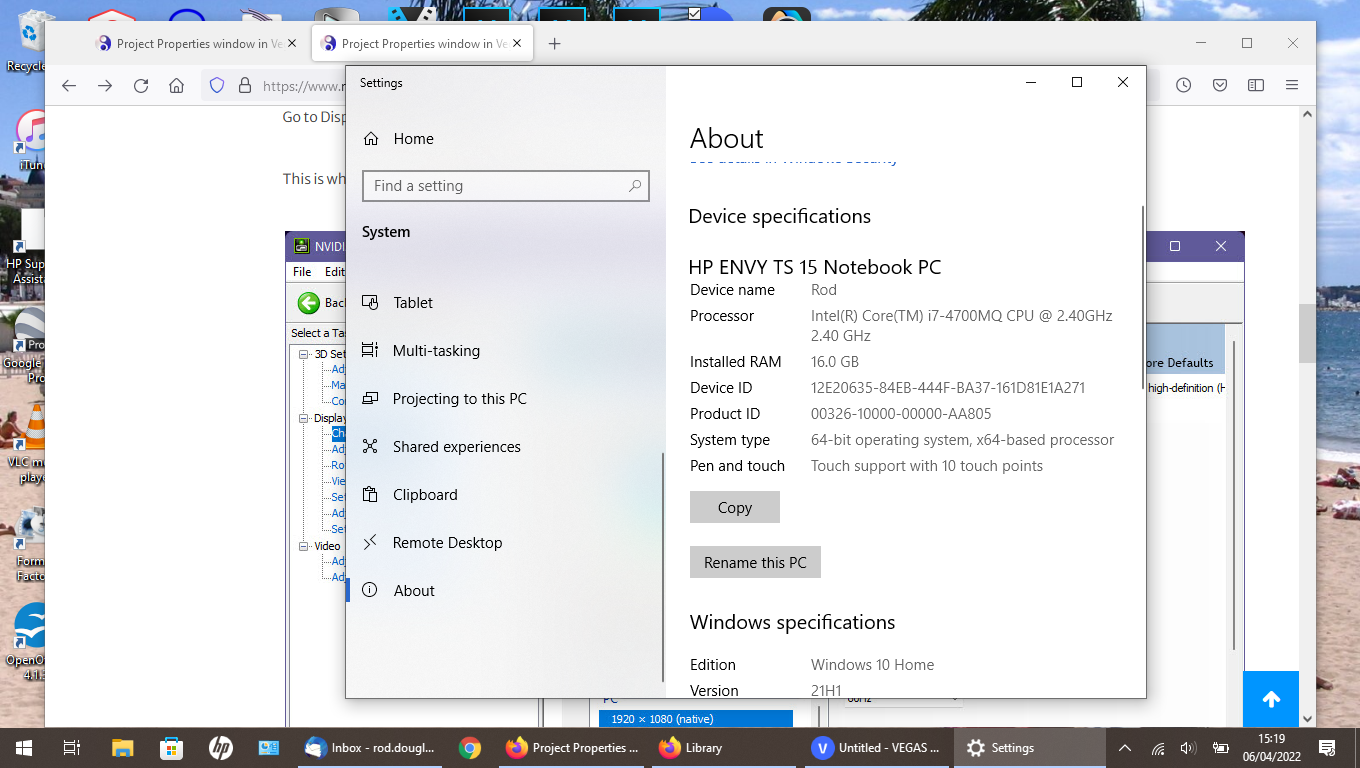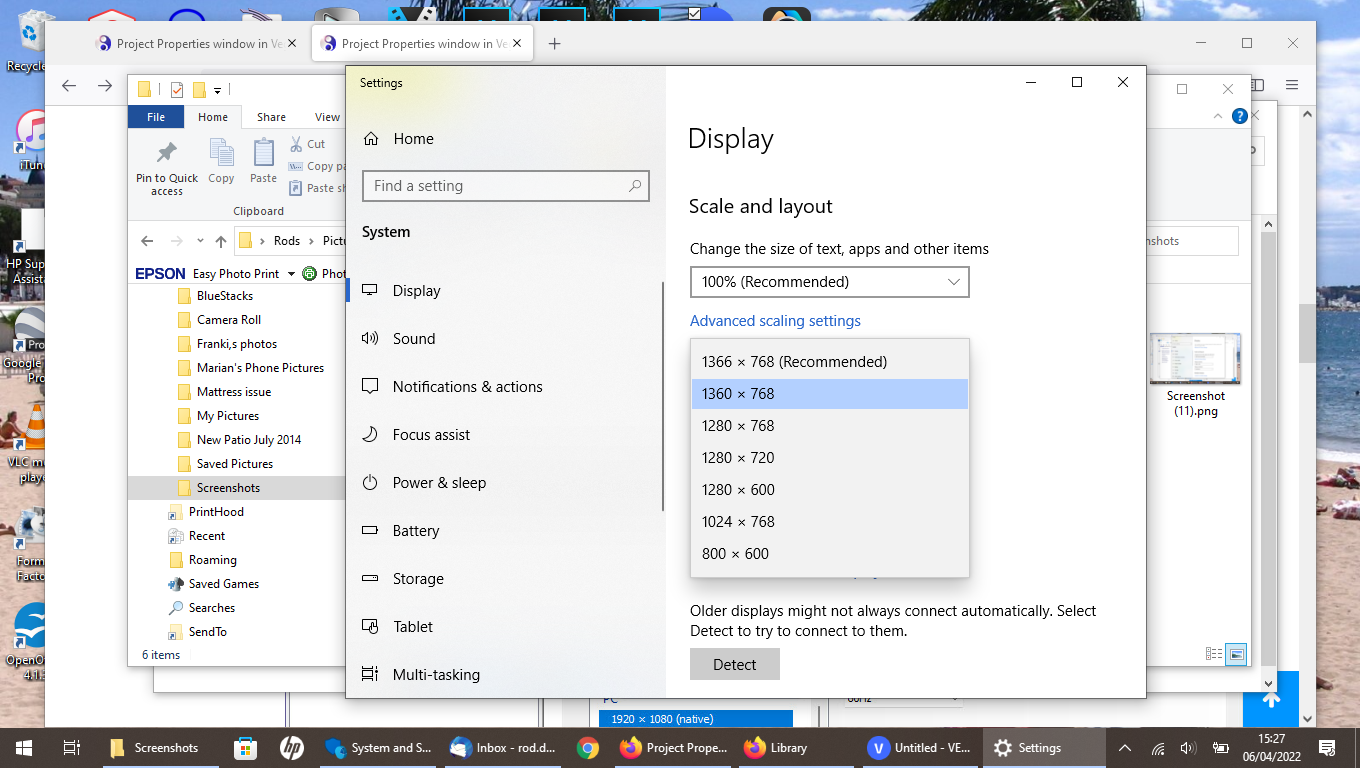DISCLOSURE: Movie Studio Zen is supported by its audience. When you purchase through links on this site, we may earn an affiliate commission.
Solved Project Properties window in Vegas Pro 19 is too long and can't press OK button
Project Properties window in Vegas Pro 19 is too long and can't press OK button was created by Notifier
Posted 06 Apr 2022 00:48 #1 Hi
Have an issue with the height of the project properties banner being too tall on my copy of Vegas Pro 19. Cannot access the "Apply, OK" buttons at the bottom. It cuts off at "free storage space in selected folder". Have reduced height of the program interface, to no avail. Have uninstalled/reinstalled program. That did not work either. Have also moved "Task Bar" to see if that allowed the buttons to be seen. That didn't work.The "Preferences" banners show correctly. Have anyone else have this problem? Hope someone can help, as I cannot save any changes to my projects. Many Thanks
Have an issue with the height of the project properties banner being too tall on my copy of Vegas Pro 19. Cannot access the "Apply, OK" buttons at the bottom. It cuts off at "free storage space in selected folder". Have reduced height of the program interface, to no avail. Have uninstalled/reinstalled program. That did not work either. Have also moved "Task Bar" to see if that allowed the buttons to be seen. That didn't work.The "Preferences" banners show correctly. Have anyone else have this problem? Hope someone can help, as I cannot save any changes to my projects. Many Thanks
Last Edit:06 Apr 2022 10:42 by Notifier
Please Log in or Create an account to join the conversation.
Replied by DoctorZen on topic Project Properties window in Vegas Pro 19 is too long and can't press OK button
Posted 06 Apr 2022 10:59 #2 Hi Notifier
This sounds like a windows scaling problem.
Are you using a Laptop computer or 4K Monitor ?
Do you know what the resolution of your monitor is ?
Re-installing Vegas Pro rarely fixes anything. What is a better to try is a full program reset.
Reset instructions here:
www.moviestudiozen.com/doctor-zen-faq/573-how-to-reset-sony-software-to-default-settings#a1
Here are the settings to check
1. Graphics Card resolution settings
If you have a dedicated Nvidia or AMD Radeon graphics card installed, make sure it is set to your monitors (screen) Native Resolution.
Right-click your Windows desktop to access control panel for Nvidia or AMD Radeon graphics card.
If you are using Windows 11, you will have to right-click and select Show more options, then select control panel for GPU.
Go to Display Resolution settings
This is what is should look like with an Nvidia GPU
2. Check Windows 10/11 Display Settings
*I'm using Windows 11, so my screen shot is from Windows 11.
Open Windows Settings - right-click Windows Start and select Settings.
Type Display in search box and select a result that mentions the Display.
You should end up on System / Display
Scroll down to find Scaling - make sure Scale is set to 100%
Make sure Display Resolution is set to the maximum size (Recommended).
3. Vegas Pro settings
Go to Options / Preferences / Display
If you are using a 4K monitor, experiment with High DPI scaling settings
Regards
Derek
This sounds like a windows scaling problem.
Are you using a Laptop computer or 4K Monitor ?
Do you know what the resolution of your monitor is ?
Re-installing Vegas Pro rarely fixes anything. What is a better to try is a full program reset.
Reset instructions here:
www.moviestudiozen.com/doctor-zen-faq/573-how-to-reset-sony-software-to-default-settings#a1
Here are the settings to check
1. Graphics Card resolution settings
If you have a dedicated Nvidia or AMD Radeon graphics card installed, make sure it is set to your monitors (screen) Native Resolution.
Right-click your Windows desktop to access control panel for Nvidia or AMD Radeon graphics card.
If you are using Windows 11, you will have to right-click and select Show more options, then select control panel for GPU.
Go to Display Resolution settings
This is what is should look like with an Nvidia GPU
2. Check Windows 10/11 Display Settings
*I'm using Windows 11, so my screen shot is from Windows 11.
Open Windows Settings - right-click Windows Start and select Settings.
Type Display in search box and select a result that mentions the Display.
You should end up on System / Display
Scroll down to find Scaling - make sure Scale is set to 100%
Make sure Display Resolution is set to the maximum size (Recommended).
3. Vegas Pro settings
Go to Options / Preferences / Display
If you are using a 4K monitor, experiment with High DPI scaling settings
Regards
Derek
ℹ️ Remember to turn everything off at least once a week, including your brain, then sit somewhere quiet and just chill out.
Unplugging is the best way to find solutions to your problems. If you would like to share some love, post a customer testimonial or make a donation.
Unplugging is the best way to find solutions to your problems. If you would like to share some love, post a customer testimonial or make a donation.
Last Edit:06 Apr 2022 11:03 by DoctorZen
Please Log in or Create an account to join the conversation.
Replied by Notifier on topic Project Properties window in Vegas Pro 19 is too long and can't press OK button
Posted 07 Apr 2022 01:21 #3 Hi Derek
Thank you for getting back with your comprehensive answer
.1) Did a full program reset. No luck, Even with taskbar moved to the right, the banner is still too long.
.2) Checked graphics Card resolution settings. They were Intel 1366 X 768 (maximum setting). Nvidia 1366 X 768 (maximum setting). My copy of Nvidia did not list "display" in list on left side of Nvidia control panel.
3) Checked windows display settings, Scaling and resolution set to maximum, ,All to no avail, Not sure which way to turn now,
Please see attachments below.
Regards Rod
Thank you for getting back with your comprehensive answer
.1) Did a full program reset. No luck, Even with taskbar moved to the right, the banner is still too long.
.2) Checked graphics Card resolution settings. They were Intel 1366 X 768 (maximum setting). Nvidia 1366 X 768 (maximum setting). My copy of Nvidia did not list "display" in list on left side of Nvidia control panel.
3) Checked windows display settings, Scaling and resolution set to maximum, ,All to no avail, Not sure which way to turn now,
Please see attachments below.
Regards Rod
by Notifier
Please Log in or Create an account to join the conversation.
Replied by DoctorZen on topic Project Properties window in Vegas Pro 19 is too long and can't press OK button
Posted 07 Apr 2022 13:39 #4 Your computer's monitor/screen is too small to use Vegas Pro.
1366 X 768 is a very low screen resolution - I didn't even know they still made screens that small.
A modern computer screen needs to be a minimum of 1920x1080 to use modern programs.
Investing in a new computer and/or monitor would be the best solution.
If your computer has an HDMI port, you may be able to connect a 1080p monitor and use that instead ?
I found this article online, that maybe able to help you:
windowsreport.com/windows-10-scaling-issue/
If the article above doesn't help you, I recommend you post your problem on the official Vegas Pro forum and see if someone else can offer a solution.
www.vegascreativesoftware.info/us/vegas-pro-forum/
1366 X 768 is a very low screen resolution - I didn't even know they still made screens that small.
A modern computer screen needs to be a minimum of 1920x1080 to use modern programs.
Investing in a new computer and/or monitor would be the best solution.
If your computer has an HDMI port, you may be able to connect a 1080p monitor and use that instead ?
I found this article online, that maybe able to help you:
windowsreport.com/windows-10-scaling-issue/
If the article above doesn't help you, I recommend you post your problem on the official Vegas Pro forum and see if someone else can offer a solution.
www.vegascreativesoftware.info/us/vegas-pro-forum/
ℹ️ Remember to turn everything off at least once a week, including your brain, then sit somewhere quiet and just chill out.
Unplugging is the best way to find solutions to your problems. If you would like to share some love, post a customer testimonial or make a donation.
Unplugging is the best way to find solutions to your problems. If you would like to share some love, post a customer testimonial or make a donation.
by DoctorZen
Please Log in or Create an account to join the conversation.
Replied by DoctorZen on topic Project Properties window in Vegas Pro 19 is too long and can't press OK button
Posted 07 Apr 2022 17:43 #5 NEW IDEA !!!
I thought of something really simple, after I sent my last reply to you.
By default, the OK or Apply button is already highlighted at the bottom of the Project Properties window, even if you can't see it.
If you press the ENTER (Return) key on your keyboard, this will apply the changes to the window.
I tested it and it works.
This will solve your problem until you can save up for a new monitor or new computer.
I thought of something really simple, after I sent my last reply to you.
By default, the OK or Apply button is already highlighted at the bottom of the Project Properties window, even if you can't see it.
If you press the ENTER (Return) key on your keyboard, this will apply the changes to the window.
I tested it and it works.
This will solve your problem until you can save up for a new monitor or new computer.
ℹ️ Remember to turn everything off at least once a week, including your brain, then sit somewhere quiet and just chill out.
Unplugging is the best way to find solutions to your problems. If you would like to share some love, post a customer testimonial or make a donation.
Unplugging is the best way to find solutions to your problems. If you would like to share some love, post a customer testimonial or make a donation.
by DoctorZen
Please Log in or Create an account to join the conversation.
Replied by vkmast on topic Project Properties window in Vegas Pro 19 is too long and can't press OK button
Posted 07 Apr 2022 17:59 #6 Note also the workaround in this comment on the VEGAS forum
www.vegascreativesoftware.info/us/forum/vp16-custom-settings-dialog-for-magix-avc-aac-mpg-too-big-for-screen--113387/#ca700708
www.vegascreativesoftware.info/us/forum/vp16-custom-settings-dialog-for-magix-avc-aac-mpg-too-big-for-screen--113387/#ca700708
by vkmast
The following user(s) said Thank You: DoctorZen
Please Log in or Create an account to join the conversation.
Replied by DoctorZen on topic Project Properties window in Vegas Pro 19 is too long and can't press OK button
Posted 07 Apr 2022 21:06 #7Note also the workaround in this comment on the VEGAS forumThanks @vkmast !!!
www.vegascreativesoftware.info/us/forum/vp16-custom-settings-dialog-for-magix-avc-aac-mpg-too-big-for-screen--113387/#ca700708
You learn something every day.
The instructions from link are: To move a dialog using just the keyboard:
- Hold down the ALT key.
- Press SPACEBAR.
- Press M (Move).
- A 4-headed arrow will appear. When it does, use your arrow keys to move the outline of the window.
- When you are happy with its position, press ENTER.
ℹ️ Remember to turn everything off at least once a week, including your brain, then sit somewhere quiet and just chill out.
Unplugging is the best way to find solutions to your problems. If you would like to share some love, post a customer testimonial or make a donation.
Unplugging is the best way to find solutions to your problems. If you would like to share some love, post a customer testimonial or make a donation.
by DoctorZen
The following user(s) said Thank You: vkmast
Please Log in or Create an account to join the conversation.
Replied by Notifier on topic Project Properties window in Vegas Pro 19 is too long and can't press OK button
Posted 07 Apr 2022 23:01 #8 Hi Derek / vkmast
Thanks for getting back with your second solution. That worked perfectly. What a relief. Also thanks to vkmast for his solution. That worked as well. Now I can do my editing in the knowledge I can set the project properties with confidence.
I didn't realise my laptop screen resolution was so low.(1366 x 768) it is about 5-6 years old now. I will take up your idea of investing in a new laptop with a larger screen resolution, as I have also updated my camcorder to a Sony AX53. Also upgraded my TV to an OLED screen (Sony A9). Once again I am grateful for all your work in solving this issue.
Thanks for getting back with your second solution. That worked perfectly. What a relief. Also thanks to vkmast for his solution. That worked as well. Now I can do my editing in the knowledge I can set the project properties with confidence.
I didn't realise my laptop screen resolution was so low.(1366 x 768) it is about 5-6 years old now. I will take up your idea of investing in a new laptop with a larger screen resolution, as I have also updated my camcorder to a Sony AX53. Also upgraded my TV to an OLED screen (Sony A9). Once again I am grateful for all your work in solving this issue.
Last Edit:08 Apr 2022 08:05 by Notifier
Please Log in or Create an account to join the conversation.
Forum Access
- Not Allowed: to create new topic.
- Not Allowed: to reply.
- Not Allowed: to edit your message.
Moderators: DoctorZen
Time to create page: 0.957 seconds