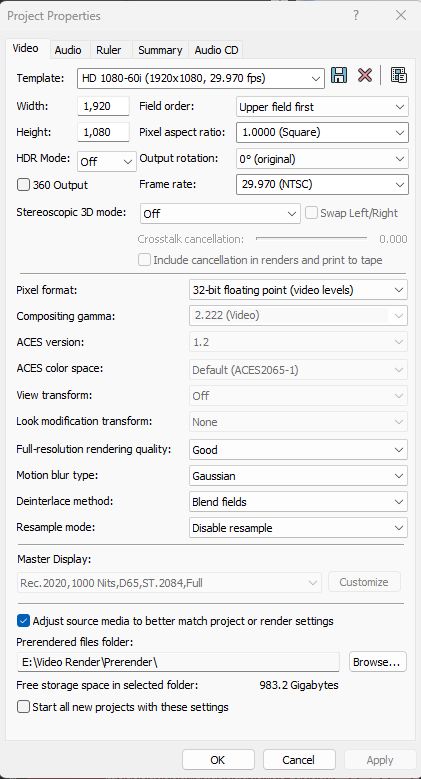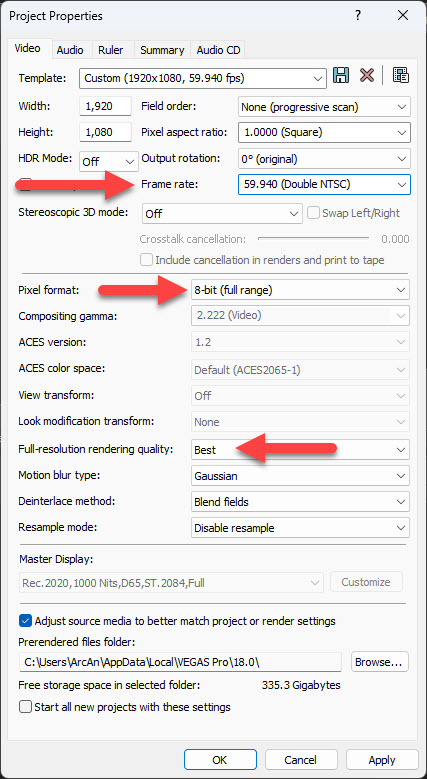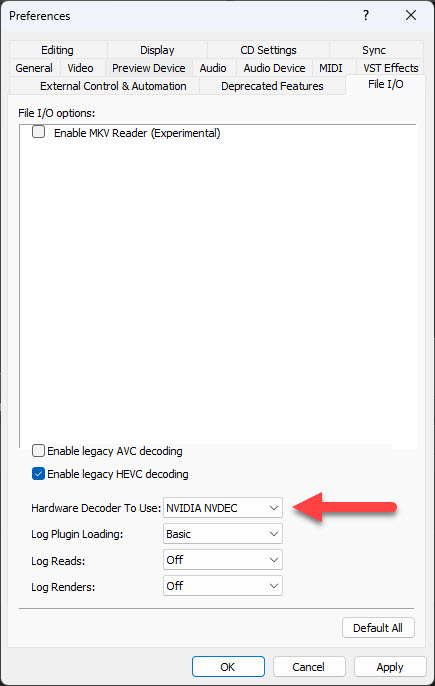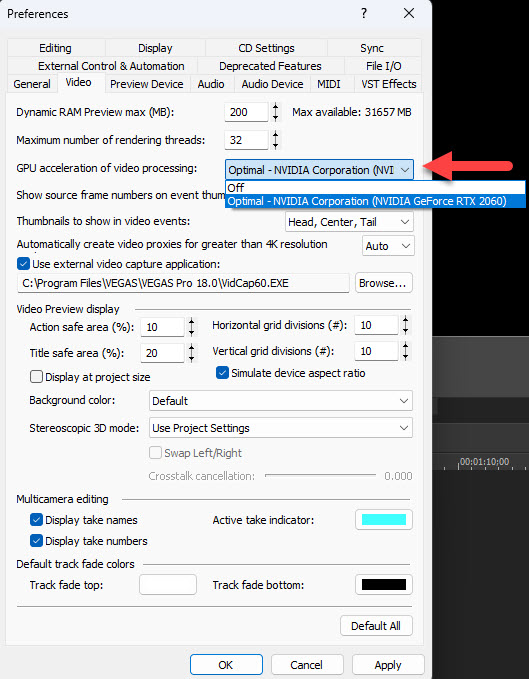DISCLOSURE: Movie Studio Zen is supported by its audience. When you purchase through links on this site, we may earn an affiliate commission.
Question VEGAS Pro 18 Edit - Very Slow Render Speed
Hey all, I was hoping someone may be able to help me with a problem. I got Vegas Pro 18 from a Humble Bundle a while back. I was previously using v14, so I thought this would be a good upgrade, but I'm not sure sure anymore. The render window for Vegas 18 only allows me to preview the video at ~8 fps in 'Quarter' quality at 987x555x32. Moreover, the render speed for 18.0 is super slow. I'm trying to render a 3:44 video. I'm lucky if I get 3 fps when rendering. With v14 on Steam, I never had these issues with the same hardware.My render settings are at:- Size: HD 1080 (1920x1080)- Frame rate: 29.970 (NTSC)- Encode mode: NV Encoder(I assume these are the most important. I didn't want to drop my entire log in the post unless someone asked)Computer Specs:- Windows 11- NVIDIA GTX 3070ti- i7-11700K (3.6GHz)- 16 GB DDR4 3200I've tried a number of fixes online, but nothing seems to work. Windows is up to date and GPU acceleration is on. I've tried a few tutorials online, but those all had conflicting information and none managed to help. I uninstalled and reinstalled Vegas Pro 18, but nothing changed. I reinstalled my NVIDIA drivers and that managed to get my render FPS from 0.84 up to the aforementioned 3 fps.If anyone happens to have dealt with something similar, I'd really appreciate some advice, or at least just knowing I'm not alone in this. If you need anymore information from me, please let me know!
Last Edit:21 Apr 2023 11:32 by 7alen7
Please Log in or Create an account to join the conversation.
Replied by DoctorZen on topic VEGAS Pro 18 Edit - Very Slow Render Speed
Posted 21 Apr 2023 11:37 #2 Hi 7alen7
What is your source video Properties ?
Use the free app called MediaInfo, and produce a report, which you can then upload to the forum here.
Instructions for how to use MediaInfo here:
www.moviestudiozen.com/free-tutorials/other-software/how-to-use-mediainfo-app
Also take a screen shot of your Project Properties window and upload to the forum.
Regards
Derek
What is your source video Properties ?
Use the free app called MediaInfo, and produce a report, which you can then upload to the forum here.
Instructions for how to use MediaInfo here:
www.moviestudiozen.com/free-tutorials/other-software/how-to-use-mediainfo-app
Also take a screen shot of your Project Properties window and upload to the forum.
Regards
Derek
ℹ️ Remember to turn everything off at least once a week, including your brain, then sit somewhere quiet and just chill out.
Unplugging is the best way to find solutions to your problems. If you would like to share some love, post a customer testimonial or make a donation.
Unplugging is the best way to find solutions to your problems. If you would like to share some love, post a customer testimonial or make a donation.
by DoctorZen
Please Log in or Create an account to join the conversation.
Thanks for the quick response! Here's the Project Properties video window.
I also did some testing in the last few minutes with a couple demo videos between v14 and v18. They both took about the same time to render. Realized my (probable) issue near immediately.
For anyone else coming to this thread, I'll give the answer, but it's rather dumb and very specific. I'm making a time lapse video. I have nearly 9.5 hours of footage. That footage was put into Vegas projects, shrank and sped up using velocity envelopes and ctrl+M1-hold time alteration. This shortened video was then saved off in a Vegas project file (.veg), and sped up again using the same method. My 9.5 hours of footage is now sitting at about 3 minutes in length. Why is it going to take an hour to render it? Probably because I'm trying to render a lot of frames at 1080p60. Anyways, that's just my guess as to why it's probably taking so long. Seems like work has fried my brain, oh well. Guess I'll just wait it out since other, more normal, videos render just fine.
Also, Derek, thanks for letting me know about MediaInfo, it really is the "most amazing app in the universe". Cheers!
I also did some testing in the last few minutes with a couple demo videos between v14 and v18. They both took about the same time to render. Realized my (probable) issue near immediately.
For anyone else coming to this thread, I'll give the answer, but it's rather dumb and very specific. I'm making a time lapse video. I have nearly 9.5 hours of footage. That footage was put into Vegas projects, shrank and sped up using velocity envelopes and ctrl+M1-hold time alteration. This shortened video was then saved off in a Vegas project file (.veg), and sped up again using the same method. My 9.5 hours of footage is now sitting at about 3 minutes in length. Why is it going to take an hour to render it? Probably because I'm trying to render a lot of frames at 1080p60. Anyways, that's just my guess as to why it's probably taking so long. Seems like work has fried my brain, oh well. Guess I'll just wait it out since other, more normal, videos render just fine.
Also, Derek, thanks for letting me know about MediaInfo, it really is the "most amazing app in the universe". Cheers!
Last Edit:21 Apr 2023 15:13 by 7alen7
Please Log in or Create an account to join the conversation.
Replied by DoctorZen on topic VEGAS Pro 18 Edit - Very Slow Render Speed
Posted 21 Apr 2023 15:43 #4 In the future, don't use external image services, because they often go weird on the forum - which is exactly what happened.
I managed to download your screen shot, delete the 100000000 character URL link you used.
Next time you need to share a screen shot, press the Attachment button at bottom of Editor window and upload your screen shots directly to the forum.
Cheers
I'm pretty confident I have found the source of your problem!!!
Your computer is grinding to a crawl, because you are using the wrong Pixel Format setting in the Project Properties window.
Don't use 32-bit Floating Point - this is the most extreme setting in Vegas Pro and only meant to be used when working with Hollywood level professional video formats.
32-bit Floating Point needs a massive CPU/GPU system to handle the processing power required - using this setting, more the 4x times increases the workload in your computer.
Not only is it the wrong format for 99% of projects, it will also artificially shift the Colour of your project into the wrong colour space - don't use it.
Use 8-bit Full Range
Also set your render quality = Best
If you look at the Audio tab, set that to best as well.
Using the correct Frame Rate will also have a BIG impact of render times. If your Frame Rate shifts outside of the original frame rate, it will add massively to the load on your computer.
Make sure everything is in multiples of the original Frame Rate.
If original video is 29.97 fps, it is OK to render to 59.94fps.
If original video is exactly 30fps, it is OK to render to 60fps.
MediaInfo will help you with this.
Normally a 29.97fps video, should be set as a 29.97fps project property and rendered as 29.97fps - this will make your CPU/GPU happy.
Second last thing...
Sometimes depending on "X-file factors", rendering with Nvidia settings can actually do weird shit and slow things up.
Normally Nvidia GPU is faster, but not always.
Always test with CPU only (Custom Settings in Render As window), if you start experiencing problems.
CPU is always safest and most stable.
Last thing...
In systems with Intel CPUs and Nvidia GPUs, there are multiple possible Preference Settings available in VEGAS, which can impact render times.
Check a new setting in VEGAS Pro 18 and experiment with it.
Go to Options / Preferences / File I/O
Hardware Decoder can be set to Nvidia or Intel QSV (internal GPU which is part of your CPU)
Every time you change these type of settings, make sure to re-boot VEGAS Pro to lock in changes.
Also check Go to Options / Preferences / Video
GPU Acceleration setting - Nvidia or Intel QSV
I managed to download your screen shot, delete the 100000000 character URL link you used.
Next time you need to share a screen shot, press the Attachment button at bottom of Editor window and upload your screen shots directly to the forum.
Cheers
I'm pretty confident I have found the source of your problem!!!
Your computer is grinding to a crawl, because you are using the wrong Pixel Format setting in the Project Properties window.
Don't use 32-bit Floating Point - this is the most extreme setting in Vegas Pro and only meant to be used when working with Hollywood level professional video formats.
32-bit Floating Point needs a massive CPU/GPU system to handle the processing power required - using this setting, more the 4x times increases the workload in your computer.
Not only is it the wrong format for 99% of projects, it will also artificially shift the Colour of your project into the wrong colour space - don't use it.
Use 8-bit Full Range
Also set your render quality = Best
If you look at the Audio tab, set that to best as well.
Using the correct Frame Rate will also have a BIG impact of render times. If your Frame Rate shifts outside of the original frame rate, it will add massively to the load on your computer.
Make sure everything is in multiples of the original Frame Rate.
If original video is 29.97 fps, it is OK to render to 59.94fps.
If original video is exactly 30fps, it is OK to render to 60fps.
MediaInfo will help you with this.
Normally a 29.97fps video, should be set as a 29.97fps project property and rendered as 29.97fps - this will make your CPU/GPU happy.
Second last thing...
Sometimes depending on "X-file factors", rendering with Nvidia settings can actually do weird shit and slow things up.
Normally Nvidia GPU is faster, but not always.
Always test with CPU only (Custom Settings in Render As window), if you start experiencing problems.
CPU is always safest and most stable.
Last thing...
In systems with Intel CPUs and Nvidia GPUs, there are multiple possible Preference Settings available in VEGAS, which can impact render times.
Check a new setting in VEGAS Pro 18 and experiment with it.
Go to Options / Preferences / File I/O
Hardware Decoder can be set to Nvidia or Intel QSV (internal GPU which is part of your CPU)
Every time you change these type of settings, make sure to re-boot VEGAS Pro to lock in changes.
Also check Go to Options / Preferences / Video
GPU Acceleration setting - Nvidia or Intel QSV
ℹ️ Remember to turn everything off at least once a week, including your brain, then sit somewhere quiet and just chill out.
Unplugging is the best way to find solutions to your problems. If you would like to share some love, post a customer testimonial or make a donation.
Unplugging is the best way to find solutions to your problems. If you would like to share some love, post a customer testimonial or make a donation.
by DoctorZen
Please Log in or Create an account to join the conversation.
Forum Access
- Not Allowed: to create new topic.
- Not Allowed: to reply.
- Not Allowed: to edit your message.
Moderators: DoctorZen
Time to create page: 0.894 seconds