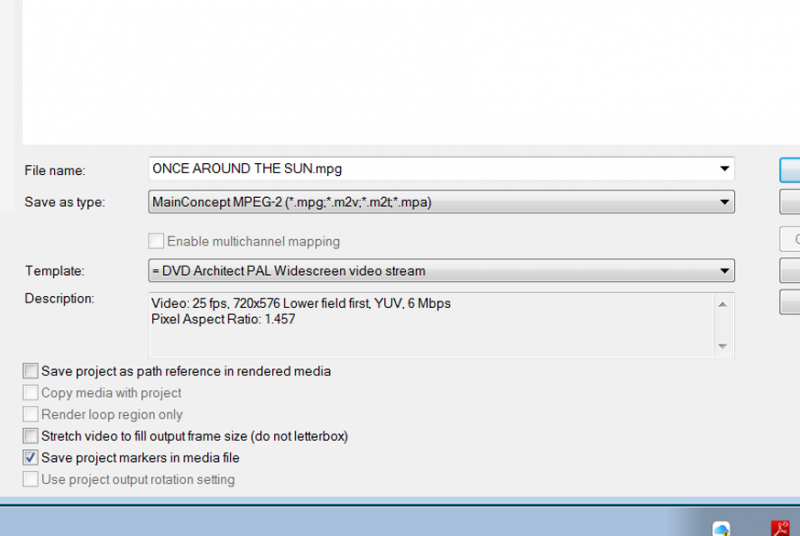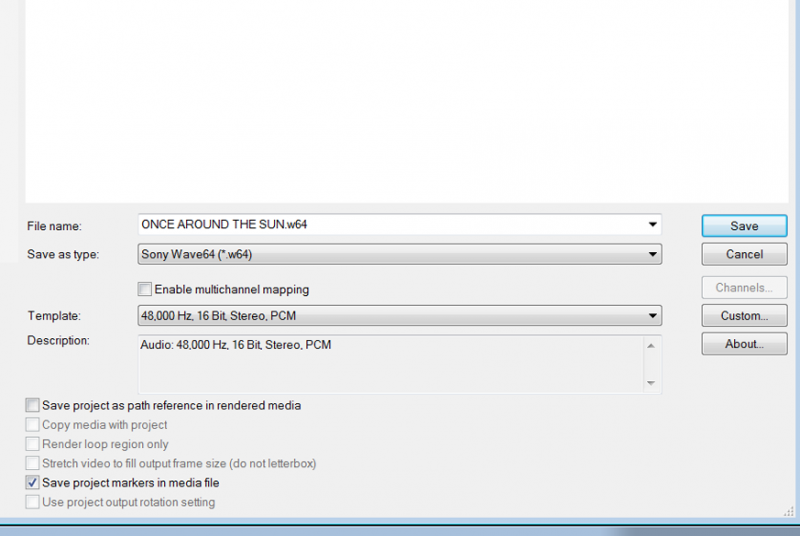DISCLOSURE: Movie Studio Zen is supported by its audience. When you purchase through links on this site, we may earn an affiliate commission.
Solved Render settings for Standard Definition 4:3 (not widescreen)
Render settings for Standard Definition 4:3 (not widescreen) was created by Jane W
Posted 18 Dec 2014 16:11 #1 Hi Derek,
Editing is complete on a film I've been working on for the past few years.
I am using Sony Vegas Pro 10 and DVD Architect Studio 5.0 (I wrote to you a while back).
Footage is from Mini DV's Standard Def 4:3 (not widescreen).
I have cropped the footage at the top which has reduced the width of the black pillars either side. I don't want to stretch it, hence the reason for the cropping.
I have rendered using:
Main Concept MPEG 2. Template: DVD Architect PAL Widescreen
Audio: Dolby Digital AC3 Studio Template: Stereo DVD
It looks good on my HD Tv. However...
I have been reading that using Main Concept mp4 for rendering produces a better result? What would you suggest I use to render?
Also, I have 3 audio timelines with different Hz.
Vid camera: 48,000 hz
Music: 44,100 hz
Narration: 32,000 hz
Will this cause audio issues? Can I make it better using a different Audio render setting?
I am Vegas self taught and truly a novice with all this technical stuff.
Any help would be much appreciated.
Kind regards, Jane
Editing is complete on a film I've been working on for the past few years.
I am using Sony Vegas Pro 10 and DVD Architect Studio 5.0 (I wrote to you a while back).
Footage is from Mini DV's Standard Def 4:3 (not widescreen).
I have cropped the footage at the top which has reduced the width of the black pillars either side. I don't want to stretch it, hence the reason for the cropping.
I have rendered using:
Main Concept MPEG 2. Template: DVD Architect PAL Widescreen
Audio: Dolby Digital AC3 Studio Template: Stereo DVD
It looks good on my HD Tv. However...
I have been reading that using Main Concept mp4 for rendering produces a better result? What would you suggest I use to render?
Also, I have 3 audio timelines with different Hz.
Vid camera: 48,000 hz
Music: 44,100 hz
Narration: 32,000 hz
Will this cause audio issues? Can I make it better using a different Audio render setting?
I am Vegas self taught and truly a novice with all this technical stuff.
Any help would be much appreciated.
Kind regards, Jane
by Jane W
Please Log in or Create an account to join the conversation.
Replied by DoctorZen on topic Render settings for Standard Definition 4:3 (not widescreen)
Posted 18 Dec 2014 16:53 #2 Hi Jane
I am just going to state the obvious to get started.
If you have cropped 4:3 Aspect Ratio video, it is no longer going to be 4:3 and also not going to be 16:9.
Because of what you have done, your only option is to use a Widescreen template.
It may have been better if you had not cropped the video at all and left it as 4:3. Old style 4:3 video has the lowest resolution of any video format. So when you zoom in on this, you are loosing even more resolution because the pixels are being blown up. I am just mentioning this, so you realize why things look the way they do. If you are happy with the slight zoom, that's OK too. Personally I would either leave it at 4:3 or zoom all the way in and make it true 16:9 widescreen.
DVDs only use the MPEG2 format for encoding. Every DVD in the Universe uses the same codec.
There is no advantage with encoding to MainConcept AVC first, because DVD Architect will ignore this and re-render back to MPEG2 before the DVD is burnt. This is going to potentially reduce the quality, because the video is being rendered twice. Where possible, you should eliminate as many steps as possible and only render once. Rendering with Vegas Pro will give you superior results over using DVDA to render.
So stick to what you have used: DVD Architect PAL Widescreen
I am guessing that you live in a PAL country and that is why you are using PAL settings. If you are in an NTSC country, you should be using NTSC settings instead.
In Vegas Pro, open the Project Properties, go to Audio tab and set Sample Rate (Hz) to 48,000.
48,000 Hz is the standard used for making DVDs.
It doesn't matter that you have mixed Audio types.
One thing you may like to look at is the "Re-Sampling" settings in Vegas Pro.
By default Vegas Pro sets sampling to "Smart Re-sample". When re-sampling is turned ON, it creates Motion Blur. If you have any fast moving action in your project, it may look sharper and smoother if you Disable Re-sampling.
Right-click all video segments on the timeline. You can highlight all of them as one big group to do this.
The go to Switches - Disable Re-Sample.
Once you are in DVDA, make sure to set Project Properties it Widescreen 16:9 PAL settings.
Regards
Derek.
I am just going to state the obvious to get started.
If you have cropped 4:3 Aspect Ratio video, it is no longer going to be 4:3 and also not going to be 16:9.
Because of what you have done, your only option is to use a Widescreen template.
It may have been better if you had not cropped the video at all and left it as 4:3. Old style 4:3 video has the lowest resolution of any video format. So when you zoom in on this, you are loosing even more resolution because the pixels are being blown up. I am just mentioning this, so you realize why things look the way they do. If you are happy with the slight zoom, that's OK too. Personally I would either leave it at 4:3 or zoom all the way in and make it true 16:9 widescreen.
DVDs only use the MPEG2 format for encoding. Every DVD in the Universe uses the same codec.
There is no advantage with encoding to MainConcept AVC first, because DVD Architect will ignore this and re-render back to MPEG2 before the DVD is burnt. This is going to potentially reduce the quality, because the video is being rendered twice. Where possible, you should eliminate as many steps as possible and only render once. Rendering with Vegas Pro will give you superior results over using DVDA to render.
So stick to what you have used: DVD Architect PAL Widescreen
I am guessing that you live in a PAL country and that is why you are using PAL settings. If you are in an NTSC country, you should be using NTSC settings instead.
In Vegas Pro, open the Project Properties, go to Audio tab and set Sample Rate (Hz) to 48,000.
48,000 Hz is the standard used for making DVDs.
It doesn't matter that you have mixed Audio types.
One thing you may like to look at is the "Re-Sampling" settings in Vegas Pro.
By default Vegas Pro sets sampling to "Smart Re-sample". When re-sampling is turned ON, it creates Motion Blur. If you have any fast moving action in your project, it may look sharper and smoother if you Disable Re-sampling.
Right-click all video segments on the timeline. You can highlight all of them as one big group to do this.
The go to Switches - Disable Re-Sample.
Once you are in DVDA, make sure to set Project Properties it Widescreen 16:9 PAL settings.
Regards
Derek.
ℹ️ Remember to turn everything off at least once a week, including your brain, then sit somewhere quiet and just chill out.
Unplugging is the best way to find solutions to your problems. If you would like to share some love, post a customer testimonial or make a donation.
Unplugging is the best way to find solutions to your problems. If you would like to share some love, post a customer testimonial or make a donation.
by DoctorZen
Please Log in or Create an account to join the conversation.
Replied by Jane W on topic Render settings for Standard Definition 4:3 (not widescreen)
Posted 18 Dec 2014 21:30 #3 Hi Derek
Thank you for the information. I am in Sydney.
The reason I had to crop (not a lot) is because I used a lense which is visible in a fair bit of the footage and it looked terrible. I'd rather loose a bit of quality than look at the lense in the footage.
I have been doing render tests and always render using Vegas Pro.
I've changed the sample rate to 48,000. I had it set at 44,100.
Thanks for the info about re-sampling. My husband and I were on motorcycles and there is a fair bit of fast footage. I have disabled it.
I have PAL widescreen set in DVDA.
Film is approx 6 gigs and won't fit on a regular DVD.
Can I burn it to a Blu Ray disk (I have a Blu Ray burner on computer) and also a player. Or are the dual layer DVD's good enough? I have both.
Thanks Derek. I love your tutorials. Easy to follow and full of good info. You've pretty much taught me how to use Vegas.
Regards, Jane
Thank you for the information. I am in Sydney.
The reason I had to crop (not a lot) is because I used a lense which is visible in a fair bit of the footage and it looked terrible. I'd rather loose a bit of quality than look at the lense in the footage.
I have been doing render tests and always render using Vegas Pro.
I've changed the sample rate to 48,000. I had it set at 44,100.
Thanks for the info about re-sampling. My husband and I were on motorcycles and there is a fair bit of fast footage. I have disabled it.
I have PAL widescreen set in DVDA.
Film is approx 6 gigs and won't fit on a regular DVD.
Can I burn it to a Blu Ray disk (I have a Blu Ray burner on computer) and also a player. Or are the dual layer DVD's good enough? I have both.
Thanks Derek. I love your tutorials. Easy to follow and full of good info. You've pretty much taught me how to use Vegas.
Regards, Jane
by Jane W
Please Log in or Create an account to join the conversation.
Replied by DoctorZen on topic Render settings for Standard Definition 4:3 (not widescreen)
Posted 18 Dec 2014 22:17 #4 Cool - you're a local. It's rare to actually speak to an Australian on my website.
Your options are:
Use a dual layer DVD to fit the 6GB video.
or
Use Custom Bit Rate settings and "fit the video to disc" - I have a tutorial about how to do that here:
How to Compress and Fit a Long Video onto a DVD
or
Use a Blu-ray Disc - If you would like to burn a quick Blu-ray with no menus, you can do it all with Vegas Pro.
How to Burn a DVD or Blu-ray Disc using Sony Vegas Pro
or
Render 720x576 PAL DVD quality or render/upscale the project into HD 1920x1080-50i or 1280x720-25p, and then import video into DVD Architect.
Your options are:
Use a dual layer DVD to fit the 6GB video.
or
Use Custom Bit Rate settings and "fit the video to disc" - I have a tutorial about how to do that here:
How to Compress and Fit a Long Video onto a DVD
or
Use a Blu-ray Disc - If you would like to burn a quick Blu-ray with no menus, you can do it all with Vegas Pro.
How to Burn a DVD or Blu-ray Disc using Sony Vegas Pro
or
Render 720x576 PAL DVD quality or render/upscale the project into HD 1920x1080-50i or 1280x720-25p, and then import video into DVD Architect.
ℹ️ Remember to turn everything off at least once a week, including your brain, then sit somewhere quiet and just chill out.
Unplugging is the best way to find solutions to your problems. If you would like to share some love, post a customer testimonial or make a donation.
Unplugging is the best way to find solutions to your problems. If you would like to share some love, post a customer testimonial or make a donation.
by DoctorZen
Please Log in or Create an account to join the conversation.
Replied by Jane W on topic Render settings for Standard Definition 4:3 (not widescreen)
Posted 20 Dec 2014 12:10 #5 Thanks Derek.
I will more than likely use the Dual Layer DVD option.
No doubt I will be in touch again soon.
Thank you for your help and if I don't make contact in the next few days, Merry Christmas to you!
Regards, Jane
I will more than likely use the Dual Layer DVD option.
No doubt I will be in touch again soon.
Thank you for your help and if I don't make contact in the next few days, Merry Christmas to you!
Regards, Jane
by Jane W
The following user(s) said Thank You: DoctorZen
Please Log in or Create an account to join the conversation.
Replied by DoctorZen on topic Render settings for Standard Definition 4:3 (not widescreen)
Posted 20 Dec 2014 16:33 #6 Merry Christmas Jane 
Derek.
Derek.
ℹ️ Remember to turn everything off at least once a week, including your brain, then sit somewhere quiet and just chill out.
Unplugging is the best way to find solutions to your problems. If you would like to share some love, post a customer testimonial or make a donation.
Unplugging is the best way to find solutions to your problems. If you would like to share some love, post a customer testimonial or make a donation.
by DoctorZen
Please Log in or Create an account to join the conversation.
Replied by Jane W on topic Render settings for Standard Definition 4:3 (not widescreen)
Posted 26 Dec 2014 16:37 #7 Hi Derek
I've attached screen shots of settings I'm using in Vegas Pro and DVDA.
Would you mind taking a look to see if everything looks ok.
- SV Project properties
- SV Render settings
- DVDA properties.
As mentioned in previous email, I will burn to Dual Layer DVD.
With regard to Audio settings, I have enough room on DVD to use Sony Wave64.
Would you recommend this over Dolby Digital AC3?
Thank you. Jane
I've attached screen shots of settings I'm using in Vegas Pro and DVDA.
Would you mind taking a look to see if everything looks ok.
- SV Project properties
- SV Render settings
- DVDA properties.
As mentioned in previous email, I will burn to Dual Layer DVD.
With regard to Audio settings, I have enough room on DVD to use Sony Wave64.
Would you recommend this over Dolby Digital AC3?
Thank you. Jane
by Jane W
Please Log in or Create an account to join the conversation.
Replied by Jane W on topic Render settings for Standard Definition 4:3 (not widescreen)
Posted 26 Dec 2014 16:41 #8 Not sure if these 3 screen shots attached properly the first time.
5 screen shots in total.
5 screen shots in total.
by Jane W
Please Log in or Create an account to join the conversation.
Replied by Jane W on topic Render settings for Standard Definition 4:3 (not widescreen)
Posted 26 Dec 2014 16:53 #9 SV Vid/Audio properties
by Jane W
Please Log in or Create an account to join the conversation.
Replied by DoctorZen on topic Render settings for Standard Definition 4:3 (not widescreen)
Posted 27 Dec 2014 12:19 #10 The reason why some of your screen shots did not upload, is because they were probably too big in file size or screen size.
The forum has a maximum file size limit of 300kB for each image uploaded.
Maximum width = 1200 pixels
Maximum height = 800 pixels
Can you compress or re-size the images that did not upload and then re-upload them.
Thanks.
The forum has a maximum file size limit of 300kB for each image uploaded.
Maximum width = 1200 pixels
Maximum height = 800 pixels
Can you compress or re-size the images that did not upload and then re-upload them.
Thanks.
ℹ️ Remember to turn everything off at least once a week, including your brain, then sit somewhere quiet and just chill out.
Unplugging is the best way to find solutions to your problems. If you would like to share some love, post a customer testimonial or make a donation.
Unplugging is the best way to find solutions to your problems. If you would like to share some love, post a customer testimonial or make a donation.
by DoctorZen
Please Log in or Create an account to join the conversation.
Forum Access
- Not Allowed: to create new topic.
- Not Allowed: to reply.
- Not Allowed: to edit your message.
Moderators: DoctorZen
Time to create page: 0.810 seconds