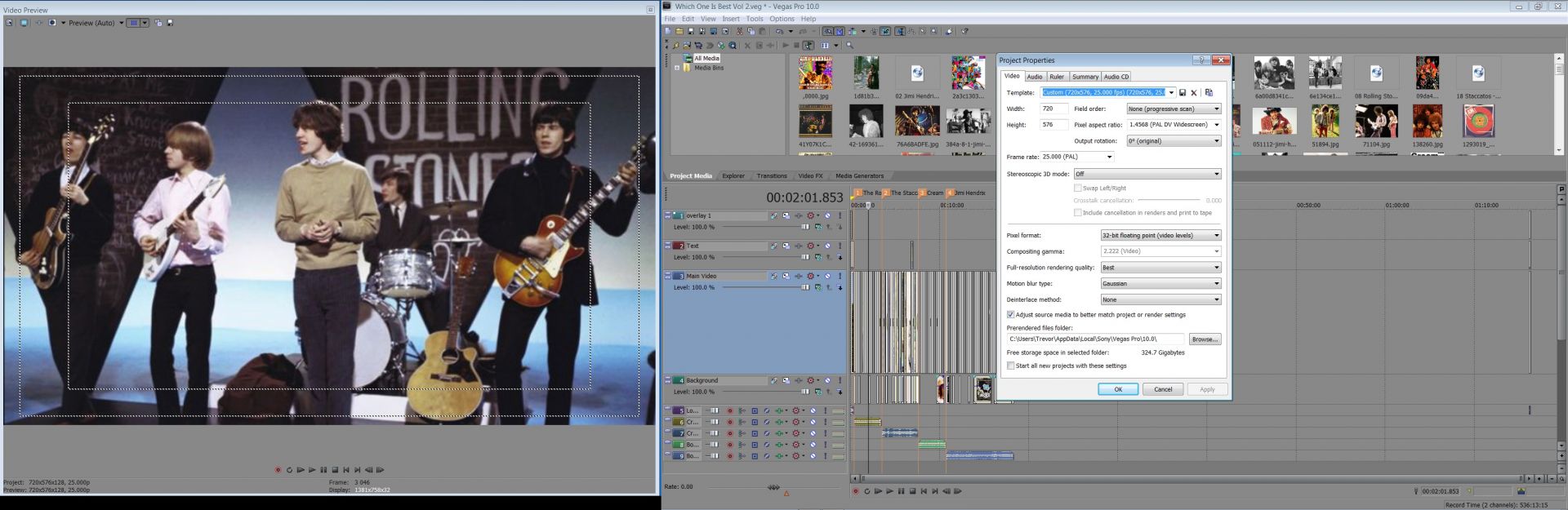DISCLOSURE: Movie Studio Zen is supported by its audience. When you purchase through links on this site, we may earn an affiliate commission.
Solved Photo's in Vegas pro 10
Hi
I wonder if you could help I make slideshow/music documentary type DVD's the photo's I use are mostly jpeg from google images when I use scan and pan on some pics i get a "shimmering" on the pic if it has text on it for instance a photo of the cover of an CD or LP it also appears on some black and white photos especially if there is checkered patterns this is not on all pics just random ones the quality of the pic doesn't seem to matter and it only happens when I add movement to the pic I am finding it difficult to explain the problem so please excuse this.
I wonder if you could help I make slideshow/music documentary type DVD's the photo's I use are mostly jpeg from google images when I use scan and pan on some pics i get a "shimmering" on the pic if it has text on it for instance a photo of the cover of an CD or LP it also appears on some black and white photos especially if there is checkered patterns this is not on all pics just random ones the quality of the pic doesn't seem to matter and it only happens when I add movement to the pic I am finding it difficult to explain the problem so please excuse this.
by Trevor
Please Log in or Create an account to join the conversation.
Hi Trevor
Can you please send a link to some examples of the pictures you are talking about ?
Also, can you take a screen shot of your Project Property settings and upload it to the forum here.
Which Make Movie format and templates are you using to render your videos ?
Have you tried Disabling Re-sampling for all your videos and images ?
I spoke about this in Sony Vegas Zen Tips #1.
I recommend you watch this:
www.moviestudiozen.com/free-tutorials/sony-vegas-pro/551-sony-vegas-zen-tips-1-video-blurry
Regards
Derek
Can you please send a link to some examples of the pictures you are talking about ?
Also, can you take a screen shot of your Project Property settings and upload it to the forum here.
Which Make Movie format and templates are you using to render your videos ?
Have you tried Disabling Re-sampling for all your videos and images ?
I spoke about this in Sony Vegas Zen Tips #1.
I recommend you watch this:
www.moviestudiozen.com/free-tutorials/sony-vegas-pro/551-sony-vegas-zen-tips-1-video-blurry
Regards
Derek
ℹ️ Remember to turn everything off at least once a week, including your brain, then sit somewhere quiet and just chill out.
Unplugging is the best way to find solutions to your problems. If you would like to share some love, post a customer testimonial or make a donation.
Unplugging is the best way to find solutions to your problems. If you would like to share some love, post a customer testimonial or make a donation.
by DoctorZen
Please Log in or Create an account to join the conversation.
Thanks for your quick reply Derek
I have watched the video you talk about and tried this it does not solve this problem I also activated "reduce interlace flicker" makes no difference either I took a screen shot of my settings but this was the first time I did this so not sure how to select just a part of the screen but I will attach it and a copy of one of the pics I am using in a project at the moment the picture is of a CD cover and has the word BLUES on top right when I add the pic to the time line and add movement the word BLUES shimmers the rest of the pic remains crisp when the movement stops the shimmer on the word also stops so it has something to do with the movement as this happens only on some pics it is rather mystifying,I am sure the rendering will not cause this as it happens before I render as well as after if this makes any sense my render settings are "Mpeg 2 widescreen pal" Thanks for trying to help as these video's I make are just for myself and a few friends It is not that important but I would like to solve the issue if possible when I watch similar documentaries on TV I don't see this problem maybe I need to convert all the pics to PNG as i watched one of your tips vids where you said PNG is best for photo's
I have watched the video you talk about and tried this it does not solve this problem I also activated "reduce interlace flicker" makes no difference either I took a screen shot of my settings but this was the first time I did this so not sure how to select just a part of the screen but I will attach it and a copy of one of the pics I am using in a project at the moment the picture is of a CD cover and has the word BLUES on top right when I add the pic to the time line and add movement the word BLUES shimmers the rest of the pic remains crisp when the movement stops the shimmer on the word also stops so it has something to do with the movement as this happens only on some pics it is rather mystifying,I am sure the rendering will not cause this as it happens before I render as well as after if this makes any sense my render settings are "Mpeg 2 widescreen pal" Thanks for trying to help as these video's I make are just for myself and a few friends It is not that important but I would like to solve the issue if possible when I watch similar documentaries on TV I don't see this problem maybe I need to convert all the pics to PNG as i watched one of your tips vids where you said PNG is best for photo's
by Trevor
Please Log in or Create an account to join the conversation.
Thanks for the screen shots.
I have identified three problems with your settings.
1. All DVDs using a 25fps Frame rate, use Interlaced Style video, not Progressive Scan.
Open your Project Properties and change the Field Order to Upper Field First
2. At the bottom you need to change the Deinterlace Method = Blend Fields
3. The Pixel Format located in middle is best left at the default 8 bit
PNG image files definitely work better in Video projects, because they are much sharper.
A lot of JPEGs can be fuzzy near the edges of subject matter.
If there were any actual videos in your project and they were HD 1080p, it would be OK to have the Project Properties 1920x1080 and be set to Progressive. When it is time for rendering the video, the MPEG2 DVD template will do the converting to 720x576 Interlaced for you. However if there are no HD videos, setting the project properties to true DVD settings is the safest option.
I have identified three problems with your settings.
1. All DVDs using a 25fps Frame rate, use Interlaced Style video, not Progressive Scan.
Open your Project Properties and change the Field Order to Upper Field First
2. At the bottom you need to change the Deinterlace Method = Blend Fields
3. The Pixel Format located in middle is best left at the default 8 bit
PNG image files definitely work better in Video projects, because they are much sharper.
A lot of JPEGs can be fuzzy near the edges of subject matter.
If there were any actual videos in your project and they were HD 1080p, it would be OK to have the Project Properties 1920x1080 and be set to Progressive. When it is time for rendering the video, the MPEG2 DVD template will do the converting to 720x576 Interlaced for you. However if there are no HD videos, setting the project properties to true DVD settings is the safest option.
ℹ️ Remember to turn everything off at least once a week, including your brain, then sit somewhere quiet and just chill out.
Unplugging is the best way to find solutions to your problems. If you would like to share some love, post a customer testimonial or make a donation.
Unplugging is the best way to find solutions to your problems. If you would like to share some love, post a customer testimonial or make a donation.
Last Edit:23 Mar 2016 22:19 by DoctorZen
Please Log in or Create an account to join the conversation.
Forum Access
- Not Allowed: to create new topic.
- Not Allowed: to reply.
- Not Allowed: to edit your message.
Moderators: DoctorZen
Time to create page: 0.717 seconds