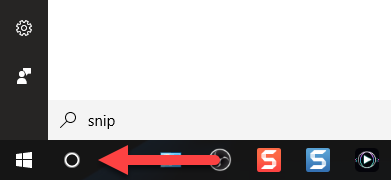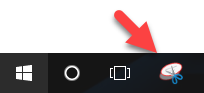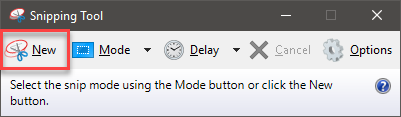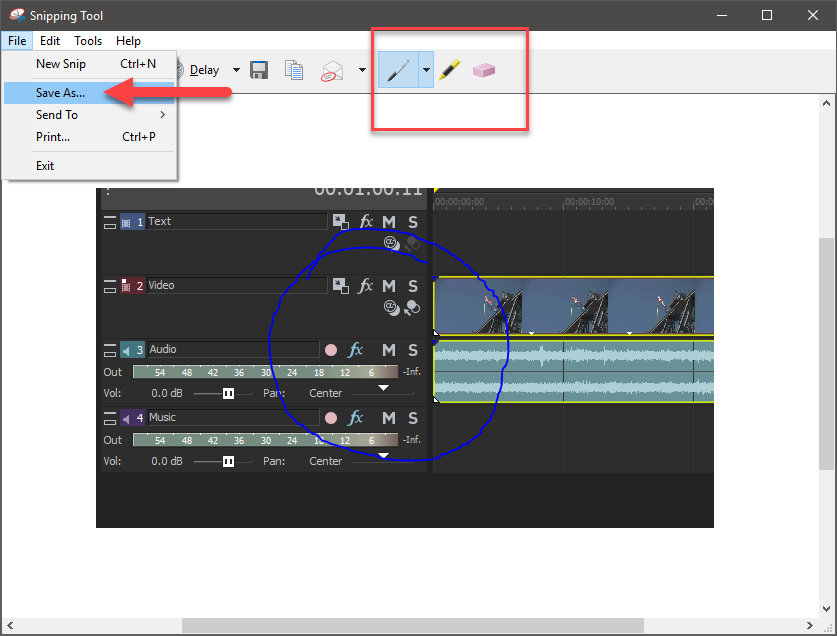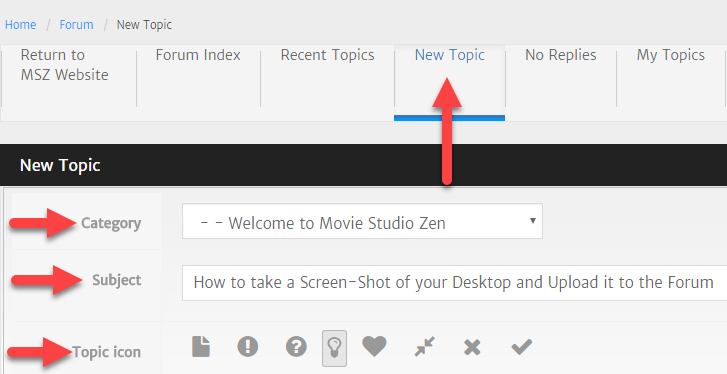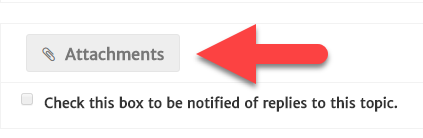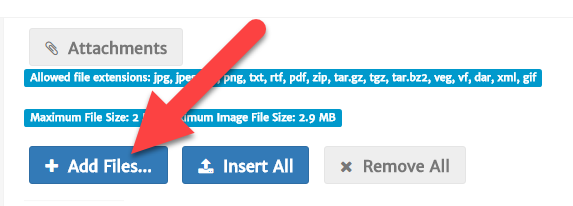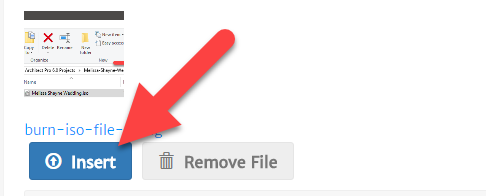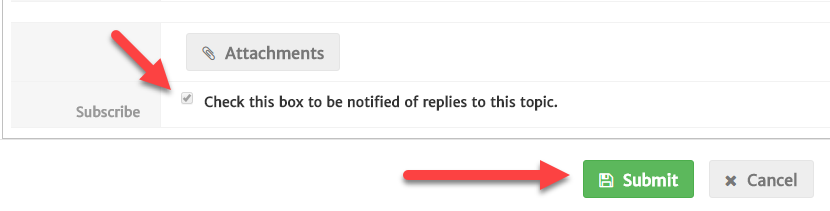DISCLOSURE: Movie Studio Zen is supported by its audience. When you purchase through links on this site, we may earn an affiliate commission.
Question How to take a Screen-Shot of your Desktop and Upload it to the Forum
How to take a Screen-Shot of your Desktop and Upload it to the Forum was created by DoctorZen
Posted 05 Jul 2017 13:19 #1 Hello and welcome, new members of the Movie Studio Zen Forum.
One of the best ways to explain a problem, is to take a screen-shot of your desktop and then upload it to the forum.
A picture can often show more valuable information than writing 1000 words, that only you can understand!
Here are the instructions for how to take a screen-shot of your desktop and upload it to the forum
Step 1
There are many different programs you can use, to take/create a screen-shot of any area of your desktop.
The Windows operating system comes preloaded with a free program called the "Snipping Tool".
Use the Windows search function and type "snip"
At the top of results you will see the Snipping Tool.
You can right-click this and select Pin to Start and/or Pin to Taskbar
I recommend Pin to Taskbar, then you will have easy and quick access to use this tool, any time you need to create a screen-shot.
Step 2
Press the Snipping Tool icon on Desktop or Taskbar, to turn on program.
Press New.
Step 3
Now drag out a rectangle, around the section of your desktop, that shows the part of your screen you want to share.
As soon as you let go of your left mouse button, the selection you made will open in the Snipping Tool window.
If you would like to draw on the image, to highlight a section/setting, there are drawing tools you can use in the toolbar I have marked with red box.
When you are ready to save the image, press File/Save As
I recommend creating a new special folder on your computer, where you save all of your screen shots!
Make sure to re-name each screen shot with a short descriptive title, that makes sense to you.
The default format this program saves to, is .png
.png is the best format for saving images from programs, because the image will remain nice and sharp.
Step 4
Now you are ready to create a new message on the MSZ Forum and attach your new screen-shots.
Press the New Topic button, if you are starting a new thread or Reply to an existing message that you or another person has started.
If you are creating a New Topic, make sure to select a logical Category for your message.
Type a short and descriptive Subject title, that makes sense.
Select a Topic Icon - 99% of the time, the ? mark icon is the most appropriate for a new question.
Start typing your message...
When you are ready to insert your screen-shot/s, go to the next step below.
Step 5
Press Attachments button
Step 6
Press +Add Files...
Step 7
Locate area/position in your message, where you want the image to display.
Place your mouse cursor there.
Then press Insert button underneath that image.
A special line of code will be inserted into your message.
*After you press the Submit button at bottom of message screen, all your images will be automatically uploaded to the forum and inserted into your message!
Step 8
To add more than one file/image, go back to top of Attachment area and press +Add Files again...
Then go back to Step 6.
One of the best ways to explain a problem, is to take a screen-shot of your desktop and then upload it to the forum.
A picture can often show more valuable information than writing 1000 words, that only you can understand!
Here are the instructions for how to take a screen-shot of your desktop and upload it to the forum
Step 1
There are many different programs you can use, to take/create a screen-shot of any area of your desktop.
The Windows operating system comes preloaded with a free program called the "Snipping Tool".
Use the Windows search function and type "snip"
At the top of results you will see the Snipping Tool.
You can right-click this and select Pin to Start and/or Pin to Taskbar
I recommend Pin to Taskbar, then you will have easy and quick access to use this tool, any time you need to create a screen-shot.
Step 2
Press the Snipping Tool icon on Desktop or Taskbar, to turn on program.
Press New.
Step 3
Now drag out a rectangle, around the section of your desktop, that shows the part of your screen you want to share.
As soon as you let go of your left mouse button, the selection you made will open in the Snipping Tool window.
If you would like to draw on the image, to highlight a section/setting, there are drawing tools you can use in the toolbar I have marked with red box.
When you are ready to save the image, press File/Save As
I recommend creating a new special folder on your computer, where you save all of your screen shots!
Make sure to re-name each screen shot with a short descriptive title, that makes sense to you.
The default format this program saves to, is .png
.png is the best format for saving images from programs, because the image will remain nice and sharp.
Step 4
Now you are ready to create a new message on the MSZ Forum and attach your new screen-shots.
Press the New Topic button, if you are starting a new thread or Reply to an existing message that you or another person has started.
If you are creating a New Topic, make sure to select a logical Category for your message.
Type a short and descriptive Subject title, that makes sense.
Select a Topic Icon - 99% of the time, the ? mark icon is the most appropriate for a new question.
Start typing your message...
When you are ready to insert your screen-shot/s, go to the next step below.
Step 5
Press Attachments button
Step 6
Press +Add Files...
Step 7
Locate area/position in your message, where you want the image to display.
Place your mouse cursor there.
Then press Insert button underneath that image.
A special line of code will be inserted into your message.
*After you press the Submit button at bottom of message screen, all your images will be automatically uploaded to the forum and inserted into your message!
Step 8
To add more than one file/image, go back to top of Attachment area and press +Add Files again...
Then go back to Step 6.
ℹ️ Remember to turn everything off at least once a week, including your brain, then sit somewhere quiet and just chill out.
Unplugging is the best way to find solutions to your problems. If you would like to share some love, post a customer testimonial or make a donation.
Unplugging is the best way to find solutions to your problems. If you would like to share some love, post a customer testimonial or make a donation.
Last Edit:05 Jul 2017 13:30 by DoctorZen
The topic has been locked.
Forum Access
- Not Allowed: to create new topic.
- Not Allowed: to reply.
- Not Allowed: to edit your message.
Moderators: DoctorZen
Time to create page: 1.083 seconds