In today's Sony Vegas Zen Tip #12, I show how to download Video Files from an SDHC or SDXC memory card, using Device Explorer in Vegas Pro and Vegas Movie Studio Platinum.
There are many different ways you can import your video files and organize them on your computer. In this tutorial I show how to use an inbuilt app called Device Explorer, which allows you to preview your videos before you select what you want to keep. I also show how to save a copy of your videos within each separate project folder.
Device Explorer - How to turn on
The Device Explorer is located in View/Window/Device Explorer or you can use the keyboard shortcut CTRL + Alt + 7
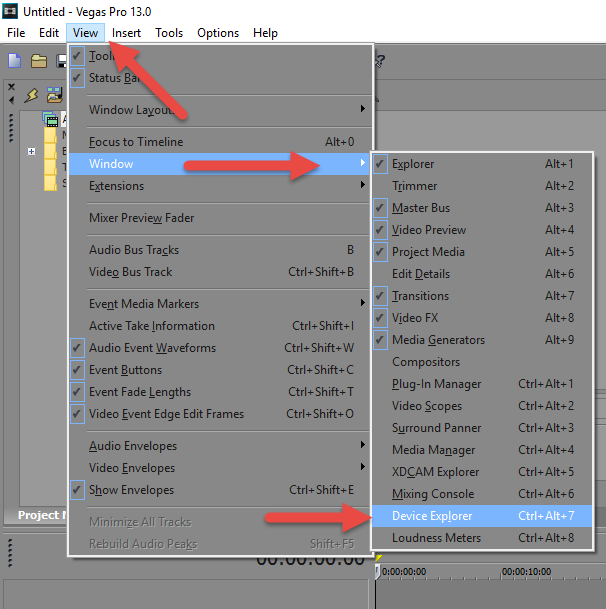
How to Locate your SDHC or SDXC Memory Card
Make sure to connect your SD card into your computer first.
Go to This PC on your computer.
Look under Devices and Drives and here you will find which Drive Letter your SD card is assigned to - take a note of which one it is using. In my example below, K is the Drive Letter assigned to my connected SD card.
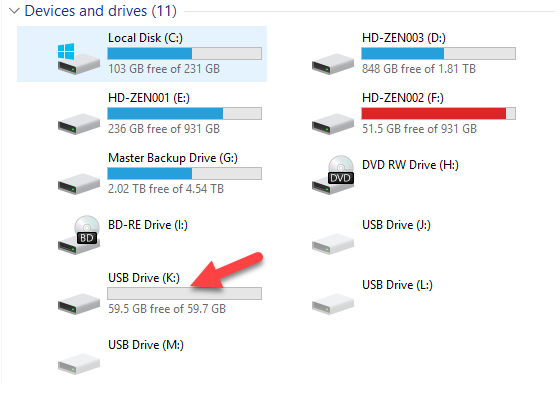
Now go back to Vegas and right-click No Device Connected.
Then browse to This PC and find the Drive Letter your SD Card is connected to and select it.
The folders will open up and now you can select the PRIVATE folder then press OK.
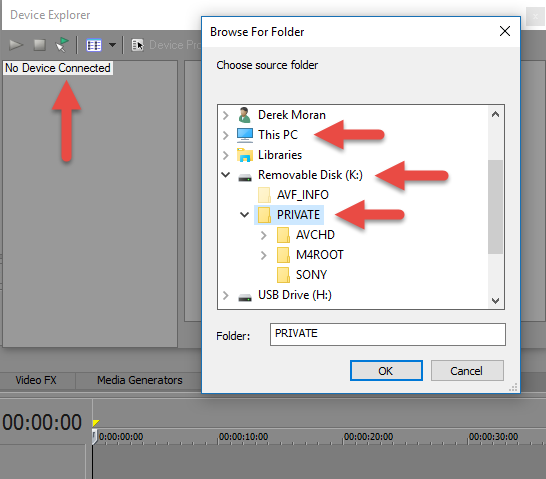
Deciding where to save your downloaded video files
Before you begin downloading your videos, make sure to set the download folder location.
Press Device Properties at the top of the Device Explorer window and here you will see the default folder location. Vegas will save all your downloaded videos into this Default folder. It is normally located here on your computer:
*:\Users\User_Name\Documents\Imported Media\
You can use the default folder location, but remember that every video you ever download, will all end up in the same folder and this may look like a giant mess within a few years, especially if the videos use file names generated from your camera or phone.
My recommendation
Most people like to save all their videos inside their Vegas Project folder or inside a Master Video Archive folder that is organised into a folder structure that makes sense to you, like Year, Month, Days, Project Names, etc...
Before proceeding any further, make sure to save your current Vegas project into a new project folder inside of Documents/Movie Studio Platinum Projects or Vegas Pro Projects.
Setting your video download folder location
Now go back to the Device Explorer window and press Device Properties / Browse
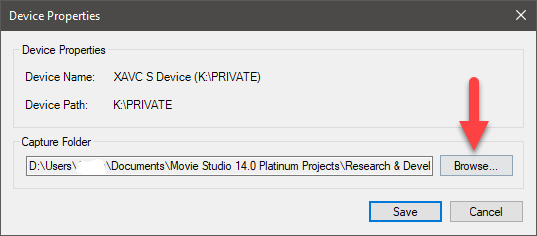
Press the Add Folder button (green tick)
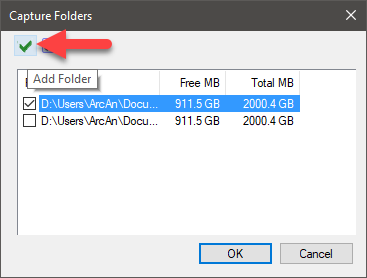
Now locate and select the folder you want all your videos for this project, to be saved into. If you want to save your videos inside your Vegas Projects folder, select that now - this is the most logical location for most people to use.
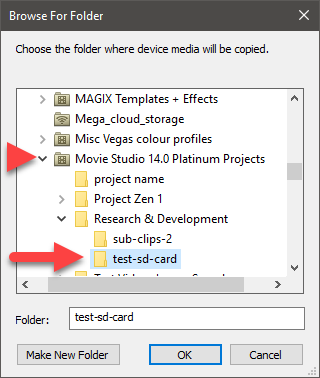
Remember that each time you create a different project with different videos, you will need to change this folder location address!
Preview and Select your Videos
Now you can preview each video file in the Trimmer Windows or Preview Window, to determine which files you want to import and keep. You can select more than one file at a time by using normal Windows Shift or CTRL functions. Right-click to import only certain files and/or press Import All New Clips.

COMPATIBILITY
The information in this tutorial applies to all versions of Vegas Pro and Vegas Movie Studio Platinum.

About Derek Moran
Derek Moran is the author of all articles on Movie Studio Zen.
You can find me on YouTube, Facebook, Twitter, Read more about Derek...

