In this video tutorial I show how to Turn On or Off "Rendering a Loop Region Only" using Sony Vegas Movie Studio HD Platinum 10.
Sometimes when you render a project, you discover afterwards that only a small portion or none of your project has rendered at all. This is normally the first big headache that a new user may experience when learning how to use Sony Vegas Movie Studio HD Platinum 10. If this has just happened to you - WELCOME TO THE CLUB - you are now initiated.
The reason why this has happened is because a setting in the RENDER AS window has been selected by accident. All you have to do to fix this, is de-select Render Loop Region Only.
Learning how to Render a Loop Region only, can also be a very useful tool when you are testing small portions of a large project, to see how the finished product will look or behave.
Update April 2015
Rendering Loop Region Only in Movie Studio Platinum 12 and older versions
Newer versions of Movie Studio Platinum have now changed the way they handle Loop Regions.
This is what a loop region looks like on the timeline in Movie Studio Platinum 13.
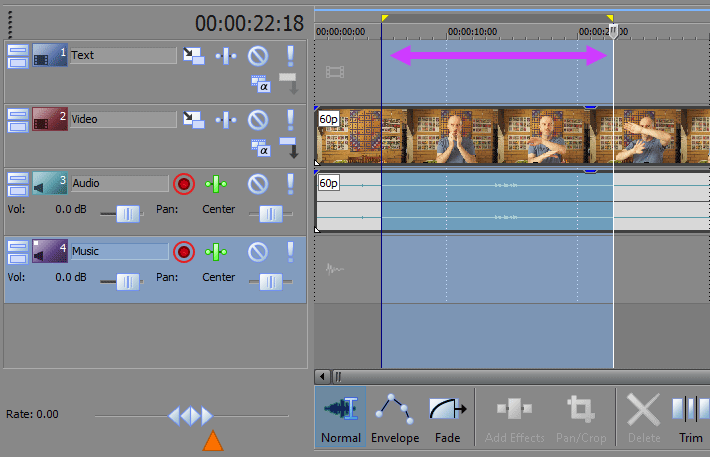
Below is what the Render As window looks like in Movie Studio Platinum 12.
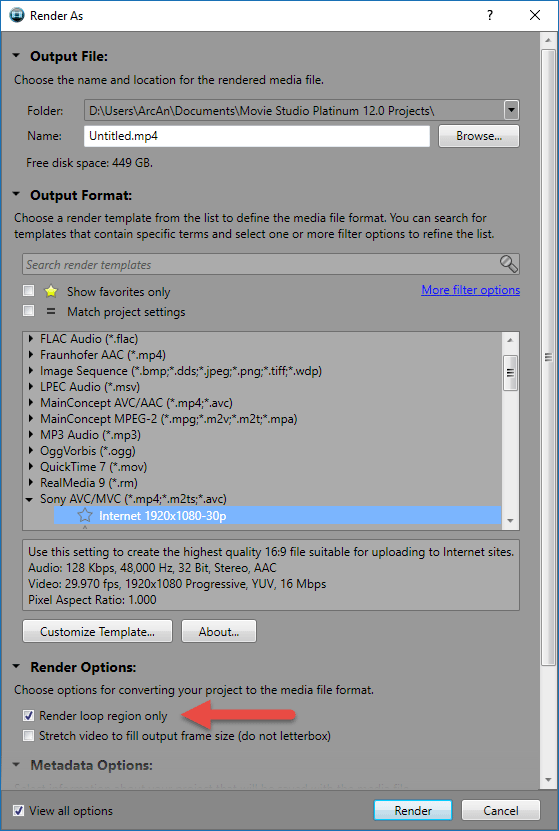
If you own Movie Studio Platinum 12 or an older version, this is where the Render Loop Region Only control is located in the Render As window. When you create a Loop Region on the timeline as shown above, Movie Studio Platinum 12 and all older versions of the program will automatically turn on this control in the Render As window. Which means only the section of timeline marked by the tiny yellow triangles will get rendered into a new video.
This automatic function has caused a lot of pain to users since the dawn of time, because a large number of people have been accidentally creating loop regions and wondering why only a small section of their project is getting rendered. Not realising that this control even exists and it is also buried at the bottom of a window that is easily overlooked.
So if only a small part of your video is rendering or too much of your video is rendering way past the end of the timeline, and you don't understand why, you need to open the Render As window and turn Render Loop Region Only OFF ! If you are using Movie Studio Platinum 13 please keep reading below.
RENDERING LOOP REGION ONLY IN MOVIE STUDIO PLATINUM 13
Movie Studio Platinum 13 has completely changed how it handles Loop Regions when rendering/exporting video.
When you press Make Movie (same as Render As function) and Save to Hard Drive, this is the first window you will be greeted with. This is for outputting to basic templates and handles all the controls for you. If you have created a Loop Region on the timeline and only want to render that portion of video, you will need to select Render Loop Region Only before pressing Next. While you are here, make sure to check that your video is going to be saved to the correct folder location - Place to save your movie. If you are going to use Advanced Options, don't bother setting output folder location here. If you do, it will not be remembered for the next window.
If you are like me and never use basic controls, you will be wanting to use the Advanced Options to select your own format and template to render to. If you do select Advanced Options, there is no point in selecting Render loop Region Only in this first basic window. If you do, the program will ignore what you have just set here. There is another location in the next window for activating a Loop Region.
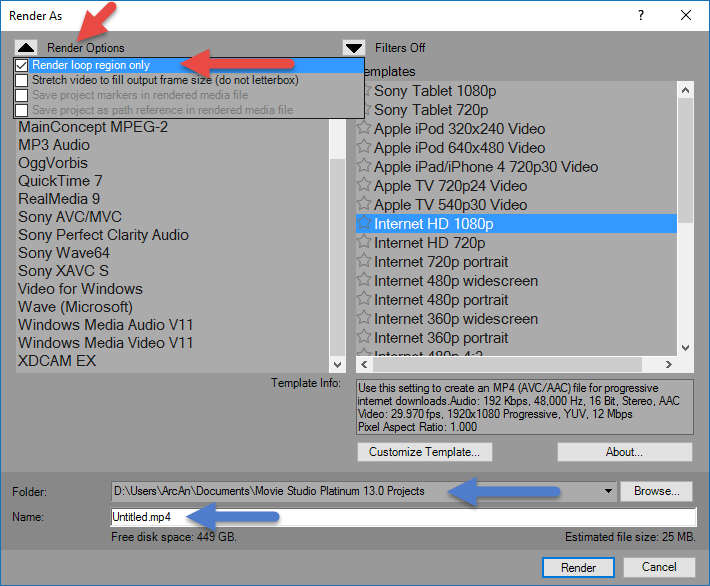
Press arrow next to Render Options. Here is where you turn on Render Loop Region Only. This setting does not automatically turn on like it did in older versions of the program.
You also need to check if your Output Folder Location has been set correctly, if you render video using this window.

About Derek Moran
Derek Moran is the author of all articles on Movie Studio Zen.
You can find me on YouTube, Facebook, Twitter, Read more about Derek...

