Part of the explosion of YouTube has involved a huge worldwide community of Gamers now uploading Screen Captures of their favourite Game Play videos.
As more and more gamers have begun to upload, I have been receiving more and more enquiries/complaints about the quality of their videos dropping after rendering them with Sony Vegas Pro or Sony Vegas Movie Studio HD Platinum Software. Specifically the biggest complaint I am getting is that fast moving action is becoming "blurry" after it is rendered with Vegas.
In my Video Tutorial I explain the main reasons why some people are experiencing this problem.
Frame Rates
One problem is being generated by a significant drop in frame rate between the original recording and the newly rendered video. Because of the ever increasing power of personal computers and computer game consuls, many "fast action" games are now playing back at extremely high frame rates. It is these very high frame rates which are directly responsible for the beautifully smooth and highly detailed image that you see on your screens.
The drop in quality and increase in "motion blur" is because your rendered video cannot match in many cases, the high frame rate of the original game in action. Some games can play at well over 60 frames per second - this is very high. Sony Vegas Pro and Sony Vegas Movie Studio HD Platinum 11 can only render video to a maximum frame rate of 60 fps. However, even though you can render to 60fps, this is not a realistic setting for many people to use because of various reasons.
Re-sampling - Disabling Re-sampling
Re-sampling can also have a major impact on the quality of your video. When it is turned ON, it can create a lot of Motion Blur.
By default Vegas Pro and Movie Studio have Re-sampling turned ON. Re-sampling helps to "fill in the gaps" between frames under certain circumstances, which relates to having different videos recorded at different frame rates in the one project. However most people do not like the effect this creates with their videos, because re-sampling can create a blurry looking video.
There is a simple solution to this problem - turn re-sampling OFF !
Simply right-click your video on the timeline - go to Switches - Disable Re-sample
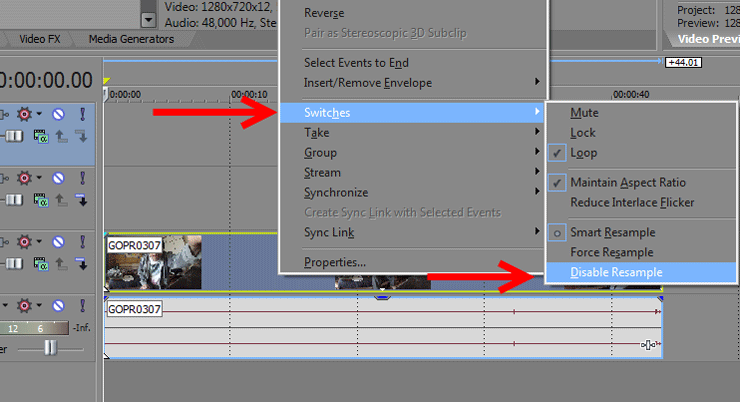
Reasons for Limitations in Frame Rates
One problem is just a lack of computing power - 1080p at 60fps is very CPU intensive to render and even playback for a lot of people.
The next problem is your ability to upload such a massive file over the Internet. Not many people have an Optic Fibre connection direct to their home - something that is needed for uploading and downloading huge files.
The final and probably biggest limitation of all in maintaining a high frame rate is because of YouTube itself. YouTube only allows a maximum of 30 frames per second for any video that is uploaded. So if you upload a 1080-60p video, YouTube is going to re-render that video back down to 30 frames per second - thus undoing a lot of the work you have just done.
Conclusion
Technology is not perfect and neither is the infrastructure for the Internet. Until the World is connected door to door with fibre optic cable, you are not going to be seeing very high frame video being shared on-line. My best advice to you is to only render your video to the maximum frame rate of 30 fps and to turn Re-sampling OFF.

About Derek Moran
Derek Moran is the author of all articles on Movie Studio Zen.
You can find me on YouTube, Facebook, Twitter, Read more about Derek...

