This is Sony Vegas Zen Tips #2 and today I'm showing how to easily restore Sony Vegas or Movie Studio Platinum, if you have completely screwed up the program or if it is not working properly.
Personally I have lost count of the number of times, I have completely screwed up Sony Vegas Pro or Movie Studio Platinum. It was practically an hourly event when I first started learning how to use these programs. For some reason, new users love to press X marks the spot and then freak out when entire windows disappear. The first reaction for a lot of people is to re-install the program, however this is completely unnecessary and sometimes does not actually fix the problem.
I accidentally deleted the Preview Window and want to know how to get it back?
One of the most common mistakes to make when you are learning how to use Sony Vegas, is accidentally deleting an important Window on the Desktop. There is no need to panic if this is what you did. All of the different windows that make up the Vegas Desktop or Graphical User Interface, can be turned on or off inside the View Menu at top of screen.
Go to View/Window
Inside this sub-menu, you can turn just about anything on/off.
Please note that in older versions of Vegas Pro and Movie Studio, most of these controls were all under View.
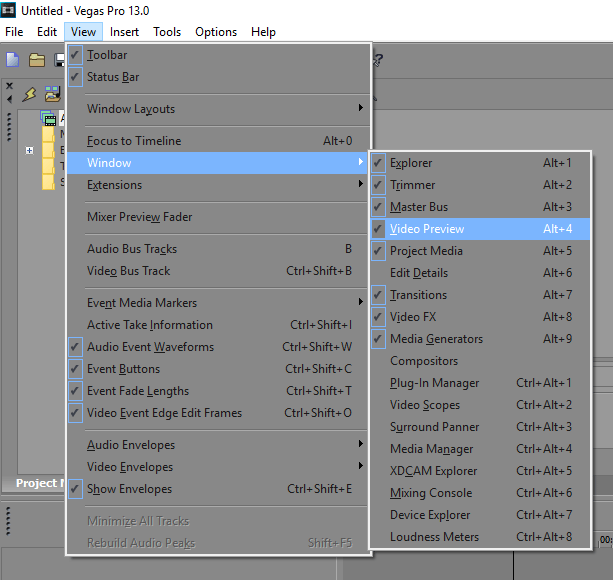
The windows are not the right size, how can a move and re-size them?
Every single window can be moved or re-sized to the exact way that works best for you. Grab hold of the vertical or horizontal borders of any window to re-size. If you want to move a window to a different place on the desktop, you need to grab hold of the handle (row of vertical dots in top left corner). To dock the window, then press the CTRL button. Please note that in older versions of Sony Vegas and Movie Studio, the CTRL button was used in the opposite way. You have to first hold the CTRL button down to release a window.
The Desktop does not look right and I want to return it to normal
It is not uncommon for the desktop to suddenly not look right, after you have re-booted the program. For some reason the Master Volume slider at the top right corner, often does a disappearing trick. There is a quick way to restore this and the entire desktop.
Go to View/Window Layouts/Default Layout
Something is seriously wrong with Sony Vegas/Movie Studio and I can't get anything to work properly
If Sony Vegas Pro or Movie Studio Platinum appears to be broken in some way, I have found the best way to fix this is to perform a complete reset of the program. Doing this is completely safe to do and will not delete any of your saved projects or videos. What it does do, is return all settings to factory defaults and deletes the temporary files cache, where a lot of settings and some files are stored.
Here are the instructions for how to Reset any Sony program:
Turn Movie Studio/Vegas/DVD Architect Off.
Hold down CTRL and SHIFT keys at the same time AND ALSO AT THE SAME TIME double click program icon on Desktop to Boot program.
Window will pop up.
Select Delete Cache and Yes.
This will restore program to Factory Default Settings.
Compatibility
The information in this tutorial applies to all versions of Sony Vegas Pro and Sony Movie Studio Platinum.

About Derek Moran
Derek Moran is the author of all articles on Movie Studio Zen.
You can find me on YouTube, Facebook, Twitter, Read more about Derek...

