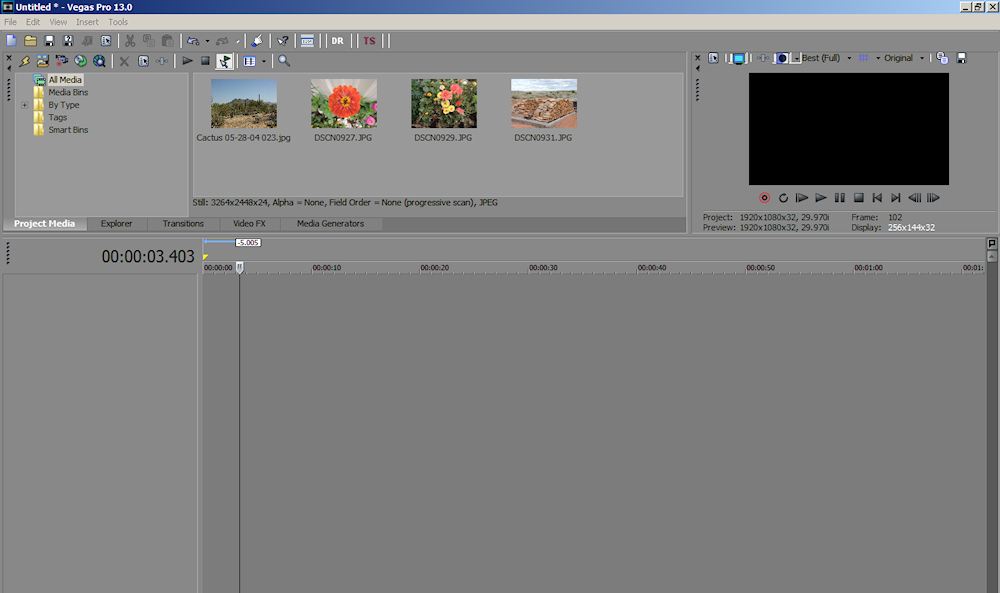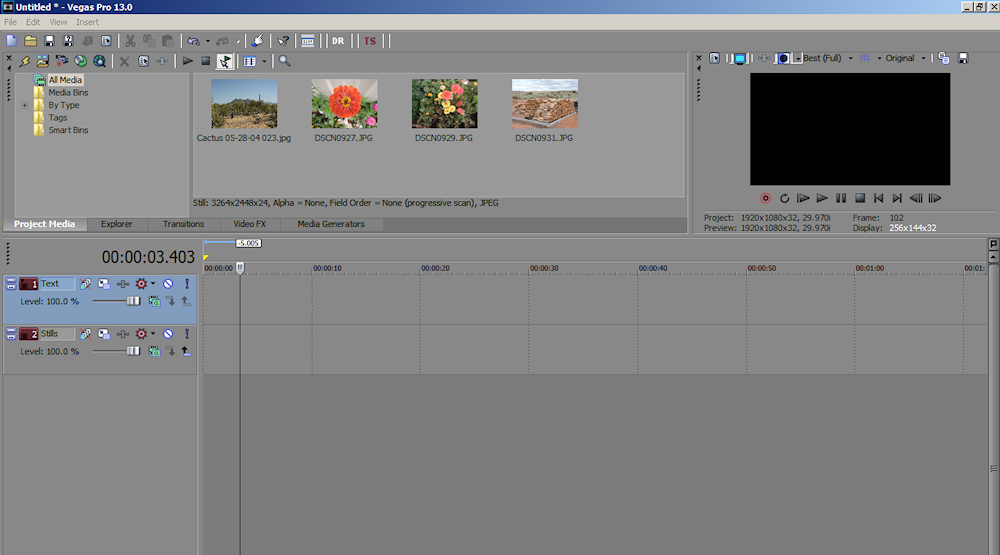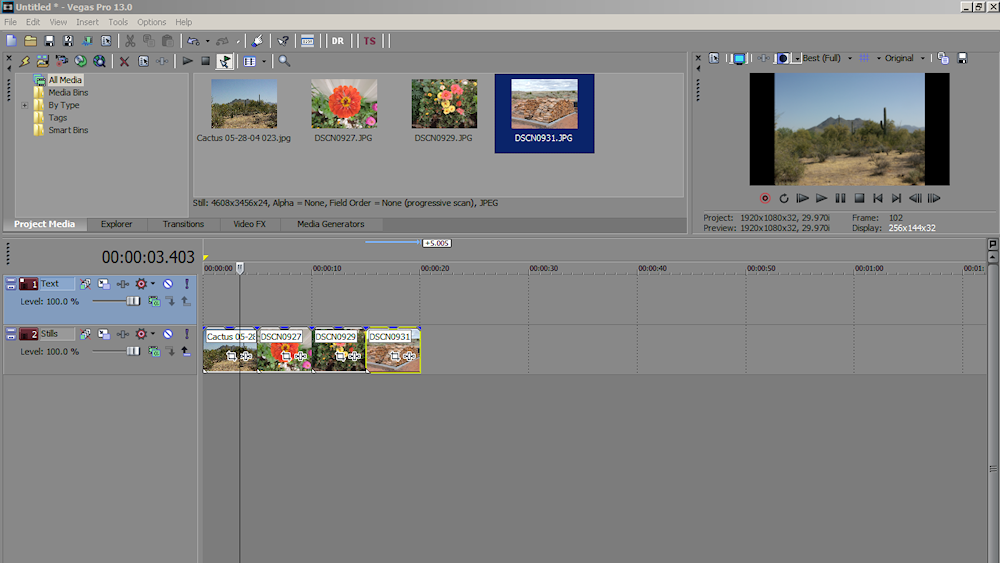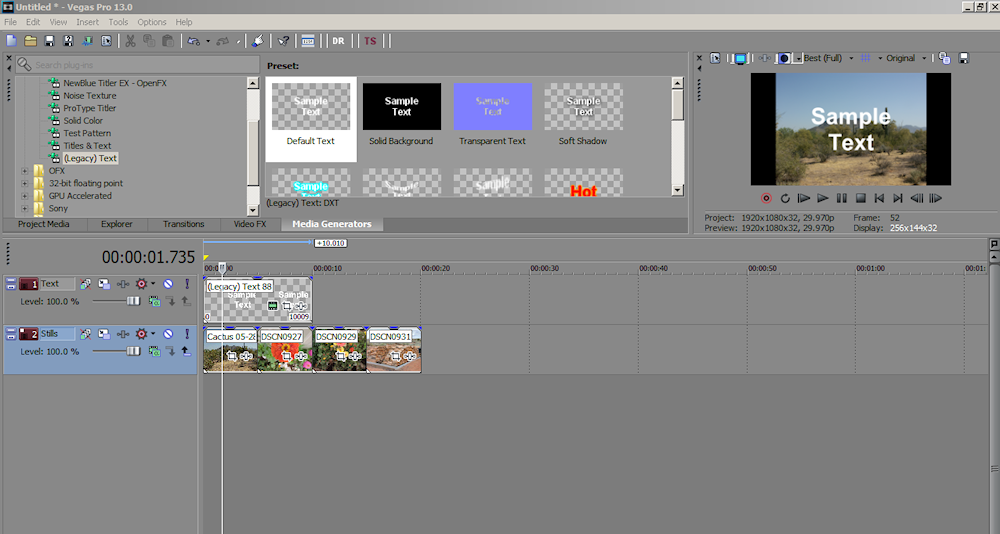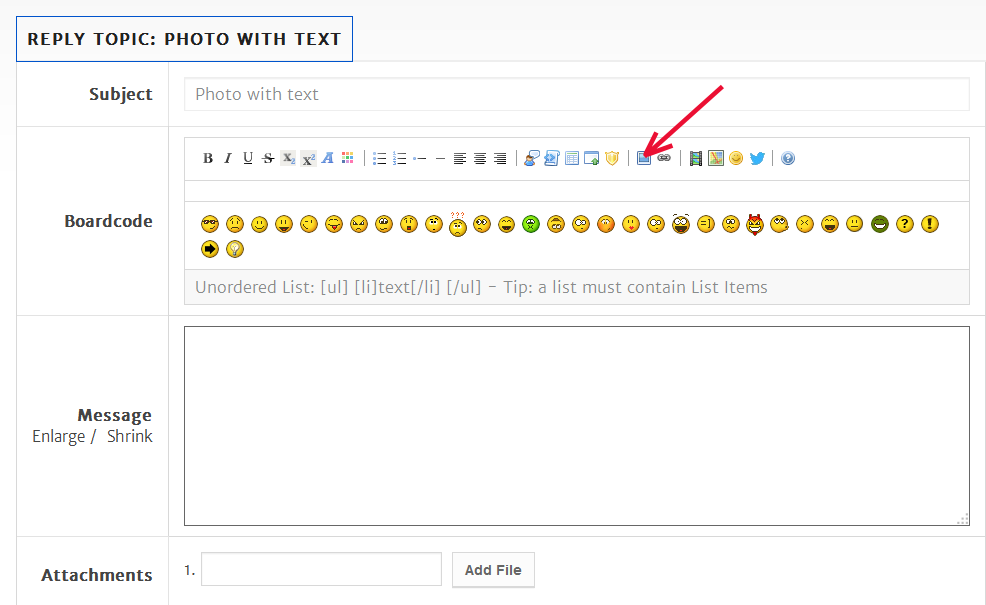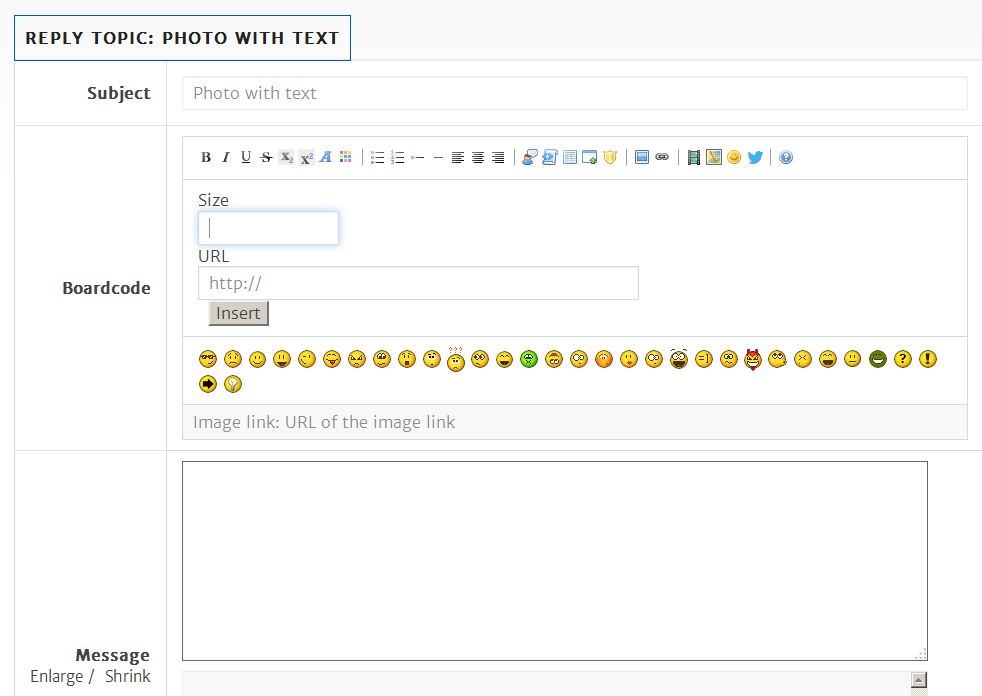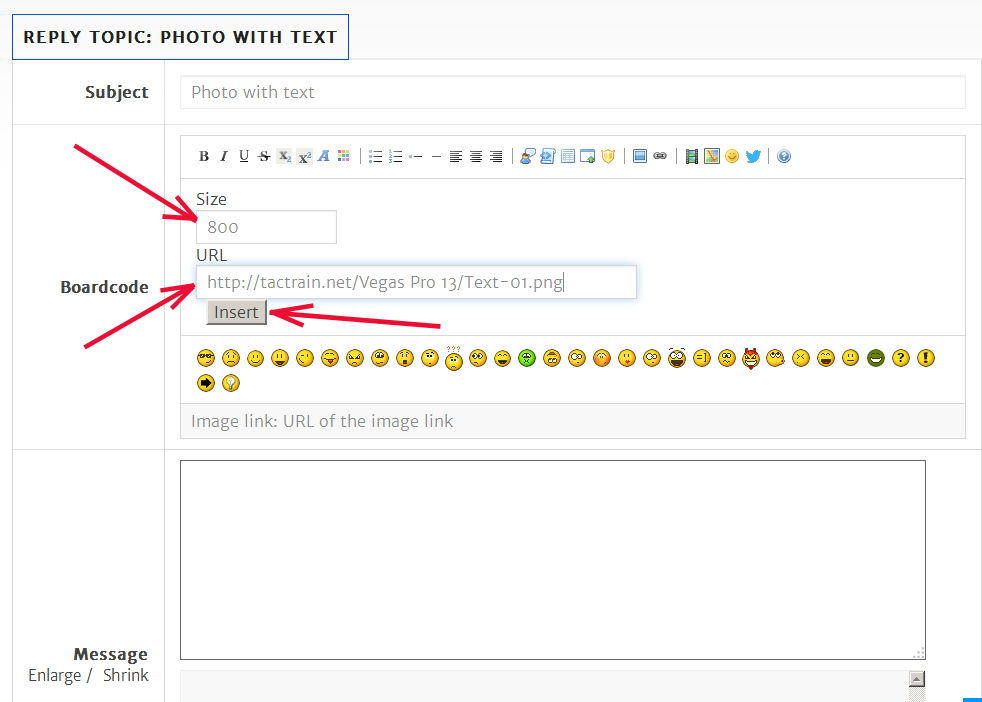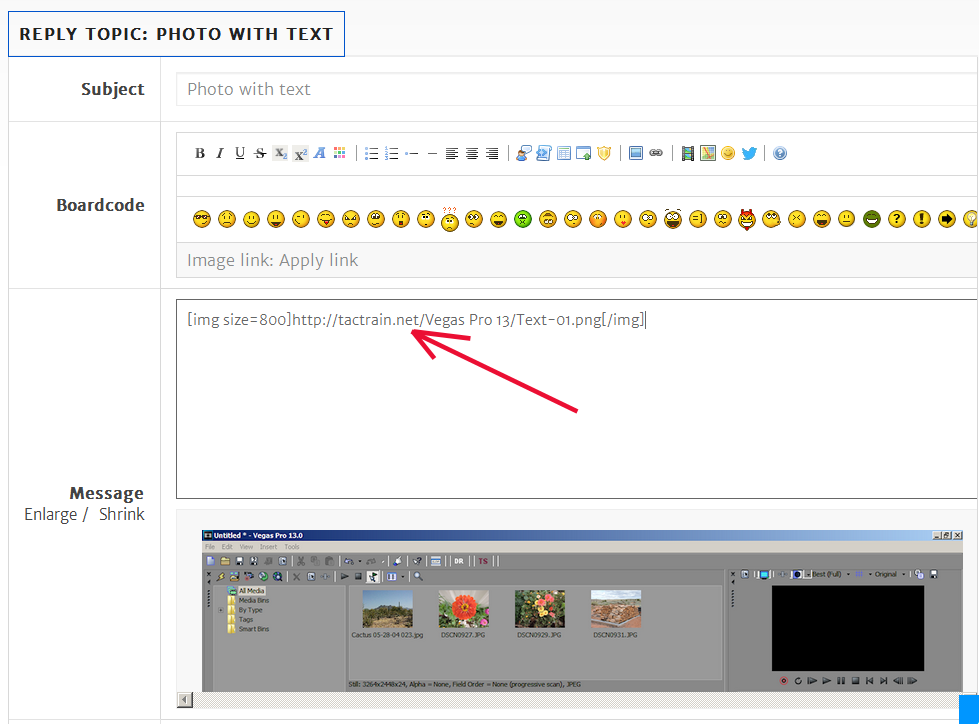DISCLOSURE: Movie Studio Zen is supported by its audience. When you purchase through links on this site, we may earn an affiliate commission.
Solved Photo with text
I am am a newcommer to Sony Vegas 13 and I am having real difficulty with text over photos on the timeline, I insert the text above the photos however one word for one photo appears in the next and vice versa despite the test box aligning correctly above the photo , i have inserted the photos toward the beginning of the timeline as an afterthought once I had thought I had finished and rendered, interestingly text above video does not seem to be a problem thanks
by Bolex
Please Log in or Create an account to join the conversation.
Hi Bolex,
Welcome to the forum. It sounds like you had a problem with 'text' alignment, but then it is fixed? If you are still experiencing problems with text, could you give a few more details? Are you using Movie Studio 13 Basic, or Platinum? Are you using 'Titles and Text' or '(Legacy) Test'? Are you making a slide show from photos only and adding text, or are you adding photos to a video, with text over the photos?
Welcome to the forum. It sounds like you had a problem with 'text' alignment, but then it is fixed? If you are still experiencing problems with text, could you give a few more details? Are you using Movie Studio 13 Basic, or Platinum? Are you using 'Titles and Text' or '(Legacy) Test'? Are you making a slide show from photos only and adding text, or are you adding photos to a video, with text over the photos?
Best Regards......George
by Eagle Six
Please Log in or Create an account to join the conversation.
Hi I'm using Sony Vegas 13 pro as a novice Iv inserted a number of photos I inserted onto the video timeline and want text to read over the photo I went to text legacy and inserted text in the bar above the photo however the text is supperimposing over the following photo with that photos text? Bear in mind I inserted the photos after rendering and I move the existing videos each side of the photos to make space and then insert the photos on video timeline as it does not automatically fit into where I want if that makes sense I'm getting confused many thanks the photos were taken on a panaasonic lumix
by Bolex
Please Log in or Create an account to join the conversation.
Hi Bolex,
Thank You for the reply. I'm still not quite following your workflow. However, Derek has a nice tutorial that may help you: How to Place Text Over an Image using Movie Studio .
It works the same way in Vegas Pro 13, except Movie Studio starts with several empty tracks on the timeline. Vegas starts with no tracks on the timeline. Here are a few screen shots how I would start your project......
1. Start Vegas Pro 13. Click on Insert, then click on Video Track. That will create a new track on the timeline. Now repeat to add a second video track.
2. In my example below I have created two video tracks and named the bottom track 'Stills' and the top track 'Text', this isn't necessary, just keeps things organized.
3. I then added four stills to the bottom track.
4. Then I clicked on Media Generator, and then on (Legacy) Text. I pulled the (default) text down to the top track. Notice it is long enough to appear in the first two stills. That is not what I want.
5. So, here I have reduced the length of the text event to match that of the first still below it.
With this, along with watching Derek's tutorial I linked above, you should be able to over the problems you are having. However, if you still run into an issue, please reply with the details (a screen shot of your timeline, as I have above, would be most helpful).
Thank You for the reply. I'm still not quite following your workflow. However, Derek has a nice tutorial that may help you: How to Place Text Over an Image using Movie Studio .
It works the same way in Vegas Pro 13, except Movie Studio starts with several empty tracks on the timeline. Vegas starts with no tracks on the timeline. Here are a few screen shots how I would start your project......
1. Start Vegas Pro 13. Click on Insert, then click on Video Track. That will create a new track on the timeline. Now repeat to add a second video track.
2. In my example below I have created two video tracks and named the bottom track 'Stills' and the top track 'Text', this isn't necessary, just keeps things organized.
3. I then added four stills to the bottom track.
4. Then I clicked on Media Generator, and then on (Legacy) Text. I pulled the (default) text down to the top track. Notice it is long enough to appear in the first two stills. That is not what I want.
5. So, here I have reduced the length of the text event to match that of the first still below it.
With this, along with watching Derek's tutorial I linked above, you should be able to over the problems you are having. However, if you still run into an issue, please reply with the details (a screen shot of your timeline, as I have above, would be most helpful).
Best Regards......George
Last Edit:21 Jun 2016 07:50 by Eagle Six
Please Log in or Create an account to join the conversation.
attachments of my dillema thanks
by Bolex
Please Log in or Create an account to join the conversation.
Sorry can you see screenprints as had issues downloading when tried thru microsoft word
by Bolex
The following user(s) said Thank You: DoctorZen
Please Log in or Create an account to join the conversation.
Hi Bolex,
No, I don't see any screenshots in your message.
Hope this will help.....
1. At this link are step-by-step instructions for taking a screenshot and uploading it to an online hosting service: How To Take A Screenshot
2. Once you have your screenshot(s) uploaded to a hosting service and know the URL, here are the steps to upload your screenshot image to Movie Studio Zen. Here is what you see when you click on 'Reply'. Click on the 'Image Link' icon....
3. Then you will see this display.
4. Type in a 'Size'. For this example I have used '800'. Then in the 'URL' window, type in the exact url of your screenshot image. Of course yours will be different than my example below. Then click on the 'Insert' button.
5. Your display will then look something like this. You can type your message above or below the "img size=800..../img" code that was embedded in your message.
If this doesn't work for you, then perhaps you could reply with the specific steps you are using to place text on your photo.
No, I don't see any screenshots in your message.
Hope this will help.....
1. At this link are step-by-step instructions for taking a screenshot and uploading it to an online hosting service: How To Take A Screenshot
2. Once you have your screenshot(s) uploaded to a hosting service and know the URL, here are the steps to upload your screenshot image to Movie Studio Zen. Here is what you see when you click on 'Reply'. Click on the 'Image Link' icon....
3. Then you will see this display.
4. Type in a 'Size'. For this example I have used '800'. Then in the 'URL' window, type in the exact url of your screenshot image. Of course yours will be different than my example below. Then click on the 'Insert' button.
5. Your display will then look something like this. You can type your message above or below the "img size=800..../img" code that was embedded in your message.
If this doesn't work for you, then perhaps you could reply with the specific steps you are using to place text on your photo.
Best Regards......George
Last Edit:21 Jun 2016 07:56 by Eagle Six
Please Log in or Create an account to join the conversation.
hi i think i know whats causing the issue its to do with the photo size as the photos have black bars either side of them and its when the text overlay goes into those black areas that it shows on subsequent photos, apart from a photo i took on a professional canon slr with a different aspect ratio that had no black bars either side and was not an issue ??
by Bolex
Please Log in or Create an account to join the conversation.
Oh, those pesky pillarbox bars. If you are not aware, there are a few ways to get rid of them. One way it to use the Pan & Crop tool. Open the Event Pan & Crop tool window, place the mouse pointer anywhere within the image, right click, select 'Match Output Aspect'. The image is enlarged to remove the black bars on the right and left and then the top and bottom have been cropped out. We can move the frame up or down, within the cropped out area, to center the subject if we like. The Event Pan & Crop tool is exactly that, it is a tool to use for each event on the timeline, so the effect can be different for each event/photo.
Another way is to use the Track Motion, which will effect all events on a track. It works similar to the Pan & Crop. Because it effects the entire track it is faster to adjust multiple photos all at the same time, but lacks the flexibility to move within the cropped area for the individual photos.
Both Event Pan & Crop and Track Motion have keyframes so any adjustment made can be animated.
Of course another way is to use a photo editor to crop our images to the same video aspect ratio, as 16:9, prior to adding them to Movie Studio. Some cameras have a resolution setting for still photo to crop 16:9 in the camera. I use this often, which eliminates the problem of mixed aspect ratios.
Another way is to use the Track Motion, which will effect all events on a track. It works similar to the Pan & Crop. Because it effects the entire track it is faster to adjust multiple photos all at the same time, but lacks the flexibility to move within the cropped area for the individual photos.
Both Event Pan & Crop and Track Motion have keyframes so any adjustment made can be animated.
Of course another way is to use a photo editor to crop our images to the same video aspect ratio, as 16:9, prior to adding them to Movie Studio. Some cameras have a resolution setting for still photo to crop 16:9 in the camera. I use this often, which eliminates the problem of mixed aspect ratios.
Best Regards......George
Last Edit:11 Apr 2016 01:54 by Eagle Six
The following user(s) said Thank You: DoctorZen
Please Log in or Create an account to join the conversation.
Many thanks
Last Edit:20 Apr 2016 18:48 by Bolex
Please Log in or Create an account to join the conversation.
Forum Access
- Not Allowed: to create new topic.
- Not Allowed: to reply.
- Not Allowed: to edit your message.
Moderators: DoctorZen
Time to create page: 0.957 seconds