Q: How to stop Vegas Pro from crashing, when editing with 4K HEVC GoPro videos?
Answer: Turn off the Legacy HEVC decoder in File I/O settings.
A program update to VEGAS Pro 19 (Build #643) and the new release version of VEGAS Pro 20 (Build #139) , seems to be causing the same bug at the moment. If you are trying to edit 4K HEVC video (H.265), like the type of 4K video that GoPro cameras record with, you may experience a crash of Vegas Pro when you are editing on the timeline. Typically your screen (monitor) may suddenly go white, become unresponsive and then the error dialog window will pop up.
If Vegas Pro is completely locked up, press CTRL + Alt + Delete, select Task Manager, then right-click Vegas Pro and select End Task.
How to fix problem
Open Vegas Pro
Select Options / Preferences / File I/O
Turn OFF Enable Legacy HEVC Decoding
Re-boot Vegas Pro
Your should now be able to edit 4K HEVC video without Vegas Pro crashing!
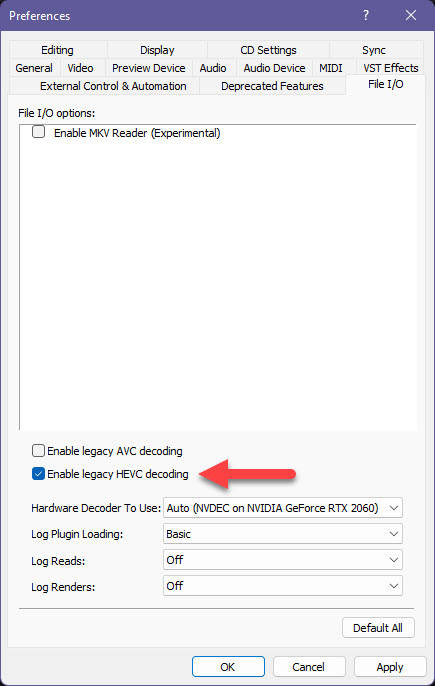
Tip: How to find what type of video you are editing with?
If you don't know what type of video you are editing with, you can use a free program called MediaInfo to inspect the metadata of your video file. You can read my article on this topic and/or watch a video tutorial here:
How to use MediaInfo App to Inspect File Properties
