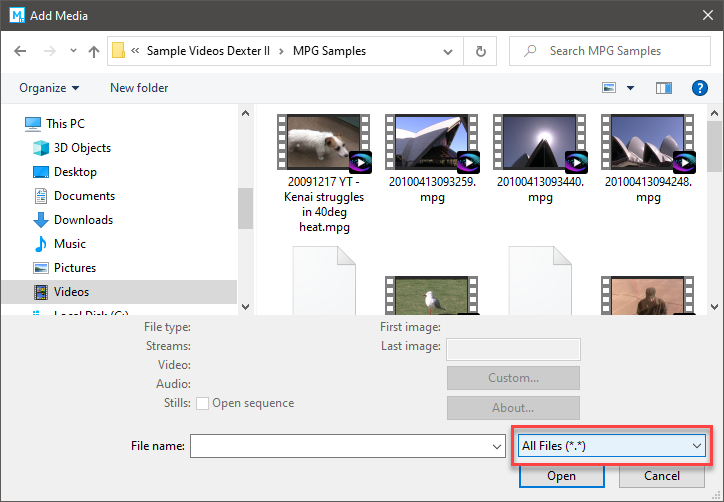DISCLOSURE: Movie Studio Zen is supported by its audience. When you purchase through links on this site, we may earn an affiliate commission.
Solved Downloaded Movie Studio, and now my DVD player is not recognized
Downloaded Movie Studio, and now my DVD player is not recognized was created by garymeden
Posted 07 Jul 2020 04:45 #1 I received Movie Studio for Father's Day and downloaded it on my Dell Laptop on June 21st. I went to put a DVD in my internal DVD player to start editing home movies, and my DVD player was no longer visible on File Explorer. I went into "devices", clicked on the DVD player and got an "error 52" message. Went to Geek Squad at Best Buy today, and they said they couldn't do anything, so sold me an external DVD drive. It is not recognized by my computer either. I uninstalled all the Movie Studio software, and still no luck. Any ideas on how to get any DVD drive to work on my computer...with or without Movie Studio. Thank you.
Last Edit:07 Jul 2020 12:22 by garymeden
Please Log in or Create an account to join the conversation.
Replied by DoctorZen on topic Downloaded Movie Studio, and now my DVD player is not recognized
Posted 07 Jul 2020 12:54 #2 Hi garymeden - Welcome the MSZ Forum 
I wish you had sent a message to me first, before going to Best Buy.
Before I say anything else, I need to know which exact version of Vegas Movie Studio you have installed.
The full program name please. It will say the name in top left corner of program when it is open.
I also need to know which build version you have installed.
Open Vegas and go to Help/About.
Let's go back to the beginning.
You should never try to edit video direct from a DVD - it will never work properly doing it that way, because a DVD drive is too slow to edit in real time.
1. The first step you need to do, is copy all the files you want to edit onto your Hard Drive.
Your internal hard drive should be able to handle that.
2. The other thing that may have caused problems, would have been the file format your videos are saved to on the DVD.
A lot of those older video cameras that recorded to DVDs (I'm assuming that is the type of DVD you are using), burn the video files to .VOB format.
.VOB format will not show up in Vegas Movie Studio, unless you know a little trick.
Downloading videos from a DVD onto your Hard Drive
Forget about Vegas Movie Studio for now. Turn it off.
Place your DVD into the internal Hard Drive - it may take a little while to spin up, so be patient.
Now open up File Explorer (Documents) and select This PC from left hand side list.
You DVD will be showing in the Devices and Drives section.
Right-click and select Open.
I have no idea what folder structure your DVD is using, however you should see something like a Videos folder.
Open the folders until you find the actual video files - they will be the ones with LARGE file sizes.
A quick sidetrack...
I am hoping you are using Windows 10.
To find what format your files are using, you need to turn on a few extra Windows settings.
Go to this article and find the section that says: A Quick Sidetrack into some Important Windows 10 Settings
Follow the instructions only in this section of the article and then come back here.
www.moviestudiozen.com/free-tutorials/miscellaneous-help-tutorials/640-how-to-use-mediainfo-app
Now that you can see the File Extensions, let me know what it says.
Example: .vob or .mpg or .mpeg or .mp4
To do the next step you will need to have plenty of extra room on your Hard Drive, because your video files will be many GBs in size.
If you don't have much Hard Drive space left, you will need to connect an External Hard Drive and save your videos files their instead.
Go to your Videos folder and create a new folder for your Home Movies.
Now go back to This PC / Your DVD
Drag and Drop all the video files into the new Videos folder you created - this will take some time, so be patient.
Once it has completed, you can eject the DVD and will never have to use it again.
Now open Vegas Movie Studio.
To keep things simple, go to Project / Add Media
Navigate to the new videos folders you created.
If the videos are in an .mpg format, you will see them there.
However!!! If the folder is empty, you need to do this trick.
Open the drop down box in lower right corner and set to All Files (*)
Everything will now appear.
Select files you want to use and press Open - they will now import into Vegas Movie Studio and you can begin editing.
.VOB files
If your videos are in .VOB format and look "squished" in Vegas Movie Studio, let me know and I will show you how to fix that.
Regards
Derek
I wish you had sent a message to me first, before going to Best Buy.
Before I say anything else, I need to know which exact version of Vegas Movie Studio you have installed.
The full program name please. It will say the name in top left corner of program when it is open.
I also need to know which build version you have installed.
Open Vegas and go to Help/About.
Let's go back to the beginning.
You should never try to edit video direct from a DVD - it will never work properly doing it that way, because a DVD drive is too slow to edit in real time.
1. The first step you need to do, is copy all the files you want to edit onto your Hard Drive.
Your internal hard drive should be able to handle that.
2. The other thing that may have caused problems, would have been the file format your videos are saved to on the DVD.
A lot of those older video cameras that recorded to DVDs (I'm assuming that is the type of DVD you are using), burn the video files to .VOB format.
.VOB format will not show up in Vegas Movie Studio, unless you know a little trick.
Downloading videos from a DVD onto your Hard Drive
Forget about Vegas Movie Studio for now. Turn it off.
Place your DVD into the internal Hard Drive - it may take a little while to spin up, so be patient.
Now open up File Explorer (Documents) and select This PC from left hand side list.
You DVD will be showing in the Devices and Drives section.
Right-click and select Open.
I have no idea what folder structure your DVD is using, however you should see something like a Videos folder.
Open the folders until you find the actual video files - they will be the ones with LARGE file sizes.
A quick sidetrack...
I am hoping you are using Windows 10.
To find what format your files are using, you need to turn on a few extra Windows settings.
Go to this article and find the section that says: A Quick Sidetrack into some Important Windows 10 Settings
Follow the instructions only in this section of the article and then come back here.
www.moviestudiozen.com/free-tutorials/miscellaneous-help-tutorials/640-how-to-use-mediainfo-app
Now that you can see the File Extensions, let me know what it says.
Example: .vob or .mpg or .mpeg or .mp4
To do the next step you will need to have plenty of extra room on your Hard Drive, because your video files will be many GBs in size.
If you don't have much Hard Drive space left, you will need to connect an External Hard Drive and save your videos files their instead.
Go to your Videos folder and create a new folder for your Home Movies.
Now go back to This PC / Your DVD
Drag and Drop all the video files into the new Videos folder you created - this will take some time, so be patient.
Once it has completed, you can eject the DVD and will never have to use it again.
Now open Vegas Movie Studio.
To keep things simple, go to Project / Add Media
Navigate to the new videos folders you created.
If the videos are in an .mpg format, you will see them there.
However!!! If the folder is empty, you need to do this trick.
Open the drop down box in lower right corner and set to All Files (*)
Everything will now appear.
Select files you want to use and press Open - they will now import into Vegas Movie Studio and you can begin editing.
.VOB files
If your videos are in .VOB format and look "squished" in Vegas Movie Studio, let me know and I will show you how to fix that.
Regards
Derek
ℹ️ Remember to turn everything off at least once a week, including your brain, then sit somewhere quiet and just chill out.
Unplugging is the best way to find solutions to your problems. If you would like to share some love, post a customer testimonial or make a donation.
Unplugging is the best way to find solutions to your problems. If you would like to share some love, post a customer testimonial or make a donation.
Last Edit:31 Dec 2020 10:36 by DoctorZen
Please Log in or Create an account to join the conversation.
Forum Access
- Not Allowed: to create new topic.
- Not Allowed: to reply.
- Not Allowed: to edit your message.
Moderators: DoctorZen
Time to create page: 0.931 seconds