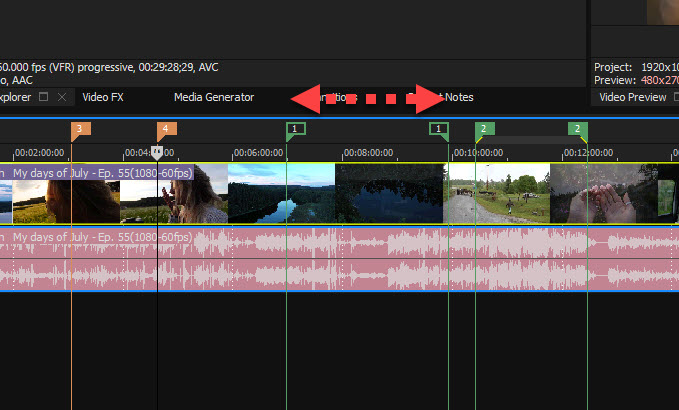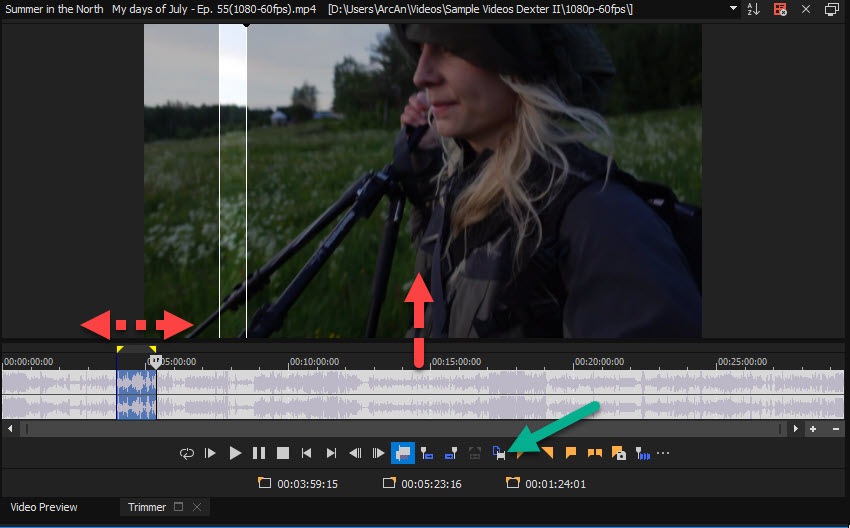DISCLOSURE: Movie Studio Zen is supported by its audience. When you purchase through links on this site, we may earn an affiliate commission.
Question MSZ 13: Copy the current timecode
Hi Everyone, I'm a near-newbie although I have had MSZ13 for ages and Vegas Pro 18 (unused so far). Now I'm starting a proper project where my first task is to log hundreds of scenes in a total of 4 hours of video.
My question is: is there a keyboard shortcut to copy the current timecode (as text) to the windows clipboard? Or a right-click somewhere?
TIA
Tim
My question is: is there a keyboard shortcut to copy the current timecode (as text) to the windows clipboard? Or a right-click somewhere?
TIA
Tim
by Tim8mm
Please Log in or Create an account to join the conversation.
Hi Tim
Sorry for the delay in replying to your message.
The first thing I recommend you do is use VEGAS Pro 18 instead. VEGAS Pro has many more advanced functions for viewing data.
There are many different ways you can sort/organise videos in VEGAS Pro and VEGAS Movie Studio.
When you say "log hundreds of scenes", are you trying to isolate scenes for your own use OR are you sharing this information with other people ?
You are the first beginner that has ever asked me this type of question.
If you are trying to find 100's of different scenes in a few long videos, there are a couple of ways you can approach this.
If you import on of your long videos onto the Timeline, you can add Markers or create scene Regions and then give them names.
1. Find beginning of scene and press M for Marker - click on Marker and you can type a name.
OR
2. Drag cursor above timeline to create a Region, that signifies the beginning and end of scene - then press R for Region - you can give this a name as well.
Probably the most popular way to organise clips is to use the Trimmer window.
Import a video (File/Import/Media) into your project and then go to the Project Media window.
Right-click video and select Open in Trimmer.
Press "three dots" at bottom of Trimmer and select Edit Visible Button Set.
Turn everything on.
Drag audio waveform area UP, so you can see timeline more clearly.
Above audio timeline you can drag a region to select Scene.
Then you can press Create Sub-Clip button below and give it a name.
This will then appear in Project Media window as a new smaller video.
You can change the View = Details in Project Media window, to show more info.
If you added Chapter Markers on the main timeline, you can Export Chapter timecodes as an XML file.
Go to Tools (top menu) - Scripting - Export Chapters.
Regards
Derek
Sorry for the delay in replying to your message.
The first thing I recommend you do is use VEGAS Pro 18 instead. VEGAS Pro has many more advanced functions for viewing data.
There are many different ways you can sort/organise videos in VEGAS Pro and VEGAS Movie Studio.
When you say "log hundreds of scenes", are you trying to isolate scenes for your own use OR are you sharing this information with other people ?
You are the first beginner that has ever asked me this type of question.
If you are trying to find 100's of different scenes in a few long videos, there are a couple of ways you can approach this.
If you import on of your long videos onto the Timeline, you can add Markers or create scene Regions and then give them names.
1. Find beginning of scene and press M for Marker - click on Marker and you can type a name.
OR
2. Drag cursor above timeline to create a Region, that signifies the beginning and end of scene - then press R for Region - you can give this a name as well.
Probably the most popular way to organise clips is to use the Trimmer window.
Import a video (File/Import/Media) into your project and then go to the Project Media window.
Right-click video and select Open in Trimmer.
Press "three dots" at bottom of Trimmer and select Edit Visible Button Set.
Turn everything on.
Drag audio waveform area UP, so you can see timeline more clearly.
Above audio timeline you can drag a region to select Scene.
Then you can press Create Sub-Clip button below and give it a name.
This will then appear in Project Media window as a new smaller video.
You can change the View = Details in Project Media window, to show more info.
If you added Chapter Markers on the main timeline, you can Export Chapter timecodes as an XML file.
Go to Tools (top menu) - Scripting - Export Chapters.
Regards
Derek
ℹ️ Remember to turn everything off at least once a week, including your brain, then sit somewhere quiet and just chill out.
Unplugging is the best way to find solutions to your problems. If you would like to share some love, post a customer testimonial or make a donation.
Unplugging is the best way to find solutions to your problems. If you would like to share some love, post a customer testimonial or make a donation.
by DoctorZen
Please Log in or Create an account to join the conversation.
Forum Access
- Not Allowed: to create new topic.
- Not Allowed: to reply.
- Not Allowed: to edit your message.
Moderators: DoctorZen
Time to create page: 0.836 seconds