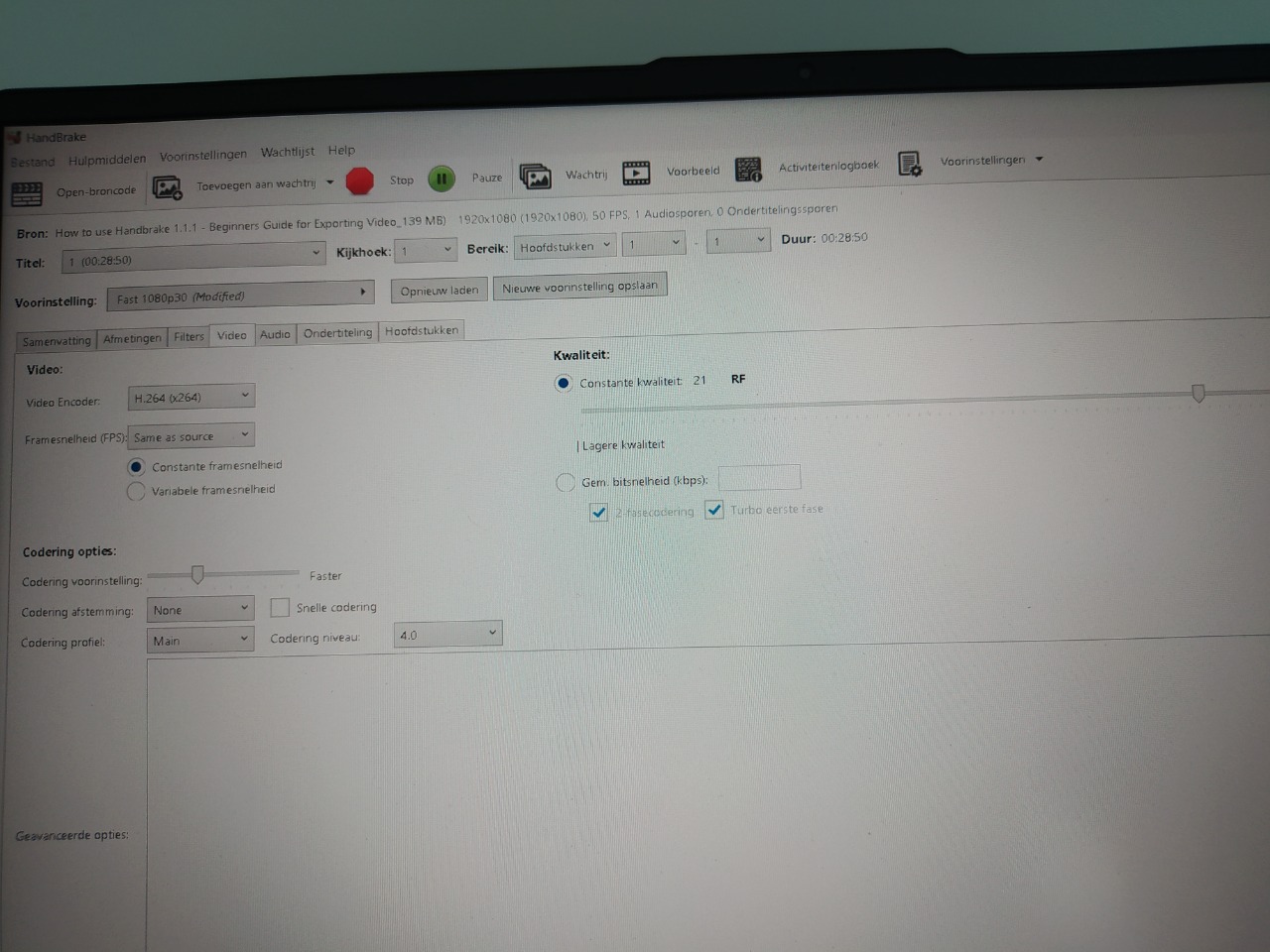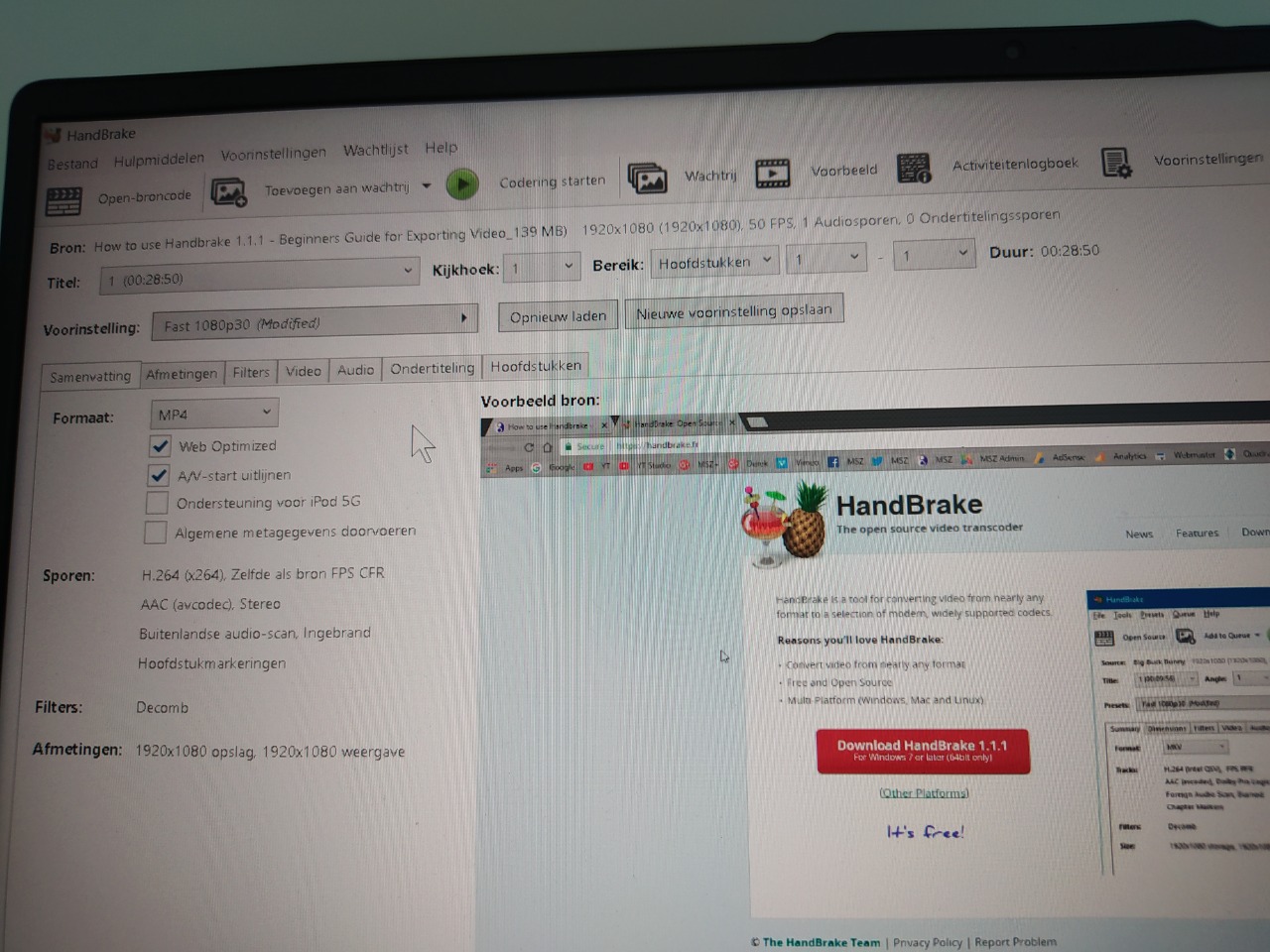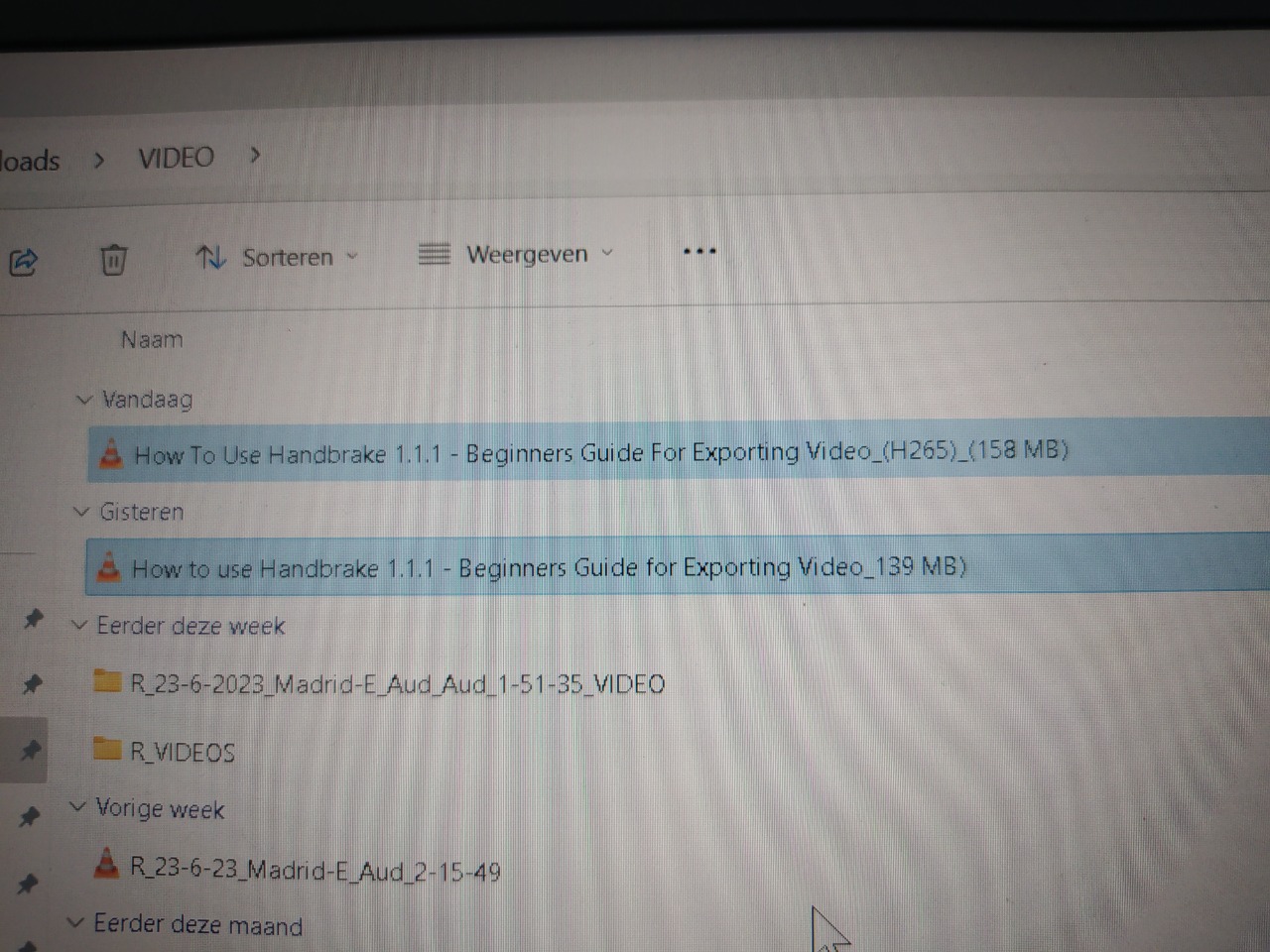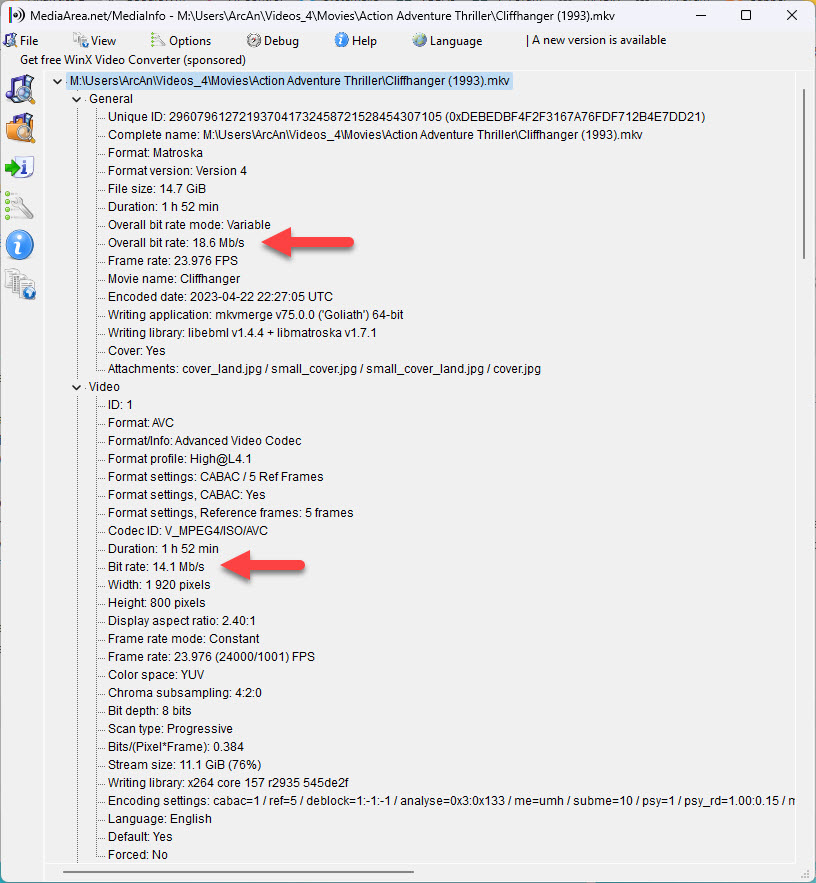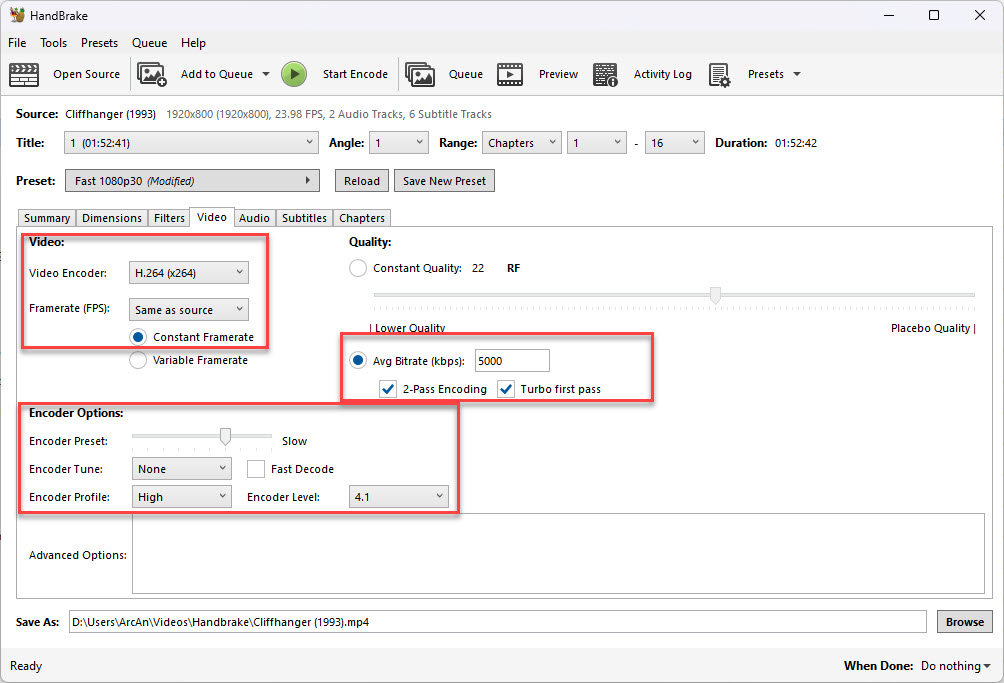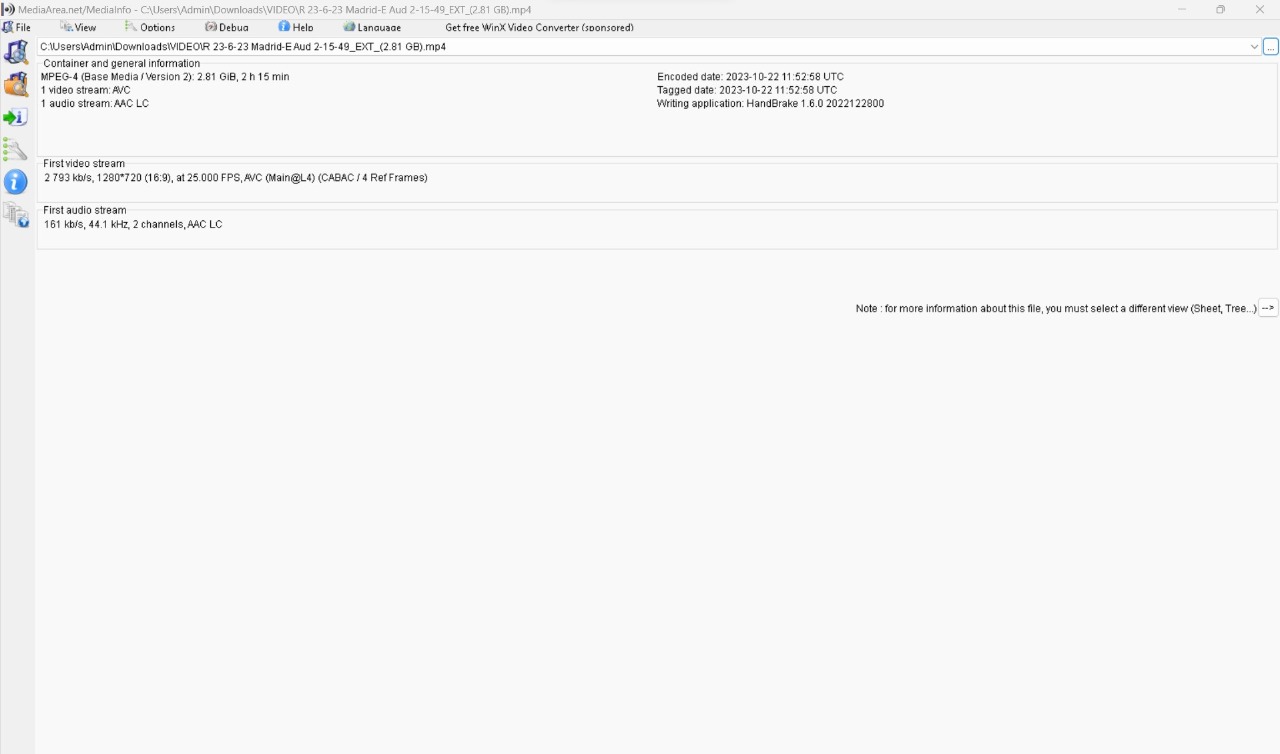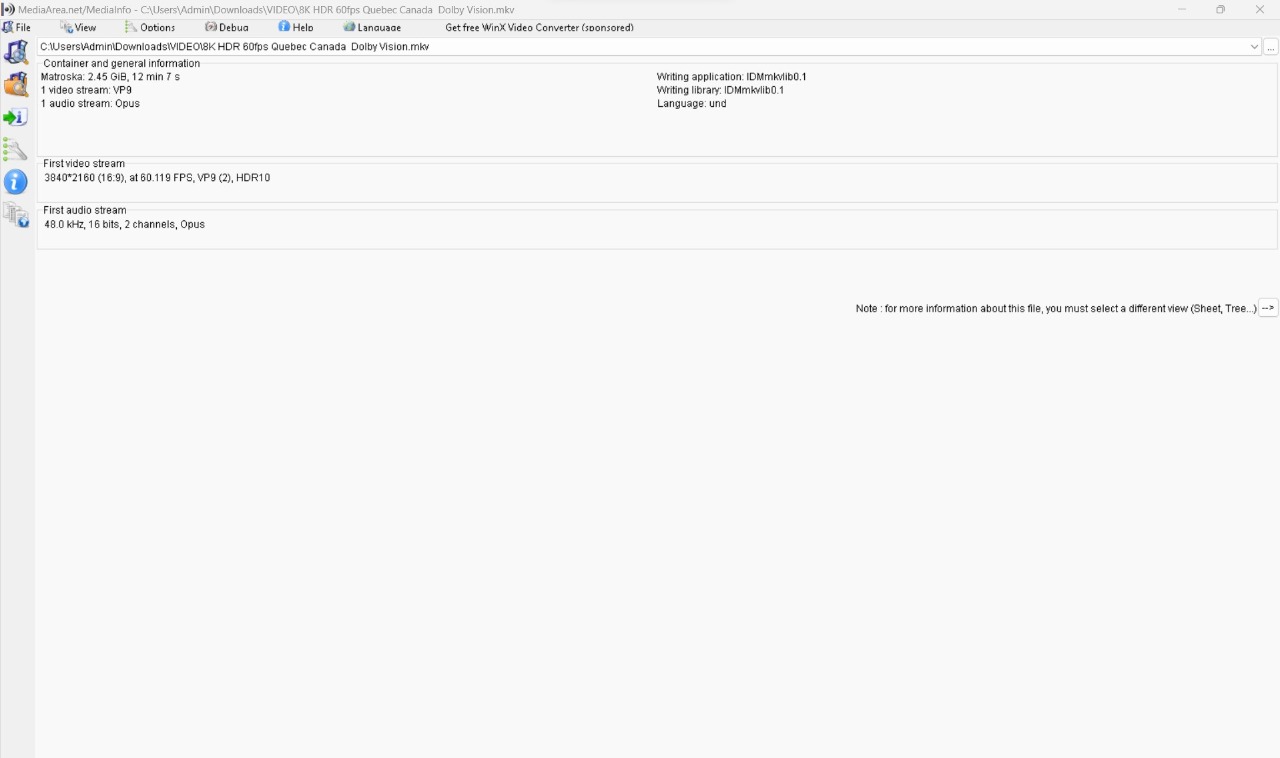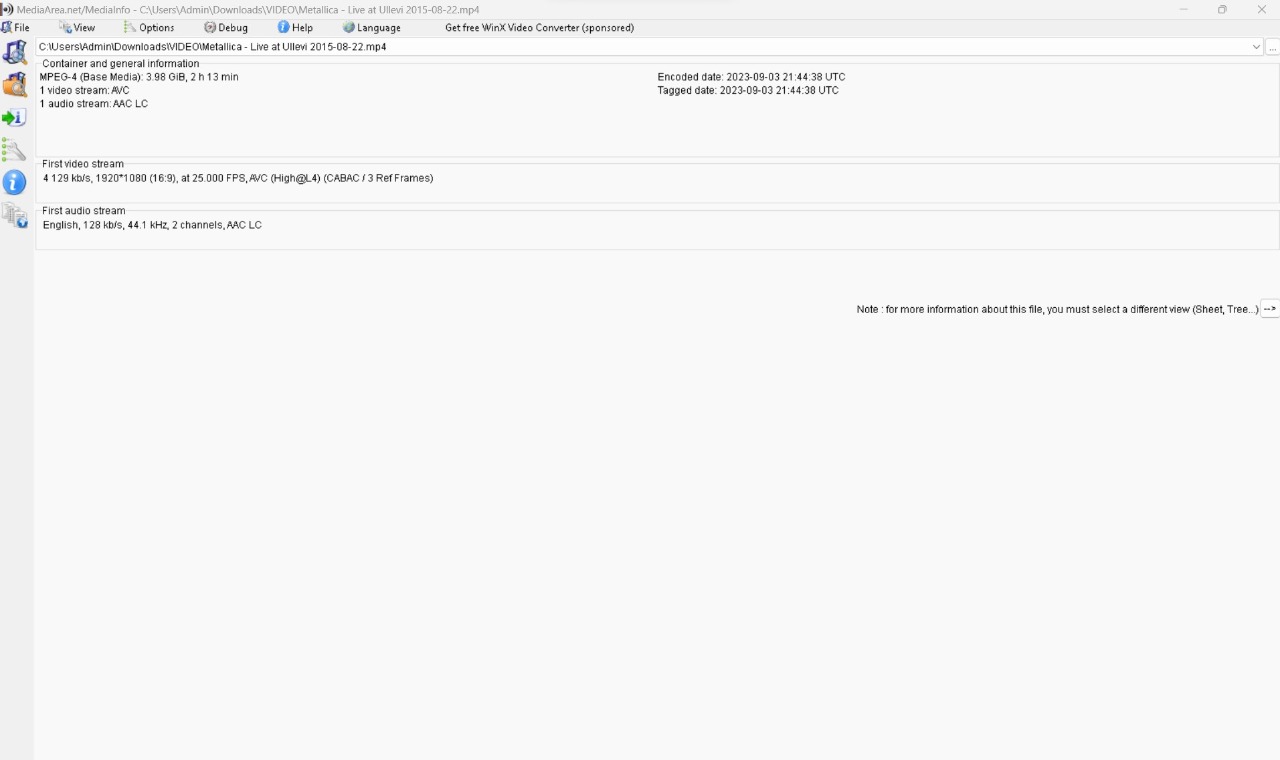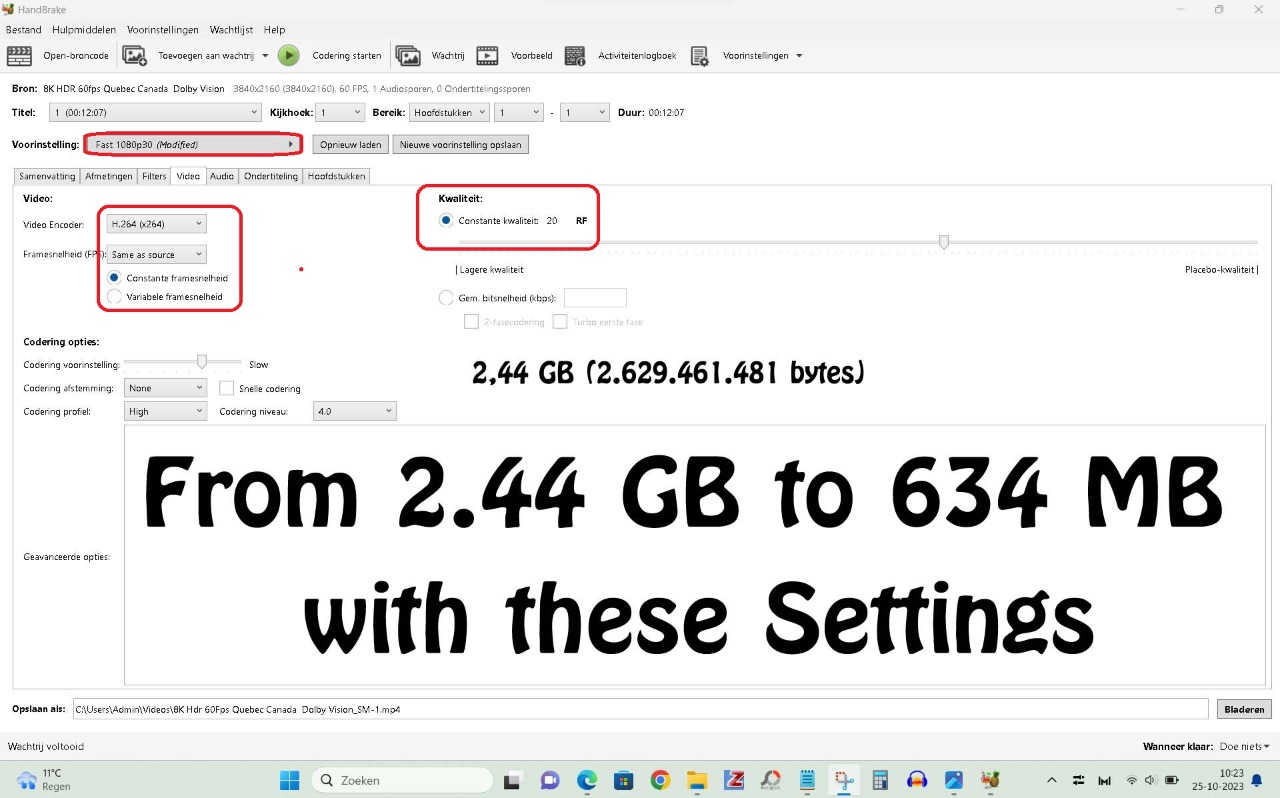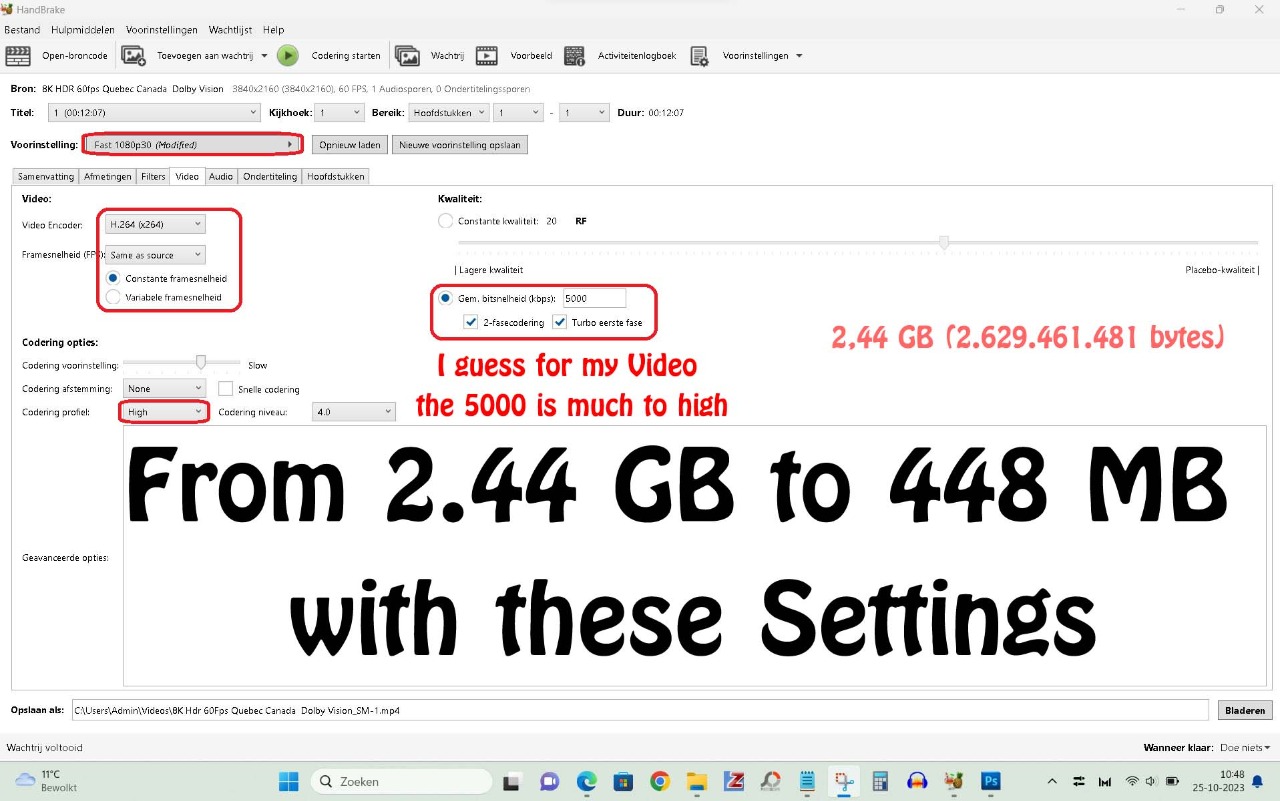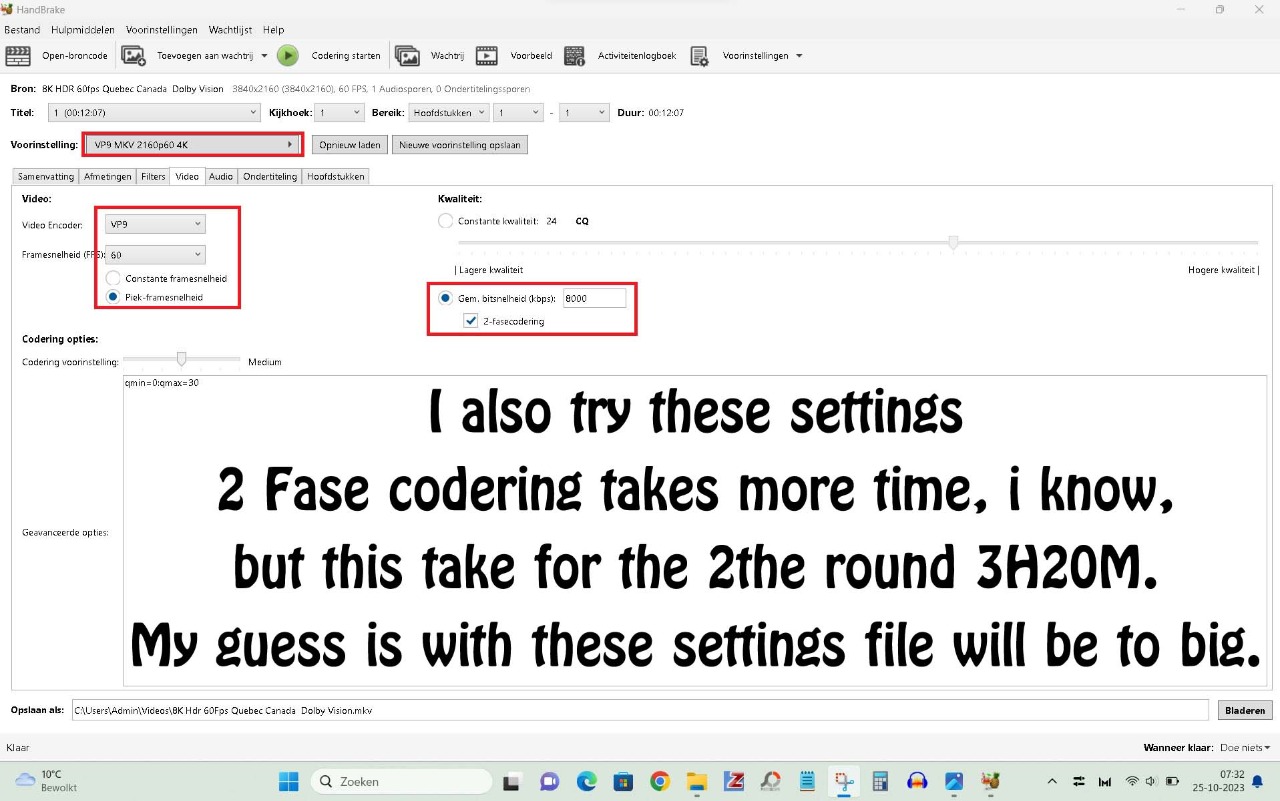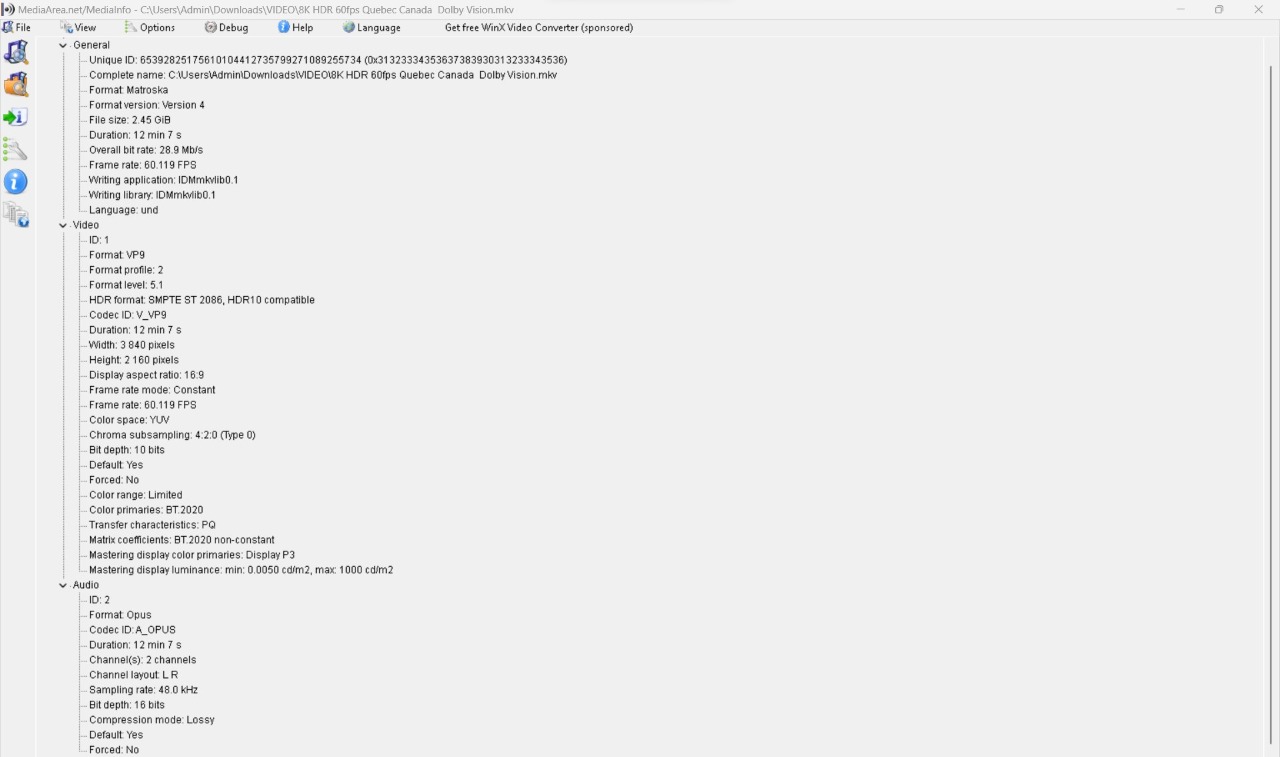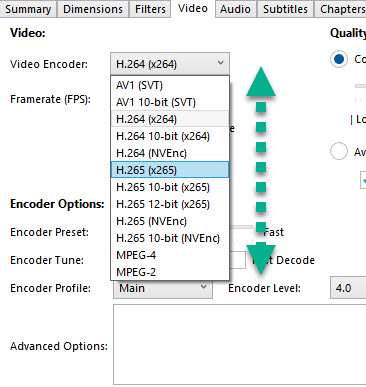DISCLOSURE: Movie Studio Zen is supported by its audience. When you purchase through links on this site, we may earn an affiliate commission.
Solved Output files in Handbrake are bigger than Input files
Output files in Handbrake are bigger than Input files was created by MetPaul
Posted 24 Oct 2023 03:27 #1 Hi Everyone
I am just using Handbrake shortly.
I like to crompress video´s.
My problem is that my output file bigger is than Input file.
I watch so many video´s about this at you tube but i can not solv the problem.
I change so many optoins that i realy don´t know it any more what to do.
Who can help me with that???
I am just using Handbrake shortly.
I like to crompress video´s.
My problem is that my output file bigger is than Input file.
I watch so many video´s about this at you tube but i can not solv the problem.
I change so many optoins that i realy don´t know it any more what to do.
Who can help me with that???
Last Edit:26 Oct 2023 16:05 by MetPaul
Please Log in or Create an account to join the conversation.
Replied by DoctorZen on topic Output files in Handbrake are bigger than Input files
Posted 24 Oct 2023 19:45 #2 Hi Paul
Thanks for posting in my forum, after our discussion on YouTube.
I do plan to eventually make an updated version of my Handbrake tutorial, to show real life examples of different types of conversion.
Before I talk about Handbrake, I would recommend you also become familiar with an app called MediaInfo.
mediaarea.net/en/MediaInfo
If you don't already use MediaInfo, I highly recommend you learn how to use it !
MediaInfo will show you all the MetaData for any Video, Audio or Image file.
I often ask people on the forum to upload mediainfo reports for the videos they are having problems with, because then I will know everything about the files you are working with.
I have a tutorial for how to install and use MediaInfo here:
www.moviestudiozen.com/free-tutorials/other-software/how-to-use-mediainfo-app
Please note that if you are using Windows 11, when you right-click a file, you need to select Show more options, then you will find the MediaInfo option.
There are two basic ways to convert video with Handbrake.
1. Using the Slider, you are creating a Constant Quality video - this means the new video is basically using the same Bit Rate during all the video - this can mean larger file sizes.
2. The second method uses an Average Bit Rate setting, that creates a Variable Bit Rate video - this is more efficient and should create a smaller file size for you. I recommend you use this method instead. The only disadvantage of this method, is that it will take more time to create a new video, however, it should mean much smaller file size !
To use Average Bit Rate, you first need to find what the Average Bit Rate your original video is using - so you know where your starting point is.
This is where MediaInfo can come in handy!
Windows can also show you some data in the File Explorer window, but it won't be as detailed as MediaInfo.
If you use MediaInfo, you will find the Video Bit Rate under Video.
The General - Overall Bit Rate is the Bit Rate of Video + Audio + any Text.
In my example, the video is using an Average Bit Rate of 14.1 Mb/s
If I want to make this video smaller in Handbrake, I will have to use an Average Bit Rate setting that is lower than 14.1 Mb/s.
My original video (movie) example is about 15 GBs in total file size.
For my test I am going to use a Bit Rate of 5 Mb/s, which is about 33% the size of the original.
Another thing I like to check before I shrink a video, is find what Encoder Profile and Encoder Level, the original video is using.
Normally I make sure that Handbrake is using the same settings.
Here are the settings for my experiment:
Frame Rate = Same as Source (extremely important!)
Constant Frame Rate
Average Bit Rate = 5000 kbps (Handbrake uses kbps, not Mb/s, so remember to add three zeros!!!)
2-Pass Encoding = more accurate analysis (it will be slower using this setting)
Turbo First Pass = On
Encoder Preset = Slow (this also produces more accurate and smaller file size, but will slow down encoding time)
Encoder Profile = High (this is what my original video is using - you can reduce if you life - experiment)
Encoder Level = 4.1 (this is what my original video is using - it may be different for every video you convert!)
Experiment, experiment, experiment....
Let me know what happens!
Regards
Derek
Thanks for posting in my forum, after our discussion on YouTube.
I do plan to eventually make an updated version of my Handbrake tutorial, to show real life examples of different types of conversion.
Before I talk about Handbrake, I would recommend you also become familiar with an app called MediaInfo.
mediaarea.net/en/MediaInfo
If you don't already use MediaInfo, I highly recommend you learn how to use it !
MediaInfo will show you all the MetaData for any Video, Audio or Image file.
I often ask people on the forum to upload mediainfo reports for the videos they are having problems with, because then I will know everything about the files you are working with.
I have a tutorial for how to install and use MediaInfo here:
www.moviestudiozen.com/free-tutorials/other-software/how-to-use-mediainfo-app
Please note that if you are using Windows 11, when you right-click a file, you need to select Show more options, then you will find the MediaInfo option.
There are two basic ways to convert video with Handbrake.
1. Using the Slider, you are creating a Constant Quality video - this means the new video is basically using the same Bit Rate during all the video - this can mean larger file sizes.
2. The second method uses an Average Bit Rate setting, that creates a Variable Bit Rate video - this is more efficient and should create a smaller file size for you. I recommend you use this method instead. The only disadvantage of this method, is that it will take more time to create a new video, however, it should mean much smaller file size !
To use Average Bit Rate, you first need to find what the Average Bit Rate your original video is using - so you know where your starting point is.
This is where MediaInfo can come in handy!
Windows can also show you some data in the File Explorer window, but it won't be as detailed as MediaInfo.
If you use MediaInfo, you will find the Video Bit Rate under Video.
The General - Overall Bit Rate is the Bit Rate of Video + Audio + any Text.
In my example, the video is using an Average Bit Rate of 14.1 Mb/s
If I want to make this video smaller in Handbrake, I will have to use an Average Bit Rate setting that is lower than 14.1 Mb/s.
My original video (movie) example is about 15 GBs in total file size.
For my test I am going to use a Bit Rate of 5 Mb/s, which is about 33% the size of the original.
Another thing I like to check before I shrink a video, is find what Encoder Profile and Encoder Level, the original video is using.
Normally I make sure that Handbrake is using the same settings.
Here are the settings for my experiment:
Frame Rate = Same as Source (extremely important!)
Constant Frame Rate
Average Bit Rate = 5000 kbps (Handbrake uses kbps, not Mb/s, so remember to add three zeros!!!)
2-Pass Encoding = more accurate analysis (it will be slower using this setting)
Turbo First Pass = On
Encoder Preset = Slow (this also produces more accurate and smaller file size, but will slow down encoding time)
Encoder Profile = High (this is what my original video is using - you can reduce if you life - experiment)
Encoder Level = 4.1 (this is what my original video is using - it may be different for every video you convert!)
Experiment, experiment, experiment....
Let me know what happens!
Regards
Derek
ℹ️ Remember to turn everything off at least once a week, including your brain, then sit somewhere quiet and just chill out.
Unplugging is the best way to find solutions to your problems. If you would like to share some love, post a customer testimonial or make a donation.
Unplugging is the best way to find solutions to your problems. If you would like to share some love, post a customer testimonial or make a donation.
by DoctorZen
Please Log in or Create an account to join the conversation.
Replied by MetPaul on topic Output files in Handbrake are bigger than Input files
Posted 25 Oct 2023 03:05 #3 Hi Derek
I wanna thank you so much for all the work you do for me.
I gonna right down all your tips and gonna try it very soon.
And after i let you know if this all works here at my place.
Again thank you so much.
Regards Paul
I wanna thank you so much for all the work you do for me.
I gonna right down all your tips and gonna try it very soon.
And after i let you know if this all works here at my place.
Again thank you so much.
Regards Paul
by MetPaul
The following user(s) said Thank You: DoctorZen
Please Log in or Create an account to join the conversation.
Replied by MetPaul on topic Output files in Handbrake are bigger than Input files
Posted 25 Oct 2023 03:44 #4 Hi Derek
I try the Media Info App.
I share 3 screenshot from the video i have downloaded latly.
It is not realy much info about the video`s.
These video are all from You Tube i most say.
Regards Paul
I try the Media Info App.
I share 3 screenshot from the video i have downloaded latly.
It is not realy much info about the video`s.
These video are all from You Tube i most say.
Regards Paul
by MetPaul
Please Log in or Create an account to join the conversation.
Replied by DoctorZen on topic Output files in Handbrake are bigger than Input files
Posted 25 Oct 2023 17:53 #5 The reason why your MediaInfo reports are very basic, is because you haven't configured the View setting, after you installed MediaInfo.
Open MediaInfo and go to View.
Change setting to Tree and then you should/will see much more data !
Open MediaInfo and go to View.
Change setting to Tree and then you should/will see much more data !
ℹ️ Remember to turn everything off at least once a week, including your brain, then sit somewhere quiet and just chill out.
Unplugging is the best way to find solutions to your problems. If you would like to share some love, post a customer testimonial or make a donation.
Unplugging is the best way to find solutions to your problems. If you would like to share some love, post a customer testimonial or make a donation.
by DoctorZen
Please Log in or Create an account to join the conversation.
Replied by MetPaul on topic Output files in Handbrake are bigger than Input files
Posted 25 Oct 2023 20:08 #6 Hi Derek
I gonna try to reset the thing you told me.
I try some video´s.
These ar the resaults
I gonna try to reset the thing you told me.
I try some video´s.
These ar the resaults
by MetPaul
Please Log in or Create an account to join the conversation.
Replied by DoctorZen on topic Output files in Handbrake are bigger than Input files
Posted 26 Oct 2023 16:05 #7 I can't comment properly on your specific videos, until I see the Advanced Tree report from MediaInfo, so that I can see the Bit Rate settings.
When I was talking about trying a Bit Rate of 5000 kbps (5Mb/s), that was only as example for the video I was using as an example !
The Bit Rates you use will be different each time, depending on each source video's bit rates.
Generally speaking, if your original video's bit rate is XXXX value, I would start with a reduced bit rate of 20% less to try in Handbrake.
Yoo want to reduce the video size without destroying the video quality.
Example 1: Original video uses 10 Mb/s (10,000 kbps) -20% = 8 Mb/s (8000 kbps)
Example 2: Original video uses 5 Mb/s (5000 kbps) -20% = 4Mb/s (4000 kbps)
4K Video Conversion - H.264 vs H.265
If you are converting 4K video, I would recommend using H.265 codec in Handbrake - this is much better optimized for large 4K files.
Without doing anything fancy in Handbrake, H.265 should generally make any video file smaller than using H.264.
If you are converting 1080p or smaller, you can use H.264 or H.265 - personally I like to still use H.264 for 1080p, 720p and 480p videos.
Please Note: If you are using a much older version of Handbrake, I can't remember which Codec options it actually has. The latest version has a much expanded range of options now!
Final comment
Don't use Variable Frame Rate settings !!!
Always use Constant Frame Rate settings !!!
I don't know why Handbrake always defaults to Variable Bit Rate, but it is a bad choice for 95% of real world situations.
Variable Bit Rate is normally used for Mobile Phone video only !!!
Most Video Editing programs hate Variable Frame Rate video, because it can cause "jitter", skipping, etc...
When I was talking about trying a Bit Rate of 5000 kbps (5Mb/s), that was only as example for the video I was using as an example !
The Bit Rates you use will be different each time, depending on each source video's bit rates.
Generally speaking, if your original video's bit rate is XXXX value, I would start with a reduced bit rate of 20% less to try in Handbrake.
Yoo want to reduce the video size without destroying the video quality.
Example 1: Original video uses 10 Mb/s (10,000 kbps) -20% = 8 Mb/s (8000 kbps)
Example 2: Original video uses 5 Mb/s (5000 kbps) -20% = 4Mb/s (4000 kbps)
4K Video Conversion - H.264 vs H.265
If you are converting 4K video, I would recommend using H.265 codec in Handbrake - this is much better optimized for large 4K files.
Without doing anything fancy in Handbrake, H.265 should generally make any video file smaller than using H.264.
If you are converting 1080p or smaller, you can use H.264 or H.265 - personally I like to still use H.264 for 1080p, 720p and 480p videos.
Please Note: If you are using a much older version of Handbrake, I can't remember which Codec options it actually has. The latest version has a much expanded range of options now!
Final comment
Don't use Variable Frame Rate settings !!!
Always use Constant Frame Rate settings !!!
I don't know why Handbrake always defaults to Variable Bit Rate, but it is a bad choice for 95% of real world situations.
Variable Bit Rate is normally used for Mobile Phone video only !!!
Most Video Editing programs hate Variable Frame Rate video, because it can cause "jitter", skipping, etc...
ℹ️ Remember to turn everything off at least once a week, including your brain, then sit somewhere quiet and just chill out.
Unplugging is the best way to find solutions to your problems. If you would like to share some love, post a customer testimonial or make a donation.
Unplugging is the best way to find solutions to your problems. If you would like to share some love, post a customer testimonial or make a donation.
by DoctorZen
Please Log in or Create an account to join the conversation.
Replied by MetPaul on topic Output files in Handbrake are bigger than Input files
Posted 26 Oct 2023 22:15 #8 Hi Derek
Here is the Media Info Tree Screenshot.
You don´t have a Chat over here, i like to ask you some things.
I have downloaded the latest version of Handbrake.
Regards Paul
Here is the Media Info Tree Screenshot.
You don´t have a Chat over here, i like to ask you some things.
I have downloaded the latest version of Handbrake.
Regards Paul
Last Edit:26 Oct 2023 22:22 by MetPaul
Please Log in or Create an account to join the conversation.
Replied by DoctorZen on topic Output files in Handbrake are bigger than Input files
Posted 27 Oct 2023 10:01 #9 The MediaInfo report you have uploaded, tells me quite a lot.
Was this video recorded with a Mobile Phone ?
The Frame Rate is very strange and indicates it was recorded with a phone.
When using Handbrake, I would recommend manually setting the Frame Rate = 60 fps and not use Same as Source.
Only use Same as Source, when the video is using a default frame rate like 24fps, 25fps, 30fps, 50fps, 60fps....
If it ends with weird numbers like 60.1453, that is bad.
MediaInfo also reports Dolby Vision.
Dolby Vision is a bit of a "gimick" on phones, because in the real world, not many devices or programs can actually play Dolby Vision video.
In many cases, Dolby Vision video will display weird colours on devices/programs that don't support it.
I recommend most people who have phones that can record as Dolby Vision, to turn OFF that setting in their phones, and just record as regular video.
The third thing I see is your video is using 10 bit colour.
The one thing that is a mystery to me, is the Video Codec, which is VP9.
I didn't know that any phones could record using VP9 codec.
The only place I have seen VP9 codec in use is in some YouTube videos.
4K video frame size + 60 fps + Dolby Vision + 10 bit colour = massive file size.
In the latest version of Handbrake, there is a good selection of Video Encoders (codecs) you can use.
If you wanted to keep 10 Bit colour, the obvious choice would be H.265 10-bit (x265), however, this setting will make the video larger in file size.
If your aim is to dramatically reduce the file size, you will have to select more normal options.
At this point, I have already spent a lot of time providing information for you.
I don't have infinite time and do have my own work to do.
If you have have any specific further questions, let me know, but my answers must also be much shorter now.
I hope you understand.
Cheers
Was this video recorded with a Mobile Phone ?
The Frame Rate is very strange and indicates it was recorded with a phone.
When using Handbrake, I would recommend manually setting the Frame Rate = 60 fps and not use Same as Source.
Only use Same as Source, when the video is using a default frame rate like 24fps, 25fps, 30fps, 50fps, 60fps....
If it ends with weird numbers like 60.1453, that is bad.
MediaInfo also reports Dolby Vision.
Dolby Vision is a bit of a "gimick" on phones, because in the real world, not many devices or programs can actually play Dolby Vision video.
In many cases, Dolby Vision video will display weird colours on devices/programs that don't support it.
I recommend most people who have phones that can record as Dolby Vision, to turn OFF that setting in their phones, and just record as regular video.
The third thing I see is your video is using 10 bit colour.
The one thing that is a mystery to me, is the Video Codec, which is VP9.
I didn't know that any phones could record using VP9 codec.
The only place I have seen VP9 codec in use is in some YouTube videos.
4K video frame size + 60 fps + Dolby Vision + 10 bit colour = massive file size.
In the latest version of Handbrake, there is a good selection of Video Encoders (codecs) you can use.
If you wanted to keep 10 Bit colour, the obvious choice would be H.265 10-bit (x265), however, this setting will make the video larger in file size.
If your aim is to dramatically reduce the file size, you will have to select more normal options.
At this point, I have already spent a lot of time providing information for you.
I don't have infinite time and do have my own work to do.
If you have have any specific further questions, let me know, but my answers must also be much shorter now.
I hope you understand.
Cheers
ℹ️ Remember to turn everything off at least once a week, including your brain, then sit somewhere quiet and just chill out.
Unplugging is the best way to find solutions to your problems. If you would like to share some love, post a customer testimonial or make a donation.
Unplugging is the best way to find solutions to your problems. If you would like to share some love, post a customer testimonial or make a donation.
by DoctorZen
Please Log in or Create an account to join the conversation.
Replied by MetPaul on topic Output files in Handbrake are bigger than Input files
Posted 27 Oct 2023 18:36 #10 Hi Derek
I gonna stop ask question for now.
You give me a lot of information that i have to procces.
Thank you so much for eyverthing you do for me.
Regards Paul
I gonna stop ask question for now.
You give me a lot of information that i have to procces.
Thank you so much for eyverthing you do for me.
Regards Paul
by MetPaul
Please Log in or Create an account to join the conversation.
Forum Access
- Not Allowed: to create new topic.
- Not Allowed: to reply.
- Not Allowed: to edit your message.
Moderators: DoctorZen
Time to create page: 0.810 seconds