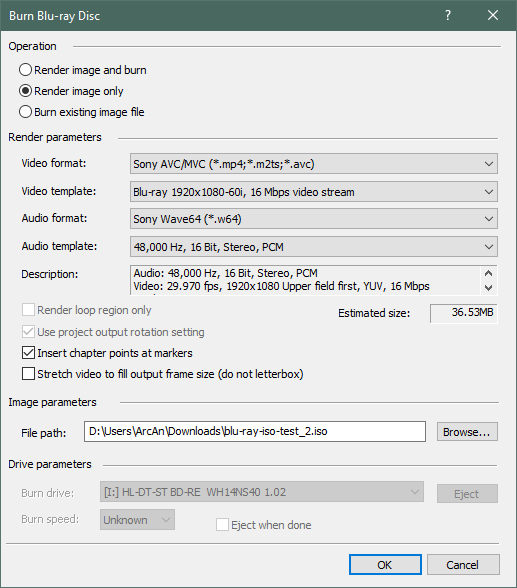DISCLOSURE: Movie Studio Zen is supported by its audience. When you purchase through links on this site, we may earn an affiliate commission.
Solved Rendering Blu-ray disc stopped before compilation using Vegas Pro 19
- Roland1735
-
 Offline Topic Author
Offline Topic Author - Zen Newbie
-

- Posts: 2
- Thank you received: 0
Rendering Blu-ray disc stopped before compilation using Vegas Pro 19 was created by Roland1735
Posted 24 Sep 2021 04:57 #1 I have installed Vegas Pro 19 (as part of the Pro Edit package) and created a small test video (just to 10 secs).
Now I want to create a bluray image.
First I get the message that I am logged in without admin rights. OK, that’s right, but should not be an issue.
I choose "render image only": The file path is: G:\Video\test.iso.
Vegas Pro 19 starts rendering 'Render video', 'Render audio', and 'Compilation is being prepared 0%'. Now I get an error: Error connecting to an IPC port: the system cannot find the specified file.After repeating the process I get the error message: Status: Two different objects were found that are assigned to the same URI, "/b9f68e89_6b18_4361_bea9_f1f2bf3494f5/Callback".The folder for temporary files is G:\Vegas\ (I tried it also with the default file path for temporary folders. Didn't work either)
In the tempory directory I see a folder ~BdMux004eb7bb with an M2V file and a Wav64 File and several other files. Seems that the work was nearly finished. Just compilation didn't find a file....
I also uninstalled Vegas Pro 19, restarted the PC, reinstalled Vegas Pro and did several reboots. Until now no success.Do you have any suggestions? It seems that this issue happens with earlier versions too, but no solution worked for me until now.What else can I do? As I live in Austria I could ask for a refund within the first 14 days. So if I don’t get it working, I will certainly do this and go back to my old Movie Studio 16. After all these fakes with Movie Studio 18 I’m quite frustrated with Vegas/Magix at the moment.
Now I want to create a bluray image.
First I get the message that I am logged in without admin rights. OK, that’s right, but should not be an issue.
I choose "render image only": The file path is: G:\Video\test.iso.
Vegas Pro 19 starts rendering 'Render video', 'Render audio', and 'Compilation is being prepared 0%'. Now I get an error: Error connecting to an IPC port: the system cannot find the specified file.After repeating the process I get the error message: Status: Two different objects were found that are assigned to the same URI, "/b9f68e89_6b18_4361_bea9_f1f2bf3494f5/Callback".The folder for temporary files is G:\Vegas\ (I tried it also with the default file path for temporary folders. Didn't work either)
In the tempory directory I see a folder ~BdMux004eb7bb with an M2V file and a Wav64 File and several other files. Seems that the work was nearly finished. Just compilation didn't find a file....
I also uninstalled Vegas Pro 19, restarted the PC, reinstalled Vegas Pro and did several reboots. Until now no success.Do you have any suggestions? It seems that this issue happens with earlier versions too, but no solution worked for me until now.What else can I do? As I live in Austria I could ask for a refund within the first 14 days. So if I don’t get it working, I will certainly do this and go back to my old Movie Studio 16. After all these fakes with Movie Studio 18 I’m quite frustrated with Vegas/Magix at the moment.
Last Edit:24 Sep 2021 12:41 by Roland1735
Please Log in or Create an account to join the conversation.
Replied by DoctorZen on topic Rendering Blu-ray disc stopped before compilation using Vegas Pro 19
Posted 24 Sep 2021 13:00 #2 Hello Roland
I have just done a test with Vegas Pro 19 and was able to create a Blu-ray.iso file without any problems.
I have not had reports from other users of the same problem.
This would indicate there is problem on your computer and/or with the settings you are using.
1. The warning about Admin rights happens for me as well. I think this is related to Windows file permissions.
If you run Vegas Pro "As the Administrator", that warning message will go away.
To run Vegas Pro as the administrator, right-click the Vegas Pro 19 program icon on your Desktop and select Run as administrator.
2. To rule out any accidental program changes you may have made, I recommend you perform a full program reset.
This will default all settings back to factory defaults and also clean the temporary files cache.
Reset instructions here:
www.moviestudiozen.com/doctor-zen-faq/573-how-to-reset-sony-software-to-default-settings#a1
3. Please note that if you are trying to save files directly to an External Hard Drive, this can sometimes cause problems with Vegas, dues to Windows 10 file permissions.
To rule out problems with using an External Hard Drive, I recommend you save your files inside your default Windows 10 Documents folder, which normally has the best permissions set for it.
4. Please take a screen shot of the Burn Blu-ray disc dialogue window, so that I can see the exact settings you have selected, then upload a copy of the screen shot to the forum here.
When I did my successful create .iso test, these are the exact settings that worked for me:
Regards
Derek
I have just done a test with Vegas Pro 19 and was able to create a Blu-ray.iso file without any problems.
I have not had reports from other users of the same problem.
This would indicate there is problem on your computer and/or with the settings you are using.
1. The warning about Admin rights happens for me as well. I think this is related to Windows file permissions.
If you run Vegas Pro "As the Administrator", that warning message will go away.
To run Vegas Pro as the administrator, right-click the Vegas Pro 19 program icon on your Desktop and select Run as administrator.
2. To rule out any accidental program changes you may have made, I recommend you perform a full program reset.
This will default all settings back to factory defaults and also clean the temporary files cache.
Reset instructions here:
www.moviestudiozen.com/doctor-zen-faq/573-how-to-reset-sony-software-to-default-settings#a1
3. Please note that if you are trying to save files directly to an External Hard Drive, this can sometimes cause problems with Vegas, dues to Windows 10 file permissions.
To rule out problems with using an External Hard Drive, I recommend you save your files inside your default Windows 10 Documents folder, which normally has the best permissions set for it.
4. Please take a screen shot of the Burn Blu-ray disc dialogue window, so that I can see the exact settings you have selected, then upload a copy of the screen shot to the forum here.
When I did my successful create .iso test, these are the exact settings that worked for me:
Regards
Derek
ℹ️ Remember to turn everything off at least once a week, including your brain, then sit somewhere quiet and just chill out.
Unplugging is the best way to find solutions to your problems. If you would like to share some love, post a customer testimonial or make a donation.
Unplugging is the best way to find solutions to your problems. If you would like to share some love, post a customer testimonial or make a donation.
Last Edit:30 Mar 2022 11:47 by DoctorZen
Please Log in or Create an account to join the conversation.
Replied by DoctorZen on topic Rendering Blu-ray disc stopped before compilation using Vegas Pro 19
Posted 24 Sep 2021 13:09 #3 2ND ADDITIONAL MESSAGE !!!
After I posted my first reply to you, I remembered an old forum post about a similar problem.
I recommend you read this:
www.moviestudiozen.com/forum/movie-studio-platinum/1795-movie-studio-14-platinum-burn-error-failed-to-connect-to-an-ipc-port#9138
And then read this:
www.vegascreativesoftware.info/us/forum/rendering-error-message-i-haven-t-seen-before--91973/
After I posted my first reply to you, I remembered an old forum post about a similar problem.
I recommend you read this:
www.moviestudiozen.com/forum/movie-studio-platinum/1795-movie-studio-14-platinum-burn-error-failed-to-connect-to-an-ipc-port#9138
And then read this:
www.vegascreativesoftware.info/us/forum/rendering-error-message-i-haven-t-seen-before--91973/
ℹ️ Remember to turn everything off at least once a week, including your brain, then sit somewhere quiet and just chill out.
Unplugging is the best way to find solutions to your problems. If you would like to share some love, post a customer testimonial or make a donation.
Unplugging is the best way to find solutions to your problems. If you would like to share some love, post a customer testimonial or make a donation.
by DoctorZen
Please Log in or Create an account to join the conversation.
- Roland1735
-
 Offline Topic Author
Offline Topic Author - Zen Newbie
-

- Posts: 2
- Thank you received: 0
Replied by Roland1735 on topic Rendering Blu-ray disc stopped before compilation using Vegas Pro 19
Posted 25 Sep 2021 01:48 #4 I have to add that am upgrading von Movie Studio 16 to Vegas Pro 19. Perhaps this could be the reason for the issue.
I have found a solution, which works well now. Basically I did two steps:
I had no issues with saving images directly to external harddisks in the past and now it is working well again.
I reported this issue also to the support. Let's see if and what solution they offer.
I have found a solution, which works well now. Basically I did two steps:
- Use the working ‘bdmux’ version from my old Movie Studio 16.
- Change the path for temporary files to the old path used by Movie Studio 16.
I had no issues with saving images directly to external harddisks in the past and now it is working well again.
I reported this issue also to the support. Let's see if and what solution they offer.
by Roland1735
Please Log in or Create an account to join the conversation.
Replied by DoctorZen on topic Rendering Blu-ray disc stopped before compilation using Vegas Pro 19
Posted 25 Sep 2021 10:14 #5 Thanks for your detailed report back.
I have never experienced this problem on my own computer, using the same versions that caused a problem for yourself.
It sounds like another X-file, that only occurs when the user has installed a certain combination of programs.
Over the years, I have regularly re-installed Windows on my computers, by doing a "clean install".
I have found this is the best way to eliminate strange problems that happen out of the blue.
A clean install of Windows is the only way to repair the Windows Registry if something weird has happened.
I have never experienced this problem on my own computer, using the same versions that caused a problem for yourself.
It sounds like another X-file, that only occurs when the user has installed a certain combination of programs.
Over the years, I have regularly re-installed Windows on my computers, by doing a "clean install".
I have found this is the best way to eliminate strange problems that happen out of the blue.
A clean install of Windows is the only way to repair the Windows Registry if something weird has happened.
ℹ️ Remember to turn everything off at least once a week, including your brain, then sit somewhere quiet and just chill out.
Unplugging is the best way to find solutions to your problems. If you would like to share some love, post a customer testimonial or make a donation.
Unplugging is the best way to find solutions to your problems. If you would like to share some love, post a customer testimonial or make a donation.
by DoctorZen
Please Log in or Create an account to join the conversation.
Replied by cgross on topic Rendering Blu-ray disc stopped before compilation using Vegas Pro 19
Posted 25 Nov 2021 12:51 #6 I never knew how to set the "run as administrator" mode. Very helpful. Thanks
Charles Gross
Charles Gross
by cgross
The following user(s) said Thank You: DoctorZen
Please Log in or Create an account to join the conversation.
Forum Access
- Not Allowed: to create new topic.
- Not Allowed: to reply.
- Not Allowed: to edit your message.
Moderators: DoctorZen
Time to create page: 0.952 seconds