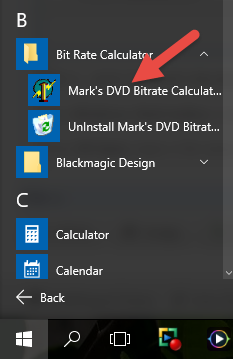Q: How do I install Mark's Bit Rate Calculator in Windows 10?
Answer: Set the program installer's Compatibility Mode to Windows 7.
If you have older programs that are not working properly or refuse to install in Microsoft's Windows 10 operating system, you can tell the program installer to run in Compatibility Mode for an older version of Windows.
Download Bit Rate Calculator ► ![]() bitcalc110.zip
bitcalc110.zip
In one of the most popular tutorials on Movie Studio Zen, I show how to render video for DVD using custom bit rate settings. In this tutorial, I use an app/program called Mark's Bit Rate Calculator. To get this program working properly in Windows 10, you will need to install it using compatibility mode. The following instructions should work for any program you are having problems with in Windows 10.
Step 1 - Open Properties for .exe installation file
Right-click the BitCalcSetUp.exe file and select Properties.
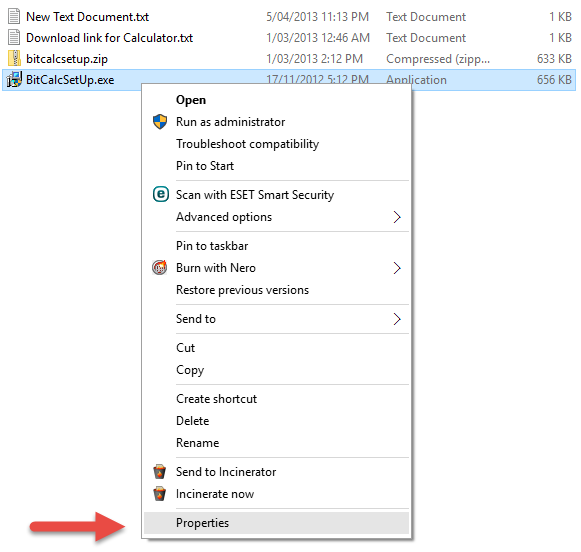
Step 2 - Set Compatibility Mode
Underneath Compatibility Mode, select Run this program in compatibility mode for:
Open the drop down box and select the version of Windows that the program use to work properly in. I suggest you select Windows 7.
Then select Apply and OK at bottom.
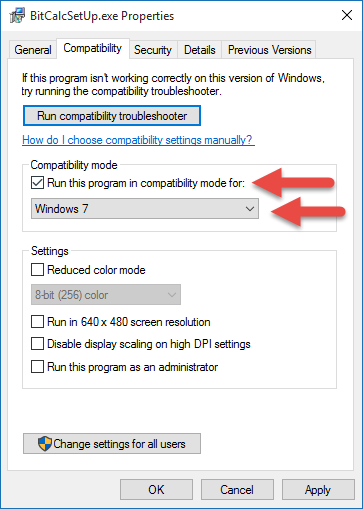
Step 3 - Run program .exe file
Double-click BitCalcSetUp.exe to begin program installation and slowly click through the installation screens.
When you get to the the screen shown below, change the location of where the program will appear to Bit Rate Calculator.
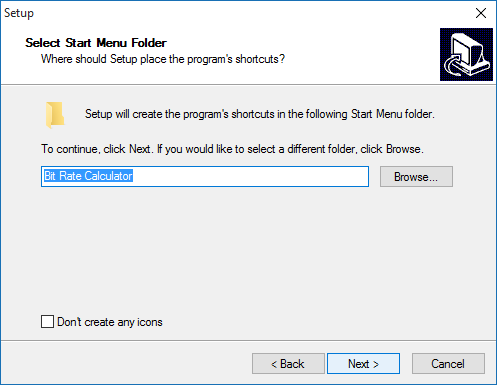
Step 4 - How to start program?
Press Windows Start button in bottom left corner of the Windows 10 Desktop.
Select All Apps (apps is the same as programs if you have just upgraded from Windows 7.
Go to B and open Bit Rate Calculator folder. Select program if you want to use it right now.
If you right-click the program, you can select to Pin it to the Start Menu and/or Taskbar.