Q: How can I reset Vegas Pro or Vegas Movie Studio back to factory defaults?
Answer: There are some keyboard shortcuts you can use which will completely reset everything in your program and make the application look like it is newly installed. These instructions will work for Vegas Pro, Vegas Movie Studio, DVD Architect, Sound Forge, Acid Pro and Acid Music Studio.
Reset instructions here, if you want to skip the warning!
If you have been using your program for a long time on the same computer, garbage files will build up in the Vegas Pro and Vegas Movie Studio temporary files cache. These temporary files can sometimes cause conflicts and strange behaviour. Resetting the program and deleting the temporary files cache, will often fix weird problems that happened out of the blue. After a reset, Vegas Pro or Movie Studio will look like it has been installed for the first time.
IMPORTANT - Please read this before attempting a program reset!
If the program crashed while editing an important project and you have not been doing regular saves (like you should always do), you can end up losing all your work! However Movie Studio and Vegas Pro may have done an auto-save of your project file, which can be recovered and re-saved if you're lucky. Auto-saved project files are saved to the Temporary Files Cache, so it is important to first inspect this folder before your do a full program reset and delete the cache.
To find out where the temporary files cache is located on your computer, open Movie Studio or Vegas Pro and go to Options/Preferences/General. Highlight and copy the Temporary Files Folder location using CTRL + C and then open up a Windows Explorer window in Documents. In the address bar located at top of window, press CTRL + V to paste address. You are now in the temporary files folder/cache. If any projects were auto-saved, they will normally look something like 00000000.restored.veg. Copy every single .veg or .vf file you can find and then paste them back into a safe folder location on your computer, like Documents/Vegas Projects. Now open each one up in Movie Studio or Vegas Pro and see if you have been lucky enough to find a crashed or missing project. If you want to keep it, make sure to re-save immediately with a new project file name that makes sense to you.
Instructions for how to reset Movie Studio, Vegas Pro or DVD Architect
Close the program (Movie Studio/Vegas/DVD Architect,etc...).
Hold down the CTRL + SHIFT keys at the same time AND ALSO AT THE SAME TIME double click program icon on Desktop to Boot program.
Window will pop up.
Select Delete all Cached Application Data and then press Yes.
This will restore program to Factory Default Settings.
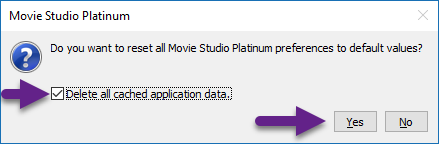
The cache is now cleaned. After a reset, you will have to reconfigure your favourite settings in Options/Preferences and the Project Properties window!
Do you have a Quick Start program icon installed on Windows Desktop?
Please note that a reset will only work by clicking a Quick Start program icon installed on your Windows Desktop. The reset instructions will not work by pressing a launch icon inside the Windows Start Menu or program list. If you don't have a quick start icon for the program you want to reset, you need to create one first. Read below for instructions.
![]()
How to create a Quick Start program icon
Press Windows Start button and search through the program list to find the program you need to send to Desktop.
If you own Sony versions of Vegas Pro or Movie Studio, look inside the Sony folder.
If you own Magix versions of Vegas Pro or Movie Studio, look inside the Vegas folder.
Once you have found the program you want to reset, right-click and select More/Open file location.
![]()
Now right-click program link and select Send to / Desktop.
That's it. You now have a quick start icon you can reset the program with.
![]()

