Q: How do I set a different Media Player for playing back videos on a Windows computer ?
Answer: If you right-click on top of a Video in Windows, you can tell your computer which Media Player you would like to use as your main video player.
Most Windows based computers are set to use Windows Media Player by default, for playing compatible video files. If you have installed a different Media Player on your computer for playing videos and it is not working, please follow the instructions below to set your new media player preference.
Step 1
Right-click video
Step 2
You have two options.
If you select a program in the zone I have marked with the pink dotted arrow, this will tell Windows to play your video only once with the chosen media player. Next time you play another video, it will default back to Windows Media Player.
If you want to make the change permanent, ignore the list of programs and select Choose default program instead. Then move to Step 3.
*Please note that the list of available media players will be different on everyone's computer. The more programs you have installed, the more you will have to choose from.
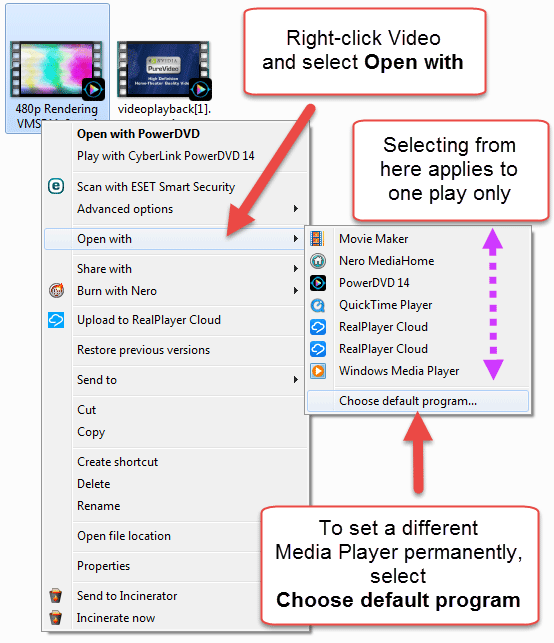
Step 3
To set a new Default Media Player, choose one from the list of Recommended Programs.
If you can't find your media player in the top list, you may have to search a little deeper in the Other Programs list.
Once you have made a selection press OK.
You have now set a new default Media Player. If it any time you wish to change this, just repeat the process.
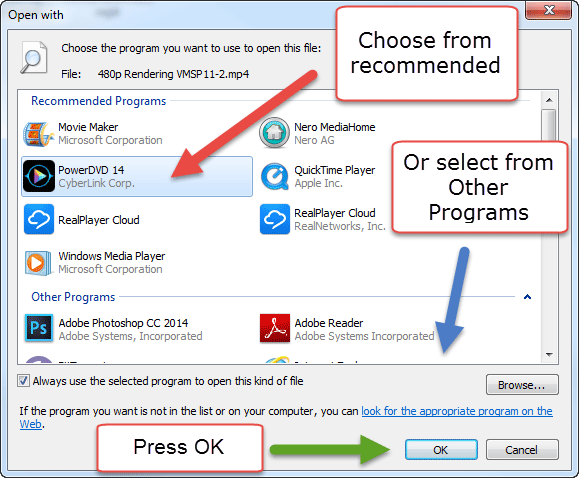
Recommended Media Players
This is a bought program. It comes with many extra features and will play all the latest video formats. This is an excellent choice if you need a player that can play DVDs and Blu-ray Discs. I have this installed on my own computer and use it mainly for playing DVDs and Blu-rays. It produces thumbnail pictures well. There are a few different versions you can buy.
There are different versions of this program you can download. There is a free basic version you can start with. I have been using this media player for many years and still like using it. It does a good job with creating thumbnail pictures to represent videos.
This is another free media player. It is very popular amongst younger people. The only thing I don't really like about this player, is that is doesn't seem to make thumbnail pictures for all my videos. Instead you will end up with a bunch of orange witches hats representing your video files.

