In this tutorial I show how to design your 2013 YouTube Channel Banner so that it conforms to the new layout design and specifications that are being implemented for all channels.
I will be using Photoshop to do the actual design work, but you could use another program if you wish.
Google takes the knife to everyone's Channel Design in it's 200th+ Facelift of YouTube
That's right. The YouTube Channel design is changing yet again !
Google has now managed to do what Phyllis Diller and Jocelyn Wildenstein could only dream of - experience a hundred life times of plastic surgery in the space of just a few short years. For anyone who is a fan of the British Sci Fi TV show Dr Who and familiar with the character Lady Cassandra, don't be shocked if you hear your channel page crying out "Moisturise Me, Moisturise Me !"
Lady Cassandra had her life extended through a series of 708 plastic surgery operations until she was nothing but a piece of skin stretched onto a frame, with eyes and a mouth, connected to a brain in a designer jar filled with a preserving solution. Her skin had to be constantly moisturised to keep it from drying out.

Anyone that has been on YouTube for last couple of years will know that Google is obsessed with continually changing the layout and functionality of YouTube.
The new channel design will mean the end of anyone being able to place artwork in the background of their channel. Whether you are a YouTube Partner or not, everyone will have to comply with this latest change.
I have not being able to confirm this, but I believe the design will become compulsory as of 1st April 2013 - April Fool's Day. I am not joking.
Specifications for New YouTube Channel Banner Design
The new banner design is divided up into four Viewing Zones:
TV Zone - which is the maximum viewable area at 2120 x 1192 pixels.
Desktop Zone - 2120 x 350 pixels
Tablet Zone - 1536 x 350 pixels
Minimum View Zone (Safe Area) - which is viewable on ALL devices is 1280 x 350
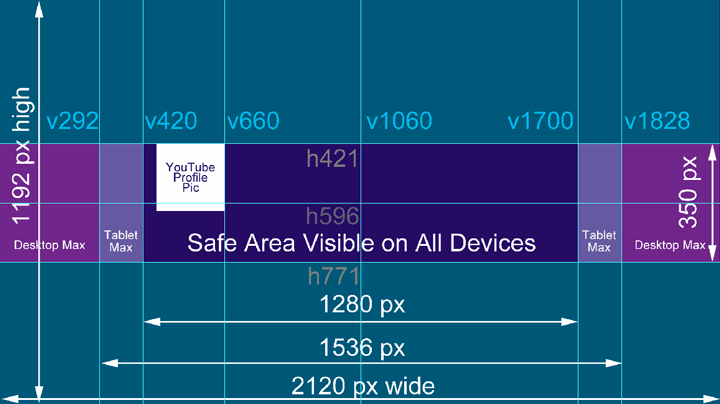
Photoshop Download
I have created a layout map using Photoshop which includes guidelines and the viewing zones.
In my Video Tutorial below I show how to start this project from scratch or you can download my Photoshop (.psd) file here to get you started. The video tutorial also shows you how to upload your new banner to YouTube once you have finished with Photoshop.
Press link to download Photoshop (.psd) project file new_yt_banner_2013.zip
Once you have downloaded the .zip file, right-click on folder and select Extract to un-zip and find .psd file.
What it will look like displayed in Minimum Safe Viewable Area

Displayed at Maximum Desktop Size

*Please Note: If you look at the image directly above, you will see that I added plain blue areas either side of the central image (minimum viewable area). This was just the design choice I decided upon. You can add an image that extends to the very side edges of the Banner, however you must remember that the full image will ONLY be visible on large monitors and TVs.
The idea is that the one design will display differently depending on what type of device your YouTube channel is being viewed on. Basically one design fits all.
Maximum File Size for Banner
Please note that your total Picture file size for the New 2013 Channel Banner can be no larger than 500 kb. If it is bigger than this, YouTube will reject it. I suggest you save the file as a .jpeg or .png file.
Working with my Photoshop Project File
If you have downloaded my Photohsop file, remember that you can turn off all the layers to reveal just the guidelines. Then you will be able to construct your own project using my guide and add your OWN layers.


