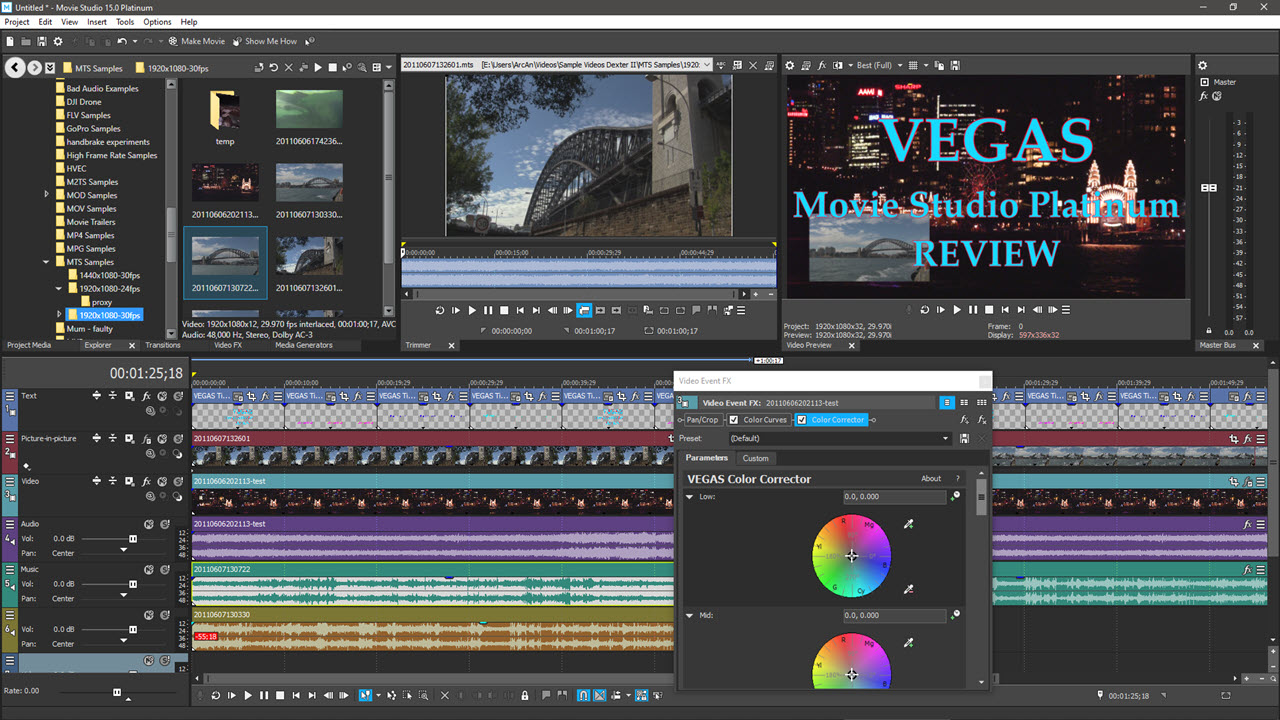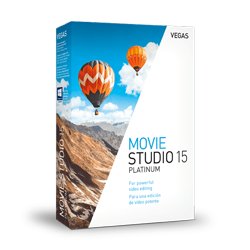VEGAS Movie Studio Platinum 15 was released in February 2018 and is the second major release of Vegas Movie Studio Platinum, since new owners MAGIX software took over back in 2016.
I consider Vegas Movie Studio Platinum 15 to be the first version of (Magix) Vegas Movie Studio Platinum that has had some decent time and energy put into it's development since Magix took over from the original owners Sony Creative Software. This version shows some major changes to the user interface and some great additions to the list of of tools and functions available.
List of all new features added to Vegas Movie Studio Platinum 15
I am writing this review more than 2 years after this version was released, so for this review I am using the final build version released for Vegas Movie Studio Platinum 15, which is build #157. To check which build version you have installed, open Vegas Movie Studio and go to Help/About. If you have an older build version installed, you can download build #157 from this link here.
- Quick Start window provides a handy dashboard from which users can access the most important windows and follow a logical flow to completing their projects
- NVIDIA and QSV hardware-accelerated rendering for MP4 and other important file types
- VEGAS Movie Studio now utilizes Intel's powerful Quick Sync Video (QSV) technology to provide hardware-accelerated rendering to the MAGIX AVC/AAC format when using the latest Intel QSV-equipped processors
- VEGAS Movie Studio now utilizes the NVENC technology in modern Nvidia graphics card to provide hardware-accelerated rendering to the MAGIX AVC/AAC format
- Picture-in-picture OFX plug-in with on-screen interactive controls enables the user to make adjustments directly on the Video Preview window or enter exact values with the parameter controls (VMS Platinum only)
- Picture-in-picture track makes it easy for users to create instant picture-in-picture sequences (VMS Platinum only)
- GPU accelerated Crop OFX plug-in with on-screen interactive controls enables the user to quickly and intuitively crop their video
- Support for HEVC files enables users to add and edit HEVC files on the timeline and deliver HEVC files during the final render
- Two application background shade choices: dark and light
- Hamburger menu system enables user to specify the visible button set for the Video Preview window, the Trimmer window (VMS Platinum only), track headers (VMS Platinum only), and timeline clip events (VMS Platinum only)
- Modern tab-based window docking controls for more intuitive docking/undocking behaviors (VMS Platinum only)
- Timeline event headers help organize event buttons and tools with hamburger menus to specify the visible button set for events
- Updated and reorganized track headers make it easier to access various track buttons and tools
- Event healing enables the user to join two adjacent timeline clip events that hold the same active media into a single event, making the timeline cleaner and more efficient (VMS Platinum only)
- Instant freeze frame creation enables the user to place the cursor within any selected timeline clip event and quickly create a five-second freeze frame event with the selected frame which can then be adjusted to the desired freeze length (VMS Platinum only)
- Expanded, more logical Add Media workflow in Project Media window
- Two options for interface darkness level (VMS Platinum only)
- Support has been added for hardware rending from qualifying AMD graphics cards to speed AVC/AAC and HEVC rendering considerably.
- Added an option to disable hardware acceleration when creating custom presets in Intel HEVC Render plugin.
- Added a preference that enables you to bypass QSV hardware acceleration and operate without this technology.
- The user can now add an unlimited number of video and audio tracks.
- The default freeze frame length is now dictated by the New still image length preference on the Editing tab of the Preferences dialog box.
- A new AutoLooks plug-in lets the user instantly apply color adjustment presets to make their video look like famous movies, film genres, or distinctive styles.
- A Tiny Planet OFX plug-in enables the user to create interesting effects such as making a video look like it's a tiny ball (or planet) or creating a "tiny sky" effect
- Jumpstart Templates Vol. 2 give VMS Suite users even more creative starting templates to create professional-looking projects
- Added 9 additional looks for the Auto-Looks plug-in
- You can now automatically close the gaps between events on the timeline
- You can now quickly select all events on the timeline touched by, or after the timeline cursor either on a selected track or across all tracks
What are the differences between Vegas Movie Studio 15, Vegas Movie Studio Platinum 15 and Vegas Movie Studio Suite 15?
If you would like to compare all the features between all three versions, go to this link here.
This review is only about Vegas Movie Studio Platinum 15. Vegas Movie Studio 15 (non-platinum version) is a very basic, stripped down version. It is designed for the novice who only wants to make a quick video without much fuss and without the need to learn a lot of new information. I continue to recommend 99% of users not buy the basic version, because in my experience the limitations are too great. It doesn't cost that much more to buy the Platinum version, which will give you a huge amount of extra functions! The Platinum version also comes with VEGAS DVD Architect, for making DVDs and Blu-ray discs.
Vegas Movie Studio Suite 15 comes with the same version of Vegas Movie Studio Platinum 15 and Vegas DVD Architect. "The Suite" comes with extra 3rd party Video FX and bonus features and is meant for person who is serious about learning how to edit video and would like all the bells and whistles! I highly recommend the suite version if you love to edit video and create unique projects that will impress your family and friends.
Please note that all the links in this section are affiliate links and only point to the latest versions of Vegas Movie Studio that are available to buy today! So if you are reading this many years in the future, the links will point you to the very latest versions of Vegas! The affiliate links do not cost you anymore to buy the program and in many cases will be cheaper than retail prices.
A closer look at the main new features in VEGAS Movie Studio Platinum 15
Quick Start window
Quick Start window provides a handy dashboard from which users can access the most important windows and follow a logical flow to completing their projects.

MAGIX AVC/AAC Endoder/Decoder
This is the BIGGEST and MOST IMPORTANT new feature in Vegas Movie Studio Platinum 15. Long time users of Vegas Movie Studio have been requesting proper GPU acceleration support for many years and now it has arrived!
The new MAGIX AVC/AAC codec for encoding/decoding, replaces the older Mainconcept AVC/AAC encoder/decoder, that has been part of Vegas Pro for many generations now. This new encoder/decoder is fully optimized to work with Intel® Quick Sync Video (the graphics engine that is part of many Intel CPUs) and all the very latest Nvidia and AMD Radeon hardware architecture. This means that you can now render video using your Graphics Card instead of only using your CPU.
The original build version for Vegas Movie Studio Platinum 15 did not include support for AMD graphics cards, however it was added to the program in one of the free build updates during it's lifetime.
If you have a compatible Nvidia graphics card, AMD Radeon graphics card or an Intel CPU that includes Intel® Quick Sync Video, you will see new template options in the Project / Render As window that you can select from.
On my computer I do not have an Intel CPU that includes Intel Quick Sync Video, but I do have a modern Nvidia GPU. This means there are two options I can choose from, in the Render As output templates.
- If you select one of the NVIDIA NVENC options, the rendering will be done by your Nvidia graphics card.
- If you select one of the AMD VCE options, your AMD GPU will render your video.
- If you have an Intel CPU that includes Intel® Quick Sync Video, you will see Intel QSV options.
- If you select a template with no (bracketed) options, Vegas will use your CPU to render the project.
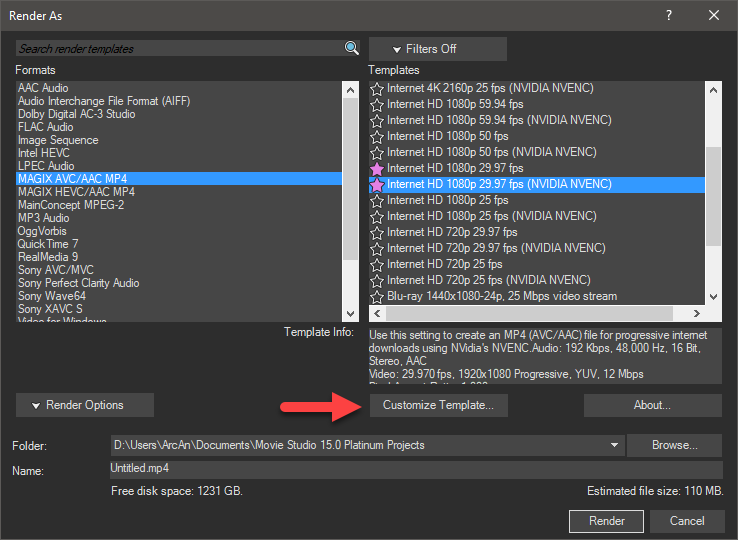
If you select a template that uses your GPU to render your videos, you can access extra settings for your Graphics Card by selecting the Customize Template button. At the bottom of the Custom Settings window, you will find these controls.
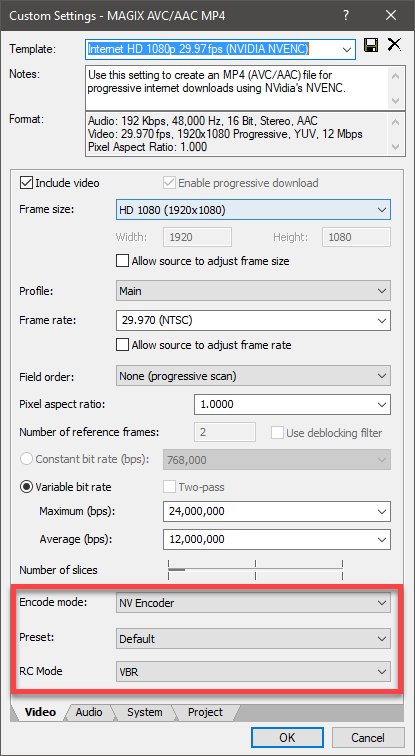
Picture-in-picture OFX plug-in
The new Picture-in-Picture OFX plug-in with on-screen interactive controls, enables the user to make adjustments directly on the Video Preview window or enter exact values with the parameter controls This new plug-in makes it quicker and easier to add Picture-in-Picture effects.
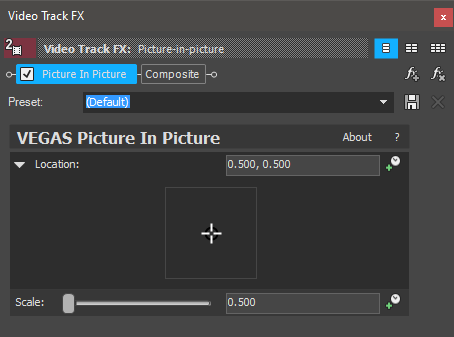
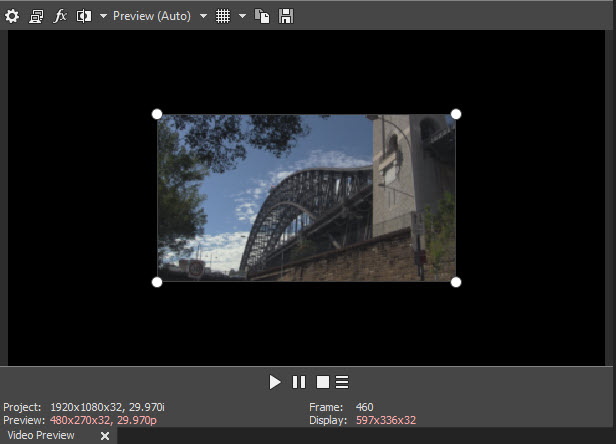
Picture-in-Picture Track #2
Picture-in-Picture track makes it easy for users to create instant picture-in-picture sequences on the Vegas Movie Studio timeline. The above Picture-in-Picture FX window is automatically applied to Track #2 of the Vegas Movie Studio timeline. To access the controls for Picture-in-Picture, press the fx button for Track #2.
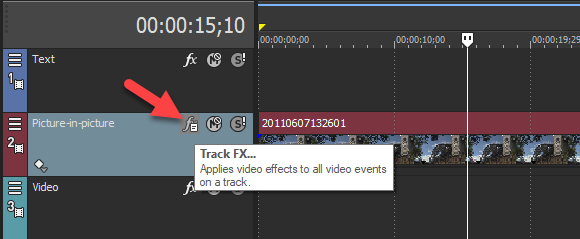
Crop OFX plug-in
GPU accelerated Crop OFX plug-in with on-screen interactive controls, enables the user to quickly and intuitively crop their video using the window controls or using handles in the Preview Window.
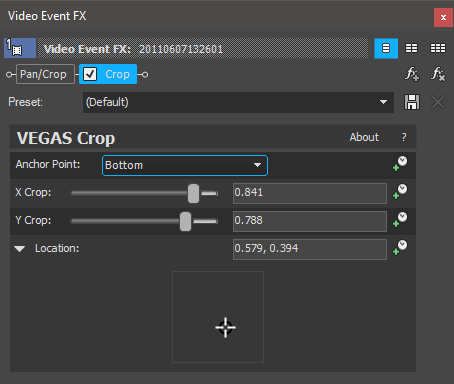
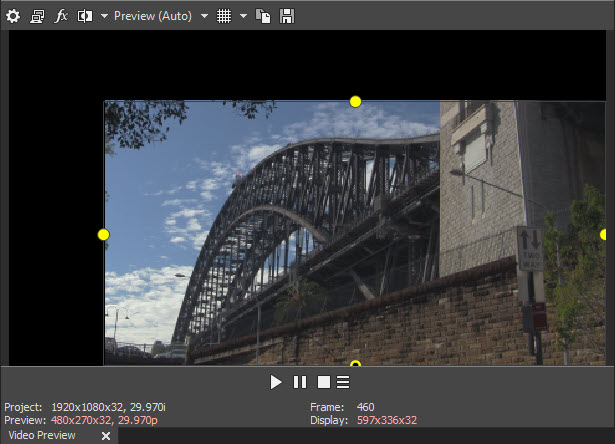
New Hamburger Menu system for Customizing how you want Vegas MS to look
Where ever you see a button that looks like 3x horizontal buttons, that indicates the new Hamburger Button menu.
1. Timeline Clip Events
Redesigned timeline clip events now contain headers to hold important information and buttons and can be customized through the hamburger button/menu system.
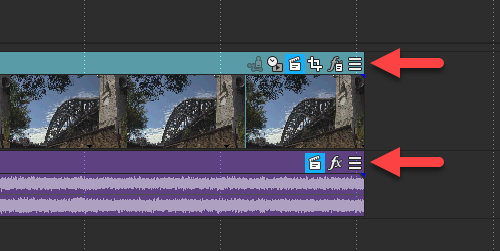
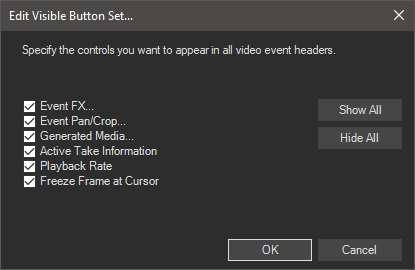
2. Track Header Buttons
The user can specify which track header buttons and controls appear on tracks and set these (separate for audio and video tracks) as project defaults for all new tracks in the current and new projects. Controls that have been hidden can be accessed through a new "hamburger button" menu.
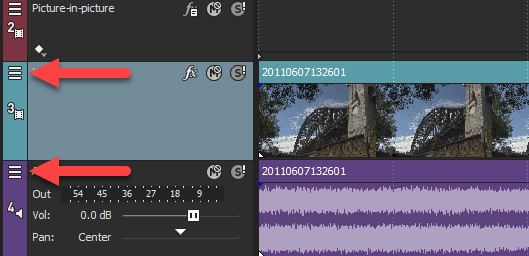
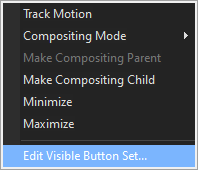
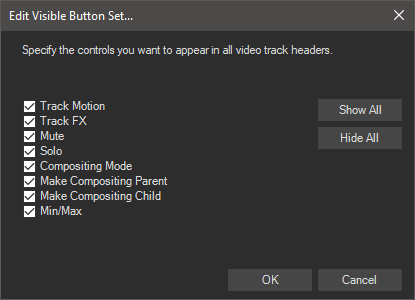
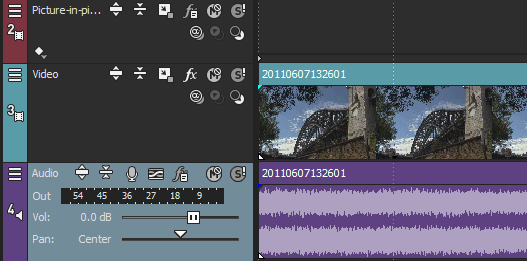
3. Transport Controls for Preview & Trimmer windows
The new hamburger menu system also applies to the Transport Controls for the Preview and Trimmer windows. The user can specify which controls appear in the transport area of both the Trimmer Window and the Video Preview window as project defaults for the current and new projects. Controls that have been hidden can be accessed through a new "hamburger button" menu.
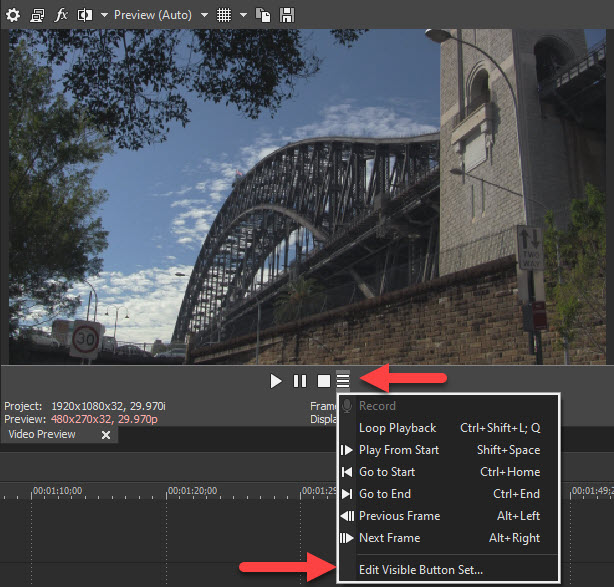
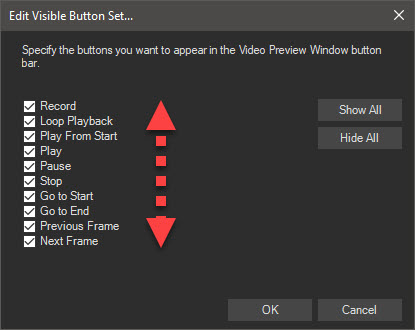
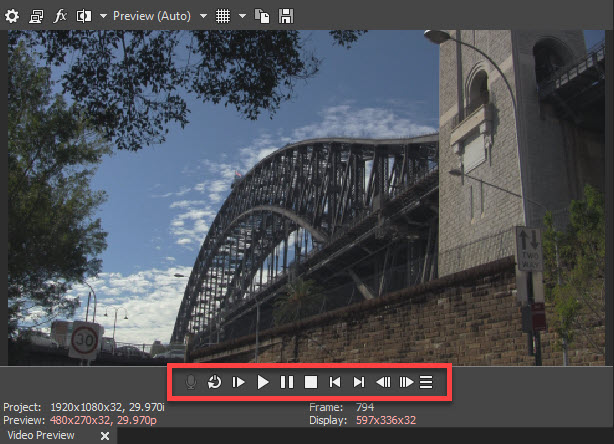
Instant Freeze Frame Creation
Instant freeze frame creation enables the user to place the cursor within any selected timeline clip event and quickly create a five-second freeze frame event with the selected frame which can then be adjusted to the desired freeze length.
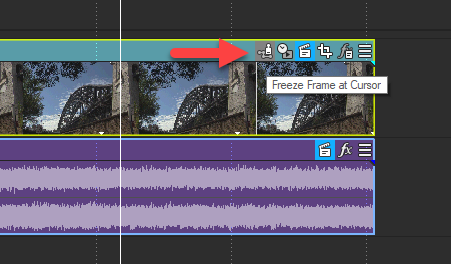
AutoLooks plug-in
A new AutoLooks plug-in lets the user instantly apply color adjustment presets to make their video look like famous movies, film genres, or distinctive styles. There are 30 different presets to choose from. Please note that you will need to have a modern GPU turned on for this effect to work - it will not work with only a CPU.
There is a Strength slider you can use to adjust how strong or weak you would like the look, to look.
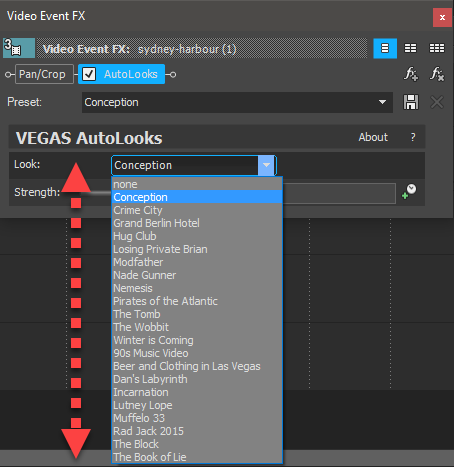



Tiny Planet OFX plug-in
A Tiny Planet OFX plug-in enables the user to create interesting effects such as making a video look like it's a tiny ball (or planet) or creating a "tiny sky" effect
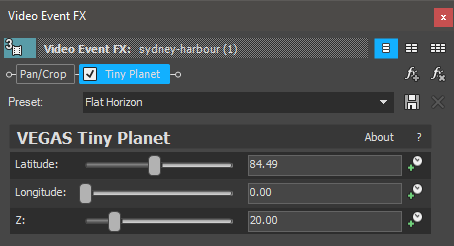
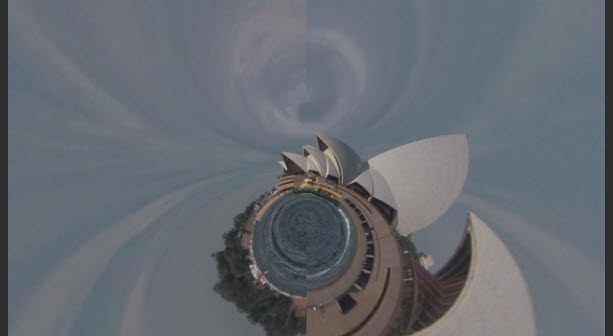
More new features and functions...
As I said at the beginning of this article, this is not a full review for Vegas Movie Studio Platinum 15. There are many more new features that have been added to Vegas Movie Studio Platinum 15 during it's lifetime of free updates. For a complete list of all the new features and bug fixes that were added to Vegas Movie Studio Platinum 15 during it's lifetime, please visit this FAQ page here.

About Derek Moran
Derek Moran is the author of all articles on Movie Studio Zen.
You can find me on YouTube, Facebook, Twitter, Read more about Derek...