Today's #7 Sony Vegas Zen Tips is all about how to to pixelate and conceal a face or car license plate, so that the image is not recognizable.
There are two different methods you can use to conceal a face or object with Sony Vegas Pro and Movie Studio Platinum. The different methods only refer to the first step in this tutorial, which is about how you isolate the image you need to conceal. All other steps in the tutorial are exactly the same in both programs.
Step 1 - Clone a Copy of Your Video File
The first thing you need to do is create a carbon copy of your video or still image and place it on a new video track above the original video track. All the video fx we are about to use, will only be applied to this second clip.
Step 2 - Isolating your Face, License Plate or Shape with a Mask or Cookie Cutter Tool
Create a Mask using Vegas Pro
This method is only available in Sony Vegas Pro and involves using the Masking Tool to separate out part of an image you need to conceal. The Masking Tool has no limitations in what shape you can create, which makes it a very powerful tool. Below is a screen shot showing a mask that has been created around the face we want to conceal.
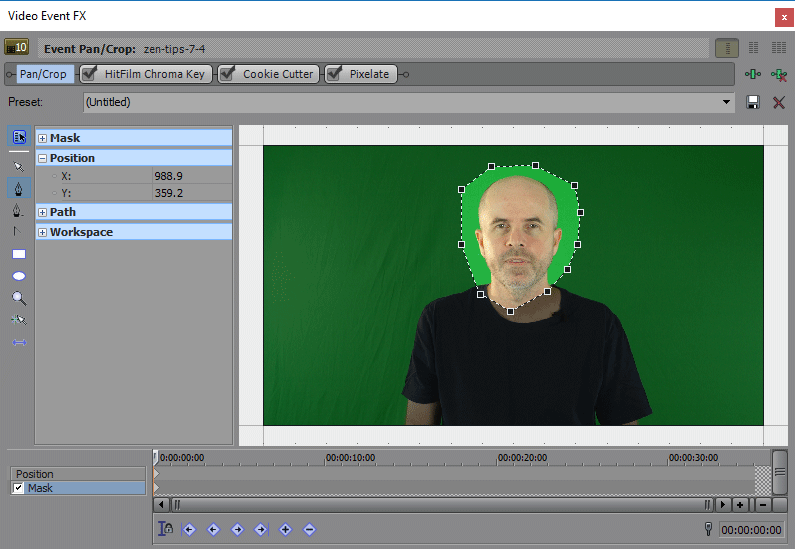
Using the Cookie Cutter Tool in Movie Studio Platinum
The second method is available in both programs and involves adding a Cookie Cutter effect over the top of your image. As the name of the tool suggests, you can literally cut out a shape that resembles a cookie.
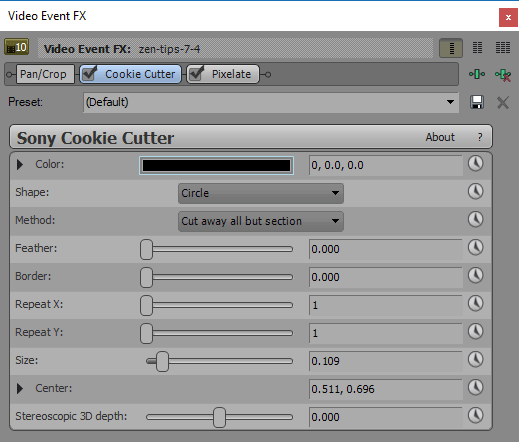
Step 3 - Add a Pixelate Video FX or a Gaussian Blur FX
The next thing you need to do, is select an appropriate effect that will conceal part of the image you have cut out with the Masking tool or Cookie Cutter. Pixelate or Gaussian Blue are two good examples that work well. As soon as you have applied one of these to the top video/image track, the tutorial is basically done.
![]()
Step 4 - Animate your Mask / Cookie Cutter Image using Key-Frames
If your image is moving, you will need to animate the masked out area, so that the pixelation stays centered on the person's face or license plate. This is done by slowly tracking through your video and adding key-frames at important points, which will make the mask following the face. For detailed instructions on what to do, please watch the video tutorial above.
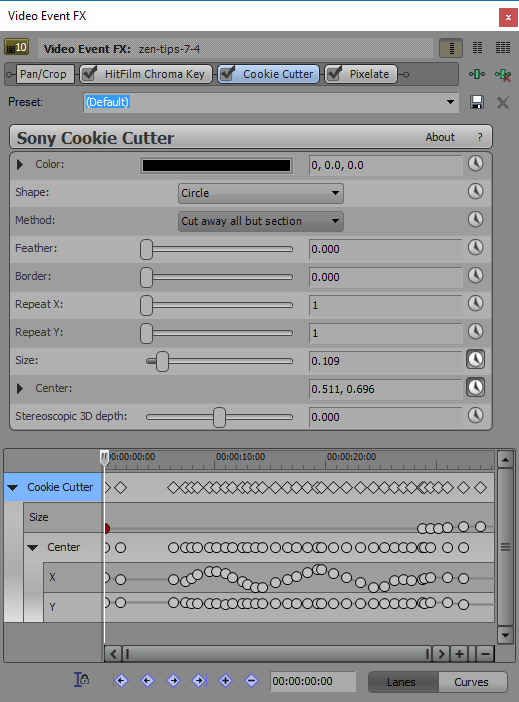
Compatibility
The information in this tutorial applies to all versions of Sony Vegas Pro and Sony Movie Studio Platinum.

About Derek Moran
Derek Moran is the author of all articles on Movie Studio Zen.
You can find me on YouTube, Facebook, Twitter, Read more about Derek...

