VEGAS Pro 15 was released in August 2017 and is the second major release of Vegas Pro, since new owners MAGIX software took over back in 2016.
This is a simple overview of the main new features that were added to the Vegas Pro 15 during it's life time. For this article, I used the final build version ever released for Vegas Pro 15, which is build version #416.
I consider Vegas Pro 15 to be the first version of (Magix) Vegas Pro that has had some decent time and energy put into it's development; therefore this version shows some major changes to the user interface and some nice additions of new tools.
Vegas Pro 14 was only a transitional version of Vegas (in my opinion), that was most likely quickly put together as Magix untangled old Sony licensing agreements and code. So if you upgraded from an old Sony version of Vegas Pro to Vegas Pro 14, and felt a little underwhelmed with the new product, it's probably time you considered giving one of the latest versions of Vegas Pro a test drive. The new Vegas development team at Madison, USA has finally been able to start taking Vegas Pro in a new direction and it shows in Vegas Pro 15.
Complete list of all New Features added to Vegas Pro 15
The final build version released for Vegas Pro 15 is Build #416. To check which build version you have installed, open Vegas Pro and go to Help/About. If you have an older build version installed, you can download build #416 from this link.
- A new MAGIX AVC/AAC codec significantly accelerates encoding on machines that utilize Intel® Quick Sync Video (QSV) technology
- A new MAGIX AVC/AAC codec significantly accelerates encoding on machines equipped with modern NVIDIA graphics card GPU technology
- The user can now select from the list of attributes of a copied timeline clip event to specify which attributes will be pasted into a target event
- ACES 1.0 support enable users to work with the expanded color spaces and dynamic range of modern cameras.
- More efficient handling of AVC files on the timeline through Intel QSV technology
- Picture-in-picture OFX plug-in enables the user to perform size and position adjustments of video at any of the four effects levels (including track and event) through parameter adjustment controls and direct interaction with the Video Preview window
- Crop OFX plug-in enables the user to quickly crop out portions of a video at any of the four effects levels (including track and event) through parameter adjustment controls and direct interaction with the Video Preview window
- The user can specify which track header buttons and controls appear on tracks and set these (separate for audio and video tracks) as project defaults for all new tracks in the current and new projects. Controls that have been hidden can be accessed through a new "hamburger button" menu
- LUT Filter OFX plug-in enables the user to apply LUTs to their project at any of the four supported FX levels (event, track, media, and video bus)
- Redesigned timeline clip events now contain headers to hold important information and buttons and can be customized through the hamburger button/menu system.
- The user can specify which controls appear in the transport area of both the Trimmer Window and the Video Preview window as project defaults for the current and new projects. Controls that have been hidden can be accessed through a new "hamburger button" menu
- A simple "one-click" option creates a freeze frame on all selected events touched by the timeline cursor
- Users can specify one of four options for the shading of the VEGAS Pro interface ranging from very bright to a dark interface
- Users can define the amount (strength) of color they want shown in their buttons
- Modern controls enable logical docking and undocking of windows and maximizing windows within a dock
- A user-friendly and intuitive Render As dialog box makes it easy to understand and specify render options
- The Share Online option now provides direct render-and-upload operations for YouTube, FaceBook, and Vimeo
- Optimized default user layout to reduce visual clutter
- Non-selected timeline clip events are now the same color as the corresponding track header while selected events are white. This (while directly opposite previous behavior) reduces visual "clutter" and the harsh appearance of events, particularly in large projects
- New layout option enables user to switch back to the VEGAS Pro 14 default layout, including revealing all buttons in the hamburger menu system
- Updated button glyph for the Record and Arm for Record buttons clarifies the function of these buttons
- The default Pan type has been changed to Constant Power which is the most logical and expected type
- Audio notification alerts you when your render is complete for all format types
- (unofficial) Panasonic GH5 10-bit 422 footage now opens correctly
- (unofficial) The video stream of JVC YUV 4:2:2 footage now decodes correctly
- (unofficial) iPhone/iPad footage now opens correctly (without requiring Quicktime)
- (unofficial) "Enable Media Manager" was moved to an internal preference
- It is now possible to "heal" or "join" two events that hold the same media back into a single event
- From the Render As dialog box, you can now swap all of your project media video files for video files with the same names (but potentially different file extensions) enabling you (for example) to work with proxy files on your timeline and switch to the full-resolution files to render. After the render completes, the files are swapped back.
- A new option in the Project Media window enables you to swap all of your project media video files for video files with the same names (but potentially different file extensions) at any time
- The Picture-in-Picture and Crop plug-ins now show different mouse icons depending upon which handle you point to in the Video Preview interacts
- Added a button to events that enables the user to hide/show the new event headers
- You can now set a preference to reverse the color of selected events so that it matches the behavior in version 14 and earlier where none selected events are white and selected events are colored
- 4K, 10-bit 4:2:2 AVC files from the Panasonic GH5 camera are now supported
- The Picture-In-Picture OFX plug-in now takes advantage of GPU acceleration
- The Crop OFX plug-in now takes advantage of GPU acceleration
- It is now possible to enter a custom frame rate for the MAGIX AVC/AAC render format
- More noticeable default highlight color for buttons in the active state
- User definable custom highlight color for buttons in the active state
- Updated support for RED Epic Dragon, Raven, Scarlet, and Weapon files
- The LUT OFX filter now taps into graphics card GPU for faster performance
- Reduce memory footprint of so4compoundplug and improve load performance for very large projects
- Preview framerate during crossfades when using the So4 Compound Reader has been improved
- Added support for AMD VCE hardware acceleration for encoding 8-bit, progressive HEVC files and H264 AVC/AAC files
- The So4Coumpoundplug now supports reading Timecode from MP4/MOV files formats such as GoPro, XAVC-S, and Alpha 7s cameras
- Added an option to disable hardware acceleration when creating custom presets in Intel HEVC Render plugin
- Added a preference that enables you to bypass QSV hardware acceleration and operate without this technology
- Changed wording MAGIX ProRes to MAGIX Intermediate Codec
- Fixed the installation of a file which helps direct media to be read by the correct plugins
- Korean localization fixes
- Custom frame rates can now be set when encoding using AMD and VCE render templates in the MAGIX AVC/HEVC formats
- An update notification feature has been added in order to keep in better touch with users when new product updates and fixes are available
- Time Stretch/Pitch Shift capabilities have been added to Scripting API for Audio Events
A closer look at the main new features in VEGAS Pro 15
New MAGIX AVC/AAC Endoder/Decoder
The new MAGIX AVC/AAC codec for encoding/decoding, replaces the older Mainconcept AVC/AAC encoder/decoder, that has been part of Vegas Pro for many generations now. This new encoder/decoder is fully optimized to work with Intel® Quick Sync Video (the graphics engine that is part of many Intel CPUs) and all the very latest Nvidia and AMD Radeon hardware architecture. This means that you can now render video using your Graphics Card instead of only using your CPU.
The original build version for Vegas Pro 15 did not include support for AMD graphics cards, however it was added to the program during one of the free build updates during it's lifetime.
If you have a compatible Nvidia graphics card, AMD Radeon graphics card or an Intel CPU that includes Intel® Quick Sync Video, you will see new template options in the Render As window that you can select from.
On my computer I do not have an Intel CPU that includes Intel Quick Sync Video, but I do have a modern Nvidia GPU. This means there are two options I can choose from, in the Render As output templates.
- If you select one of the NVIDIA NVENC options, the rendering will be done by your Nvidia graphics card.
- If you select one of the AMD VCE options, your AMD GPU will render your video.
- If you have an Intel CPU that includes Intel® Quick Sync Video, you will see Intel QSV options.
- If you select a template with no (bracketed) options, Vegas will use your CPU to render the project.
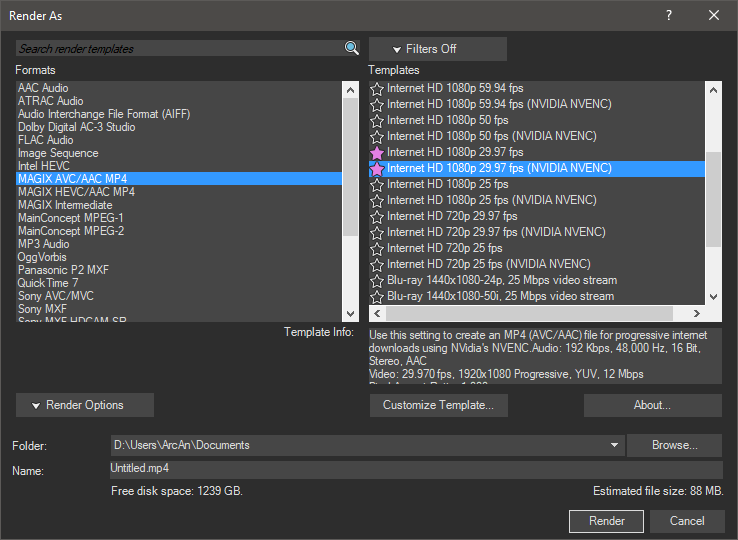
If you select a template that uses your GPU to render your videos, you can access extra settings for your Graphics Card by selecting the Customize Template button. At the bottom of the Custom Settings window, you will find these controls.
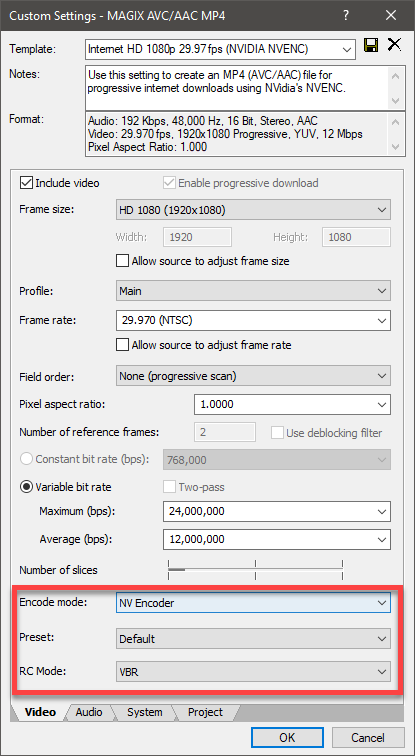
Picture-in-picture OFX plug-in
The new Picture-in-picture OFX plug-in enables the user to perform size and position adjustments of video at any of the four effects levels (including track and event) through parameter adjustment controls and direct interaction with the Video Preview window. This new plug-in makes it quicker and easier to add Picture-in-Picture effects.
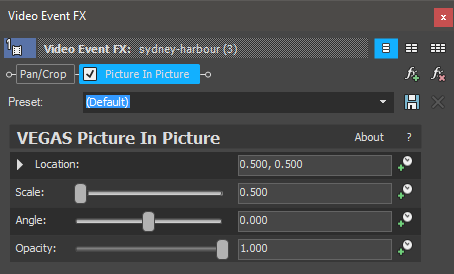
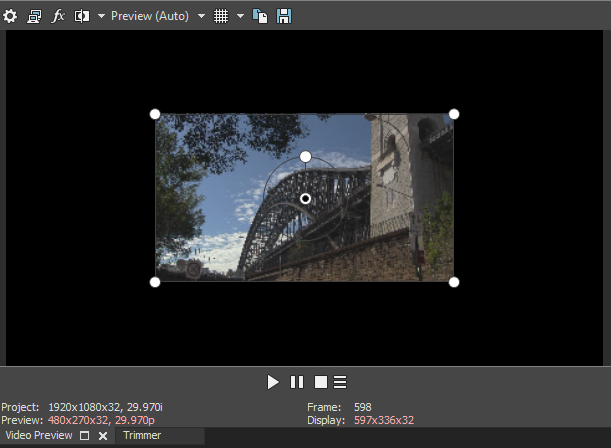
Crop OFX plug-in
The new Crop OFX plug-in enables the user to quickly crop out portions of a video at any of the four effects levels (including track and event) through parameter adjustment controls and direct interaction with the Video Preview window.

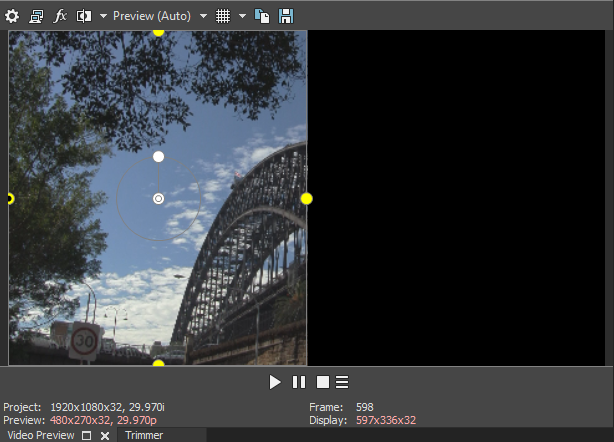
Timeline Clip Events
Redesigned timeline clip events now contain headers to hold important information and buttons and can be customized through the hamburger button/menu system.
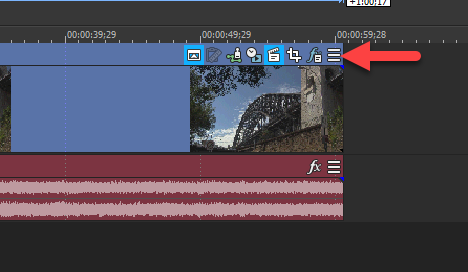
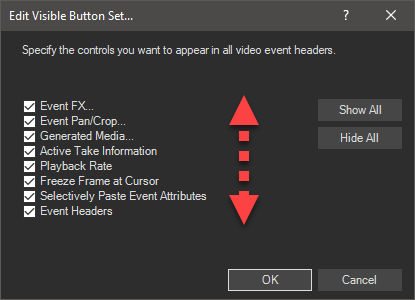
Track Header Buttons
The user can specify which track header buttons and controls appear on tracks and set these (separate for audio and video tracks) as project defaults for all new tracks in the current and new projects. Controls that have been hidden can be accessed through a new "hamburger button" menu.
Where ever you see a button that looks like 3x horizontal buttons, that indicates the new Hamburger Button menu.
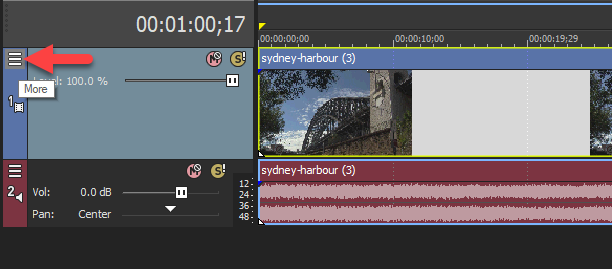
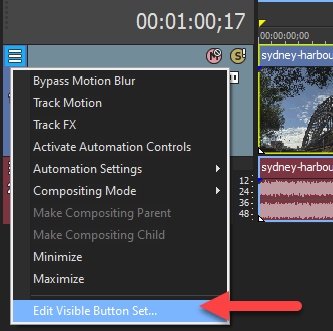
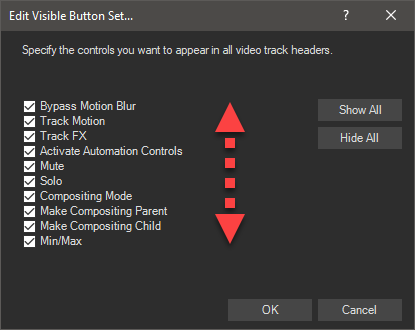
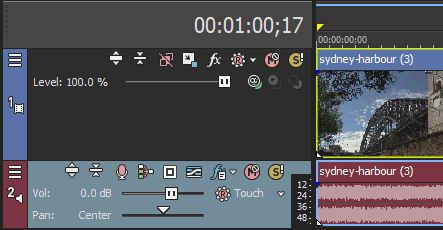
LUT Filter OFX
LUT Filter OFX plug-in enables the user to apply LUTs to their project at any of the four supported FX levels (event, track, media, and video bus). If you are not familiar with what a LUT is, it is way to apply instant Colour Grading to your videos, using a pre-made preset.
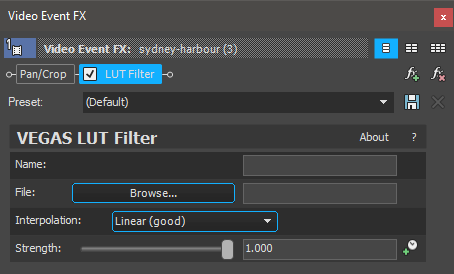
Transport Controls for Preview & Trimmer windows
The new hamburger menu system also applies to the Transport Controls for the Preview and Trimmer windows. The user can specify which controls appear in the transport area of both the Trimmer Window and the Video Preview window as project defaults for the current and new projects. Controls that have been hidden can be accessed through a new "hamburger button" menu.

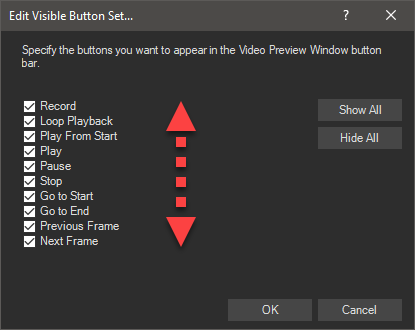
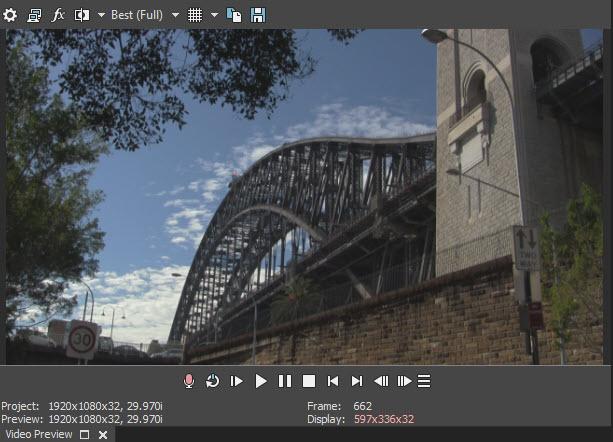
More new features and functions...
As I said at the beginning of this article, this is not a full review for Vegas Pro 15. There are many more new features that have been added to Vegas Pro. For a complete list of all the new features and bug fixes that were added to Vegas Pro 15 during it's lifetime, please visit this FAQ page here.
Please note: I would like to explain why I am publishing a review for Vegas Pro 15, 2+ years after it's release. Due to ongoing health problems with myself, I haven't uploaded any regular content to this website for almost 3 years. I am now returning to regular content creation here at Movie Studio Zen and also on YouTube and Facebook, and wanted to write a few short articles to fill in the gaps, before I jump back into the deep end of the pool.

About Derek Moran
Derek Moran is the author of all articles on Movie Studio Zen.
You can find me on YouTube, Facebook, Twitter, Read more about Derek...


