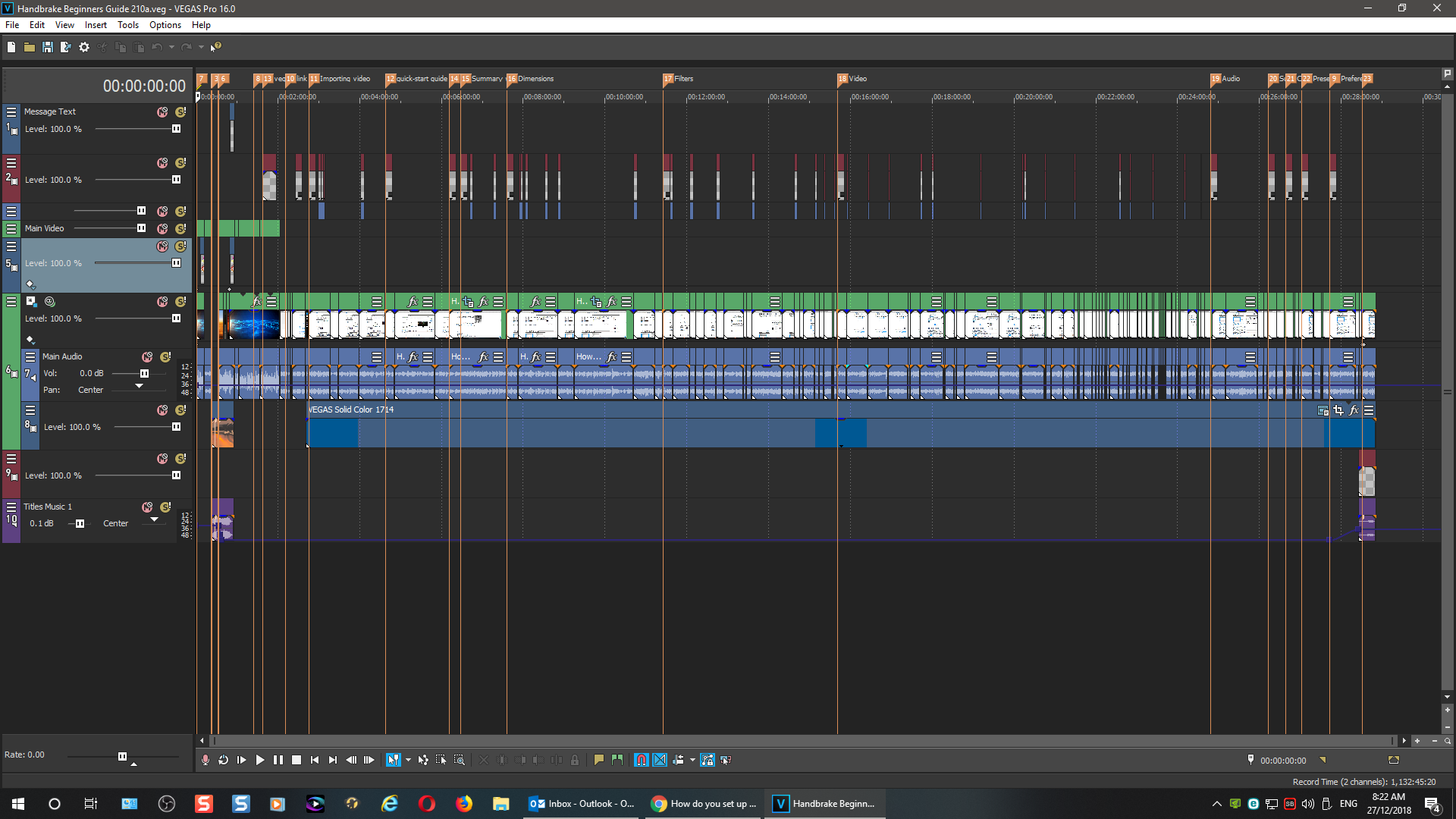Idea How do you set up your MSP/VP workspace?
For most of the projects I’ve been working on since getting back into editing (digitisation of old tapes) the default single screen workspace has served me well. Lately I’ve started doing some more intensive multi track projects with more assets and I’m finding the real estate is a little cramped so am moving to use the second screen. I’ve been playing around a bit to see what works but am curious how others are making use of two screens in their workflow. For example:
- Bins and assets on one monitor and workspace (tracks, preview and trimmer) on the other? Tracks on one monitor and everything else on the other? Etc etc.
- Do you stick with a layout throughout your project or do you flip between layouts during the projects (eg in VPs maybe a specific layout for colour correction with more space allocated to the scopes and charts).
Cheers, Robbie
Please Log in or Create an account to join the conversation.
This is my 2 screen default layout for Vegas Pro 16. It will change dependent on the needs of the project. On the 2nd monitor screen I often will enlarge the scopes when working with colors or add windows when working with audio. On the primary monitor I will also change the size of the Project Media bin or Preview monitor. Whether I'm working in DaVinci Resolve or Vegas Pro, the window sizes change throughout the project depending on the part of the project I'm working on.
Please Log in or Create an account to join the conversation.
Go to View/Window Layouts/Colour Correction
When I am working on a large project with many different Tracks, I often have the Preview Windows open on my Second Monitor and then press F11 to temporarily make the Timeline go full-screen.
Unplugging is the best way to find solutions to your problems. If you would like to share some love, post a customer testimonial or make a donation.
Please Log in or Create an account to join the conversation.
- MrGrunthunter
-
 Offline
Offline - Zen Level 5
-

- Posts: 248
- Thank you received: 40
Replied by MrGrunthunter on topic How do you set up your MSP/VP workspace?
Posted 28 Dec 2018 13:26 #4INTEL Core: i7-4790, CPU @3.60 GHz, Inst RAM:16.0 GB
GeForce GTX 745, Driver ver: 376.53, Tot avail grap: 12225 MB, Ded vid mem: 4096 MB DDR3
Shared Sys Mem: 8159 MB, DirectX Runtime Ver:12.0
LAPTOP: MSI GE72MVR 7RG
GTX-1070
Please Log in or Create an account to join the conversation.
- mmcswnavy24
-
 Offline
Offline - Zen Level 4
-

- Posts: 188
- Thank you received: 214
Replied by mmcswnavy24 on topic How do you set up your MSP/VP workspace?
Posted 28 Dec 2018 15:10 #5They are the "Chapter" markers he's using, and also great when having to line up for other things while editing. Press "M" key on keyboard, then enter. Or, just prior to "pressing enter", the little flag will be "open" so you can type in some text. These are what you would save with your project, so when you go to render, especially for DVD or Blu-Ray, in the "Render" section near bottom where the "Render Options" drop down is, you would select "Save project markers with media file", so when opening in DVD Architect, wah-la! Already saved Chapter Markers for your MasterPiece! Then they could also be used for your "Playlist file" within DVDA. I'm sure Dr. Zen has got some cool screen shots, to show you.
Happy Editing!
Mike "The Chief" O'Sullivan
Please Log in or Create an account to join the conversation.
- MrGrunthunter
-
 Offline
Offline - Zen Level 5
-

- Posts: 248
- Thank you received: 40
Replied by MrGrunthunter on topic How do you set up your MSP/VP workspace?
Posted 28 Dec 2018 15:18 #6"Merritt Island" Mike
INTEL Core: i7-4790, CPU @3.60 GHz, Inst RAM:16.0 GB
GeForce GTX 745, Driver ver: 376.53, Tot avail grap: 12225 MB, Ded vid mem: 4096 MB DDR3
Shared Sys Mem: 8159 MB, DirectX Runtime Ver:12.0
LAPTOP: MSI GE72MVR 7RG
GTX-1070
Please Log in or Create an account to join the conversation.
- mmcswnavy24
-
 Offline
Offline - Zen Level 4
-

- Posts: 188
- Thank you received: 214
Replied by mmcswnavy24 on topic How do you set up your MSP/VP workspace?
Posted 28 Dec 2018 15:19 #7I'm sort of like George "Eagle Six" with my Vegas Pro 15 (Bld. 416) setup, though I do not have the Happy Otter Scripts (HOS) installed. Still trying to decide if I need that at this moment (though everything I have seen and read about HOS has been fantastic to use).
When I am using Movie Studio Platinum 15 (Bld. 157), I primarily just keep the default layout, as I don't get quite that "complicated" for any projects, especially in the number of tracks. Try to keep that simple and easy. The GTX 1080 in my system can definitely handle the stuff for it, but why "complicate" things? So if you look at Dr. Zen's shot of his Vegas Pro layout, my Movie Studio would basically be the same, though change out the "Scopes" layout for the traditional "Trimmer", which sometimes I just "re-dock" it to the Preview window.
Happy Editing!
Mike "The Chief" O'Sullivan
Please Log in or Create an account to join the conversation.
what are all the vertical orange lines shown in your layout and how are you using them?
The project open in my screen shot is one of my YouTube tutorials.
I use Markers a lot in all my Vegas tutorial projects/videos, to separate all the important sections.
This makes it a lot easier to edit and make sure I don't miss adding important Text events and overlays to describe what I'm teaching in each section.
Every time I start editing a new tutorial in Vegas, one of the first things I do is add all my Markers.
I also use the Markers to note the timings for each section of a tutorial.
When I upload the video to YouTube, I add quick-link chapter times inside the video description box, so that viewers can quickly navigate to the part of a tutorial that they want to watch. When you add times to a YouTube description or comments, it automatically creates a quick-link to fast forward through the video.
Eaxmple:
0:00 Intro
3:00 Topic 1
4:50 Topic 2
7:03 Topic 3..........
Unplugging is the best way to find solutions to your problems. If you would like to share some love, post a customer testimonial or make a donation.
Please Log in or Create an account to join the conversation.
- MrGrunthunter
-
 Offline
Offline - Zen Level 5
-

- Posts: 248
- Thank you received: 40
Replied by MrGrunthunter on topic How do you set up your MSP/VP workspace?
Posted 28 Dec 2018 15:45 #9INTEL Core: i7-4790, CPU @3.60 GHz, Inst RAM:16.0 GB
GeForce GTX 745, Driver ver: 376.53, Tot avail grap: 12225 MB, Ded vid mem: 4096 MB DDR3
Shared Sys Mem: 8159 MB, DirectX Runtime Ver:12.0
LAPTOP: MSI GE72MVR 7RG
GTX-1070
Please Log in or Create an account to join the conversation.
I have never made a tutorial about this.MrGrunthunter wrote: .......I need to go back and search through your tutorials and find where you covered this.
2018 was a weird year for me. I spent a lot of time dealing with health issues that side-tracked me over and over again.
I will be making a fresh start in the coming weeks and have already written up a 2019 business plan.
Part of that plan will be the return to regular weekly tutorials and to make it as interesting as possible for TWO types of viewers.
I have be making very short, quick and too the point videos & my typical in-depth, longer tutorials.
One tutorial that is on my in-depth list, is to show the entire process of how I make an in-depth tutorial and the Vegas tools I use like Markers.
I am looking forward to a fresh start and am determined to chart a new direction in 2019.
Cheers
Unplugging is the best way to find solutions to your problems. If you would like to share some love, post a customer testimonial or make a donation.
Please Log in or Create an account to join the conversation.
Forum Access
- Not Allowed: to create new topic.
- Not Allowed: to reply.
- Not Allowed: to edit your message.