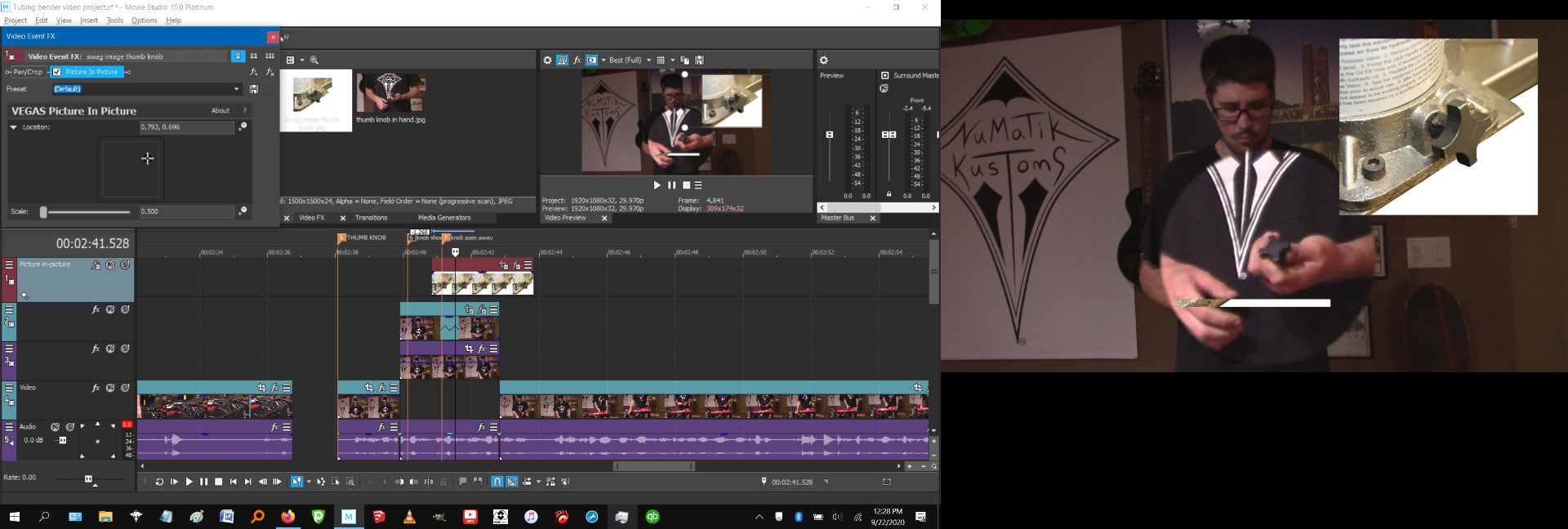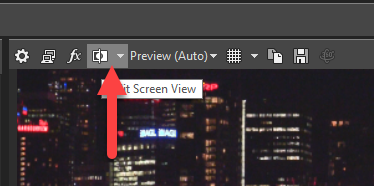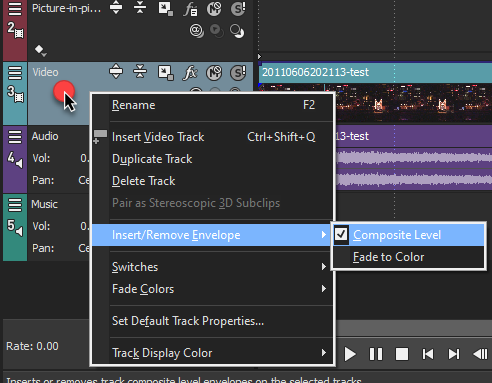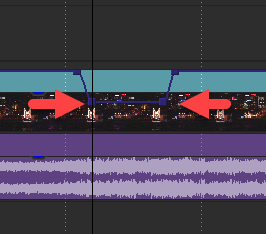DISCLOSURE: Movie Studio Zen is supported by its audience. When you purchase through links on this site, we may earn an affiliate commission.
Solved Problem with PIP. Strip of the original image shows on screen and I don't know why!
Problem with PIP. Strip of the original image shows on screen and I don't know why! was created by NuMaTiK
Posted 23 Sep 2020 05:36 #1 So I have an image I want in frame in the corner of my video. When I resize and use pip effect it will resize the part how I want, but below it there is a strip that is part of the original image I started working with, and happens by itself and messes up what I'm doing. I have had this happen on a few videos now, and it has made me ditch what I was trying to do all together and do a different idea. I have an attached screenshot.
On a side note I have been working with that same part of the video shown I am using the cookie cutter effect, and when it pops up I want the opacity to fade of the main video while the cookie cutter segment pops up. When I go to insert envelope it only displays freeze frame, and not anything else. Not sure what I am doing wrong but somebody can shed light on that also that would be helpful. Thanks!
On a side note I have been working with that same part of the video shown I am using the cookie cutter effect, and when it pops up I want the opacity to fade of the main video while the cookie cutter segment pops up. When I go to insert envelope it only displays freeze frame, and not anything else. Not sure what I am doing wrong but somebody can shed light on that also that would be helpful. Thanks!
Last Edit:23 Sep 2020 14:58 by NuMaTiK
Please Log in or Create an account to join the conversation.
Replied by DoctorZen on topic Problem with PIP. Strip of the original image shows on screen and I don't know why!
Posted 23 Sep 2020 14:41 #2 Hi NuMaTiK
The quickest way to diagnose this problem, is to share your .vf project file.
Upload the .vf project file to the forum and then I can open it up and inspect it.
The project file contains none of your videos, but will show me all your settings - I'll substitute your media with some of my sample videos/pictures.
I can also see in your screen shot, that you have the Split Screen button turned on above the Preview Window.
This button should be turned off by default and is only used temporarily while editing.
It may be part of your problem.
I also recommend you turn ON all the buttons for Track Controls - you may have accidentally done something with the Track Motion window.
Press the "hamburger" button next to any Video Track and select Edit Visible Button Set.
Turn everything on.
To bring the opacity down of your main video, you need to turn the Composite Level Envelope on.
Right-click a blank area of your Video Track and select Insert/Remove Envelope - Composite Level
A thin blue line will appear at top of track.
Drag a blank area of the timeline to create a region you want to lower the opacity for.
Now drag blue line down to lower opacity.
Then click anywhere outside to turn of region.
Now you can drag bottom keyframes inwards, to create a smooth transition.
Regards
Derek
The quickest way to diagnose this problem, is to share your .vf project file.
Upload the .vf project file to the forum and then I can open it up and inspect it.
The project file contains none of your videos, but will show me all your settings - I'll substitute your media with some of my sample videos/pictures.
I can also see in your screen shot, that you have the Split Screen button turned on above the Preview Window.
This button should be turned off by default and is only used temporarily while editing.
It may be part of your problem.
I also recommend you turn ON all the buttons for Track Controls - you may have accidentally done something with the Track Motion window.
Press the "hamburger" button next to any Video Track and select Edit Visible Button Set.
Turn everything on.
To bring the opacity down of your main video, you need to turn the Composite Level Envelope on.
Right-click a blank area of your Video Track and select Insert/Remove Envelope - Composite Level
A thin blue line will appear at top of track.
Drag a blank area of the timeline to create a region you want to lower the opacity for.
Now drag blue line down to lower opacity.
Then click anywhere outside to turn of region.
Now you can drag bottom keyframes inwards, to create a smooth transition.
Regards
Derek
ℹ️ Remember to turn everything off at least once a week, including your brain, then sit somewhere quiet and just chill out.
Unplugging is the best way to find solutions to your problems. If you would like to share some love, post a customer testimonial or make a donation.
Unplugging is the best way to find solutions to your problems. If you would like to share some love, post a customer testimonial or make a donation.
Last Edit:23 Sep 2020 14:43 by DoctorZen
Please Log in or Create an account to join the conversation.
Replied by NuMaTiK on topic Problem with PIP. Strip of the original image shows on screen and I don't know why!
Posted 25 Sep 2020 01:21 #3 Hey Derek, thank you SO MUCH this post just helped me in so many ways, much more than I could have imagined! So much info here, and you spent a lot of time to help me and the split screen setting looks like it fixed it. All the other stuff just changed my everything so much for the better! The I hope other users can view and use all this very helpful info to make their lives easier too! I am so grateful, this was a great way to start my day! Thanks again!!
Last Edit:25 Sep 2020 10:05 by NuMaTiK
The following user(s) said Thank You: DoctorZen
Please Log in or Create an account to join the conversation.
Replied by DoctorZen on topic Problem with PIP. Strip of the original image shows on screen and I don't know why!
Posted 25 Sep 2020 10:06 #4 Thanks for reporting back !
Glad I was able to help
Glad I was able to help
ℹ️ Remember to turn everything off at least once a week, including your brain, then sit somewhere quiet and just chill out.
Unplugging is the best way to find solutions to your problems. If you would like to share some love, post a customer testimonial or make a donation.
Unplugging is the best way to find solutions to your problems. If you would like to share some love, post a customer testimonial or make a donation.
Last Edit:25 Sep 2020 10:06 by DoctorZen
Please Log in or Create an account to join the conversation.
Forum Access
- Not Allowed: to create new topic.
- Not Allowed: to reply.
- Not Allowed: to edit your message.
Moderators: DoctorZen
Time to create page: 0.783 seconds