Q: How to Add Echo FX to Audio in Sony Vegas?
Answer: Add "Simple Delay" Audio Fx to your Audio Layer or individual clip on the timeline.
There are two simple ways to apply any Audio Fx.
Either directly to the entire Audio Layer which will effect everything on that layer or to an Individual clip or sound byte within the layer.
The fastest way to show you how to do this is by following along with the following screen shots.
Step One:

Applying to Entire Track Layer
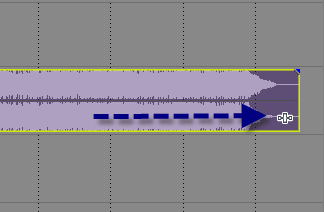
Applying to Individual Piece of Media
Step Two:
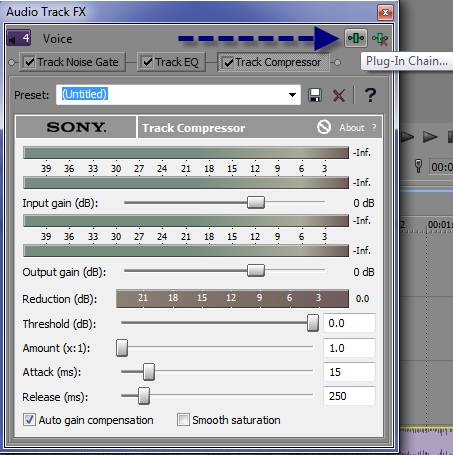
If you press Track Fx Icon in the Track Description Box, this is the next window that appears.
These first three Audio Fx are always applied by Default in Vegas.
To Apply Additional Audio Fx plugins, please press Track Fx Icon that Blue Arrow is pointed to.
Step Three:
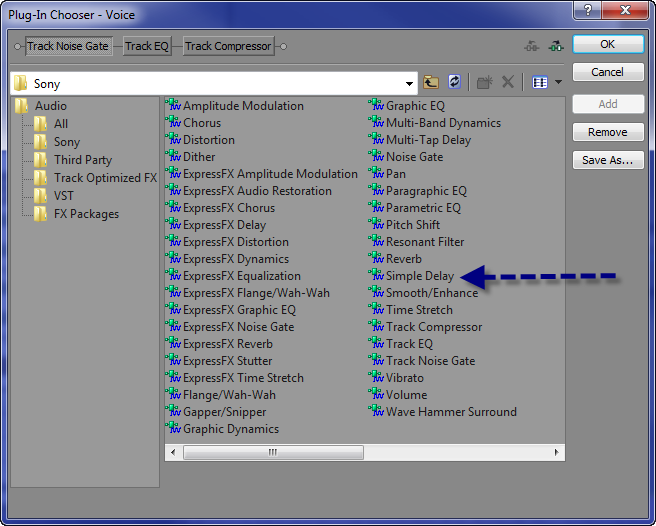
To add "Echo" to your Audio Layer, please select "Simple Delay", then press ADD and OK
Step Four:
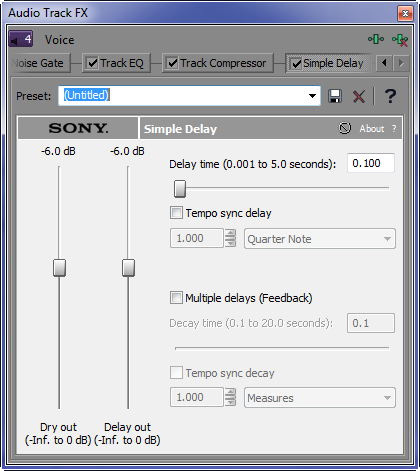
Adust the Slider anyway you like or simply Open the Drop Down Box and Select a Preset Template

