Q: How do I remove Video FX or Audio FX from my Sony Vegas project?
Answer: Press the green Event FX icon inside the Video or Audio layer on the timeline OR press the Track FX icon inside the Track Description Box - this will depend on where you originally applied your FX. This will then open up the Video Event FX or Audio Event FX window.
Now locate the green plugin icon that has a red arrow with it (positioned in top right corner) and press it to delete and remove the Event FX. That's it, your done !
These instruction for removing a transition will work the exact same in all versions of Sony Movie Studio and Vegas Pro.
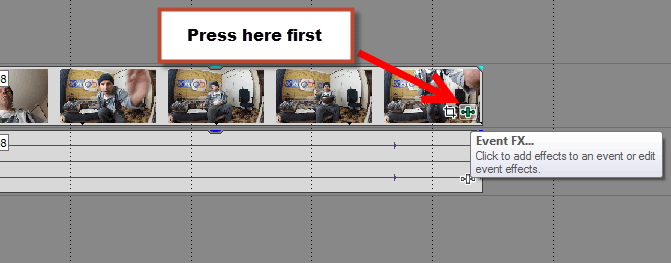 Event Fx icon
Event Fx icon
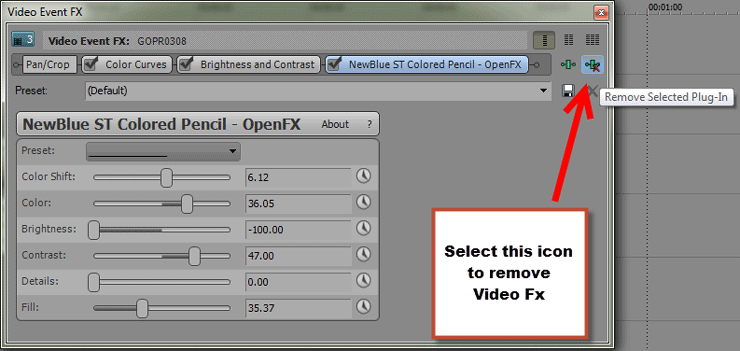 Remove Selected Plug-In
Remove Selected Plug-In
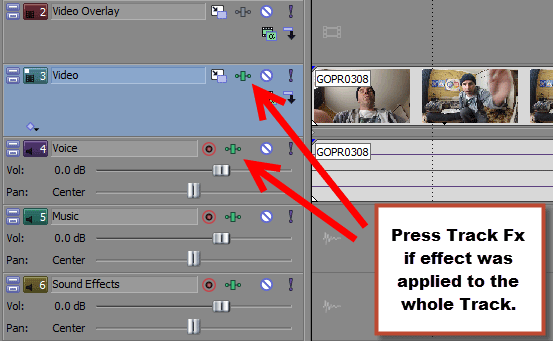 Track Fx icon - press here if Effects were added to track
Track Fx icon - press here if Effects were added to track
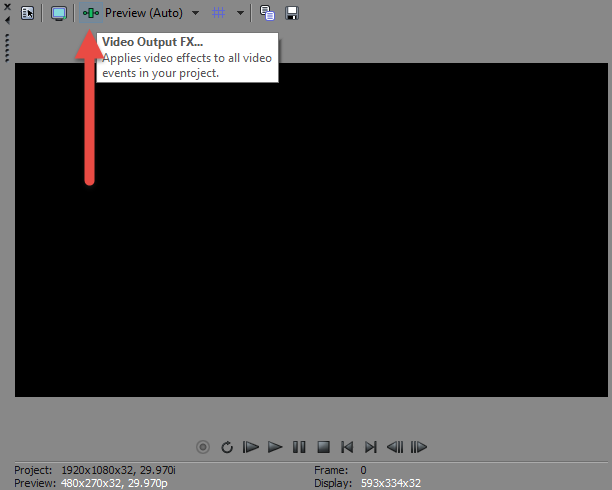 Video Output FX
Video Output FX

