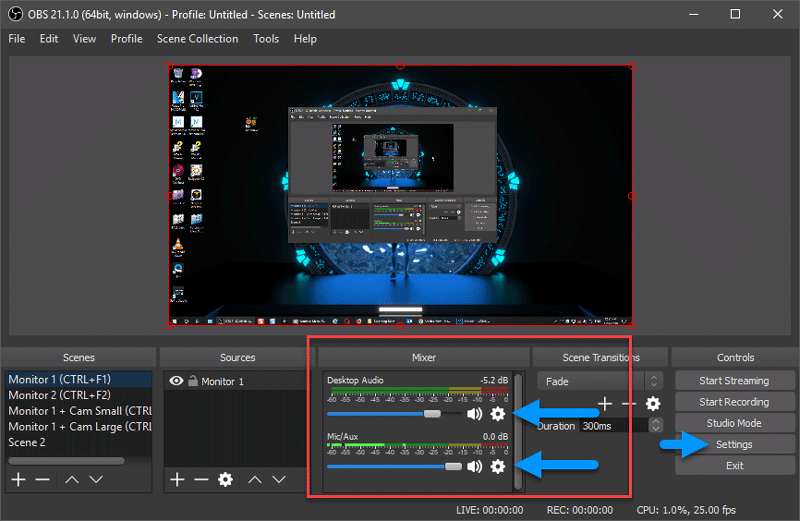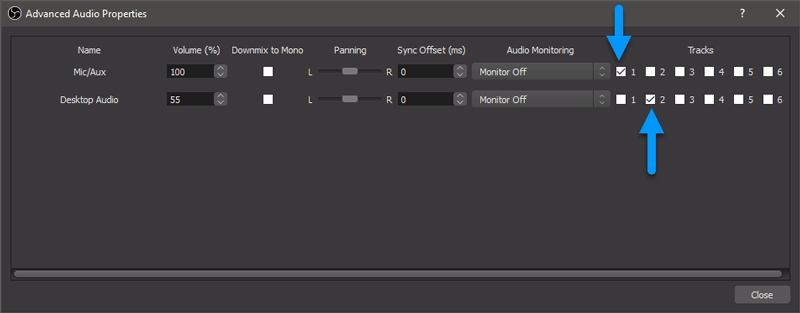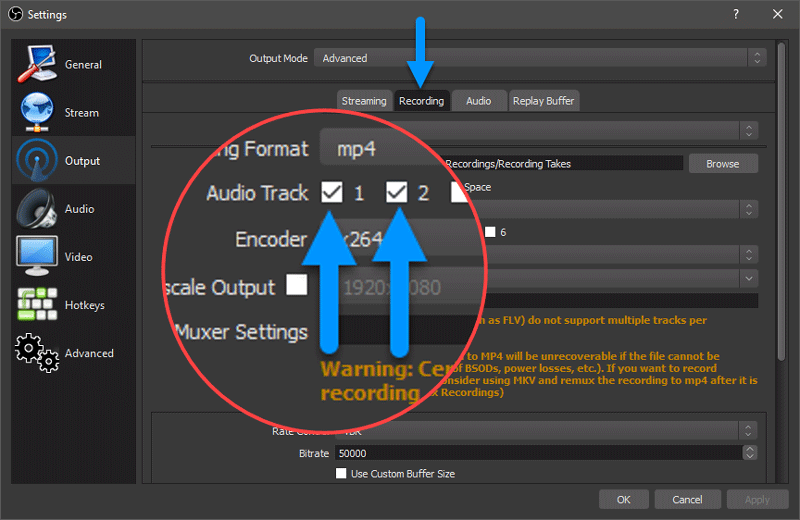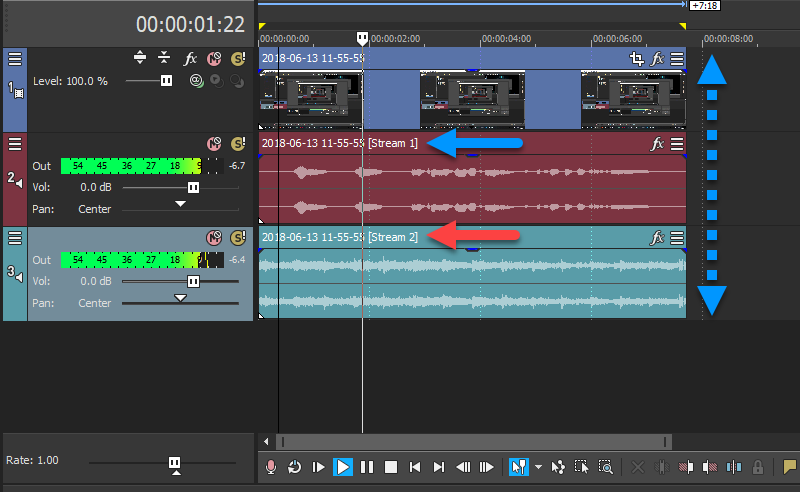Q: How can I Import separate Multi-Track Audio from OBS into Vegas Pro and Vegas Movie Studio Platinum ?
Answer: Vegas Pro and Vegas Movie Studio Platinum both support the import of multiple audio tracks recorded with a video screen capture program like OBS (Open Broadcaster Software).
OBS (Open Broadcaster Software) has become a very advanced and popular video screen capture program. When recording something like Gameplay, users will often want to keep the in-game audio feed and their voiceovers and commentary from their microphone on separate audio tracks. Recording the audio on separate audio tracks, gives users the ability to edit both tracks independently. An example would be increasing or decreasing the audio volume from each track separately.
To get multi-track audio in Vegas Pro and Vegas Movie Studio Platinum, you must first configure your Output and Audio settings in the OBS program. Once you do this, both of your audio tracks will be recorded and packaged with the same video file. When you import multi-track recordings into Vegas, the Vegas timeline will display x2 audio tracks instead of the normal x1.
Configuring Audio Output Settings in OBS
Step 1 - Open Advanced Audio Properties
Your in-game audio feed needs to be coming in through the Desktop Audio controls.
Your game commentary should be coming in through your Microphone.
Right-click the COG and select Advanced Audio Properties and then go to Step 2.
Step 2 - Set Audio Devices to record onto different tracks
You can record up to x6 different audio tracks with OBS. For a basic configuration, set your Microphone to Track 1 and and your Desktop Audio (in-game audio) to Track 2.
Step 3 - Configure Output Tracks for Recording Audio
Select Settings on the main OBS desktop, then go to Output and finally select the Recording tab.
Check all the Audio Tracks you want to include with your Video recording. For a basic 2x track configuration, select Audio Tracks 1 and 2. Your configuration in OBS is now complete. Record a short test video and then import it into Vegas to make sure it is working correctly.
Importing Multi-Track Audio into Vegas
When you import your multi-track audio into Vegas, you will get x2 separate audio tracks on the timeline, grouped with your video track. To learn more about how to control your audio volume for different tracks in Vegas Pro and Vegas Movie Studio Platinum, I highly recommend you check out this old tutorial here:
How to Edit Audio Volume & Pan Envelopes using Sony Vegas Movie Studio & Vegas Pro